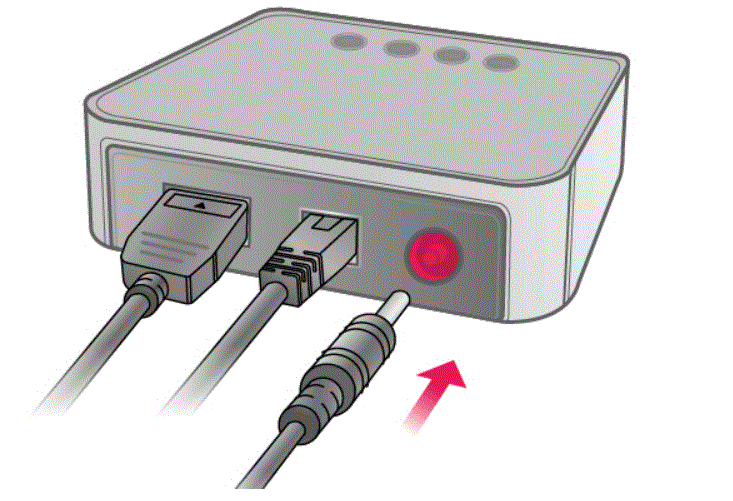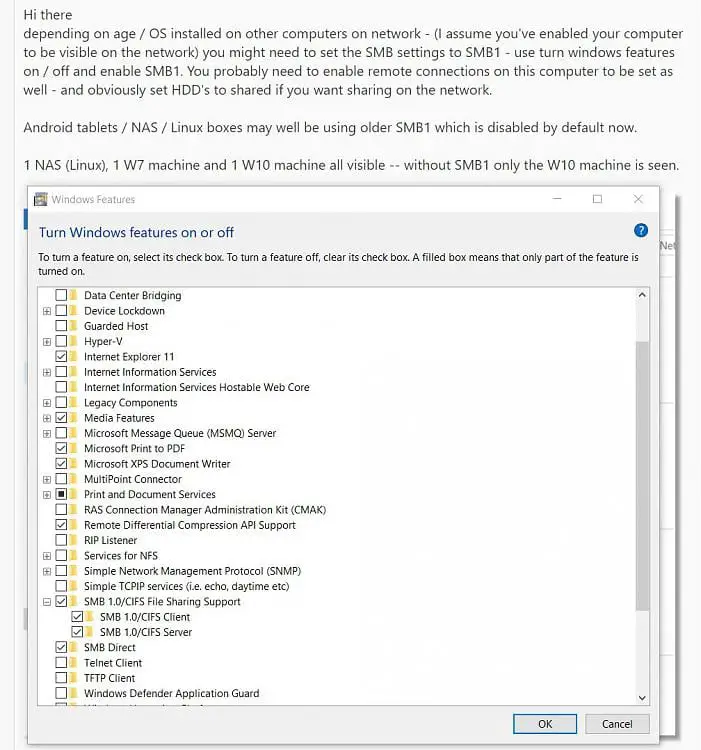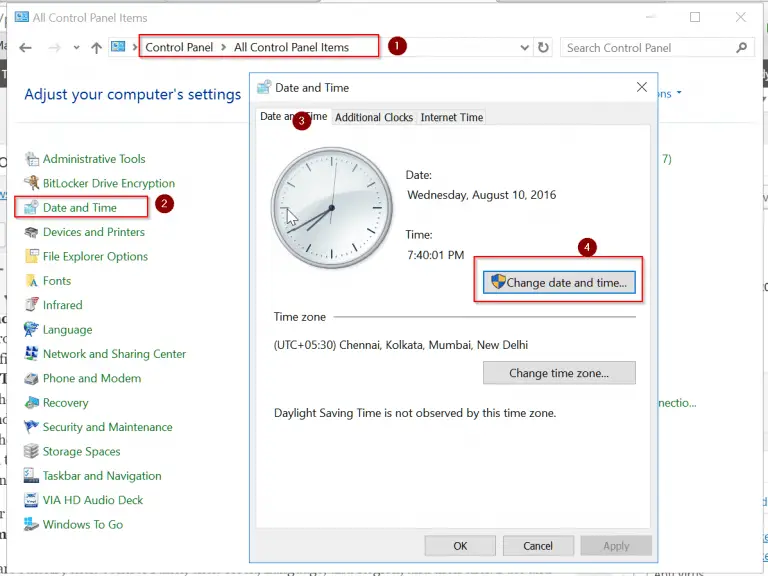Microsoft Edge is a popular web browser that comes pre-installed on Windows 10 and 11 computers.
Edge is designed to be lightweight and efficient, but some users find that it uses too much memory.
If you notice that Edge is using a lot of your computer’s RAM, there are a few things you can do to reduce its memory usage.
It is quite normal that Windows uses 30 to 40% memory even with 32GB kind of gig. You can check this article on how to reduce high windows memory usage.
What causes Memory Issues in Microsoft Edge?
Memory leak and Memory bloat are two serious concerns in Microsoft Edge high memory usage.
When there is a bug on a website page, like code errors or too much java script, then the page uses more and more memory over time. This is a memory leak.
But when the page is not designed properly with too many elements and not optimized for Edge browser, then also there can be memory performance issues. This is a Memory leak.
Garbage collection is another factor which can make the memory usage go high. When the browser reclaims memory, all the scripts are paused. If too much of garbage collection happens, then script run time is going to get paused a lot.
How to Check Microsoft Edge Memory Usage?
With the help of Developer tools we can find the memory performance issues causing hindrance in Microsoft Edge.
- Check Memory usage with Browser Task Manager
- See Memory leaks with Performance Panel
- Check Heap snapshots for DOM Tree memory leaks.
- Find JS Heap Memory leaks.
- Identify frequent Garbage collections.
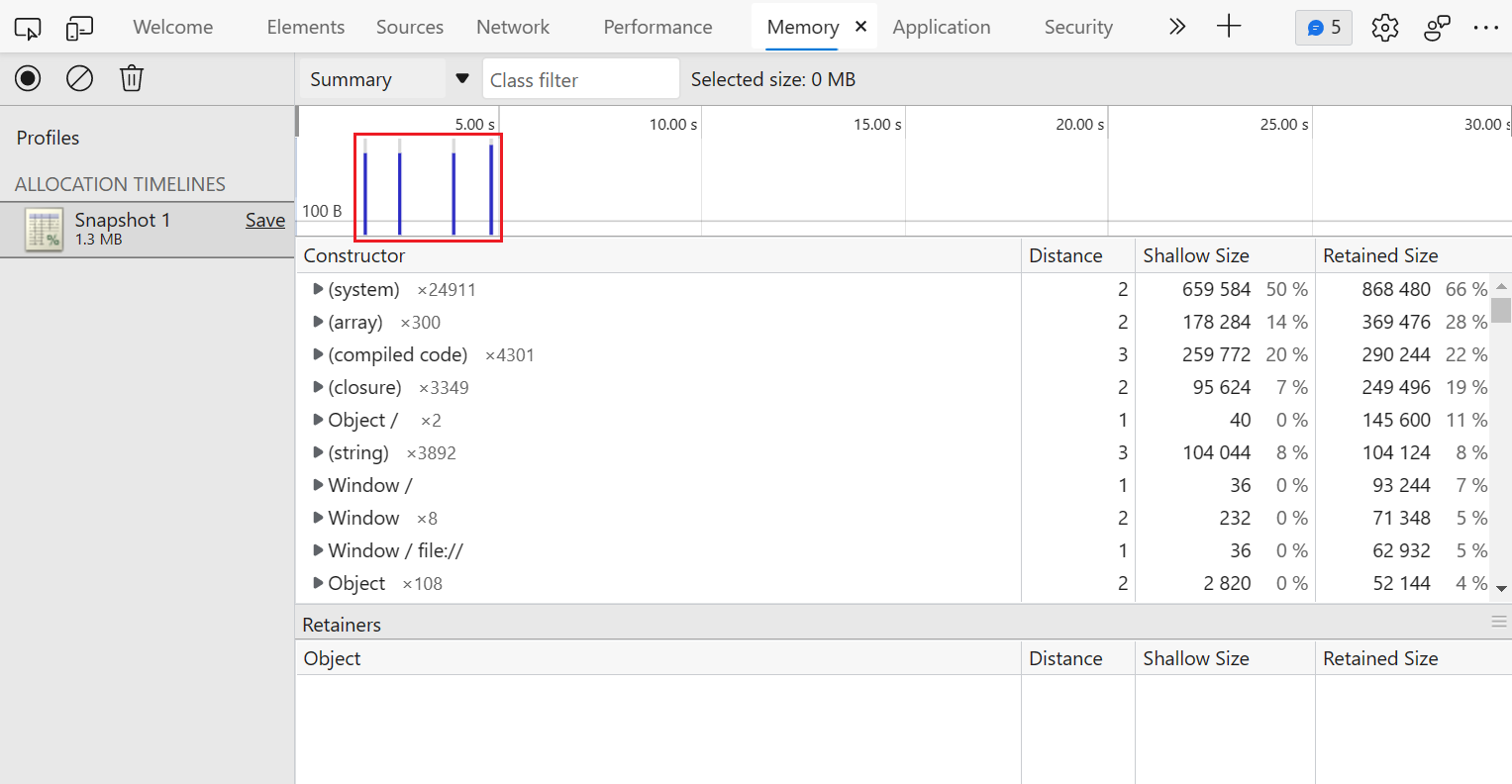
Why is Microsoft Edge Memory usage High?
There are a few potential reasons for this:
–Edge stores more data than other browsers: By default, Edge stores cookies, history, and cached data from websites you visit. This can lead to higher memory usage over time. You can clear this data periodically to help reduce Edge’s memory usage.
–Edge runs more processes than other browsers: Edge runs each tab as a separate process, which can lead to higher memory usage overall. However, this also means that if one tab crashes, it won’t affect the others.
–Edge uses more CPU resources than other browsers: This could be due to factors such as the amount of data stored by Edge or the number of processes running simultaneously.
How to Decrease Microsoft Edge Memory Usage?
If you’re concerned about Microsoft Edge’s memory usage, there are a few things you can do to help reduce it:
–Clear your browsing data regularly: To do this, open the Settings menu (click the three dots in the top right corner of Edge), select ‘Choose what to clear’, and then select ‘Cookies and saved website data’, ‘Browsing history’, and ‘Cached data and files’.
–Close tabs you’re not using: If you have multiple tabs open that you’re not using, it’s best to close them to free up resources. To do this, simply click the X in the top right corner of each tab.
Microsoft has published an article with more tips for reducing Microsoft Edge’s memory usage.
Microsoft Edge sleeping tabs is another setting that can suspend live tabs when not in use.
Recommendations for Microsoft Edge Memory limit
The Microsoft Edge web browser has a memory limit of 512 MB. This means that it can use a maximum of 512 MB of RAM. If you try to open more than 512 MB of tabs, Edge will start to slow down and may eventually crash.
Sometimes, virus and scan can increase the memory usage. If Windows Defender is using too much memory then read this article to find solutions.
But it depends upon the amount of RAM on the system. So if you add more RAM, the memory limit also increases.
The following are the recommendations of Microsoft Edge development team.
- Browser process: 400 MB. This can be pushed up as you open more tabs.
- Renderer process: 500 MB. Playing video, social news feeds, and more.
- Subframe process: 75 MB. This can extend if there are complex ads, especially those playing videos.
- GPU Process: 1.75GB
- Utility process: 30 MB
- Extension process and plug-in processes: 15-0 MB
If you find that Edge is constantly crashing or slowing down, it’s probably because you’re running out of memory. Try closing some tabs, or using a different web browser.
Browser Task Manager to Check Microsoft Edge Browser Memory Usage
Just like Task Manager in Windows, you can make use of browser task manager of Edge to see the memory used by its different processes.
- Press the 3 horizontal dots on the top right hand side.
- More tools > Browser Task Manager
In the Task Manager of Windows 11, I can see that Microsoft Edge uses 5.2 GB of RAM. I have 16 bit of memory.
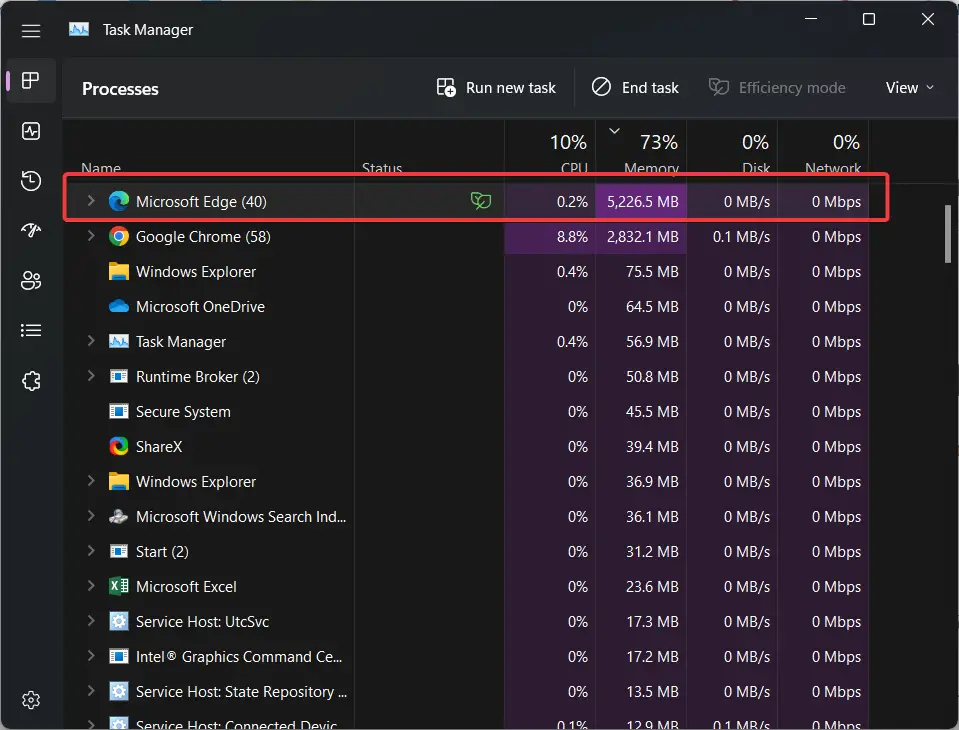
I opened 15 tabs in Microsoft Edge to see the memory performance. Using the browser task manager I checked for memory usage by different processes.
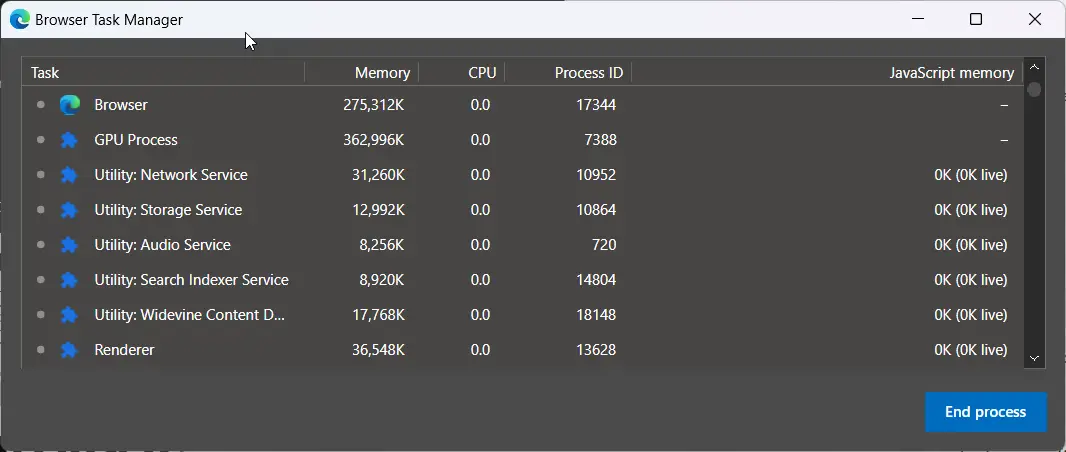
I see that Edge GPU process high memory usage in the browser task manager. It was around 360MB.
I see that some of the Edge tabs were using around 420MB of memory. I also enabled the option of JS memory.
I didn’t see any increase in the native memory column of Microsoft Edge. It indicates that no DOM nodes are getting created which was a good sign.
In the JS memory column, value for some tabs are increasing. It indicates that new objects are being created. Then you can close that tab and see the results, if the edge memory has decreased or not.
Closed some Microsoft Edge tabs
In order to check the effect of closing the tabs, I closed around 10 tabs. Microsoft Edge memory usage was showing around 4GB.
If you are on the latest version of Windows 10 or 11 and update the Edge to the new version, you can see that most of tasks are suspended if memory usage is high.
Windows and Edge automatically take care of memory intensive processes and suspends them.
But I can still see that GPU process was using high memory.
Closed Microsoft Edge
I see that Microsoft Edge didn’t use any memory when closed. I waited a few seconds and checked the Task Manager.
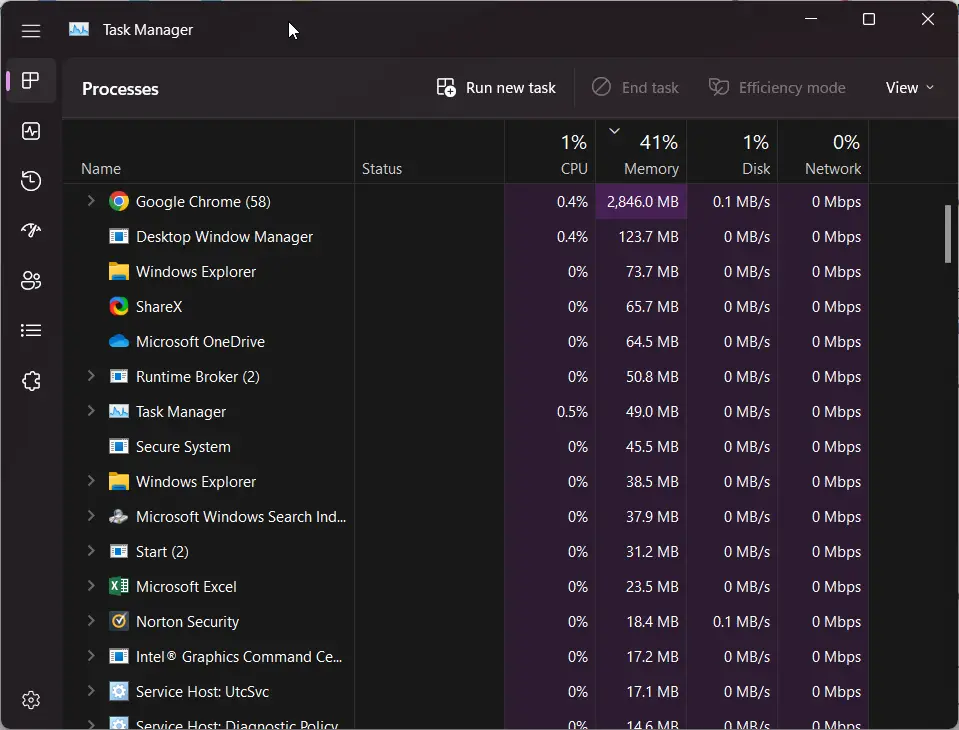
The memory usage has come down to 41%.
In the Edge memory usage vs Chrome, the former is more stable and uses less RAM. It is coded well for better performance and suspends processes when memory usage is hig.
How to Fix Microsoft Edge using Memory when closed?
Microsoft Edge is a memory-hungry browser, and even when you close it, it can still be using up resources on your computer.
Sometimes, Edge can use both high CPU and RAM. These solutions can fix it.
To fix this, you can go into the Task Manager and end the Microsoft Edge process. This will free up the memory that Edge was using and return it to normal levels.
Also Read
- Which Browser is Best for Windows 10 – Microsoft Edge vs Mozilla Firefox vs Google Chrome
- How to Manage Multiple Profiles of Microsoft Edge in Windows 10
- How to Unblock Ads on Microsoft Edge in Windows 10 – Only Display Ads
If you’re noticing that Microsoft Edge is using a lot of memory even when you’re not using it, there are a few things you can do to limit its resource usage.
- First, try disabling any unnecessary extensions that you have installed.
- Second, make sure that you’re not keeping too many tabs open at once.
- And third, clear your browsing data regularly to help keep the browser running smoothly.
How to Fix high Microsoft Edge webview2 memory usage?
webview2 (edge) is a Microsoft Edge web platform feature that allows you to embed web technologies inside your native applications using a Chromium-based webview control.
It provides better integration with the host application, improved security, and reduced power consumption.
Edge increase memory limit based on the availability of RAM and resources required by other processes of Windows system.
One downside of using webview2 is that it can increase memory usage in your application.
This is because each webview2 instance maintains its own separate process (even if you are using the same website).
Also Read –
- How to Improve Download Speed in Google Chrome to Optimal Levels * 2019 *
- Fix Windows 11 High RAM Usage – 10 Solutions
To reduce memory usage, you can use the following tips:
– Use the lightweight version of webview2. This version uses less memory and is ideal for applications that don’t need all the features of the full version.
– Reduce the number of webview2 instances in your application. If possible, reuse existing instances instead of creating new ones.
– Avoid loading unnecessary resources in your webview2 instance. For example, if you only need to display static HTML content, don’t load external CSS or JavaScript files.
How to Fix edgetransport.exe High Memory Usage?
If you are experiencing high memory usage by the “edgetransport.exe” process on your Exchange Server, there are a few things that you can do to try and resolve the issue.
First, you will want to make sure that all of the latest updates have been installed on your server. Microsoft releases updates regularly that can help resolve performance issues such as this one.
Next, you will want to check the settings for your Edge Transport service. By default, the service is configured to use more memory than is necessary.
To change this setting, open the “Exchange Management Console” and navigate to “Server Configuration“. Expand the “Hub Transport” section and select the “Edge Transport” server.
Right-click on the server and select “Properties“. On the “General” tab, change the “Maximum memory usage” setting to a lower value.
While there is no one perfect setting for this, a good starting point would be 50% of your server’s total physical memory.
If you are still experiencing high memory usage after taking these steps, you may need to restart the Edge Transport service.
This can be done by opening the “Services” snap-in (Start > Run > services.msc) and finding the “Microsoft Exchange EdgeSync” service.
Right-click on the service and select “Restart“.
How to Reduce Microsoft Edge memory usage?
If you find that Edge is still using too much memory after taking these steps, you can try resetting the browser.
This will disable all extensions and customizations, and it will also delete your browsing history.
You should only reset Edge as a last resort, as it will remove all your settings and preferences.