Most of the times, this problem arises because the default playback device is not set to the HDMI output device. For example, you connect your Windows 10 to a Smart TV or another HDMI monitor. But in the playback devices, the default audio device is still set to your computer speakers etc.
So if you want to listen HDMI audio on your Smart TV, the first most troubleshooting step is to check whether its the default devices in your Windows 10 sound settings.
The following are the steps to fix this issue after the Windows 10 1803 update.
1. Connect the HDMI cable from your Windows 10 PC to your Smart TV.
2. Right click the volume icon and select “Sound Settings“.
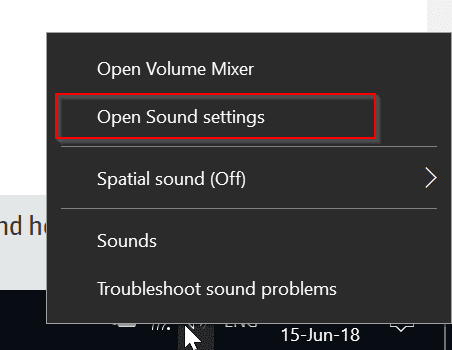
3. This will open the “System” setting of Windows 10 settings.

4. On the left hand side, select “Sound” if not selected by default.
5. Right hand side, we have Output and Input.
6. For the output device, you select your “Smart TV”. (something related to it)
7. In the input device section, select your “Windows 10 PC”.
This should fix your HDMI audio not working on your Smart TV issue.
The same problem can be resolved in an old fashioned way.
1. Press the Win key and type “Control Panel“.
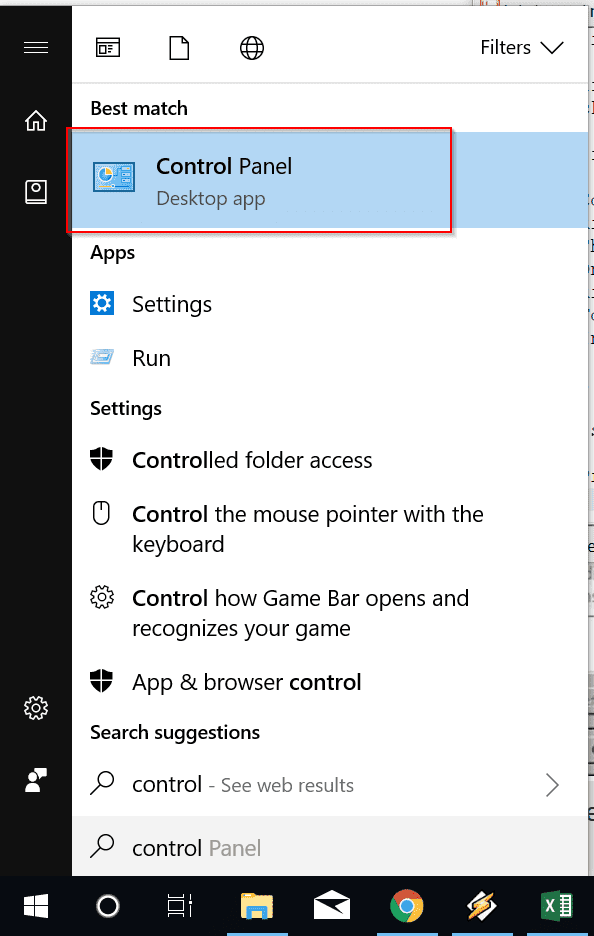
2. View by “Small icons” at the top.
3. Find the “Sound” item and double click it.
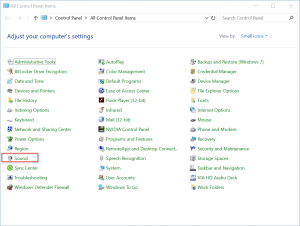
4. A pop-up window wil open.
5. On the playback devices tab, select the output device. (For example, here SANYO TV-1 is the one).
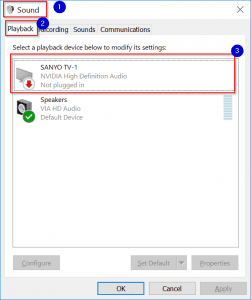
6. Right-click it and select the option that says “Set as Default Device”.
7. Now restart the computer.
This should solve the issue and your HD audio should be coming out of your Smart TV.
This is a very common solution to your HDMI audio problem not working on your TV. But still if its not working there are other solutions I gathered from different forums and websites. – https://www.windowstechit.com/4237/windows-10-hdmi-audio-not-working/
Another solution is to check your default device drivers are up to date or not. Most of the times, other controller device drivers may not be update. Then you should update them using Windows update or some other Driver update software.
Also make sure that the HDMI cable joining your PC to Smart TV uses the same pin plug. For example, most of the HDMI cable connector use the 19-pin port. So check whether its the same on the other end also.
Hope this resolves your problem. If you still have issue, comment in the section below. I will try to help.




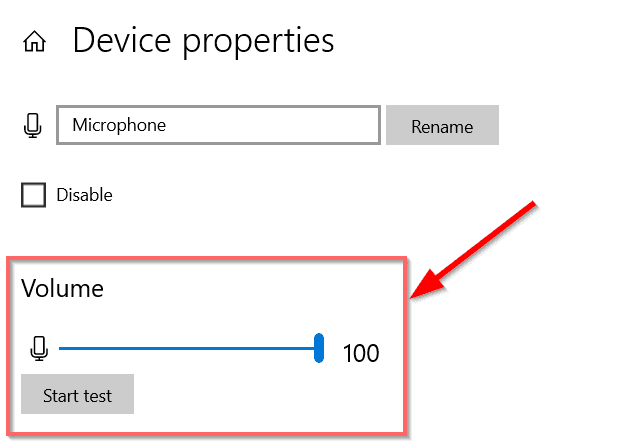

When I look at the Sound Control Panel on Windows 10, it shows that the TV is disconnected- yet it is plugged in and shows images just fine! But no sound is going there.
I cannot set it as default because the computer thinks it is not plugged in. Is there a solution for that? I have seen this problem elsewhere on the internet.
Thank you.
Hello Palla,
Thanks for getting back to me. Unfortunately my question was not answered. The process here addresses WINDOWS 10. If I follow your steps, even though I have Windows 7, will it work??
@David. For Windows 7, to open PlayBack Devices, you need to use Control Panel. Or from system tray. Interface changes, as I expect.
When I hook up my computer to the TV & HDMI 2 I get voice off the computer, but no voice from the TV. I have windows 7.
Your guidance would be most appreciated.
Dave
@David: You should see your TV in Sound Playback devices. Make it as default.