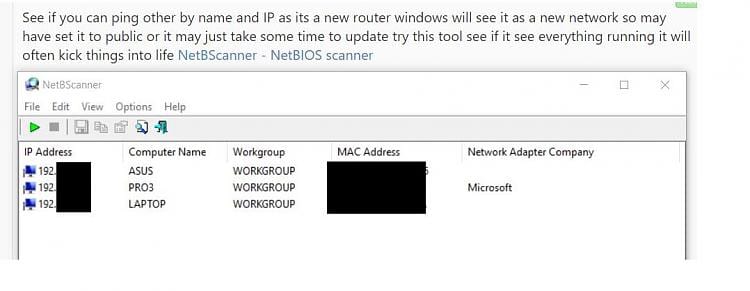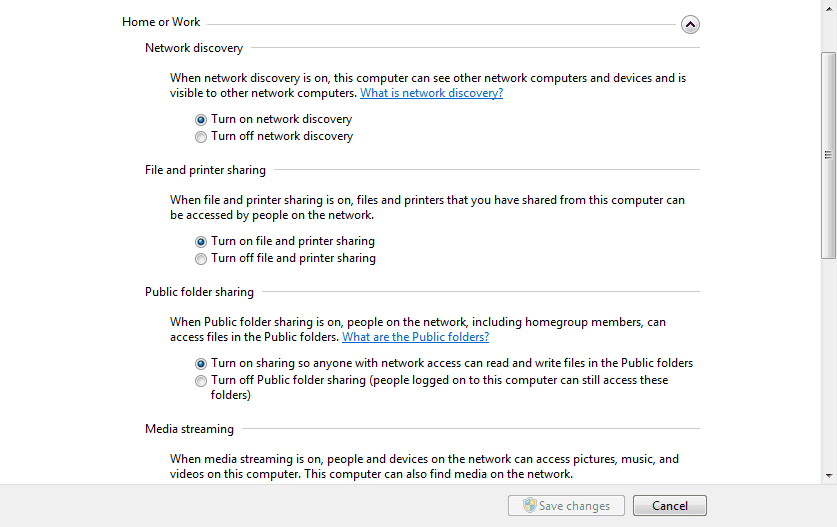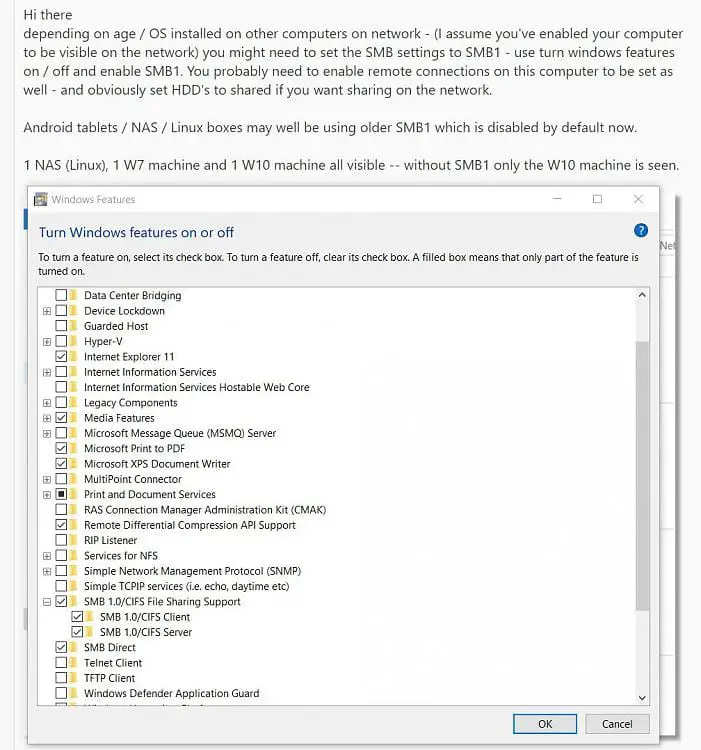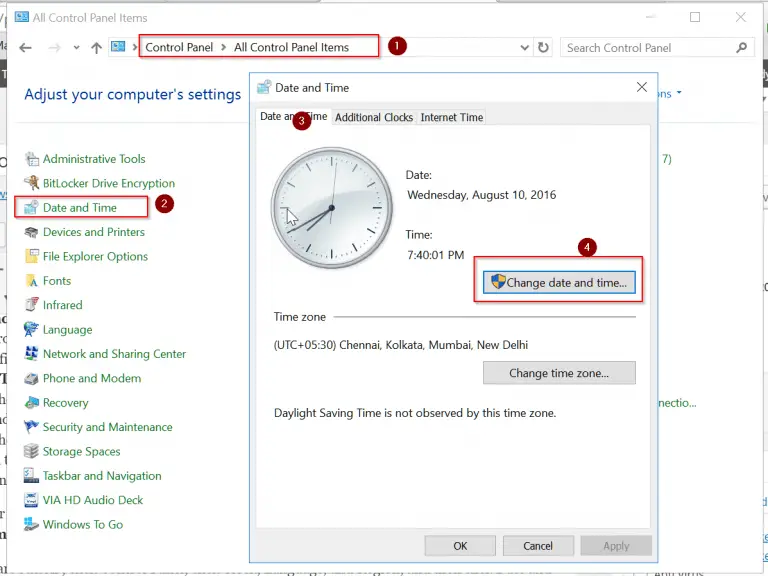In 2018 many devices like printer, tablet, PCs, laptops are connected to your modem/router combination. They are visible under Network in File Explorer in Windows 10. But recently with 1803 Spring Update problem arises with all or some of the devices not visible in the network in any one of the device.
The best solution can be got by using this suggestion.
Press Win+R key and enter servicees.msc. Open it and scroll down to find the following services.
1. Function Discovery Provider Host
2. Function Discovery Resource Publication.
Set them to Automatic (delayed start). Then start both the services. Now reboot all the machines and check whether they are all acting properly or not. This should likely fix the problem in Windows 10 1803 version.
Related – How to Stop Windows 10 1809 (Redstone 5, October) Upgrade from Installing Automatically?
This issue also arises if you previously connected all your devices to a different router and now changed them to a new one.
How To Check if all the Devices are Connected to your Modem/Router Configuration?
In any one of the PC or laptop, ping the router IP or name. Windows 10 will see it as a new network, if the router or modem has changed. Sometimes the network might have been set to Public by the new router. It also takes some time to see the new network. You can also check with this tool if everything is ok.
https://www.nirsoft.net/utils/netbios_scanner.html
How to Resolve Devices Not Visible in Network Issue in Windows 10?
Fix #1. First you need to check all the devices NICs are private or not. Generally, Windows 10 likes to change them to Public Network for unknown reason.
Fix #2. Check whether your computer, device is set to visible on the Private or Home network. For this you can do the following.
1. Navigate to the following item – Control Panel > All Control Panel Items > Network and Sharing Center.
2. Under this click on “Change Advanced Sharing Options“.
3. On the next window, you have Home and Public Network options.
Here you can enable the following options.
1. Turn on network discovery.
2. Turn on file and printer sharing
You can allow Public folder sharing initially, to test if the computer is visible in the Network.
3. In the Control Panel > Programs and Features, there is an option called “Turn Windows features on or off“. When you open it, there is a provision to set SMB settings to SMB1. You also need to enable remote connections on the current PC to make your computers visible on the network.
Now you need to wait for somtime and ping the machines. You can also connect all your devices to a switch and then connect to your router. Once can also try to disable Router firewall, if that option is provided in the settings.
Source : https://www.tenforums.com/network-sharing/109166-computers-not-showing-up-under-network-files-explorer-2.html