The Steelseries Arctis 2019 edition wired gaming headset works for PC, PlayStation 4, Xbox One, Android and iOS. In this related post, you can read about microphone low volume and its solutions.
The Discord certified Clear Cast microphone given with it produces studio-quality voice clarity and background noise cancellation. It also gives Windows Sonic spatial sound.
This is compatible with the native surround sound built into Windows 10 PCs and Xbox Console.
Related Reading –
The steelseries arctis 3 low mic volume is one of the problems faced by these headset users.
This audio device comes with a mute button. It is comfortable to switch it off, when you are not on Skype or Google Meet or Zoom meeting. This helps you to enjoy listening to music without being disturbed by mic sound.
Arctis 3 Low Mic Volume
In Windows 10, you can try the following steps.
1. Right-click the speaker icon in the Notification area.
2. Open Sound Settings.
3. System > Sound is open.
4. Under the Input section select your mic device.
5. Tap the mic with your fingers..
6. Below “Test your microphone” you should see the change in the reading or progress bar.
It should move too rapidly on the reading line. If you see a small part moving, it means your microphone is very low.
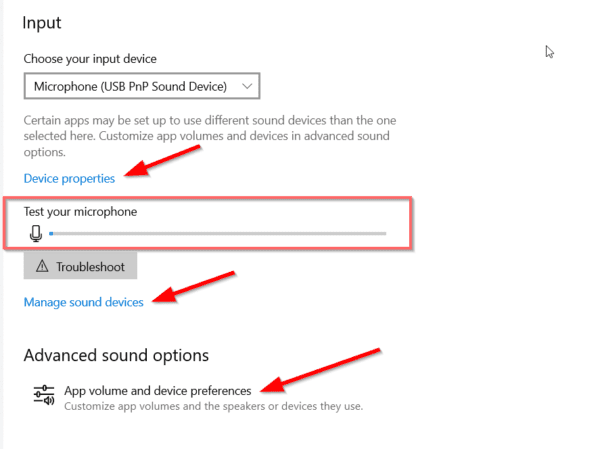
How do I make my Arctis 3 louder
You can make the SteelSeries Arctis 3 mic volume louder in Windows 10 by increasing the volume level and with mic boost. In Windows 7, you can make use of the Control Panel and Microphone properties. Install the latest drivers and move the mic close to your mouth. The ClearCast mic can be connected to an USB sound card.
Total Time: 1 minute
Click on the label “Device Properties” above the audio recording volume indicator.
This should be visible in the Settings app of Windows 10. Other than that, you can make use of the speaker icon at the bottom right hand side of the computer or laptop.
On the next page, you can see the “Volume” indicator.
This should be visible clearly. You can easily drag the slider to the required volume. It is not necessary to set 100, if it is loud. If you are using a sound card, you can set it to lower. This depends on how low is the mic volume.
Set to 100. You can also do “Start Test” to test the audio volume.
This will give the maximum mic boost to be audible in your team meetings. Also, your gaming partners should hear crystal sound. Check this before you start the game.
This works in the latest 20H2 update of Windows 10.
In the latest Windows 10 updates of 2004 and October, this increase in mic volume should be visible. 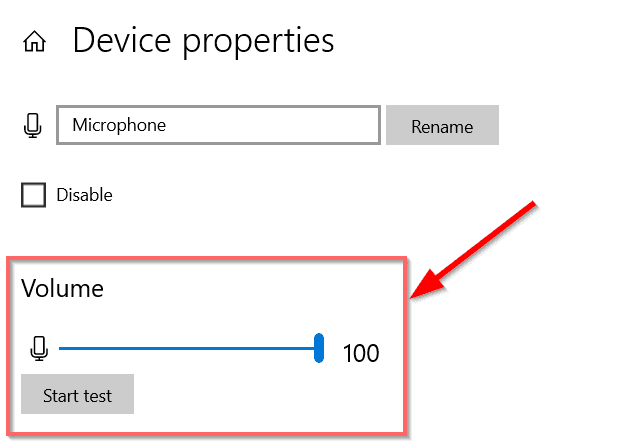
Solution #2 – Manage Sound Devices
If you are not sure whether your mic is enabled or not, you can check it here.
Click on “Manage Sound Devices“. Under “Input Devices” you can see the Arctis 3 Mic. Click it to check if it’s enabled.
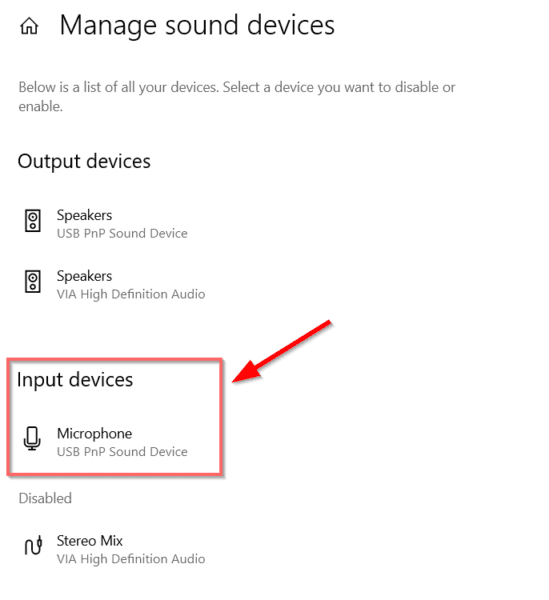
Solution #3 – Troubleshoot
You can also click this button below “Test your microphone” to see if the volume level is high enough. This will open the “Get help” dialog box and will ask some automated questions. It will try to do a quick scan to find a solution.

Solution #4 – App Volume and Device Preferences
In this option, you can check if the volume is low for certain apps like Cortana, Skype, Zoom etc. If it’s specific to one app, then you can increase the volume here.
Solution #5 – Make use of Sound Card
Another resort to this problem is to use an USB Dongle Most of these headset mic, have the feasibility to connect your audio jacks.
Since many of them have the tendency to amplify the sound, this can be useful to make your mic sound loud.
The following is one of the mic input sound USB cards – Quantum USB Sound Card QHM-623
For All Computer/PC/Laptop.
It is an analog audio type of device with Integrated 2 channel USB Audio Controller. Contains Digital Class-B Power Amplifier inside.
Supports 3D positional sound and virtual 5.1 CH sound track.
Solution #6 – Make sure the mic is in the right position – Clearcast Mic
The Arctis 3 Clearcast Mic should be made sure that the flat side of the mic faces your face. Poor positioning is also one of the reasons for low microphone volume. The head of the mic should be positioned near the corner of your mouth with no 1.5″ away.
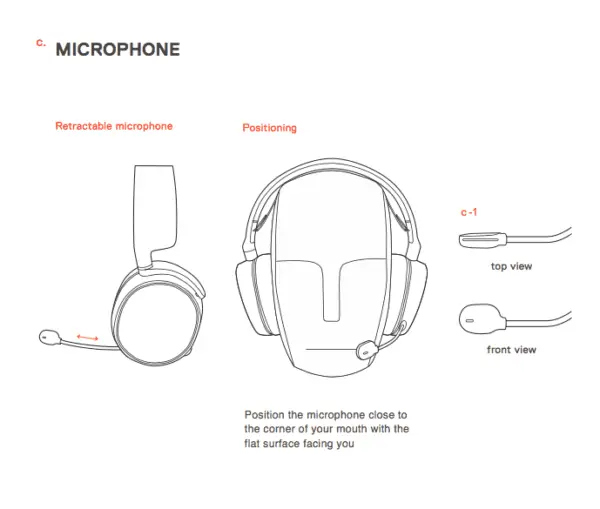
Solution #7 – Advanced Tab of Sound
You can make sure the voice communication is good with the help of sound frequency settings.
In Windows 10/Windows 8.1/Windows 7/ Vista/XP you can open the Control Panel and view by small icons. Then click on Sound. This will open up a small pop-up dialog box.
Click on the “Recording” tab. Select your Steelseries Arctis 3 Mic as the default one and click on “Properties”. On the next pop-up window, click on “Advanced“. Make sure the “DVD Quality Sound” with 1 channel, 16 bit, 48000 Hz frequency is selected.
Solution #7.1 – Communications
Click on the “Communications” tab of the main dialog box opened up earlier. There are 4 options here –
- Mute all other sounds
- Reduce the volume of other sounds by 80%
- Reduce the volume of other sounds by 50%
- Do Nothing.
Check the last radio button, click on Apply and OK. Restart the computer to see if this has any effect on steelseries arctis 3 quiet mic problem.
Solution #8 – Set the Microphone level to 100 in Windows 7
Using the same pop-up dialog box of the above, you can set the mic level to 100. Click on the “Levels” tab. Then move the microphone level to either 100 or enter its value in the text box.
This gives the retractable mic the maximum speakable sound to hear on the other side of your network.
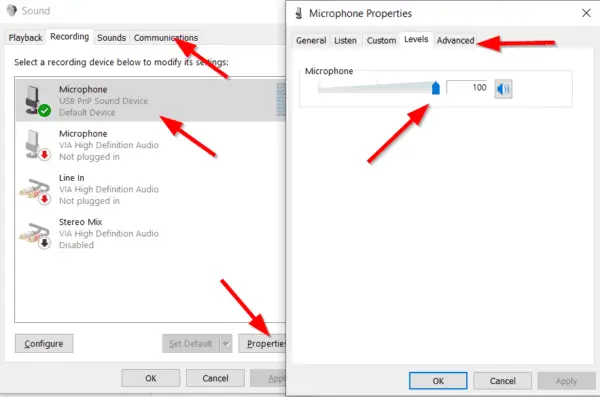
Solution #9 – Change the Headset Driver for Clear Sound
Sometimes, Realtek Sound card drivers can really cause disturbance. You can either try the Steelseries Arctis 3 drivers. Download the SteelSeries Engine from the following locations –
https://steelseries.com/engine.
This works for Windows 7 Ultimate and other versions. It is approximately 158MB in size. The latest version 3.8.12. In the Gearbox, you can connect an analog audio jack. Arctis 3 is the only headset that has analog support.
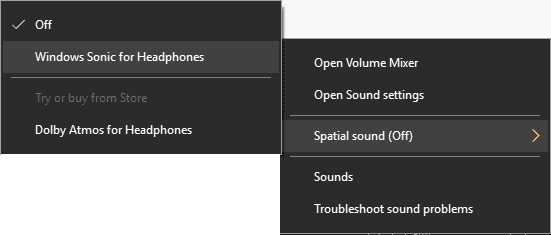
If you are using Windows 10, then you can make use of Spatial Sound. Right-click the speaker icon at the bottom > Spatial Sound > Windows Sonic for Headphones.
Solution #10 – Download Discord App
This is also available in the above sound engine. Download it to get the appropriate sound.
Solution #11 – Use of Device Manager
Search for the device manager in the Control Panel. Click the Audio Inputs and outputs.
Right-click your mic device and click on “Update Driver”. Click on “Search Automatically for drivers”. If the right driver is not installed or if there is any update, it will install.
Otherwise, click on “Browse my computer for drivers” > Let me pick from a list of available drivers on my computer. Then select the “Generic software device“. It most probably comes with Microsoft drivers or other relevant drivers.
Sound, video and game controllers. Right-click your headset sound device and uninstall it. Restart the computer or Scan for hardware changes.
This should re-install the drivers.
Also, make sure that pairs of headphones are not conflicting with each other. Gaming headphones may have microphone mute buttons.
So unmute it to see if the mic volume is working. Uninstall the other usb headset and keep only the Arctis 3 connected and check.
Solution #12 – Skype Mic Volume Check
If you go to Settings > Audio & Video of Skype desktop application, you can see that the default communication device should be your Arctis 3 mic.
Make sure that “Automatically adjust microphone settings” is turned on.
This automatic setting will make Acoustic noise isolation possible with the right sound coming from your microphone.
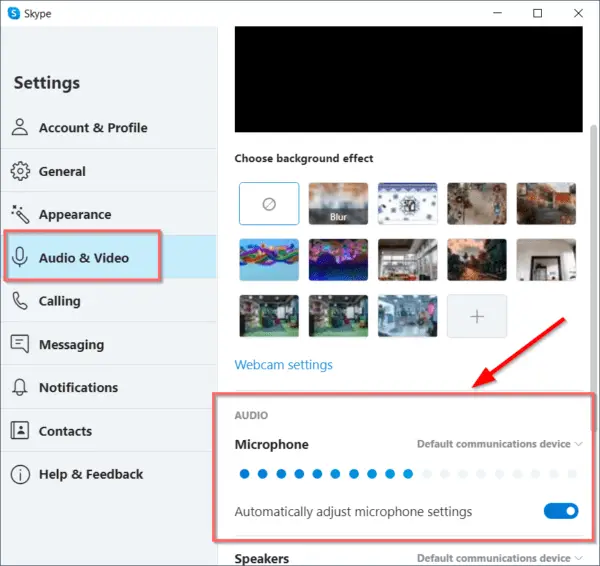
Image Credit : Skype
Solution #13 – Choose the Line-In option
When you plug the mic to the headset, there will be a prompt asking you to choose “mic” or “line-in” option. Sometimes, the mic option doesn’t work properly, then you have to select the “line-in” for clarity recording or meeting sound.
Solution #14 – Microphone properties
Click the “Advanced” tab of this pop-up dialog box from
Control Panel > Hardware and Sound > Sound > Recording > Double-Click SteelSeries Headset.
Under Exclusive mode, uncheck the following two options.
1. Allow applications to take exclusive control of this device
2. Give exclusive mode application priority
Click on “Apply” and “OK“.
Also disable the “AGC” option under Custom tab, if you find anything like that.
Solution #15 – Plug USB Headset
As mentioned earlier, Arctis 3 mic is an analog type. So you can connect it to an USB sound card. This gives additional properties.
Check the “Microphone Properties” dialog box and click on “Levels” tab.
You should see the Microphone Boost option with certain sound cards.
Then you can set to the maximum level +30dB. But this can cause additional noise, if the sound card is of not good brand. So only use this method, if the microphone is really low on sound.
FAQ – SteelSeries Arctis 3 Headset and Mic in 2020
Is the Arctis 3 good
This pair of headphones produces the best quality of sound. ClearCast Microphone can be used for gaming to produce studio-quality voice clarity. Long length 3.5mm cables with S1 speaker drivers. Analog type being the disadvantage and can be converted to a USB headset with the help of sound cards. It has a high 5 star rating on Amazon.
Is the Arctis 3 surround sound
It produces 7.1 surround sound in Windows 10. Immersive sound, Compatibility and Easy connectivity for better volume control are its advantages. ultra-low distortion audio helps in quality recording. In Windows 7, you may be required to connect to SteelSeries Engine 3. Then you can make the necessary adjustments. It works with Windows only. No mac version.
How-to Connect Arctis 3 to Steelseries Engine
Arctis 3 no longer supports Engine and you don’t receive any registration code. Earlier you could register for the SteelSeries Engine and could connect to your gaming rig using a single 4-pole 3.5mm connector or two 3 pole 3.5 mm connectors. If you are having an old registration code, then open the Engine and click on “Audio Jack” under the Gear tab. 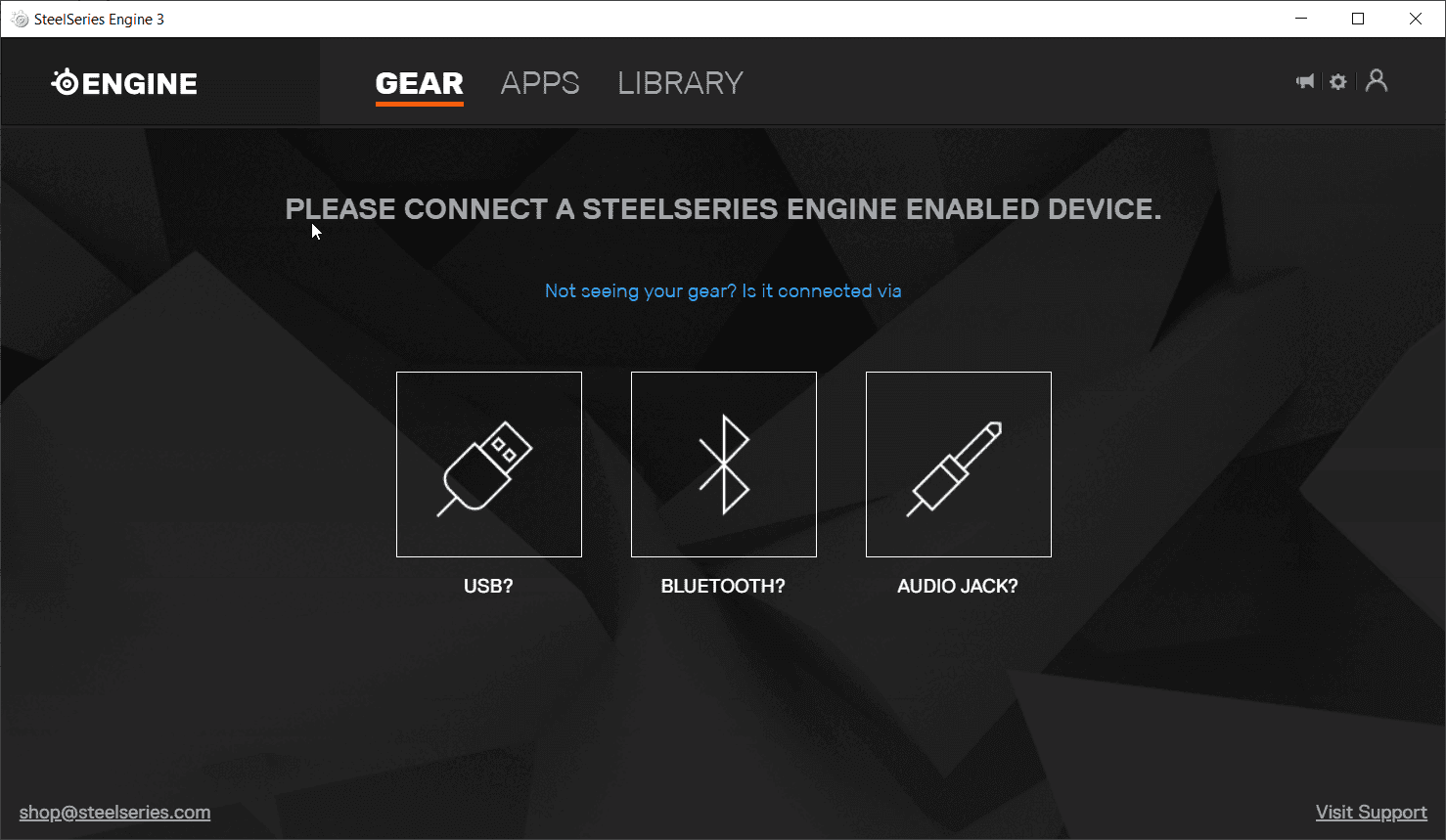
SteelSeries Arctis 3 Low Volume PC
The low volume of your Arctis 3 headset or mic could be due to several reasons. Turn off the mute button for the mic on the left ear cup for better recording sound. Make sure the headset microphone volume is set to 100. Right-positioning of the headset near the edge of the mouth is also necessary.

![[Solved] How to Fix Error Code 8024402c in Windows 10 or 8.1 or 7 or Server 2012 or 2008? 10 [Solved] How To Fix Error Code 8024402C In Windows 10 Or 8.1 Or 7 Or Server 2012 Or 2008?](https://www.windowstechit.com/wp-content/uploads/2016/10/error-code-8024402c-windows-7.jpg)



