Many-a-times you buy a new headset, but face different software and hardware challenges. Recently I bought a “Creative HS-330” headset. But the mic volume was very low. Though the head-phone audio quality was good, I was not able to record any videos due to this issue. The OS was Windows 8.1. I had a dual-boot scenario, so I tested in both the 32-bit and 64-bit versions.
But still the recorded volume through the mic was low. I was getting my sound through VIA High Definition Audio drivers. Though the “playback” sound was good, I still had to find a way to fix the mic issue. Since I bought this from “SnapDeal.com”, I could have returned it. But for the price of Rs 449, I thought this was a good headset, as from the reviews on the site.

So then I toyed with the options in the Control Panel.
I double-clicked the “Sound” item which is used to configure the audio devices or change the sound theme on our OS. In the pop-up window, you see different tabs like
- Playback
- Recording
- Sounds
- Communications
In order to troubleshoot the “mic volume too low” problem we need to go to the Recording tab. Select the right “microphone” device (if you have multiple devices). You generally see a “green tick mark” to see which one works. Then click on the “Properties” button on the same tab.
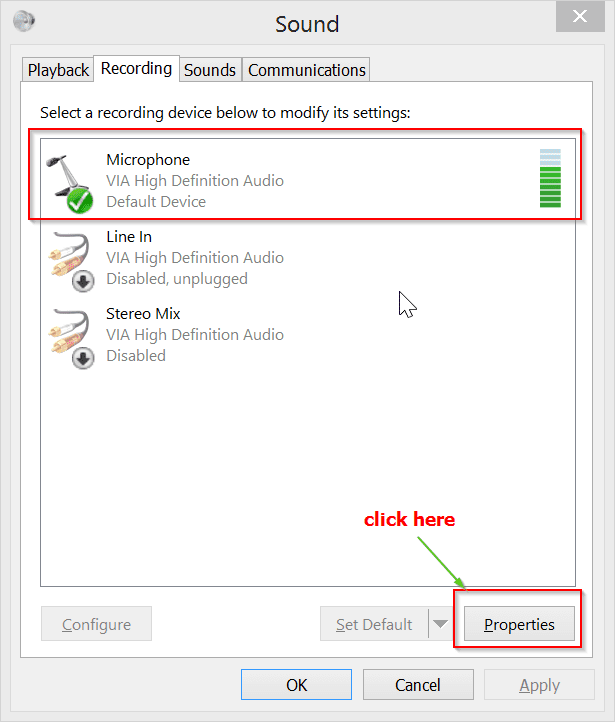
Then you’ll get another pop-up window, with further options in tabs. These include
- General
- Listen
- Levels
- MicArray
- Advanced
On the “General” tab, if you click the “Properties” button, you’ll know about the VIA High Definition Audio Properties. Under “Driver” tab you can see several other properties. Just make sure that the “Driver version” is at least 6.0.1.10800. If you are having an obsolete driver, you can download the latest driver from the Internet.
Fix #1
On the “Levels” tab, you can change both the options. These are
- Microphone
- Microphone Boost.
Setting the values to maximum, generally increases the mic volume. On my computer, the values are “100” and “+30.0” Db respectively. One thing to understand is that, this is kind of a software fix. Actually, if you are having no problems with the mic volume, you should get audible recorded volume with your headset. Also, increasing “Microphone Boost” value will make you hear “disturbances” and “outside noise”. But this is one fix for low mic volume.
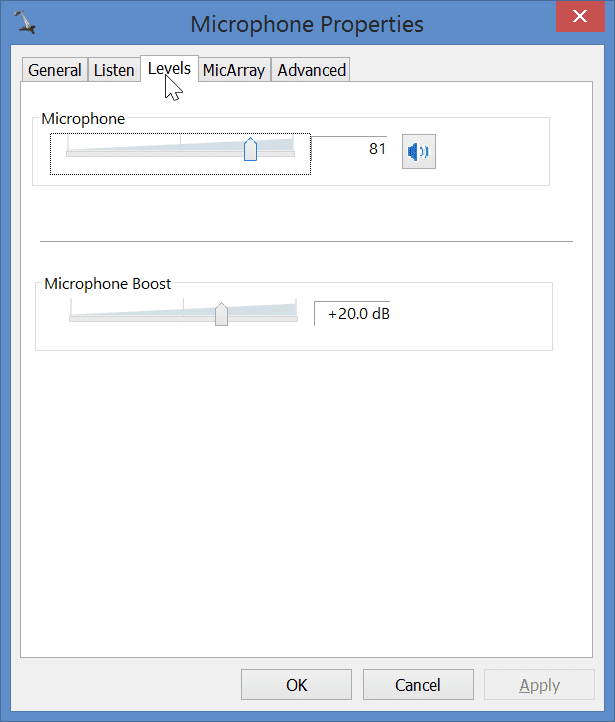
Certain type of hardware and software, show the “Microphone Boost” as a custom option.

Fix #2
On the “MicArray” tab, you can change the value of “Conference Mode” to full volume. This fixed the problem in my case. But when I rebooted, the problem was there again. Also DON’T USE other effects for this device. These include –
Single User Mode
- Enable Echo Cancellation
- Enable Beamforming
- Enable Noise Suppression
Using any of the above effects, actually reduced the mic volume in my case.
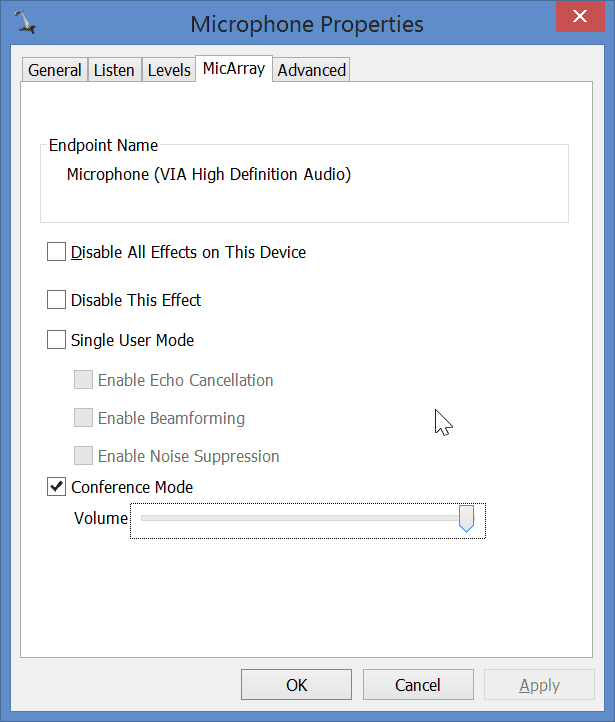
Fix #3
On the “Advanced” tab, you can change the values for “Default Format” and “Exclusive Mode”. In my experience, I didn’t find any difference in mic volume, by changing these values. But on different forums, I found that toying with options solved some of the user mic problems.
If you are using an “Analog” mic, then you can set the “Default Format” to “2 channel, 16 bit, 48000 Hz (DVD Quality)”. Regarding the “Exclusive mode”, you can UNCHECK the following options.
- Allow applications to take exclusive control of this device
- Give exclusive mode applications priority.
By doing this, some users were able to solve their problem.
If there is no change in mic volume by doing this, you can CHECK these option. Just do a trial and error. This is because different brand headsets have different resolutions to this problem.

Fix #4
Generally, the above fixes should solve your problem. But if you are still unable to hear your voice back, then you can go to the “Communications” tab in the “Sound” window.
Here, the default option is “Reduce the volume of other sounds by 80%”. You can check the option that says “Do nothing” and click on “Apply” button.
Fix #5
If you are having more than 1 mic, you can disable all the rest of the devices. Just have one device enabled and that should work properly.
Fix #6
If you are having an “Analog” mic, i.e with “jack” kind of pins, you should be having this problem. So better buy a headset with USB feature. Since Windows 8.1 is a new OS, it is more compatible with new hardware. So if you are planning to buy a mic, better stick to a USB one.
Fix #7
As found in this post, your answer could lie in adding a “microphone preamplifier” to the current set up.
In some cases like your issue, the analogue microphones needs to be amplified by a microphone preamplifier as some computer’s mic inputs does not give enough voltage to the microphone. Microphone preamplifiers are small devices to which you connect your mic and then you connect it to mic input of your PC or Laptop. you can find plenty of mic preamps in the musical instruments stores or online with reasonable prices.
Fix #8
If you are having problem of mic volume too low on Skype, then you can try the above fixes as well. Then you can do an additional setting that is inherent to Skype. You can go to Tools > Options > Audio Settings. There you can UNCHECK the option that says “Automatically adjust microphone settings”. This will be available under “Microphone” setting on the right hand side. Then you can increase the “Volume” slider to a higher side.
If you have made the above fixes, then it must have already been on the higher side.
You should make this change only, when the user on the other side receives low sound when you are talking on your mic. Otherwise, just leave it to the default option.

Miscellaneous Fixes
You can also try a few things like installing new drivers for your chip set, audio drivers and updating Windows 7 or 8 or 8.1. You can also try to install the old drivers that came up with the CD of your motherboard. You can also unplug all speaker jacks and just keep the mic in.

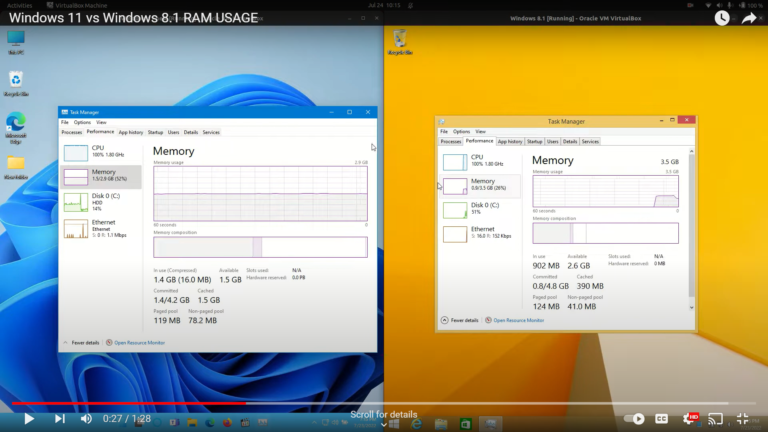

do anyone try with Hawaii E3373? If that work?
After connecting my Shure SM50 microphone directly to my Windows-7 PC via an XLR to 3.5-inch jack converter cable, the volume is lower even after clicking the option “Listen to this device”, increasing the level to 100, and boosting the microphone to 30% which made the noise the worst! Also, when I say “Check-Check” the green equalizer varies, but I am unable to record ANYTHING in audacity by selecting the default microphone (Shure SM58/RealTek HD Audio)
My USB card doesn’t have any of these options. Feels bad. My on board sound card has mic boost, but not as many sound ports.