We’ve all heard of the dreaded Error Code 0xc00000e on Windows 11.
I was presented with the message “Recovery Error code : 0xc000000e” accompanied by the notification that the file “/Windows/system32/winload.efi” is either missing or has errors in it.
If multiple OS like Windows 10 and 11 are installed on the same computer, you can receive this error. Make sure to delete irrelevant boot entries in the boot menu.
Delete the EFI partition where Windows 11 is located. Delete recovery partition also. Then recreate a new partition and install it again.
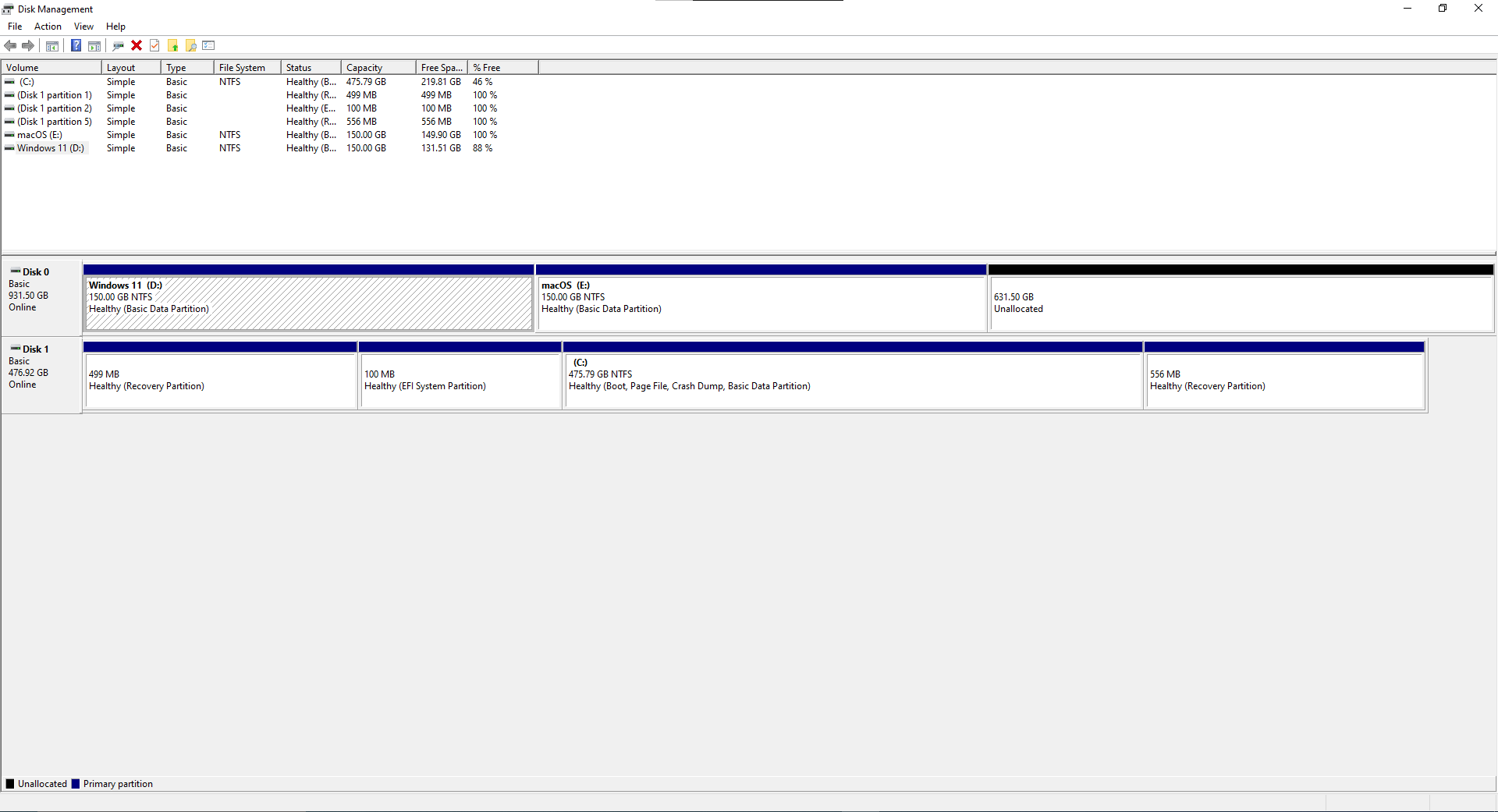
In this blog, I’ll show you how to fix Error Code 0xc00000e on Windows 11 easily and quickly.
Introduction
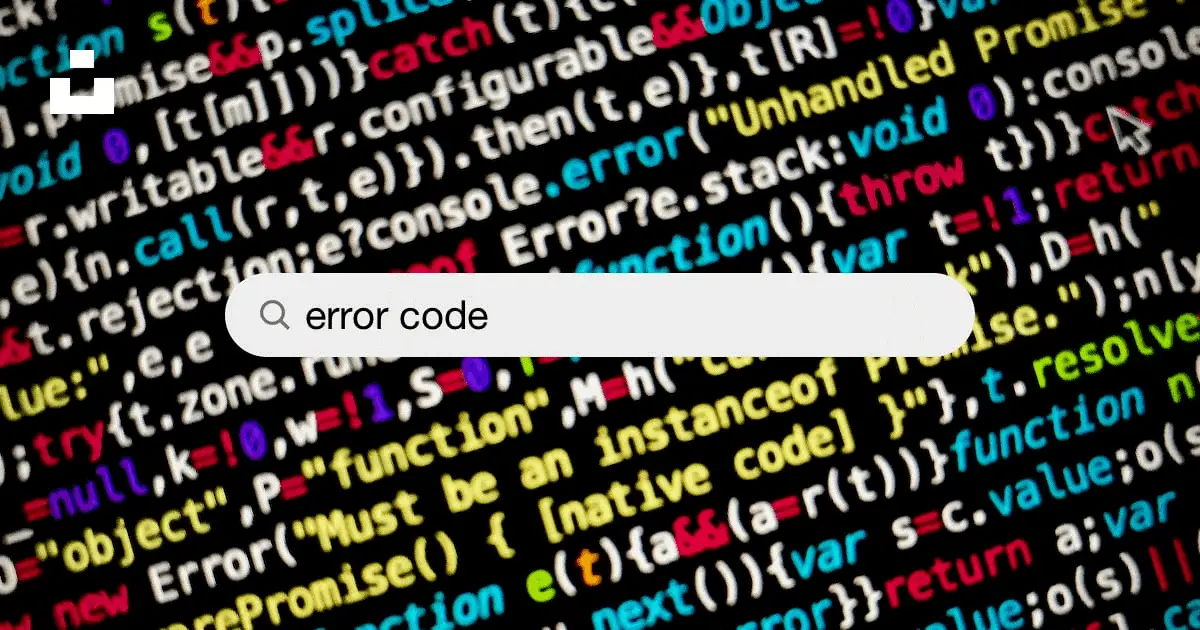
For those of you who don’t know what Error Code 0xc00000e on Windows 11 is, it’s an error that usually occurs when Windows is unable to boot properly.
Related.
- Fix Error Code 0xc00000e9 on Windows – Tested Myself
The code can vary from one computer to another, but the message is the same.
This error can be caused by a variety of things, including a corrupted system file, a missing driver, or a damaged hard drive.
It can also be caused by a virus or malware. Whatever the cause, it’s important to address the issue as soon as possible.
Causes of Error Code 0xc00000e on Windows 11
- Error Code 0xc00000e on Windows 11 can be caused by a number of things. The most common cause is a corrupted system file or a missing driver. It can also be caused by a virus or malware, or a damaged hard drive.
- Another cause of Error Code 0xc00000e on Windows 11 is a faulty hardware component, such as a faulty RAM chip, GPU, or CPU. It can also be caused by a power surge, or a failing power supply.
How to Fix Error Code 0xc00000e on Windows 11
The first step in fixing Error Code 0xc00000e on Windows 11 is to check if the issue is caused by a corrupted system file or a missing driver.
- To do this, you can use Windows System Restore, which will allow you to restore the system to a previous state and fix the issue without losing any of your data.
- If the issue is not caused by a corrupted system file or a missing driver, then you can try using a software tool to repair the error.
- There are a number of tools available for this purpose, including the Windows Repair Tool, the Microsoft Windows Diagnostics Tool, or the Error Fixer.
- Finally, if none of the above solutions work, then you can try a system reset. This will restore the system to its factory settings, but it will also erase all of your data.
- Make use of the following command in the elevated command prompt to fix master boot record.
bootrec/ fixmbr bootrec/ fixboot bootrec/ scanos bootrec/ rebuildbcd
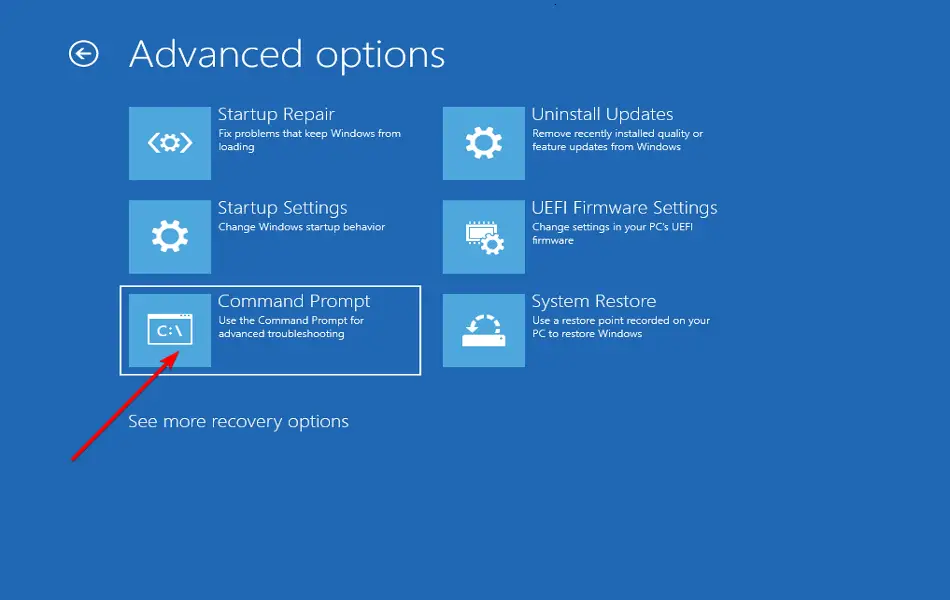
So be sure to back up your data before you go this route.
How to Fix Error Code 0xc00000e on HP and Lenovo
Here are some solutions to fix the error code 0xc00000e on HP and Lenovo computers:
- Check and repair boot order: Make sure the primary boot device is set to the hard drive that contains the Windows installation.
- Perform a startup repair: Boot from the Windows installation media and select “Repair Your Computer.” Then choose “Startup Repair” option.
- Check the hard drive for errors: Boot from the Windows installation media and select “Repair Your Computer.” Then choose “Command Prompt” and run the “
chkdsk /f /r” command. - Reinstall Windows: If the above steps fail, reinstalling Windows may resolve the issue.
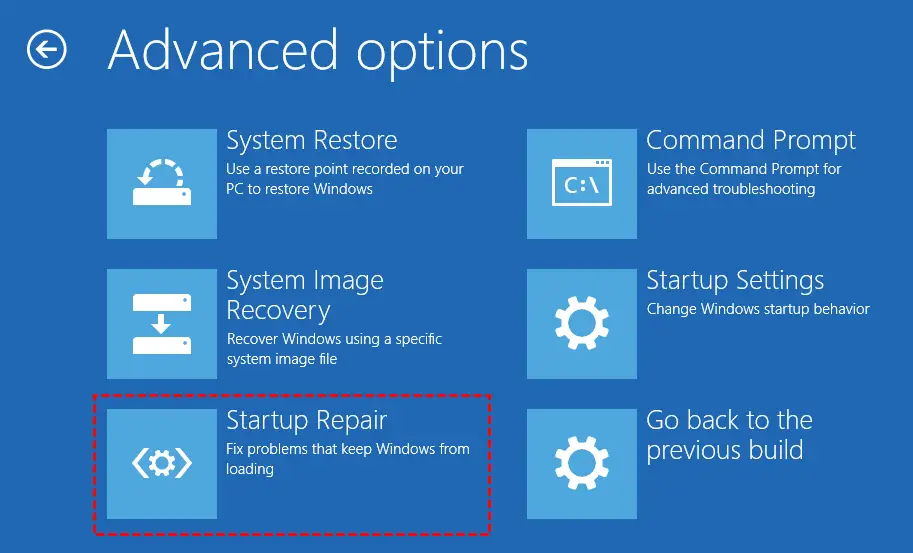
Note: Before attempting these solutions, make sure to back up all important data as they may result in data loss.
How to Fix Error Code 0xc00000e on Acer
- First, it’s important to check all physical device connections, such as hard drives and memory cards, to make sure they are securely connected.
- You should also reset BIOS configuration settings back to their default values.
- If these steps do not correct the error code, Windows 11 has a built-in automatic startup repair utility that can be used to attempt a fix.
- If this fails, you may have to manually attempt to rebuild the system boot configuration data file by running the CHKDSK utility or using the Startup Repair tool.
- Finally, if all else fails; users can manually attempt to rebuild the system boot configuration data file which should resolve the error code 0xc00000e on your Acer computer with Windows 11.

