If you receive the windows 10 error code 0xc00000e9 during boot and before the login screen appears, then it has to do something with hardware or system file missing. Also, Windows 10 is generally used with a Microsoft account. So all devices ( like mouse, keyboards, USB, external drives, Bluetooth device etc) are also registered.
When you shutdown your computer and remove some storage device like USB or external HDD, it is not registered with the Microsoft account. So, when you log back in, it displays 0xc00000e9 during boot. If you get Windows 10 update error code, then you can try this solution.
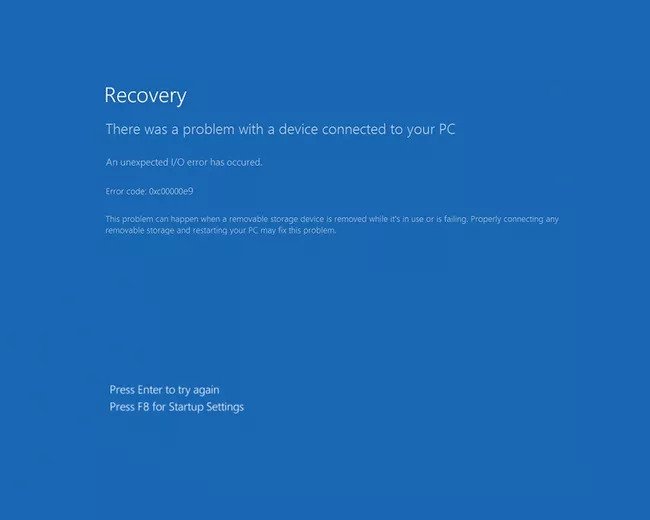
Common Reasons for Error code 0xc00000e9
- Hardware like RAM, CPU, mouse, external USB, keyboard are faulty.
- USB, Serial, Printer ports are damaged.
- Improper seating of RAM or loose connections of internal SSDs.
- Wrong settings of UEFI, BIOS or CMOS.
- Virus causing corrupt system files or deleting a registry item.
- The boot sector is damaged.
- New Windows 10 updates causing issues.
In this fix guide we are going to see 3 working methods to fix error code 0xc00000e9 in Windows 10.
Run Windows 10 in Safe Mode
- Press the F8 key or run the Windows RE (Recovery Environment).
(Note: Since you cannot login, you can’t make any changes inside Windows 10 as for now. You should be able to find a way to troubleshoot or repair your computer. You can also use the installation media. )
- In the Startup Repair screen, click the Advanced options > Troubleshoot > Advanced options > Startup Settings > Restart.
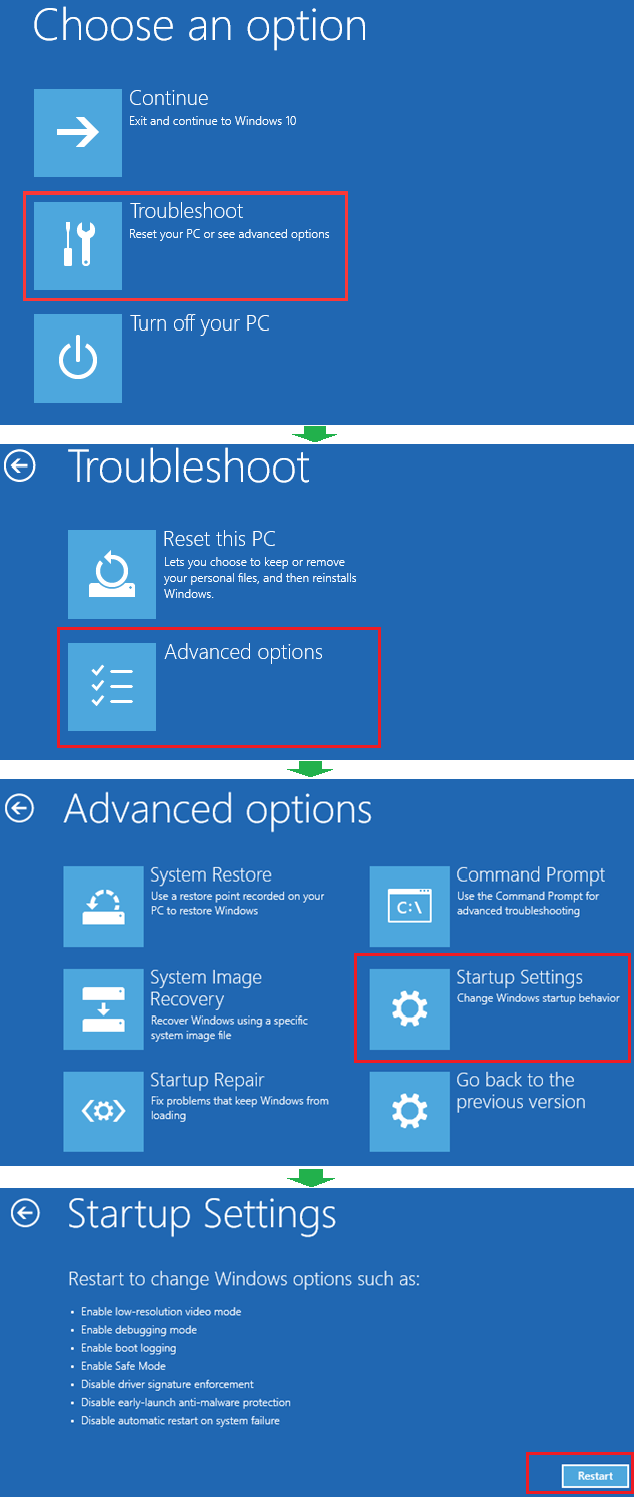
(The computer will restart. During the boot up, it will show the startup settings screen. )
- Enable Safe Mode will be in 4 or 5. Press that number.

- Now remove all the external connections to your computer and plug it back again.
(Especially the external USB or hard drives).
- Now restart your computer in normal mode.
This should fix the error code 0xc00000e.
Update the faulty drivers
- Press Win + R keys together to open the Run dialog box and type devmgmt.msc
- Device Manager should open.
- If you see any warning icon or exclamation mark against any device, update that device driver.
- Right-click the device and Update setting should be visible. Windows will automatically search for updates.
- Otherwise, you can install from the manufacturer page.
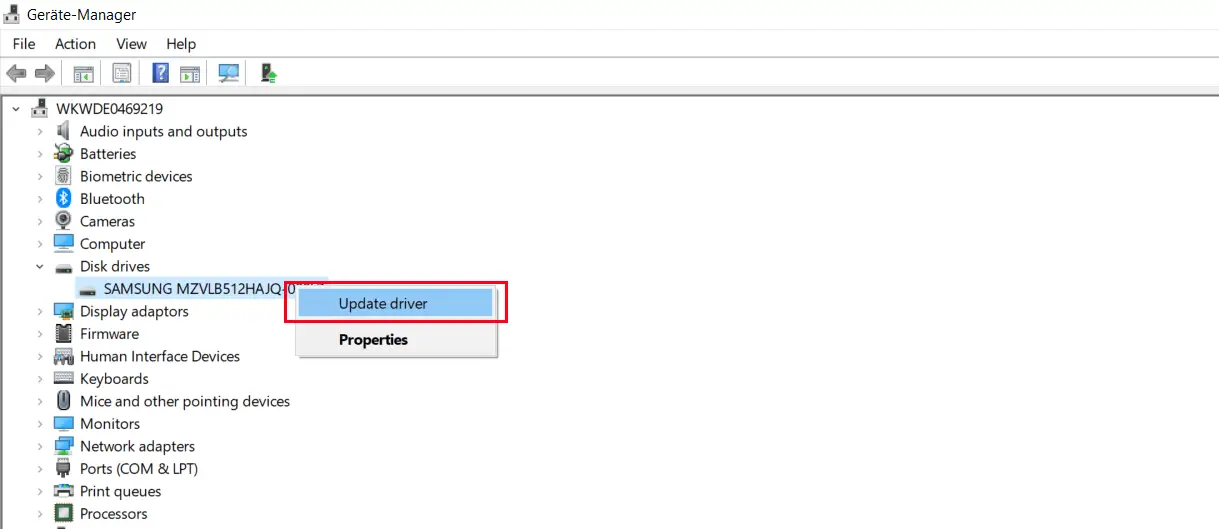
Replace faulty hard-drive
Generally, a hard-disk is made of moving parts. When you move your Windows 10 system while on power or not screwed properly to the cabinet, it can create bad sectors.
- You may be unable to open files or file transfer may take too long.
- In such a case, purchase a partition disk tool which can scan for boot sector error and surface errors.
- If you find any, don’t repair the hard-disk using the software. In most cases, they will be back.
- Take a backup of files and folders if possible. If it takes too long, then leave it and get back to a data recovery specialist.
- Better replace the hard-drive with a new one or partition the faulty sectors as a separate drive and don’t use it.
How do I fix the 0xc00000e9 Windows 10 registry missing?
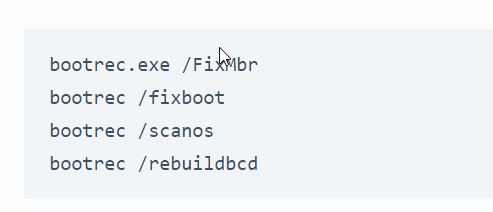
In this case, you can make a boot CD of Windows 10 and open the Recovery environment. Check for hard-disk errors using the command chkdsk /f /r in the command line tool of Repair Computer option. If the hard-disk is working properly and without errors, then enter the following command – sfc /scannow /offbootdir=c:\ /offwindir=c:\windows to check the integrity of system files of Windows 10. If this does not work try rollback or to a working restore point. If nothing works, reinstall Windows 10.
What is Windows 10 status 0xc00000e9?
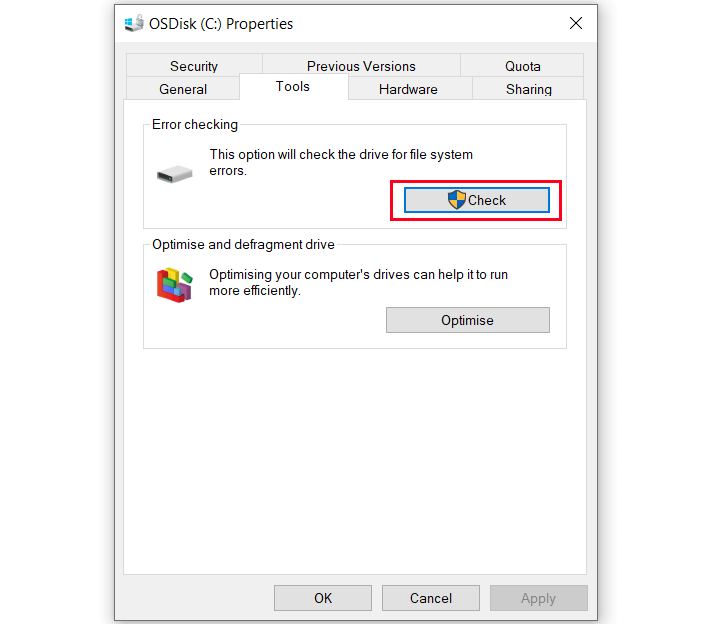
If any of the peripherals connected to Windows 10 have been removed during boot, you could get this error. Another cause of 0xc00000e9 is because the registry is corrupt or drivers are not up-to-date for the new hardware. Broken hard-disks also can use this error code. Virus and malware in the system can also corrupt your boot configuration causing status 0xc00000e9 during boot.




![[Working] Top 10 Fixes for Bluetooth Keyboard not working in Windows 10 9 [Working] Top 10 Fixes For Bluetooth Keyboard Not Working In Windows 10](https://www.windowstechit.com/wp-content/uploads/2017/09/bluetooth-keyboard-troubleshoot-windows-10.png)
![[Solved] How to Fix Error Code 80070057 to Upgrade to Windows 10 10 [Solved] How To Fix Error Code 80070057 To Upgrade To Windows 10](https://www.windowstechit.com/wp-content/uploads/2016/11/windows-10-anniversary-update-1607-768x265.png)