How to Create the Best Profile Picture for Windows 10
Your profile picture is one of the first things people notice when they view your user account on…

Your profile picture is one of the first things people notice when they view your user account on…
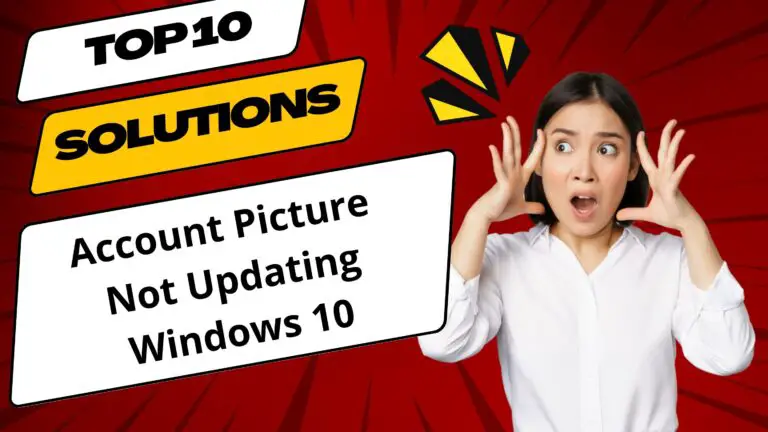
Having issues with your account picture not displaying properly in Windows 10? Profile pictures not loading, reverting to…
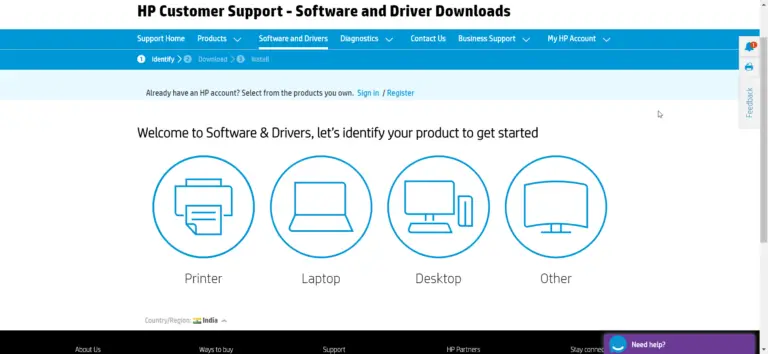
Having issues getting your HP laptop’s sound to work properly in Windows 10? You’re not alone. Audio problems…
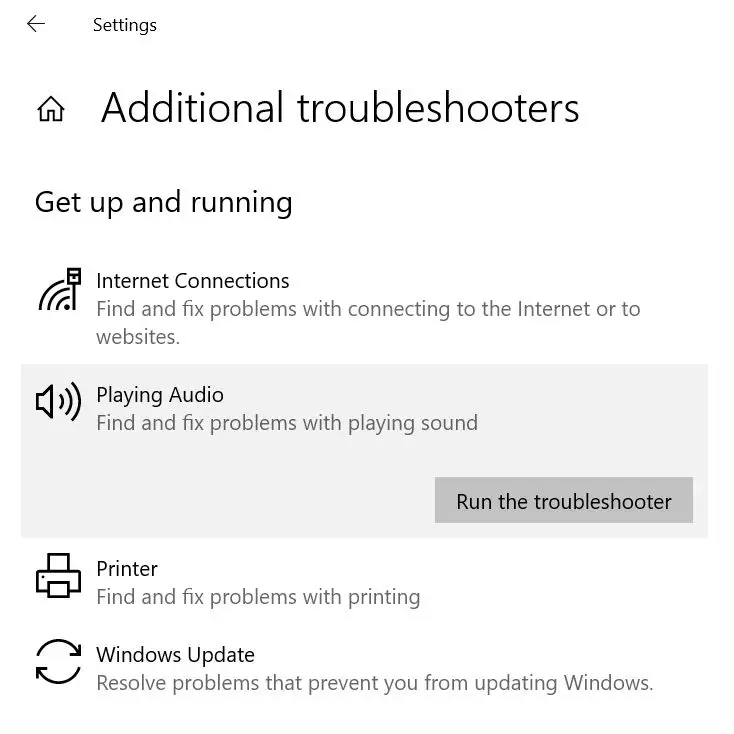
Struggling with a Windows 10 audio problems? The absence of sound on your computer can disrupt various experiences,…
Have you ever encountered a problem where your Microsoft Store app download stuck and won’t finish? There are…
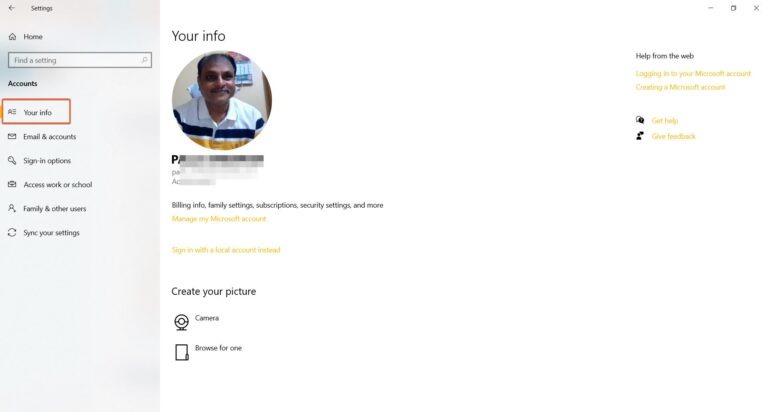
If you share your Windows 10 PC with other people, you might want to create a new profile…