When NVIDIA GTX 1070 kind of GPUs face error code 43, knowing the right reason is very important. Windows 10 users cannot decipher the problem with error message. It may look simple, but using the right diagnostic steps can fix the exact cause.
According to Microsoft, graphic devices show error code 43 for the following reason.
This error occurs when your graphics device driver has notified Windows that the device isn’t working properly. This may mean that the device has a hardware problem, or that the driver or driver software is failing.
In the Windows 10 Device Manager, when you right-click your “NVIDIA GTX 1070” graphics card and select “Properties“, a separate window will open. On the General tab, under “Device status“, you can see an error message like “Windows has stopped this device because it has reported problems” with error code 43.
In this post we are going to see the solution for this type of problem in NVIDIA Graphic devices.
Fix #1 from forums.geforce.com
Since the first try to fix this error is to search geforce forums, I have done the same. A support member of the forum “Greybear” has given a common solution to this error code 43 problem. This works for many as of 2018 end.
1. Disable Windows 10 to automatically install it’s Microsoft generic or any other drivers for GTX 1070.
This can be done using the registry editor. Press Win + R to open the Run dialog box and type “regedit”. Copy paste the following path in the search bar.
HKEY_LOCAL_MACHINE\SOFTWARE\Microsoft\WindowsUpdate\UX\Settings
Then you need to modify the DWORD value in the registry key below.
ExcludeWUDriversInQualityUpdate DWORD
1 = Off
2. First install the Display Driver Uninstaller (DDU).
Using the software, completely uninstall the NVIDIA GTX 1070 drivers completely. The latest version is 18.0.1.2 as of May 2019. You can visit this site to download. https://www.wagnardsoft.com/
3. Visit the following site. https://www.geforce.com/drivers.
Using “Manual Driver Search” you can select the required NVIDIA drivers for your GTX 1070/1070i graphics card. The latest version is 430.64 as of May 9th, 2019.
You can also use this link to manually download any NVIDIA drivers. https://www.nvidia.com/Download/index.aspx?lang=en-us
4. Install the latest NVIDIA driver from the above source.
There are different product types under NVIDIA banner.
2. GeForce
3. Quadro
4. NVS
5. Tesla
6. GRID
7. 3D Vision
8. ION
9. Legacy
Under each product, there are different models of NVIDIA graphic cards. For example, under GeForce you can see the following series.
– MX200 Series
– MX100 Series
– GTX 16 Series
– 16 Series
– 10 Series
– 900 & 900M Series
– 800M Series
– 700 & 700M Series
– 600 & 600M Series
– 500 & 500M Series
– 400 & 400M Series
– 300 & 300M Series
– 200 & 200M Series
– 100 & 100M Series
– 9 & 9M Series
– 8 & 8M Series
– 7 Series & Go 7 Series
– 6 Series
– 5 FX Series
For each series there are different models. You can select the right drivers based upon your graphics card model.
For example, the GeForce 10 Series has different models like the following.
2. GeForce GTX 1080
3. GeForce GTX 1070Ti
4. GeForce GTX 1070
5. GeForce GTX 1060
6. GeForce GTX 1050
7. GeForce GTX 1050Ti
8. GeForce GT 1030
There are drivers for Windows 10, 8.1, 7 (both 64 bit & 32 bit). If they are old graphic card models, you will not have Win 10 drivers. In that case, you can try use Windows 7 drivers in compatibility mode.
This should help in fixing error code most of the times.
But several users have commented that they face different issues with the same error code of 43.
Some of the problems looked like this :
Case Study #1
Hello all,
today my Screen suddenly lost the Connection while working on PC and it didnt come back again. So i switched to the onboard graphics.
I was checking the Hardware Manager, and it has given the Error Code 43. This Device has been stopped due to errors for my GeForce GTX 1070.
I tried to reinstall the card so far, install older driver versions, etc. But nothing could solve this error.
Thanks for any advice!
For this typical steps for the solution were suggested like this –
- Search(runbox) > Msconfig > Boot(tab) > Boot Option> check the SAFE BOOT … Apply and Reboot.
- Using the DDU, completely remove the NVIDIA software using Clean option.
- Search(runbox) > Msconfig > Boot(tab) > Boot Option> Uncheck the SAFE BOOT … Apply and Shutdown.
- Connect the Monitor back to the 1070 before rebooting.
- On coming back normal to Windows 10, install the latest NVIDIA GPU driver and leave the rest of the options unchecked.
Case Study #2
Sometimes, DELL computers have onboard GPU. The Alienware 15 R3 could cause the issue. In that case follow these steps.
1. Download Intel VGA driver from the following link. https://www.dell.com/support/home/in/en/indhs1/product-support/product/alienware-15-laptop/drivers
2. Download NVIDIA VGA driver from the same site.
3. Download DDU software.
4. Disconnect from the Wifi | Lan
The following items can also be uninstalled, if the above fix does not work.
- Graphics Amplifier Driver.
- Windows update KB4467702
- Intel Driver and Support Assistant
- The Amazon Button
- Amplifier Software (your not using an eGPU) this might be blocking the Onboard.
- Intel Online Connect Access
- Run Windows 10 in Safe Boot and run DDU. Then uncheck SAFE BOOT option and restart the computer.
- Install the Intel VGA
- Reboot
- Install the NVIDIA VGA
- Reboot
- Connect to the Wifi | Lan
- Retest the system.
Do not Update these drivers.
Case Stude #3
Hello everyone.
I hope some one can help me with this issue with my win 10.
I have to GPU device:
1.GTX 960
2.GTX 1070 TI (primary)About a month ago i received several updates for my OS and my Nvidia devices.
After restating the computer my resolution was set to default and my GTX 1070 TI had the 43 error.
the GTX 960 is still working correctly.I have tried every uninstall and install solution with no success(with DDU and all).
finally i broke down and formated and installed the entire OS, everything worked fine at the beginning
but after i finished installing my setup several restarts later the problem recurred.
Solution :
It is found that Skylake processors are found to have compatibility problems with NVIDIA GPU devices. For this you need to update your Motherboard BIOS.
The final fix in this thing was remove Upsilon 2000 and uninstall in safe mode after removing the GTX 960.
Case Study #4:
You can have a MegaTek battery problem. Then remove that driver and install the latest GPU drivers as mentioned above.
The following other solutions also will help fix the NVIDIA GTX 1070 driver error with 43 code.
2. NVIDIA drivers have incompatibility problems with Lucid VIRTU MVP Software.
3. Install the latest Windows 10 version (like 1809 or 1803).
4. Install the default Graphic Drivers from Microsoft if NVIDIA drivers are not working.
5. Roll back to old version driver after Windows update. (if they are working earlier).
6. Disable Driver Signature Enforcement in Starup Settings using Installation Disk.
7. Restore or Reset Windows 10 to fix Error code 43.
8. Use the Troubleshooting tool present in Control Panel or Windows Settings.
9. Uninstall and Reinstall the Graphics driver
10. Check GPU temperature and add additional cooling units if required.
11. Install old legacy drivers for the same GTX card, if they were working earlier.
12. Check if the hardware connections are intact or not.
13. Sometimes, the NVIDIA WDM 2.0 driver from Windows Updates will work properly.
14. iDisplay and OS Base iDisplay can cause compatibility issues. Uninstall them.

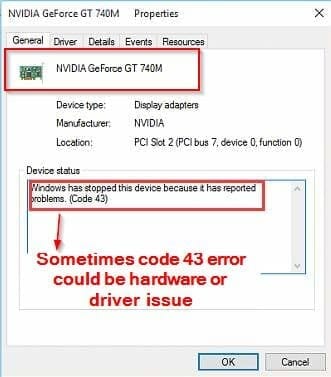
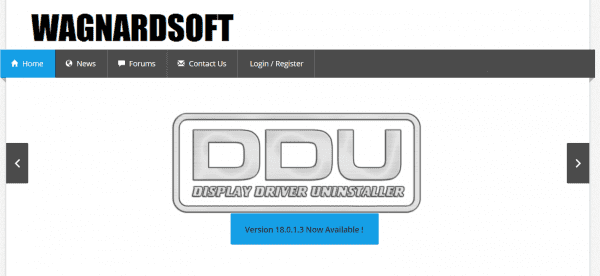
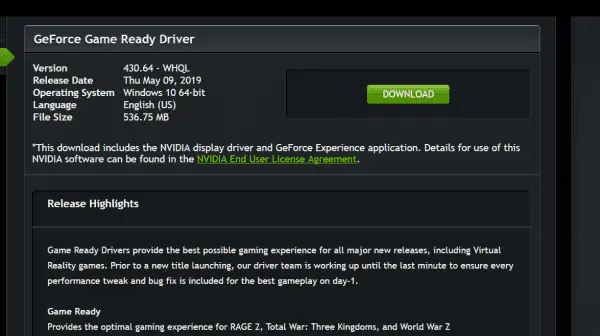
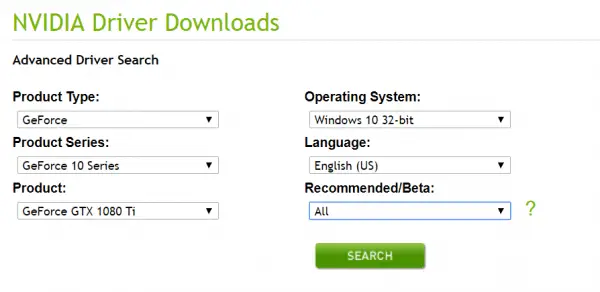





Hi
I have the same issue and I cann’t solve it
I have DELL insperon 5577 laptop and I installed ddu and uninstalled driver in safe mode but and then installed gtx 1050 driver from dell official site but still no change at all
pls help if you have any suggestions pls tell me and I’ll be thankful