The reason for error code 0xc1900223 in Windows 10 is because of Update service settings tangled up. This generally occurs when you try to update to May 2019 update. You can easily resolve this problem by trying the Windows Update Troubleshooter.
The main reason for 0xc1900223 error code, according to Microsoft support is,
This indicates that there was a problem downloading and installing the selected update. Windows Update will try again later and there is nothing you need to do at this time.
As you can see the solution is in the cause itself. You just have to let go some times, and try the update process again. This happens when the Microsoft Update server is busy or has numerous requests.
If still it doesn’t solve the problem, then you can try the following solutions.
Download Windows 10 and Update
You can get the latest version of Windows 10 from the following link.
https://www.microsoft.com/en-in/software-download/windows10
The Update Assistant will help you update to the latest version of Windows 10. Currently you can see it as May 2019 update. You can also download as an installation media using the Download tool.
If you are using the old version of Windows 10 like 1803 or 1809, then it will update to 1903 version.
How to Use SetupDiag free Diagnostic tool by Microsoft
If you want to find the root cause of Error Code 0xc1900223 then you need to analyze the error logs. SetupDiag is a error debugging tool designed by Microsoft to find and parse Windows 10 setup log files. This will let you know why an upgrade or update failed to install.
This runs only on Windows 10 and depends on Microsoft .NET Framework 4.6.
A results.log file is created in the same directory of parsing of log files. Logs.zip is an archive of all the log files created in the same directory it processed.
Default Windows Update Troubleshooter
- Press the Win + I keys to open Settings.
- Click the Update & Security > Troubleshoot > Windows Update
- Then click the “Run the troubleshooter“.
- This will run for sometime saying “Detecting Problems“.
- At the end, “Troubleshooting has completed” window will open.
- Problems found can be seen here.
- If they are fixed, you can see green tick mark against them.
- Otherwise, you see a red mark.
Then you can check for Windows Updates manually again.
Restart Windows Update Service
In the list of services of Windows 10, you can restart Windows Update service.
- Press Win key and type “services“.
- In the list click the “Services” App.
This will open up the Services Window.
There are two services related to Update
1. Windows Update
2. Windows Update Medic Service
The first service – Enables the detection, download, and installation of updates for Windows and other programs. If this service is disabled, users of this computer will not be able to use Windows Update or its automatic updating feature, and programs will not be able to use the Windows Update Agent (WUA) API.
The second service – Enables remediation and protection of Windows Update components. It is generally available after 1809 or 1903 update.
You can stop, pause, resume and restart these services.
Delete the following folders and files
Some times the error 0xc1900223 is caused by mix up files in the C:\Windows\SoftwareDistribution folder. This can occur when earlier updates have written entries to these files. Since these are system files, they are written by Windows Update components and other apps.
So you can delete all the files and folders in this particular folder. This will clean up the trash created by Windows Update system.
Before doing that, you can pause the Windows Update service. After deleting the files and folders in this system folder, you can restart the service.
Windows Installer is another service which need to be started after completion of this operation.
Download Update Troubleshooter
You can use the following link to download Update Troubleshooter for Windows 10- https://support.microsoft.com/en-in/help/4027322/windows-update-troubleshooter.
The file name is wu10.diagcab.
Double-click the file to run it. This will resolve the following problems.
1. Windows Update
2. Background Intelligent Transfer Service
3. Windows Network Diagnostics
Click Next or Advanced to Apply repairs automatically. You need to provide Administrator privileges to troubleshoot the error code 0xc1900223.

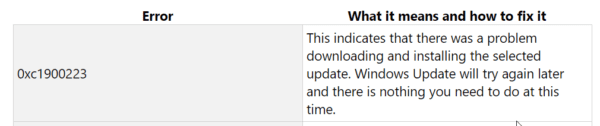
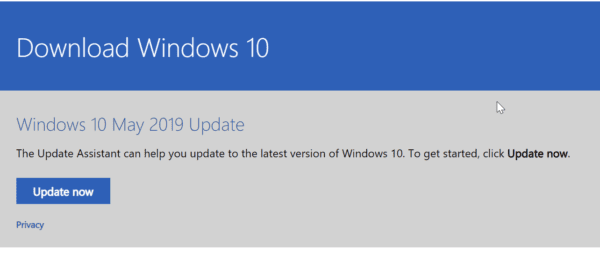
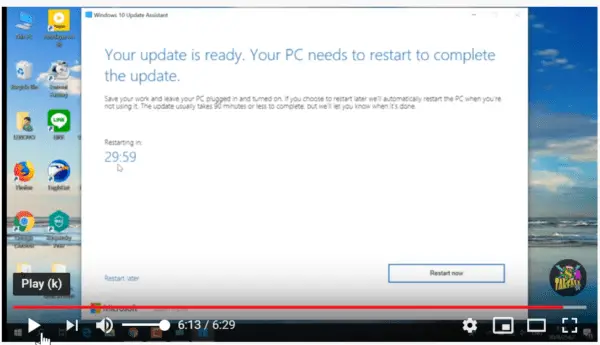

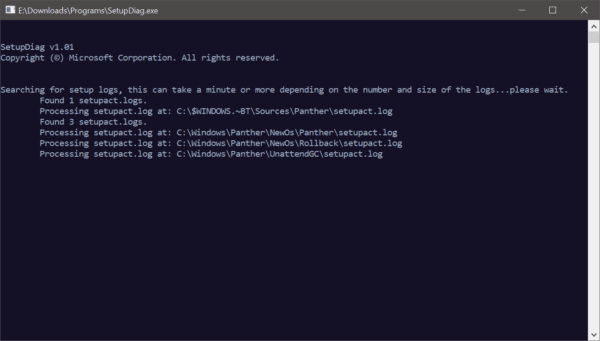
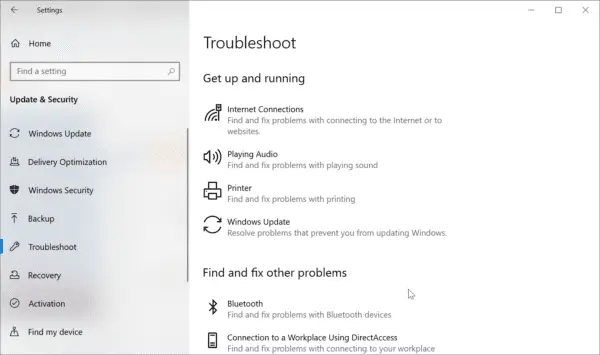


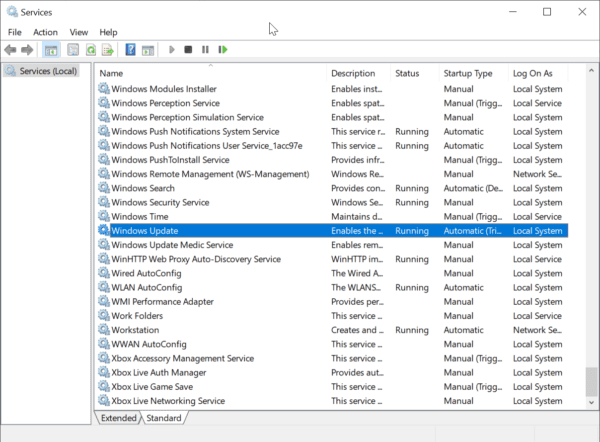






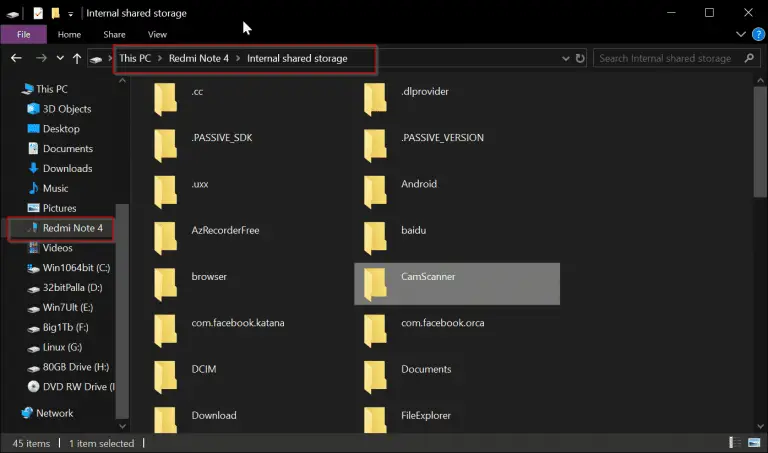

Alles okay en bedankt voor de hulp !