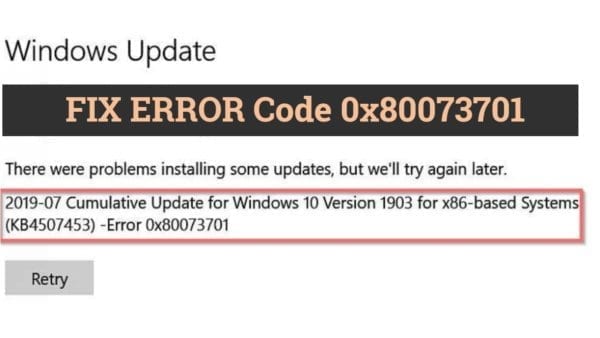The Windows Update error 0x80073701 is the result of KB4524570 update and 1909 upgrade.
If Windows Update related services are corrupt then you get this error. To fix this, you need to stop these services and rename few system folders.
The simple solution to mitigate this error is to update your Windows 10 computer with the following Microsoft download.
It indicates that something related to WinSxS folder is missing or corrupt in previous versions of Windows 10. The above download should fix it automatically, without applying any tweaking commands.
- [Solved] Fix Error Code 80246005 in Windows 10/8.1/7 – 5 Solutions
- How to Fix Error Code 0xc1900223 in Windows 10 after 1903 update
Result of Error Code 0x80073701
Your update might get reversed after 50% or more or less. This can go into a loop. Your precious bandwidth is lost and have to wait for the download to start again.
Instead of these troubles, you can download the update as an ISO and upgrade on your desired system.
In case the Windows Update assistant did not work for you, try the troubleshooter in Windows 10.
Even after fixing the 0x80073701 error code, your computer can restart. This can happen for hardware failures, network adapter problems and driver issues.
The earlier updates like kb4520390 and kb4515384 can be installed without much fuss. But to install the 1909 version, you need the KB4524570 update.
In this post, we are going to see 5 more methods to resolve error code 0x80073701.
Related –
- [Solved] How to Fix Error Code 80070057 to Upgrade to Windows 10
- Fix Can’t Copy Files to USB due to Unspecified Error
Fix #1 – Enter Powershell commands
You can open Windows Powershell in administrator mode by right-clicking the Start menu. Then copy and paste the following commands below and press Enter.
Set-Service -Name wuauserv -StartupType Automatic Set-Service -Name BITS -StartupType Automatic Set-Service -Name cryptSvc -StartupType Automatic Set-Service -Name msiserver -StartupType Automatic Stop-Service wuauserv Stop-Service BITS Stop-Service cryptSvc Stop-Service msiserver Rename-Item C:\Windows\SoftwareDistribution C:\Windows\SoftwareDistribution.oldFolder Rename-Item C:\Windows\System32\catroot2 C:\Windows\System32\catroot2.oldFolder Start-Service wuauserv Start-Service BITS Start-Service cryptSvc Start-Service msiserver Get-Service wuauserv | Select-Object -Property Name, StartType, Status Get-Service BITS | Select-Object -Property Name, StartType, Status Get-Service cryptSvc | Select-Object -Property Name, StartType, Status Get-Service msiserver | Select-Object -Property Name, StartType, Status This should fix the update error caused by 0x80073701 error code. The above powershell scripts do the following.
- They set the following windows services – Windows Update, BITS, Cryptographic, Windows Installer to Automatic. It means that they automatically start when Windows 10 starts.
- Then the next set of commands stop these services.
- The next commands rename the SoftwareDistribution and catroot2 folders to a different name.
- Next, the stopped services are started.
- Finally, startup type and status are checked for these services.
This solution can save time to download the above mentioned installer and solve the error offline.
Fix #2 – Check for Registry Errors
Open command prompt as admin in Windows 10.
Then type the following commands.
- DISM.exe /Online /Cleanup-image /Scanhealth - DISM.exe /Online /Cleanup-image /Restorehealth - DISM.exe /online /cleanup-image /startcomponentcleanup
It will take up sometime for the cleanup process to complete. Then run the following command –
- sfc /scannow
This should clear any registry errors causing the 0x80073701 error code. But this solution is less likely to be the cause for this problem. If the above two methods fail, then you can try this fix.
Fix #3 – Old KB Updates and 0x80073701
Windows 10 users who are still using 1607 or 1703 or 1511 version, can update to the latest version of Windows 1909.
Since the following KB updates are not available for download-
KB3081448, KB3081449, KB3081452, KB3206632, KB3213986, KB4512508
You can use the update assistant tool on Microsoft. Also many old versions of Windows 10 have their support period ended. So it’s better to upgrade to 1903 or 1909 version.
Fix #4 – Reset Windows Update Components
If nothing works for you, then you can reset all the services and components related to Windows Update. https://docs.microsoft.com/en-us/windows/deployment/update/windows-update-resources
This includes deleting the qmgr*.dat files, renaming DataStore, Download folders under SoftwareDistribution folder, catroot2 folder under system32, reregister the BITS service files and Windows Update files, reset WinSock components, clear BITS queue for Vista or Server 2008.
Fix #5 – Download the Required KB Updates
You can use the following link – https://www.catalog.update.microsoft.com/Home.aspx to download the failed KB updates on your Windows 10 system.
This is will take less time and resources, then the Windows Update tool. Also you can update your system anytime offline using these catalog updates.
You can also block some of these updates if they are causing issue to update to 1909 version. This can also fix the error code 0x80073701. You can also do a repair install of your PC using Media creation tool of Windows 10. Then select “Upgrade this PC” option.