A Bluetooth adapter and driver is a must for a computer or laptop to connect to Bluetooth speakers and headphones.
In 2021, the online mode of education and entertainment has made it necessary that Bluetooth functionality exists on mobile and desktop.
Windows 10 is the common OS of PC and notebooks. With the advent of each update, there are several issues related to Bluetooth connection.
Also Read – How to Use Shared Experiences Settings in Windows 10
In a freshly installed Windows 10, you should see this option in Settings. You can also activate it using the Action Center.
In this tutorial, we are going to see two methods to turn on Bluetooth in Windows 10.
How to Get Bluetooth on PC – Method #1
- Press the Win + I keys together to open Settings. (Note: You can also use a search bar or Start Menu).
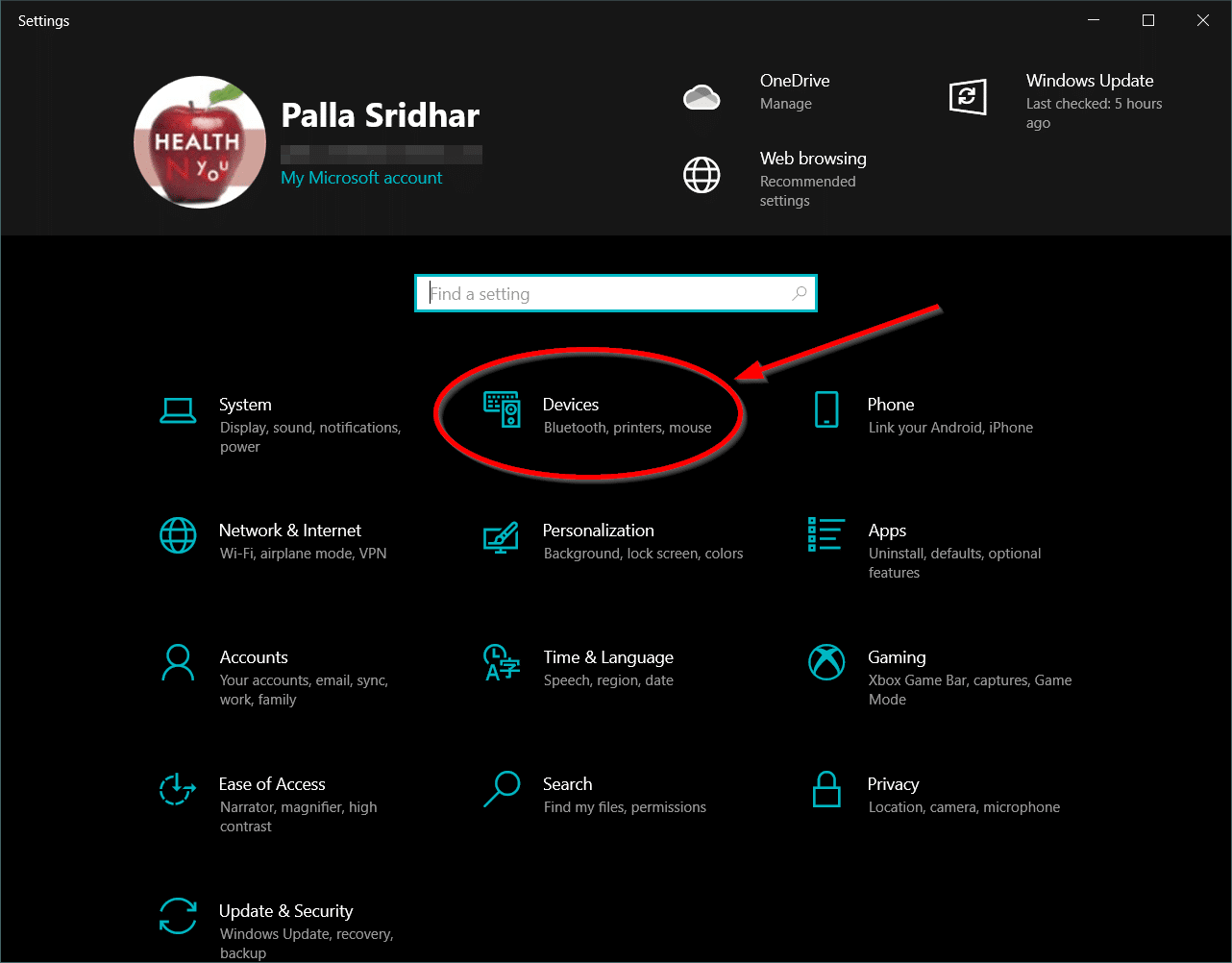
- Click on Devices. The next screen will open.
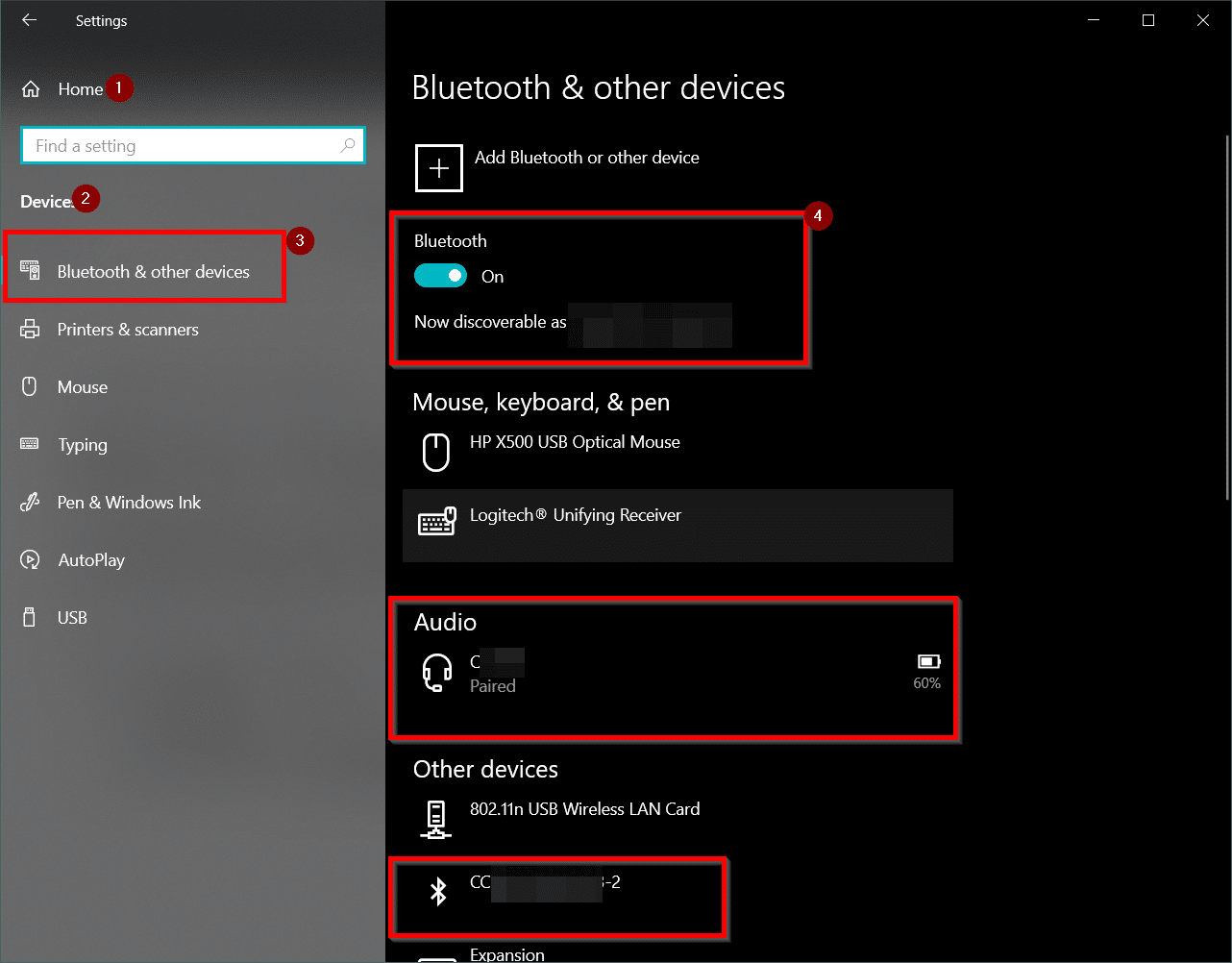
- On the left pane, click on Bluetooth & other devices.
- Right-hand side, you can see the Bluetooth option.
- Move the slider to ON.
- It will turn on Bluetooth.
Note: You can disable Bluetooth by turning off the slider.
How to Switch On Bluetooth in Windows 10 – Method #2
- Click the Action Center icon at the bottom right-hand side corner.
- Expand all to see all the items.
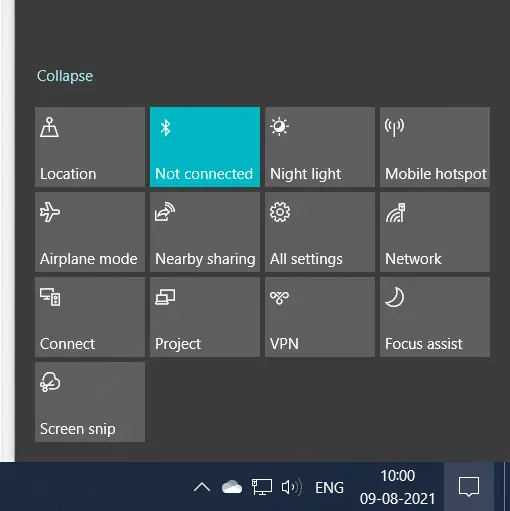
- Click on the Bluetooth icon. It should turn blue or any other color.
- It means Bluetooth is enabled.
When no Bluetooth device is active, it may display as “Not Connected”
When you pair the Windows 10 computer and mobile Bluetooth, it should display as ON.
Fix Bluetooth Icon Not Visible in Windows 10 Settings
When any Bluetooth device is paired and connected, it will show as working.
In some cases, Bluetooth will stop working after a Windows update like 21H1.
In such a case, you need to update Bluetooth drivers to the latest one. Then you can try the Bluetooth troubleshooter.
For complete steps, you can see my full guide on this problem here.



