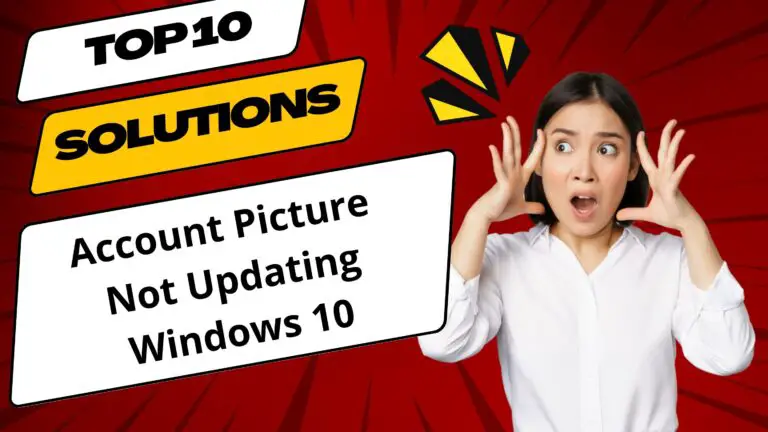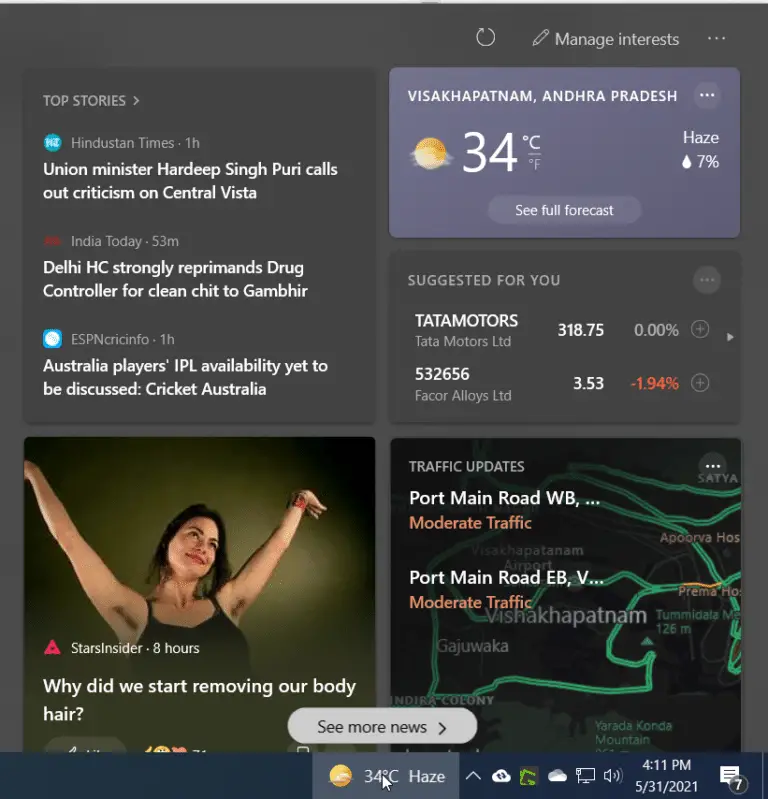When sound is not working in Windows 10, first check the playback devices. Make sure the current audio device is the default one. Uninstall the audio device driver and scan for hardware changes. Check whether the speaker and master volume are above a particular value.
Windows 10 updates are a scare and boon. Sometimes, they fix pc sound not working problem. Another time, they can mute the sound settings. If any particular KB update is causing the error, remove it and restart the system.
Also Read – 6 Solutions to Realtek Audio Driver Problems in Windows 10 and 7
Another silly reason for audio not working in Windows 10 is that jacks, cables, plugs are not loosely connected. Once you remove them and re-insert them again, you can hear your sound back.
So i was playing games normally , But one day sound stopped working , Like i tried to switch speakers but still sound was not working , i thought i disabled the device from control panel , but i cant even open the settings
Source: https://answers.microsoft.com/en-us/windows/forum/windows_10-hardware/windows-10-sound-not-working-and-cant-open-sound/64168af4-7717-4add-aada-dd6c3f678f69
One peculiar issue is that no sound in Windows 10 with a buzzing noise. For this, you need to adjust the jack properly. Sometimes, inserting only a partial part will resolve.
Also Read – Arctis 3 – Fix Windows 10 Microphone Volume Too Low – 15 Solutions
How to Fix No Audio Windows 10
- Right-click the speaker icon in the bottom right-hand side corner of your Taskbar.
- The following options will be visible.
- Open Sound Settings
- Open Volume Mixer
- Spatial Sound (ON/OFF)
- Sounds
- Troubleshoot sound problems
Each one has a different role to play though all look similar.
![]()
Also Read – Fix – Windows 10 Brightness Not Working after Update – 11 Solutions
Windows 10 Audio Not working
- Click on the Open Sound Settings. (Note: You can also open Settings > Sound)
- Choose your output device on the right-hand side.
- In the drop-box, your audio devices are listed.
- Make sure the correct sound system is selected.
The audio will play through that device.

Laptop Sound Not Working – Volume Mixer
In this window, you can select the volume level of the system and application sound. Sometimes, a particular app sound is set to low. Then you can’t hear the audio for that specific application only. Other sounds will play normally. It is the resolution.

Also Read – How to Connect PC to TV using HDMI and Wireless in Windows 10
Audio Stopped Working – Spatial Sound (ON/OFF)
It is a new feature of Windows 10 that supports Dolby Access, DTS sound. HD digital TVs, Soundbars, Home theaters, digital media boxes kind of hardware have 5.1 channel sound. Other forms of new digital technology are also supported.
But you should check the compatibility between the input and output devices. If you are using Bluetooth or wireless technology, the signal may not pass properly. If using an HDMI cable, make sure it is properly jacked in.
The above videos will discuss the different problems of sound not working in Windows 10. Sometimes, speaker icon is disabled or the default playback device is changed by your music software or any other problem. These will demonstrate practical steps to remove no sound issue.
Sounds – Windows 10 Speakers Not Working
The Sound scheme for Windows default sounds are set by your OS. Using a third-party system or some theme configuration? Then they can distort your current settings. Typical Windows sound like Asterisk, Calendar Reminder, Device Connect, Device Disconnect, Message Nudge, Notification all have different sounds. If they are not making any sound, either you have disabled them or are not working properly.
Check with Windows default scheme. If it works and other app sounds are good, then the problem with that theme.

Also Read – Fix Windows 10 Update Error 0xc1900104 – 5 Solutions
Troubleshoot Sound Problems – No Sound on Computer Windows 10
It is a magical tool from Windows 10 developers. It will automatically scan your computer for audio-related issues, removes and reinstalls the necessary drivers, and make any changes required. After some internal processing, your audio should come out normally.
If the above solutions did not work, then you can try the below explanation.
Check Hardware Play Sound – Win 10 No Sound
Windows 10 may not have any problem. But the laptop speakers, digital and Dolby speakers, HD speakers can have a problem. It can happen if the device is too old or fluctuations in current. If there is any battery, check that.
Connect that audio playback device to a different Windows 10 laptop or computer. If it’s playing, then you can resort to the above fixes.
Check Audio Services – Windows 10 No Audio
Windows 10 also has some services working while playing audio. Some of them are – Windows Audio, Windows Audio Endpoint Builder, Remote Procedure Call (RPC). Stop and restart these services. Restart if necessary. Then, check the default sound.
Privacy Settings
Under Settings > Privacy in Windows 10, you have the setting called – Microphone.
Make sure Allow access to the microphone on this device is enabled.
The apps that are allowed to access this hardware are listed. If some of them are disabled, then you can’t speak into that app.

Check third-party Speaker Volume Controls.
Some speakers (digital or analog) come with their control panel. For example, NVIDIA output is not plugged in, provide its HD audio controls. Similarly, some media players provide Realtek high-definition audio driver. Then its app needs to be enabled or disabled.
If it uses the regular sound settings of Windows 10, then it’s ok. Otherwise, you need to check their manual.
Check Audio Enhancements
When certain audio drivers are installed, they have different features. In addition to the spatial sound provided as part of Windows 10, you might control APC. You can see other enhancements in the Speakers Properties.
Some of them look –
- Loudness Equalization
- Sound Equalizer
- Environment Modeling
- Room Correction.

Based upon your speaker and Windows 10 configuration, you need to play with these settings. Otherwise, disable them all and check if the sound is perfect. Then, you should be good to go.
If Windows 10 sound not working