PC Screen may not be sufficient to do big tasks like video editing. Connecting to a 32″ or 49″ or 55″ TV will increase the aspect ratio.
Windows 10 makes this opportunity very easy to do. HDMI source is required on the PC and TV. Then you can connect using an HDMI cable.
10 feet HDMI cables are available to connect your PC in hall to your TV in bed room. Extend the current display of your Windows 10 PC or use it as a primary display device. Your TV and PC should have a HDMI port.
Some old computers, still have legacy VGA port. In that case, you need to use a converter like VGA to HDMI or DVI to HDMI. The purpose of connecting PC to TV, is to stream videos. You might like to watch a downloaded movie on your computer.
Streaming services like Netflix, YouTube, Amazon Prime etc are available to directly watch movies on your TV.
But if your TV is not Smart, then the below method is useful. You might have some several personal videos. Then you can connect your laptop to TV and watch them.
In this post, we are going to see 3 methods on how to connect Windows 10 to TV using HDMI and wireless.
Method #1: Using Project Option
1. Connect the HDMI cable to your PC and TV.
2. Press the Win + P on your Windows 10 computer.
3. Four options are available.
a. PC Screen only
b. Duplicate
c. Extend
d. Second screen only
4. Select “Duplicate” option to check whether your PC and TV are connected. (Note: You can choose any option).
5. Windows 10 will automatically detect TV and your PC screen is displayed on it.
Method #2: Using Connect Option
You can connect your PC to TV wirelessly also using this procedure.
1. Press Win + K to open the “Connect” panel. (The same can be done from Action Centre).
2. Check the “Wireless Display” option in your Smart TV.
2. TV should be available as a device. (You can also search for your device)
3. Click on it.
Both devices should be connected. Then you can make use of Project option, to extend, duplicate your PC screen to TV.
Method #3: Using Windows Settings.
You can add the TV to your list of devices in Windows 10 using Settings.
1. Press Win + I to open Settings.
2. Click on “Devices“.
3. On the next screen, click on “Add Bluetooth or other device“.
4. In the pop-up screen, click on “Wireless display or dock“.
5. Find your TV in the list and click on it.
Your PC and TV should be connected now. Wireless monitors, TVs or PCs can be connected using Miracase or wireless docks.
Conclusion
The above are 3 methods by which you can connect your Windows 10 to TV. It can be done using HDMI or wirelessly. Wireless Adapter is required to use wireless method on your PC. This can be bought from Amazon or Microsoft.
Otherwise, an error is displayed, when pairing devices.
Sometimes, you need to enter a PIN number. This is displayed on the TV.
Though all the above methods using the same philosophy of connecting devices, each above method is useful in certain situations.






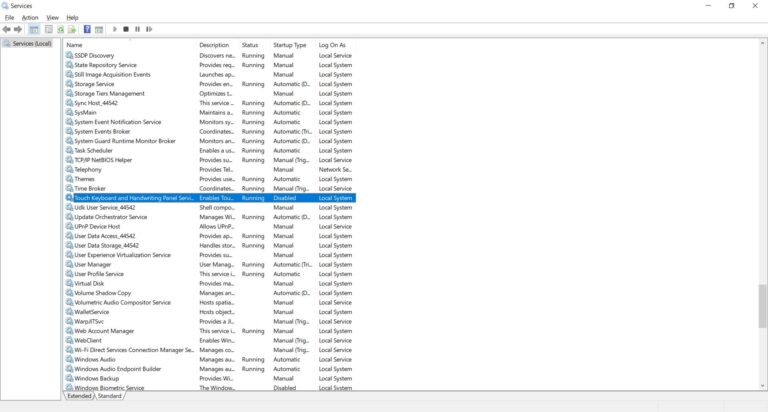




i followed instructions but nothing appears on the tv at all my tv does not recognize the computer on hdmi and i cannot figure out why