A glimpse of MSN news options will show the latest news, finance, sports, technology, weather, etc. To disable News and Interests widget, follow the below tutorial.
Instead of opening the personalized items in the Edge browser, we can have them as a widget.
Using the DWORD value, you can deactivate this widget. Make sure sufficient taskbar space is available.
You can create personal interests in the news feed. You can see Top gainers on the finance card. No bat files are required to disable the widget.
Individual users irritate on seeing a lot of news. Hard drives store the necessary information required.
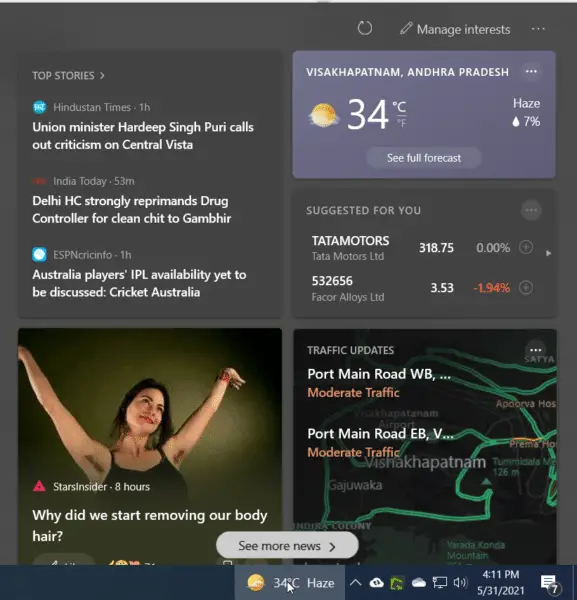
How News and Interests Widget is Useful ?
This widget can get nearby weather and local news. You can use the start menu to get to the control panel and administrative tools.
You can also use the taskbar context menu to hide the widget.
In the latest KB5003214 update, a special widget called News and Interests is installed on the right corner of the Taskbar.
It clearly shows the weather conditions based on your location settings. In addition, you can see the finance, sports, and traffic cards.
All the details can be seen when you hover or click the widget.
Why to Disable News and Interests Widget ?
But there is a catch?
You might be addicted to this interesting feature and constantly keep checking the information cards for recent details.
As the human mind and emotions are more prone to click on the latest news, it will be annoying.
To manage interests click on the label on the top of the widget pop-up. Customize news based on interests in the personalized feed.
Also, when you move over the other items in the Action Center and System tray, this widget pops up. If you are doing some official work, it is a hindrance to your efficiency.
Microsoft Edge will show all the details of different information cards. Windows Insiders build had this widget initially.
News and Interests Not Working – Solution
Blank space indicates that the news and interests widget is disabled.
KB5003214 update is almost 500MB in size if downloaded manually. Open news in the widget by hover. If there is no News and Interests widget, then you need to update Windows 10.
Windows Taskbar will show this widget. You can select a specific topic from the interests. The appearance of news is based on refresh.
Easy access to group policy editor and registry editor is a must. Otherwise, you can hide the widget temporarily. Restart the window to see the latest news.
In a work environment, your administrator might have reduced the privileges to see this widget.
Keep in this view of all that problems, and you can enable or disable the News and Interests in two ways. One is using the Group Policy Editor, and the other is the Registry Editor.
Method 1 – Local Group Policy Editor
To use this setting, you need to have administrator access on your Windows 10 computer. It also works on the Windows 10 Pro version. Home edition users and people without elevated privileges need first to gain access to the group policy editor.
How to Remove News and Interests Widget on the Windows 10 Taskbar
1. Type a few letters of group policy in the Windows 10 search box. Click on the Edit Group Policy control panel item. It will open the Local Group Policy Editor.
(Note: You can also search for Control Panel and locate the same).
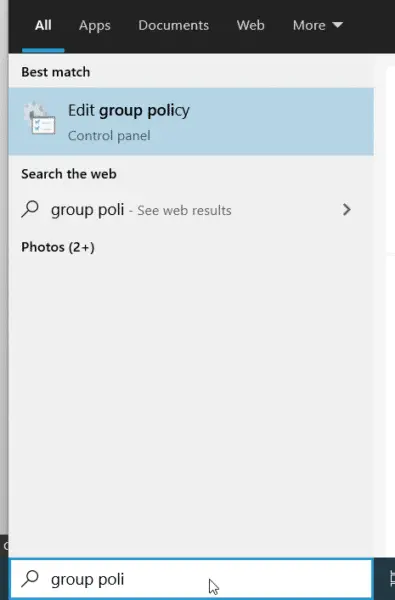
2. Navigate to the following path –
Computer Configuration > Administrative Templates > Windows Components > News and interests
3. On the right-hand side, double click the setting – Enable news and interests on the Taskbar.
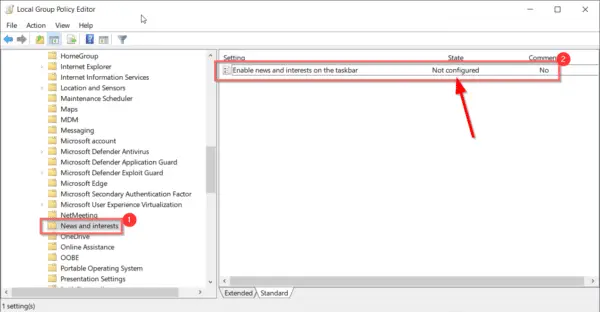
4. By default, the Not Configured option is selected.
5. Click the Disabled button to remove the News and Interests widget from the Taskbar.
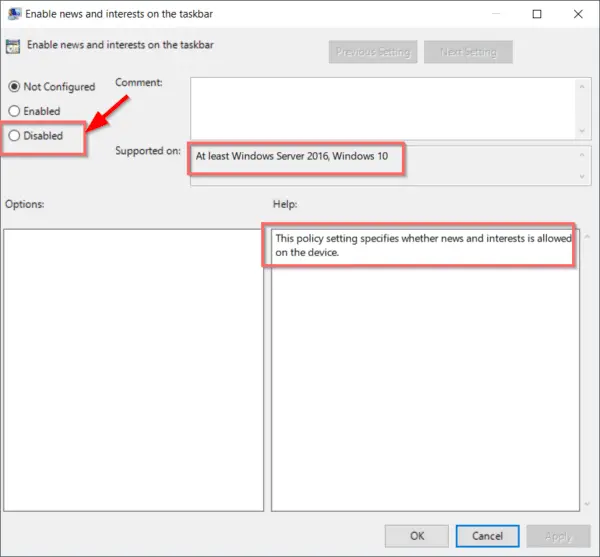
How to Restore News and Interests Widget
After some time, you decide that this widget is useful for your daily operations. It includes checking share prices, finance news, traffic updates, weather news, etc.
In such a case, follow the same procedure as mentioned above – steps 1 to 3.
4. Select the Not Configured or Enabled option.
5. It will restore the News and Interests widget.
Method 2 – Registry Editor
Important Note
Please make a backup of your registry before you make any changes. Only advanced users or people knowing what they are doing should follow this approach. Otherwise, the system could get corrupt. Create a system restore point if required.
How to Disable News and Interests in Windows 10
1. Click the Start > Windows Administrator Tools > Registry Editor
2. Paste this path in the search box.
HKEY_CURRENT_USER\Software\Microsoft\Windows\CurrentVersion\Feeds
3. In the right-pane, create New > DWORD (32bit) Value.
4. Edit the details and enter the following name – ShellFeedsTaskbarViewMode

5. In the properties window, enter 2 to remove the News and Interests widget.
6. Restart the PC to make the changes effective.
This will disable news and interests widget.
How to Enable News and Interests in Windows 10
Follow the same steps 1 – 4 as above.
5. In the values window, either enter 0 or 1.
a. 0 – Show icon and text
b. 1 – Show icon only.
6. It will restore the News and Interests widget on the Taskbar.
7. Don’t forget to restart the computer.






