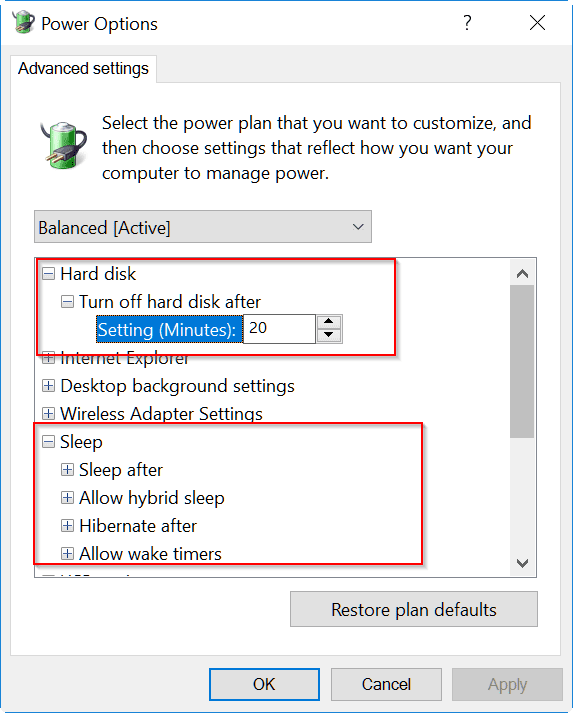Trying to update from the 1909 version to 2004 or 20H2?
Error 0xc1900104 cropping up in Windows 10?
This kind of update error was seen in the earlier version of 1703 too. But the main reason could be the system partition size.
It needs to be 500MB of size for normal things to work out. If you have cleaned the harddrive completely and installed a new version of Windows 10, then it will automatically take up that space.
Users of Microsoft Surface Pro 6 had their feature updates hang at 61% while upgrading from 1909 to 2004. This was happening even after trying for 3 times.
Another cause could be that the update download folder could be corrupted. Generally, Windows 10 saves the update files in a folder called SoftwareDistribution.
To fix the Windows 10 Update error 0xc1900104 you can try the following solutions.
Also Read – [Solved] Cannnot Type in Windows Search Bar – Best Fix and 4 Solutions
Solution #1 – Rename the SoftwareDistribution folder
Change the name of the above download folder and start the update process again.
- Type “cmd” in the Search box.
- Then run the Command Prompt app as Administrator.
- Disable or Freeze related services for renaming the SoftwareDistribution folder.
- Type the following commands in the Command Prompt.
net stop wuauserv net stop cryptSvc net stop bits net stop msiserver
- You can also disable these services temporarily.
- Execute the following command to change the name of the update download folder.
ren C:\Windows\SoftwareDistribution SoftwareDistribution.old
- This will create a new SoftwareDistribution folder instead of the old one.
- Run the following commands again in the Command Prompt window.
net start wuauserv net start cryptSvc net start bits net start msiserver
- Otherwise, you can enable the corresponding services and restart the computer.
- Then, try the Update again.
This should resolve the Update Error Code 0xc1900104.
Solution #2 – Try the Windows Update Troubleshooter
- Press Win + I keys together to open “Settings > Update & Security”.
- Go To “Troubleshoot”.
- On the right-hand side, click the “Additional troubleshooters”.
- Run the troubleshooter for “Windows Update”.

Sometimes, this can solve the error.
Solution #3 – Change the Windows 10 Update download folder location
Sufficient disk space is not there to download the updates in Windows 10. Either the system drive is full or the hard-drive got corrupted for some reasons. In that case, you can change the download folder location for Windows 10 updates.
Create another folder “DownloadWindows10Updates” in another drive which has sufficient disk space.
The default Windows 10 update download location is C:\Windows\SoftwareDistribution.
Use solution #1, to rename that folder. Enter the following command in the elevated command prompt.
mklink /j c:\windows\softwaredistribution d:\DownloadWindows10Updates
Then restart the Windows Update service if it is disabled. You can do it from the “Services” window or type the following command.
net start wuauserv
Now check for Windows Updates using the following path – Settings > Update and Security > Windows Update > Check for Update.
Solution #4 – Download Windows 10 Update manually
If the automatic update feature is not working, then you can make use of the “Media Creation Tool”. The following is the link where you can download the recent update – https://www.microsoft.com/en-us/software-download/windows10.
The Update Assistant will help you update to the latest 20H2 version.
Solution #5 – Increase the System Partition Size
As mentioned earlier, the reason for this error is the low system partition size. As per the latest update, 500MB of free space is required. If it is low, you need to increase the space.
You can make use of the “Disk Management” tool to shrink the volume of another partition on the same drive. Then add that space to the system partition. Sometimes, the C: drive becomes very small. You need to extend this partition.

If there is unallocated space next to the C: partition, then you can extend it. Make use of any “partition manager” software to do this. Sometimes, it is not possible by the system tools of Windows 10.