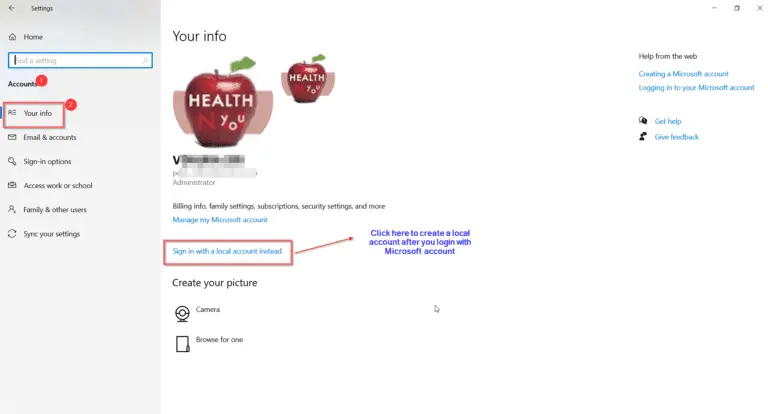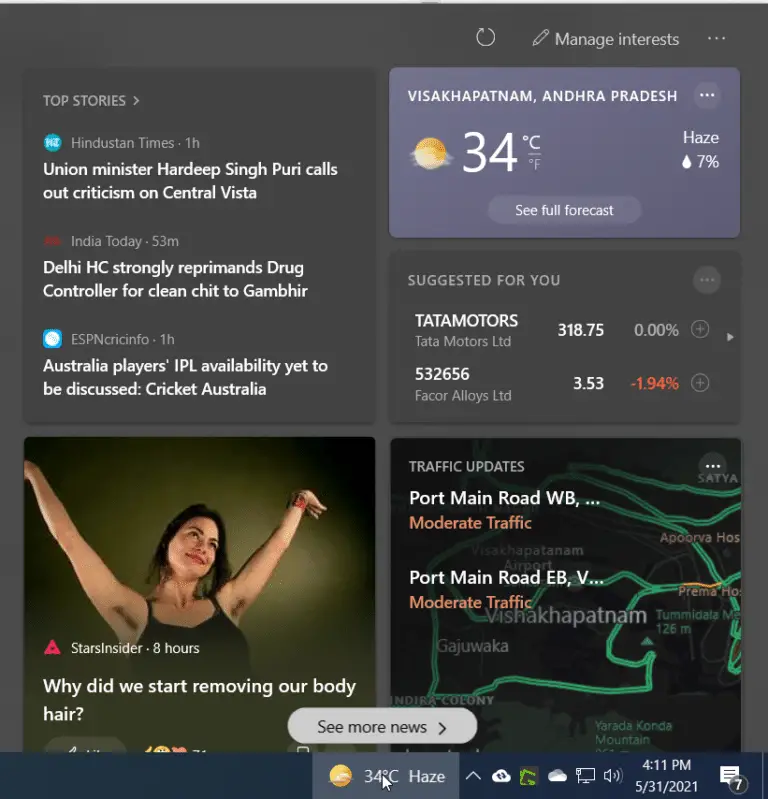In Sept 2020, RBI issued guidelines to credit card and debit cards to prevent fraud and security lapses. You can opt-in or opt-out for each category of transaction and set Spend limits.
According to the new guidelines, card users will now be able to register preferences (opt-in or opt-out of services, spend limits, etc.) for international transactions, online transactions as well as contactless card transactions.
https://www.financialexpress.com/money/rbis-new-credit-and-debit-card-rules-to-be-effective-from-1st-october-2020-check-details/2094379/
This applies to SBI credit cards also. Before Oct 1st, 2020, there are default limits for your domestic and international transactions. Using Windows 10 and Chrome, you can set the spend limit for each category type. You also see that alert or notification in your SBI credit card dashboard.
How to Set Transaction Limit on your SBI Credit Card
Time Needed: 3 minutes.
Steps to manage your SBI credit card usage for domestic and online transactions in India.
- Login to your SBI Credit Card account – https://www.sbicard.com/

- Below “My Dashboard” , click on “Manage Card Usage”.

- On the right-hand side, “Select your Card”.
If you have only one, it is automatically selected. Otherwise, you have to select the card for which you want to change.
- There are two tabs – 1. Domestic Transactions 2. International Transactions
- You can disable or enable the following types.
Online Transactions
Point of Sales (PoS) Transactions
Contactless Transactions
ATM Transactions
- Opt-In
To opt-in or enable a particular type of transaction, you can move the slider to the right. This will make it blue.
- Opt-out
To opt-out, you can move it left and will look grey.
- For each category, you can set the spend limit.
Set Online Transaction Limit
Point of Sales (PoS) Transaction Limit
Set Contactless Transaction limit
Set ATM Transaction limit
- Example
For each of the above types, the current transaction limit is shown. For example, in my case it was Rs 98000. You can set the new limit by entering the number in the text box. In this case, I have set the limit to Rs 20000.

How to Enable/Disable Transaction Category and Set Transaction Limit in SBI Card App – Android
Just as you can turn on/off the transaction type in the web interface, you can do the same in Android. You need to install the SBI Card app from Google Play Store – https://play.google.com/store/apps/details?id=com.ge.capital.konysbiapp&hl=en
- Open the SBI Card App on Android.

- Login to the app, using MPIN or Fingerprint – This depends upon the credentials you have given during installation of the app.
- Tap the 3 horizontal lines at the top left hand side.
- Tap the “Manage Card Usage”.

- On the next screen, the following things are visible.
- Limits and Usage
- Tokenized Transaction Limits
- For “Limits and Usage”, you can see the “Total Credit Limit” and “Available Credit Limit”.
- For Tokenized Transaction Limits, you can see the amount limits for “PIN based Transactions” and “NON-PIN based Transactions”.
- Below that, you can see “Manage Card Usage”.
- The following items are available.
- Domestic Transactions
- International Transactions
- Tokenized Payments

- Tap on Domestic Transaction for further options.
- The following type of transaction types can be enabled or disabled on your SBI Credit card.
- Online Transactions
- Point of Sales (POS) Transactions
- Contactless Transactions
- ATM Transactions

- Below, you can set the spend limits or Transaction limits for each category type.
- The current limit is shown. You can enter the new limit for each type. Otherwise, you can move the slider, to set the desired amount.


- Once you have made the change, you get a notification message that – Update successful with a Service Request Number.

- You will also get a SMS message to your registered mobile number with SR Number.

- Manage all Tokenized Payments.
- You can set limits for payments using Card Tokenization services like – Samsung Pay, SBI Card Pay and for transactions like NFC, Bharat QR, In-App, MST etc.

- There are two types of Tokenized Payments
- Transactions which do not require OTP or PIN
- Txns which require OTP or PIN
- You can disable the Transaction category type if required.


- Also, set the amount for the Single Transaction Spend limit. Enter the amount value or move the slider below.
- The default number of transactions per day are 10 or the number depending upon your card. You can also change this value to a new count.
- Tap on Save.
Which Category of SBI Credit Card Transaction Type to Enable or Disable
In most cases, if you are using a credit card for online transactions, then you can opt-in for that purpose. Generally, to get a discount on Amazon, FlipKart, BigBasket and other online services you will be using your SBI credit cards. In that case, you can keep the option of Online Transactions open.
If you do a lot of shopping in retail stores, then you can probably use the old format of “PoS” method of transaction. Using this category, you need to swipe the credit card. Then, you have to enter a PIN. But if you prefer to pay via Google Pay, PhonePe, PayTM, you can opt-out of this transaction type.
SBI credit cards have also issued contactless payments in 2020. The card picks up the radio signals or uses RFID technology. Transactions in close physical proximity. Quick and for small payments. To improve security, you can opt-out of this transaction type.
The normal usage of cards to withdraw cash is using ATM cards. A small fee deducted when you use SBI credit card for this purpose. This is useful when out-of-cash. But to prevent fraud or lost or stolen cards, you can disable this type.