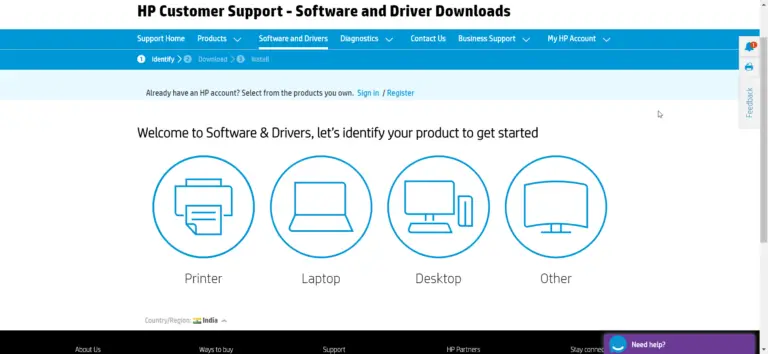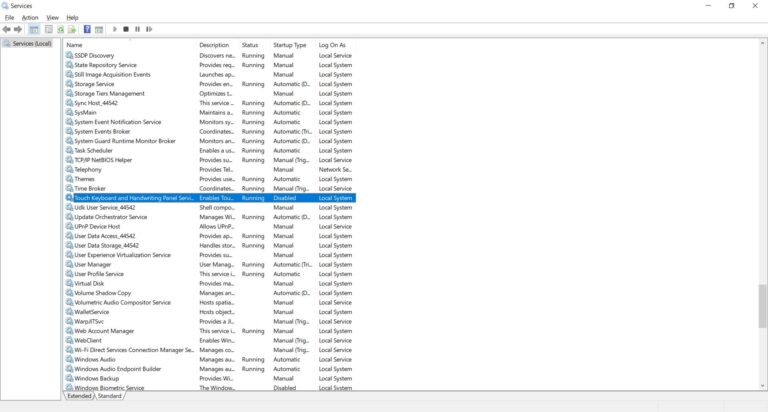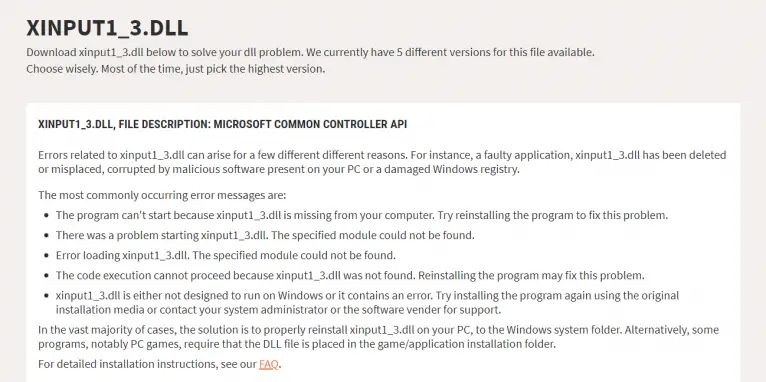The Windows 10 1903 update has seen minor enhancements which are good enough to speed up PC performance. For example, Windows Updates are reformed that could help you pause them.
Another major improvement is blocking of Spectre attacks. It is a design flaw in CPUs. This will allow it find loop holes to read other program’s memory instructions. But Microsoft has enabled “specific” features which will speed up Windows 10 PC.
Sometimes in the midst of an update, you find that the hard disk space is not enough on legacy disks. This problem is resolved by reserving storage of 7GB for upgrades only.
Another 1903 feature is the light desktop theme which users can use it to have a different feel of the OS. A less cluttered desktop start menu is helpful for simplicity liking users.
Sandbox is another feature in 1903 that helps put viruses at bay. It is an integrated, isolated environment that can run software in a container without affecting other programs.
Even though the above features could help improve speed, you need to take other steps for old hardware.
Let’s see the following methods to speed up Windows 10 1903 computer.
1. Update your Graphic Drivers.
2. Turn off Focus Assist
3. Disable Windows Update Delivery Optimization
4. Disable Unnecessary Startup Items
5. Reduce Visual Effects
6. Disable or Stop Redundant Services
7. Remove some Inbuilt Installed Apps
The final method is crucial. This is definitely going to help improving the Windows 10 performance on a legacy HDD. The following are some of the services you can stop and disable to see speed improvements in 1903 update.
List of Services to be Disabled for Performance Boost
- Windows Search (This will disable Windows Search TOO, keep it if you use it)
- All Xbox Services (You do need these for any Xbox Service games like Sea of Thieves.)
- Microsoft SMS router service
- Diagnostics tracking service
- Fax service
- dmwappushsvc
- AllJoyn Router Service
- Application Layer Gateway Service
- Bluetooth Support Service
- BranchCache
- Certificate Propagation
- Client for NFS
- Distributed Link Tracking Client
- dmwappushsvc
- Downloaded Maps Manager
- Enterprise App Management Service
- Geolocation Service
- Health Key and Certificate Management
- Hyper-V Data Exchange Service
- Hyper-V Guest Service Interface
- Hyper-V Guest Shutdown Service
- Hyper-V Heartbeat Service
- Hyper-V Remote Desktop Virtualization Service
- Hyper-V Time Synchronization Service
- Hyper-V VM Session Service
- Hyper-V Volume Shadow Copy Requestor
- Internet Connection Sharing (ICS)
- Internet Explorer ETW Collector Service
- IP Helper
- Microsoft Diagnostics Hub Standard Collector Service
- Microsoft iSCSI Initiator Service
- Microsoft Windows SMS Router Service
- Netlogon
- Offline Files
- Remote Procedure Call (RPC) Locator
- Retail Demo Service
- Sensor Data Service
- Sensor Monitoring Service
- Sensor Service
- Smart Card Device Enumeration Service
- Smart Card Removal Policy
- SNMP Trap
- Storage Service
- Touch Keyboard and Handwriting Panel Service
- Windows Biometric Service
- Windows Connect Now – Config Registrar
- Windows Media Player Network Sharing Service
- Windows Mobile Hotspot Service
- Windows MultiPoint Server Host Service
- Windows MultiPoint Server Repair Service
- Windows Remote Management (WS-Management)
- Xbox Live Auth Manager
- Xbox Live Game Save
- XboxNetApiSvc
Due to the above speed tweaks, you may lose some visual experience, at the cost of a faster PC.

 How to Remove Pre-Installed Apps in Windows 10 1903 PC
How to Remove Pre-Installed Apps in Windows 10 1903 PC
The following commands will remove most of the pre-installed apps in Windows 10 PC. Even if they are removed, you can get them back through Microsoft Store at a later time.
powershell “Get-AppxPackage *BingNews* | Remove-AppxPackage”
powershell “Get-AppxPackage *BingSports* | Remove-AppxPackage”
powershell “Get-AppxPackage *BingWeather* | Remove-AppxPackage”
powershell “Get-AppxPackage *Getstarted* | Remove-AppxPackage”
powershell “Get-AppxPackage *MicrosoftOfficeHub* | Remove-AppxPackage”
powershell “Get-AppxPackage *MicrosoftSolitaireCollection* | Remove-AppxPackage”
powershell “Get-AppxPackage *Office.OneNote* | Remove-AppxPackage”
powershell “Get-AppxPackage *People* | Remove-AppxPackage”
powershell “Get-AppxPackage *SkypeApp* | Remove-AppxPackage”
powershell “Get-AppxPackage *Windows.Photos* | Remove-AppxPackage”
powershell “Get-AppxPackage *WindowsAlarms* | Remove-AppxPackage”
powershell “Get-AppxPackage *WindowsCalculator* | Remove-AppxPackage”
powershell “Get-AppxPackage *WindowsCamera* | Remove-AppxPackage”
powershell “Get-AppxPackage *windowscommunicationsapps* | Remove-AppxPackage”
powershell “Get-AppxPackage *WindowsMaps* | Remove-AppxPackage”
powershell “Get-AppxPackage *WindowsPhone* | Remove-AppxPackage”
powershell “Get-AppxPackage *WindowsSoundRecorder* | Remove-AppxPackage”
powershell “Get-AppxPackage *XboxApp* | Remove-AppxPackage”
powershell “Get-AppxPackage *ZuneMusic* | Remove-AppxPackage”
powershell “Get-AppxPackage *ZuneVideo* | Remove-AppxPackage”
powershell “Get-AppxPackage *3DBuilder* | Remove-AppxPackage”