HDMI is a popular high quality connection method for both video and audio output, so it’s no wonder that so many people are using it. Speaking of HDMI, many Windows users reported various HDMI output problems.

HDMI is the gold standard for both audio and video output. It is used by over 4 billion devices worldwide. Most modern PCs make use of the HDMI standard. Output problems affect nearly all Windows versions from Windows XP to Windows 10.
When you connect your PC to an HDMI-compatible device such as a TV, monitor, or speakers, you might experience display or audio problems. Use this information to check your hardware and software, and to troubleshoot specific issues.
There are a few simple steps before we move on to more complicated troubleshooting methods.
Make sure you use the correct HDMI cable for your PC
The majority of HDMI devices have two or more HDMI input ports. So it is important that the HDMI display’s source of input is set to the same HDMI port connected to your PC. If the input source is HDMI 1, you’ll have to connect the cable to the HDMI 1 port.

If your PC and HDMI device use different cable types, you can buy and make use of adapters.
- First, inspect your HDMI connections. Unplug the cables and then plug it back in again. Make sure the fit is tight and snug for an optimal experience.
- Boot your HDMI monitor, TV, or speakers, and then boot your PC. Then, power down your HDMI device before unplugging them. Wait for one minute, plug them in and power them on. This will refresh your HDMI connection and you’ll be ready to follow the next steps.
Set your HDMI device as the default audio device
Your PC typically only outputs sound to one audio device at a time. If your HDMI device is not set as the default, HDMI output will be unavailable.
Select your HDMI output device by setting the default device. This will change the sound to the appropriate devices. If you are switching between sound on your PC and the sound on an external HDMI device, open the sound devices again to make sure the right output device is activated.
Here are the steps to configuring the audio output when an HDMI cable is connected. You will be able to select HDMI as default when using an HDMI connection. Otherwise, it will output into your computer’s headphones and/or speakers.
- Right-click on the volume icon on the taskbar.
- Click ‘Playback devices’. The sound window will open.
- On the ‘Playback’ tab, select HDMI or your digital output device.
- Set the option as default.

Make sure to enable the ‘Show disconnected devices’ option so you can view all the devices connected to your computer.
Roll back to an older driver
Open ‘Device Manager’ then find the malfunctioning driver. It will usually have an exclamation mark next to it. Right click on the driver and select the ‘Roll back driver’ option. This will install the preceding version of the driver.
Click on ‘Properties’ and go to the ‘Driver’ tab to find the ‘Roll back’ option. The option is usually unclickable, as seen below:
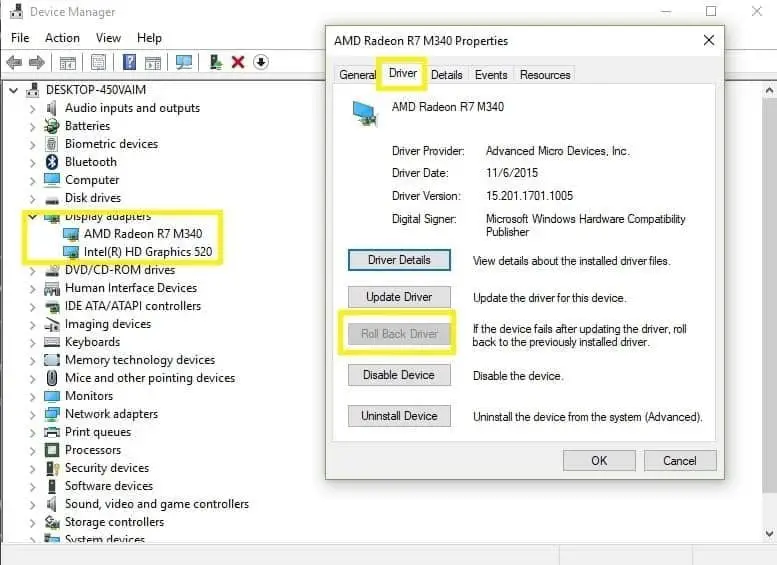
In some cases, it is better to use the default driver to avoid issues with compatibility. Use the default driver by uninstalling the current driver. The default driver will then install itself. To uninstall the driver, follow these steps:
- Open ‘Device manager’ and find the malfunctioning driver.
- Right click on it and select ‘uninstall’.
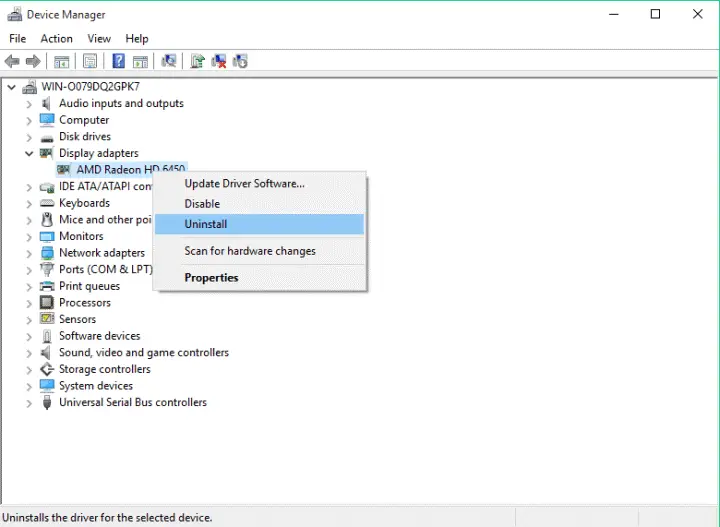
- Select ‘Delete the driver software’ and click ‘OK’.
- Restart your PC.
Update to the latest drivers
Often, fixing these issues is as simple as installing the latest drivers. Visit your motherboard or graphics card brand’s website and download the drivers for free.
Install the drivers in compatibility mode
- Right click on the driver setup file and choose ‘Properties’.
- Go to the ‘Compatibility’ tab.
- Select ‘Run this program in compatibility mode’ and choose Windows 7.
- Click ‘Apply’ and ‘OK’.
- Run the setup file.
Set your secondary display
When using a secondary display with your PC, go to either the NVIDIA or AMD graphics card control panel. The process is identical with both manufacturers.
- Open NVIDIA Control Panel.
- Go to ‘Set up multiple displays’.
- Ensure that your HDMI-connected display is showing.
- If it is not showing, try selecting and unselecting other options on the list. Some users have reported that this has enabled them to activate their secondary displays.
This video shows the solution of how to fix Windows 10 not detecting second monitor when connected through HDMI.
Run a full system scan
Computer viruses can cause issues on your PC, including HDMI connection problems. Performing a full system scan to detect malware may help. Windows’ built-in antivirus, Windows Defender, is a capable program.
To run a full system scan with Windows Defender, look to the following steps:
- Go to Start, type ‘defender’ then double click on Windows Defender to launch the program.
- In the left-hand bar, select the shield icon.
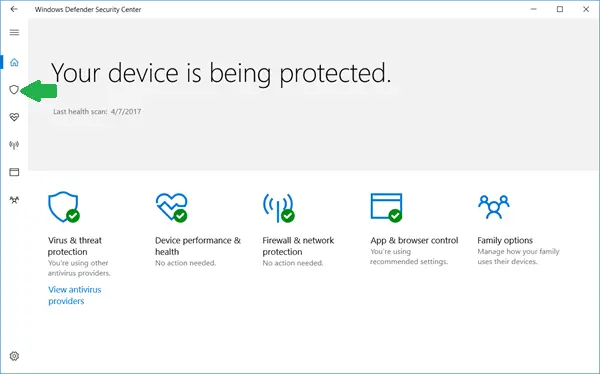
- In the new window, click the ‘Advanced scan’ option.
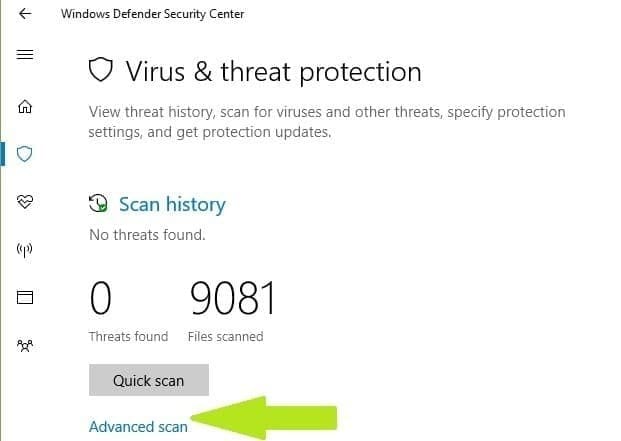
- Check the ‘full scan’ option to launch a full system scan.
Update your Operating System
Microsoft constantly provides Windows updates to ensure your PC’s stability and to provide solutions for various issues. Ensure that you have the latest Windows OS update.
Type ‘update’ in the search box to access the Windows Update section. This works for every version of Windows. Then, go to Windows Update, check for updates and install the latest available updates.
Replace your cable
Some situations are hardware-related issues as opposed to the software issues written above. In these cases, it is recommended to try other products and see if that solves the output issues.
If your problems persist, please contact Windows 10 Support. We hope the solutions provided helped you fix your HDMI output problems. Help out the community by telling us what solution/s worked for you.
The above video show how to fix Windows 10 hdmi no audio problem when connected to PC or laptop.
Image sources:
Feature image: https://pixabay.com/en/usb-hdmi-vga-1394-lan-laptop-1884/ . The remaining images are screenshots. They are not copyright protected.


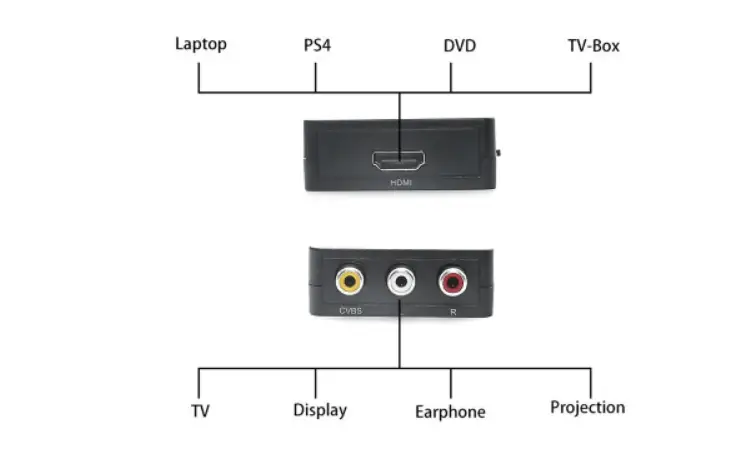


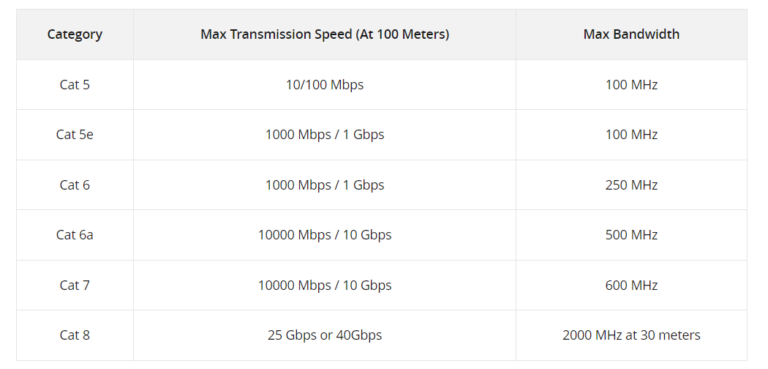


As you can see, HDMI is the norm today. But if there is no output from HDMI, sound and video will not be there. This article solves the HDMI output problems very easily. I used the tip mentioned in the article and it worked. Thanks.
Here’s the thing. Everything is working well with my HDMI connection. However, sometimes, my screen starts blinking like it does when power voltages on the house are not stable.
My drivers are up to date, I tried different cables, but it still happens sometimes. Do you know what’s up with that? Could it be the monitor and not the HDMI connection?
@George. Yes it can be . But also check the RAM, motherboard, cpu of your computer.
Nahh it was the monitor. I connected my PC to a different one and didn’t experience this blinking problem. Thanks for the help.