Is your second monitor suddenly not being detected by your computer? There are solutions to get your second monitor working again. In this article, we’ll be discussing the symptoms of the Windows 11 dual monitor bug, what causes it, and how to fix it.
Introduction
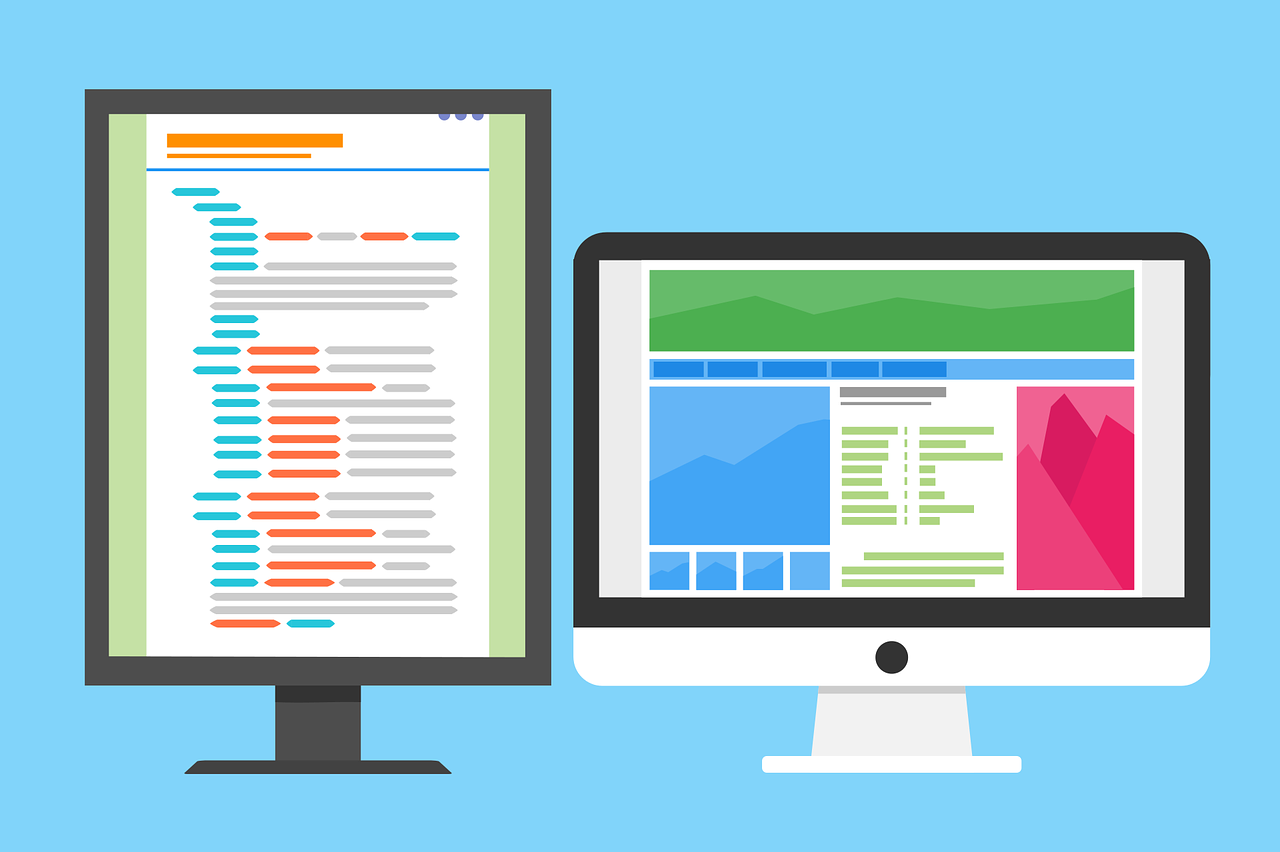
Using multiple monitors has become increasingly popular in recent years.
It allows people to have more screen real estate to work with and make multitasking easier.
But, unfortunately, a lot of Windows 11 users have faced a common issue where their second monitor suddenly stops being detected by their computer.
Symptoms
- The most common symptom of the Windows 11 dual monitor bug is that the second monitor is suddenly not being detected by the computer.
- This means that the monitor will not show up in the display settings, and the computer will think that only one monitor is connected.
- Other symptoms of this bug include the second monitor not being detected after the computer has gone to sleep, the computer thinking that two monitors are connected when only one is, and display port not working.
What causes the Windows 11 dual monitor bug?
There are a few possible causes of the Windows 11 dual monitor bug.
- One possible cause is that the monitor is not compatible with the computer, or is not connected properly.
- Another potential cause is corrupted graphics drivers, which can cause the computer to not detect the second monitor.
- Finally, there may be a problem with the display port, which can cause the second monitor to not be detected.
How to solve the Windows 11 dual monitor bug
There are a few ways to solve the Windows 11 dual monitor bug.
- The first is to make sure that the monitor is compatible with the computer, and that it is connected properly.
- If the monitor is USB-C, make sure that the USB-C port is functional and that the proper drivers are installed.
- If the monitor is connected via DisplayPort, make sure that the DisplayPort is functioning properly.
- The second solution is to update the graphics drivers.
- Outdated drivers can cause issues with the display, so it’s important to make sure that they are up to date.
- To do this, open the Device Manager, expand the Display Adapters section, right-click the graphics card, and select “Update Driver”.
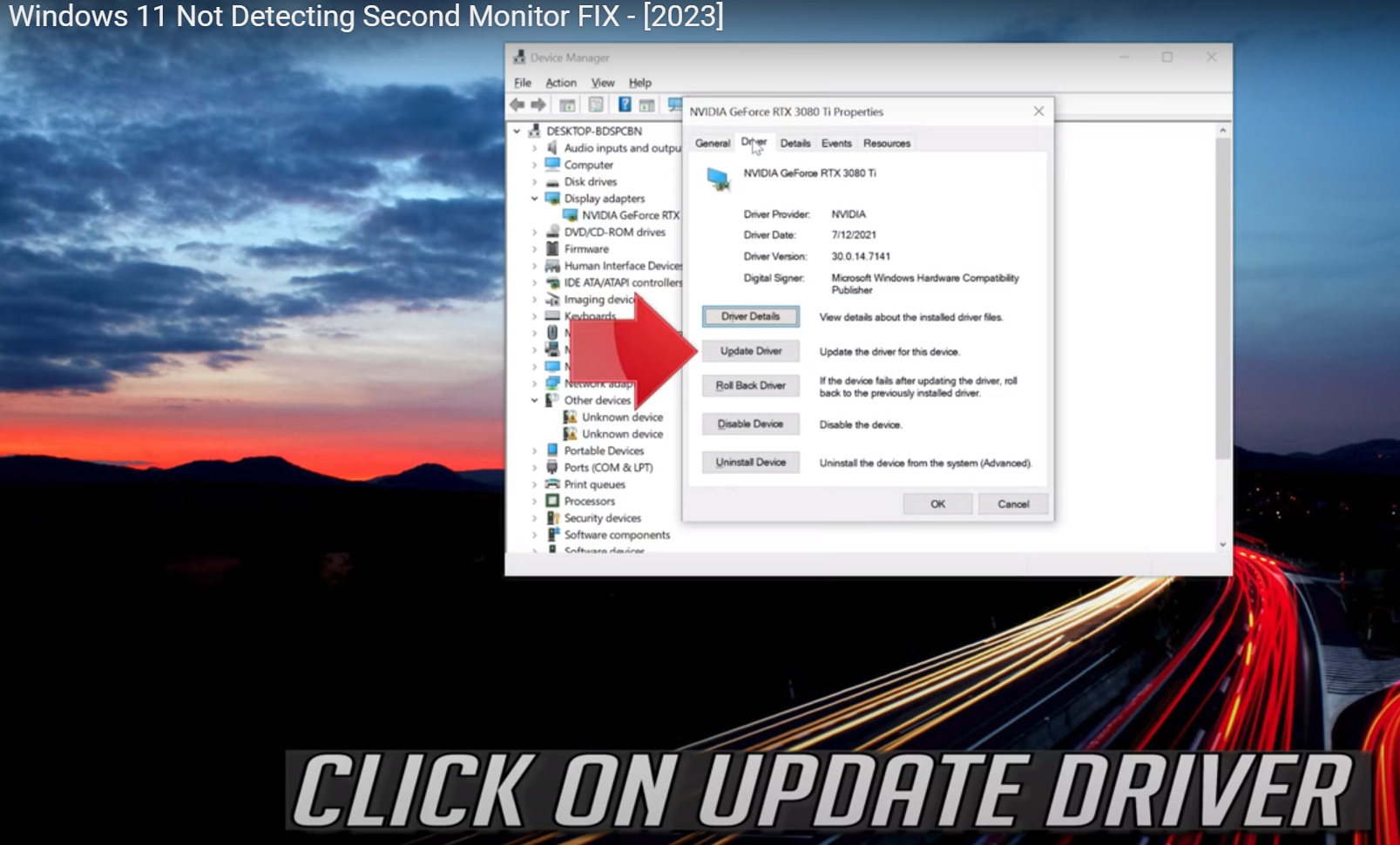
Disabling the Windows 11 dual monitor bug
If you’re still having issues with the Windows 11 dual monitor bug, you may want to disable it altogether. This can be done by opening the Settings app, going to System > Display, and toggling off the “Use dual monitors” setting.
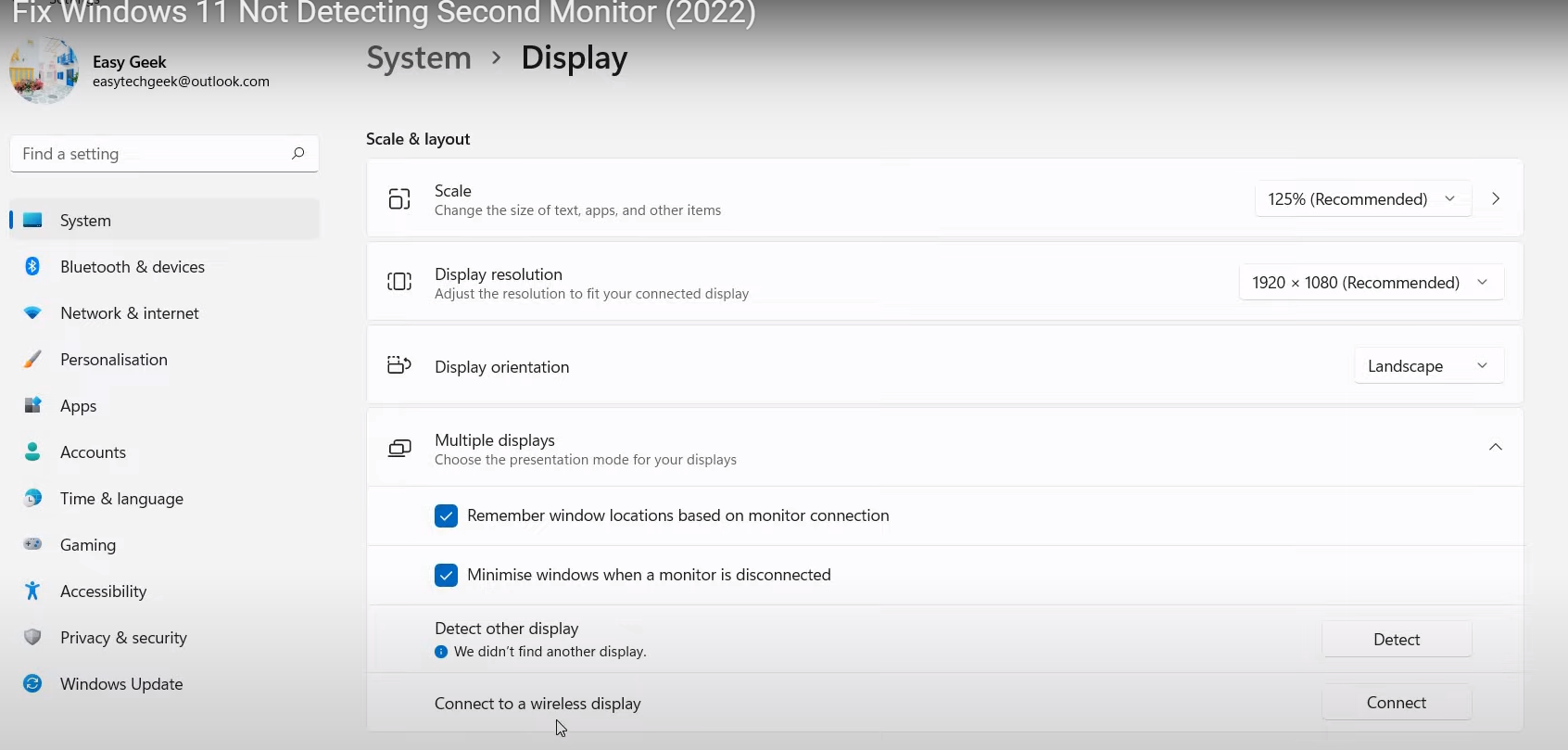
This will prevent the computer from detecting the second monitor and should solve the issue.
Conclusion
The Windows 11 dual monitor bug can be quite frustrating for users, but thankfully, there are solutions to get your second monitor working again. In this article, we discussed the symptoms of the bug, what causes it, and how to solve it.







