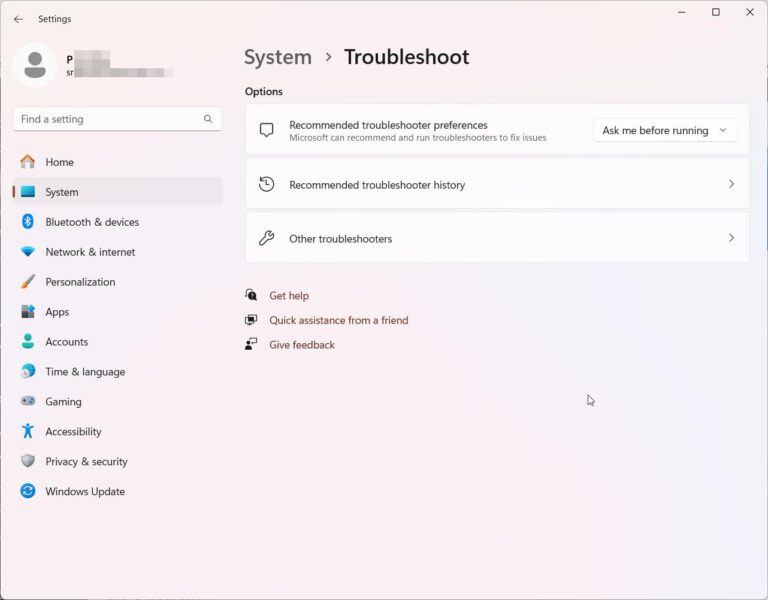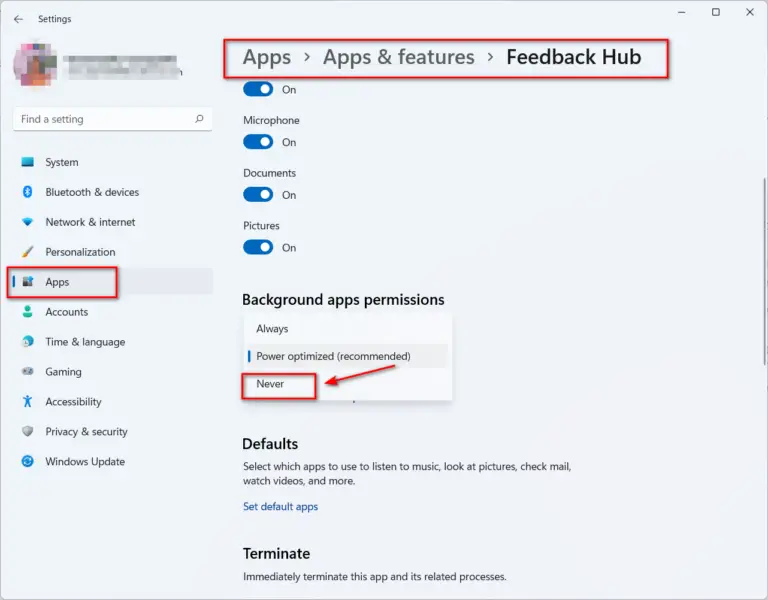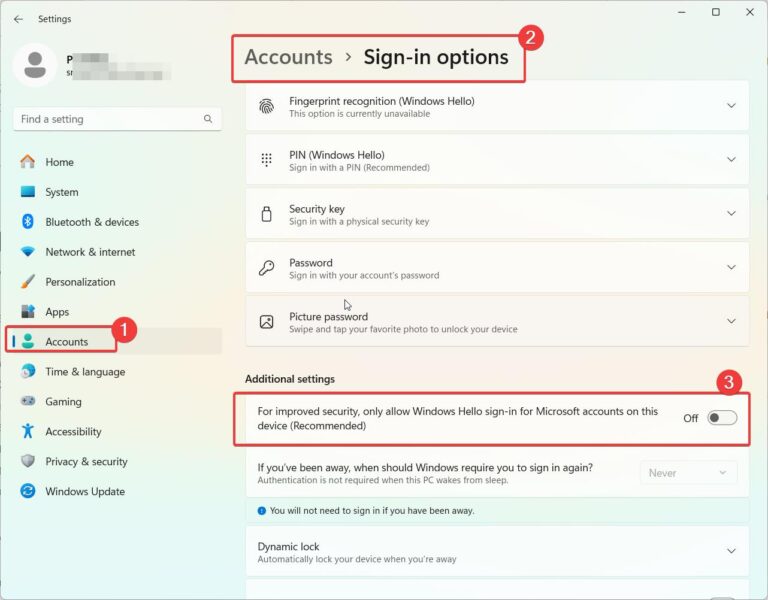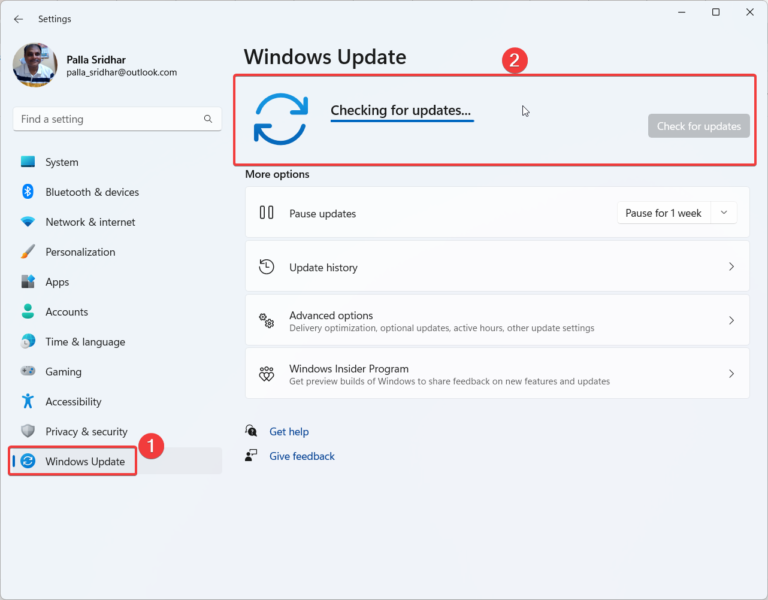The beauty of Windows 11 start menu is that it is placed at the bottom and center. It is a typical kind of Mac taskbar. You have all the apps and program icons in a circle and at the center. Microsoft also thought to bring the same touch to Windows 11.
But there is an issue? Users who have experienced the Windows 10 start menu to the left, would be somewhat reluctant to use the new one. They are used to clicking the Start button at the left hand corner. It will be a new learning experience for them and it will take time to adjust to the new position.
Though the user experience is good, it will not be the common practice of Windows users. Some people might want the start menu and icons in the standard position. For this purpose, Microsoft has provided a way to move the windows 11 start menu to the left.
In this tutorial guide, we shall see how to do it.
Move Start Menu and Taskbar Apps to Left

The best and simple way to get back the old Taskbar look in Windows 11. Move Start Menu and other icons to the left.
Total Time: 1 minute
-
Open Windows 11 Settings
Press Win + I keys together to open the Settings app in Windows 11.
-
Taskbar Settings

Personalization > Taskbar.
-
Taskbar Behaviors
Scroll through on the right side and click the drop down arrow beside Taskbar behaviors.
-
Taskbar Alignment

Beside Taskbar alignment, there is a drop-down box. Two options. Left and Center.
-
Move Start Menu to Left option
Click on Left to align the Start Menu and other icons to the left.
Tools:
- Windows 11, PC
This will get your traditional Windows 10 Taskbar look and position.