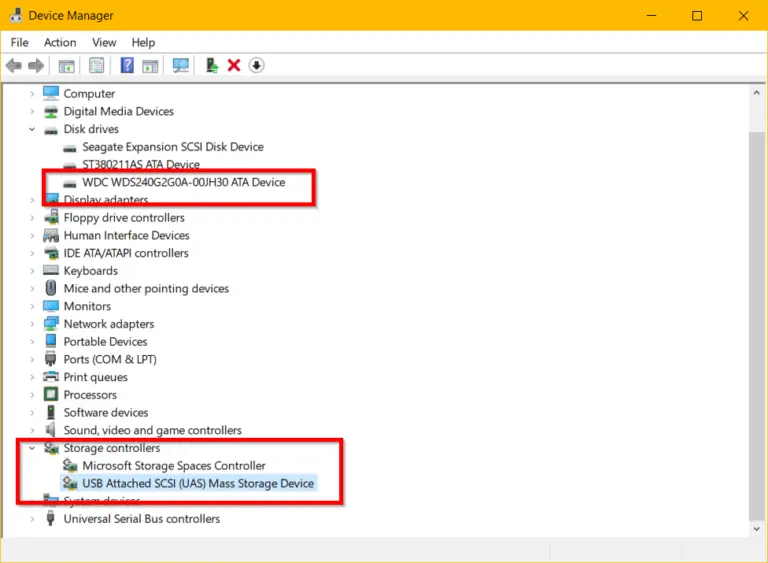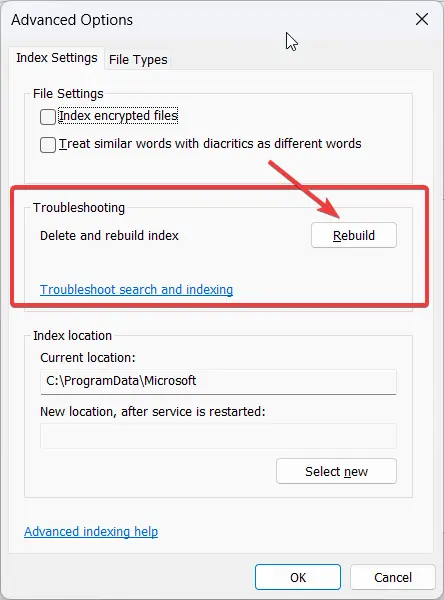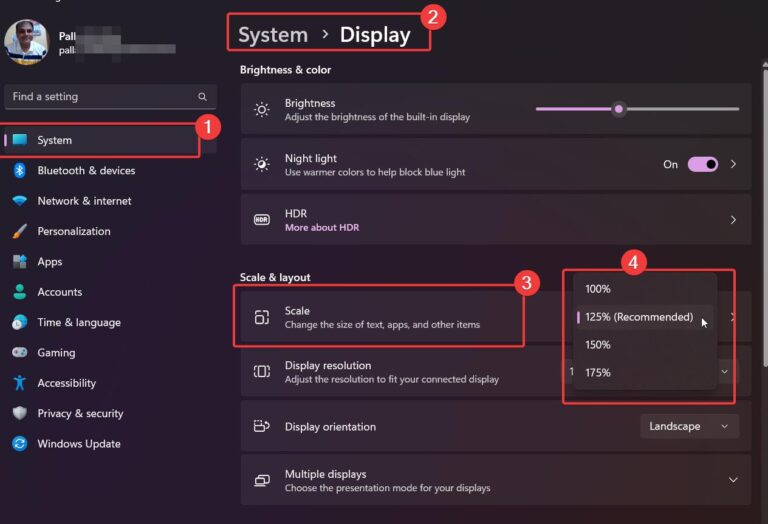Windows 11 is the latest version of Microsoft’s Windows operating system. It has been designed with the user in mind and offers a range of features to make life easier. As such, it has become incredibly popular among computer users.
This article will take a look at the hidden features of Windows 11.
We’ll go over nine of the most popular features and show you how to access them. We’ll also compare Windows 11 features to those of Windows 10.
- Introduction to Windows 11
- Overview of Windows 11 Hidden Features
- Windows 11 Feature #1 – Multi-window Support
- Windows 11 Feature #2 – Task View
- Windows 11 Feature #3 – Enhanced Search
- Windows 11 Feature #4 – Improved Security
- Windows 11 Feature #5 – Redesigned Start Menu
- Windows 11 Feature #6 – Dark Mode
- Windows 11 Feature #7 – Built-in Parental Controls
- Windows 11 Feature #8 – Improved Virtualization
- Windows 11 Feature #9 – More Powerful Command Prompt
- How to Access the Windows 11 Features
- Windows 11 Features vs Windows 10
- Conclusion
Introduction to Windows 11

Windows 11 is the successor to Windows 10 and offers a range of improvements and new features.
It is designed to make life easier for the user and provide a more intuitive experience. As such, it has become incredibly popular and is used by millions of people worldwide.
Windows 11 has many hidden features that you may not know about.
These features can help you make the most out of your Windows 11 experience.
In this article, we’ll take a look at nine of the most popular hidden features and show you how to access them.
Overview of Windows 11 Hidden Features
Windows 11 offers a range of features that make it a powerful and intuitive operating system. Some of the features include:
- Multi-window Support: This feature allows you to open multiple windows and view them side by side. It makes multitasking easier and allows you to switch between tasks quickly.
- Task View: This feature allows you to view all of your open windows in a single view. It makes it easy to switch between tasks and quickly find the window you need.
- Enhanced Search: Windows 11 includes an improved search function that makes it easier to find what you’re looking for.
- Improved Security: Windows 11 includes a range of security features that help protect your data and keep your computer safe.
- Redesigned Start Menu: The start menu has been redesigned to make it easier to access your programs and files.
- Dark Mode: Windows 11 includes a dark mode feature that makes it easier to work in low-light conditions.
- Built-in Parental Controls: Windows 11 includes built-in parental controls that allow you to restrict access to certain websites and programs.
- Improved Virtualization: This feature allows you to run multiple instances of Windows 11 on the same computer.
- More Powerful Command Prompt: The command prompt has been improved to make it easier to use.
Windows 11 Feature #1 – Multi-window Support
Windows 11’s multi-window support feature allows you to open multiple windows and view them side by side.

This makes it easier to multitask and switch between tasks quickly. You can also arrange the windows to fit your needs, such as placing them side by side or stacking them.
To access this feature, open the taskbar and select the window you want to open. Then, right-click on the window and select “Open in a new window.” This will open the window in a new window so you can view it side by side with other windows.

Windows 11 Feature #2 – Task View
The Task View feature allows you to view all of your open windows in a single view. This makes it easier to switch between tasks and quickly find the window you need.
To access this feature, click the Task View button in the taskbar. This will open a list of all your open windows. You can then click on the window you want to view and it will open in a new window.

Windows 11 Feature #3 – Enhanced Search
The enhanced search feature in Windows 11 makes it easier to find what you’re looking for. The search bar in the taskbar allows you to quickly search for programs, files, and settings.

You can also use natural language to search, such as typing “show me my emails” instead of “Outlook.”
Windows 11 Feature #4 – Improved Security
Windows 11 includes a range of security features that help protect your data and keep your computer safe.
These include Windows Defender, which protects against viruses and other malicious software, and Windows Hello, which allows you to secure your device with facial recognition.

Windows 11 Feature #5 – Redesigned Start Menu
The start menu in Windows 11 has been redesigned to make it easier to access your programs and files.
The start menu now includes a “My Stuff” section that provides easy access to your most used apps, documents, and settings.

Windows 11 Feature #6 – Dark Mode
Windows 11 includes a dark mode feature that makes it easier to work in low-light conditions.
Dark mode dims the screen and changes the color scheme to a darker hue. This makes it easier to see in dark environments.
Windows 11 Feature #7 – Built-in Parental Controls
Windows 11 includes built-in parental controls that allow you to restrict access to certain websites and programs. You can also set time limits for when your children can use the computer and block certain websites.

Windows 11 Feature #8 – Improved Virtualization
This feature allows you to run multiple instances of Windows 11 on the same computer. This is useful if you need to use different versions of Windows on the same machine.

Windows 11 Feature #9 – More Powerful Command Prompt
The command prompt in Windows 11 has been improved to make it easier to use. The commands are now more powerful and allow you to quickly execute tasks.
How to Access the Windows 11 Features
Now that we’ve gone over the features of Windows 11, let’s discuss how to access them. To access the features, click on the Start menu and select the “Settings” option.
This will open the Settings window where you can access the features.
Windows 11 Features vs Windows 10
Now that we’ve gone over the features of Windows 11, let’s compare them to those of Windows 10.
It has many of the same features as Windows 11 but lacks the improved security, redesigned start menu, dark mode, and built-in parental controls. Windows 11 also has improved virtualization and a more powerful command prompt.
Conclusion
Windows 11 is a powerful and intuitive operating system that offers a range of features to make life easier.
If you’re looking to make the most out of your Windows 11 experience, make sure to take advantage of its hidden features.