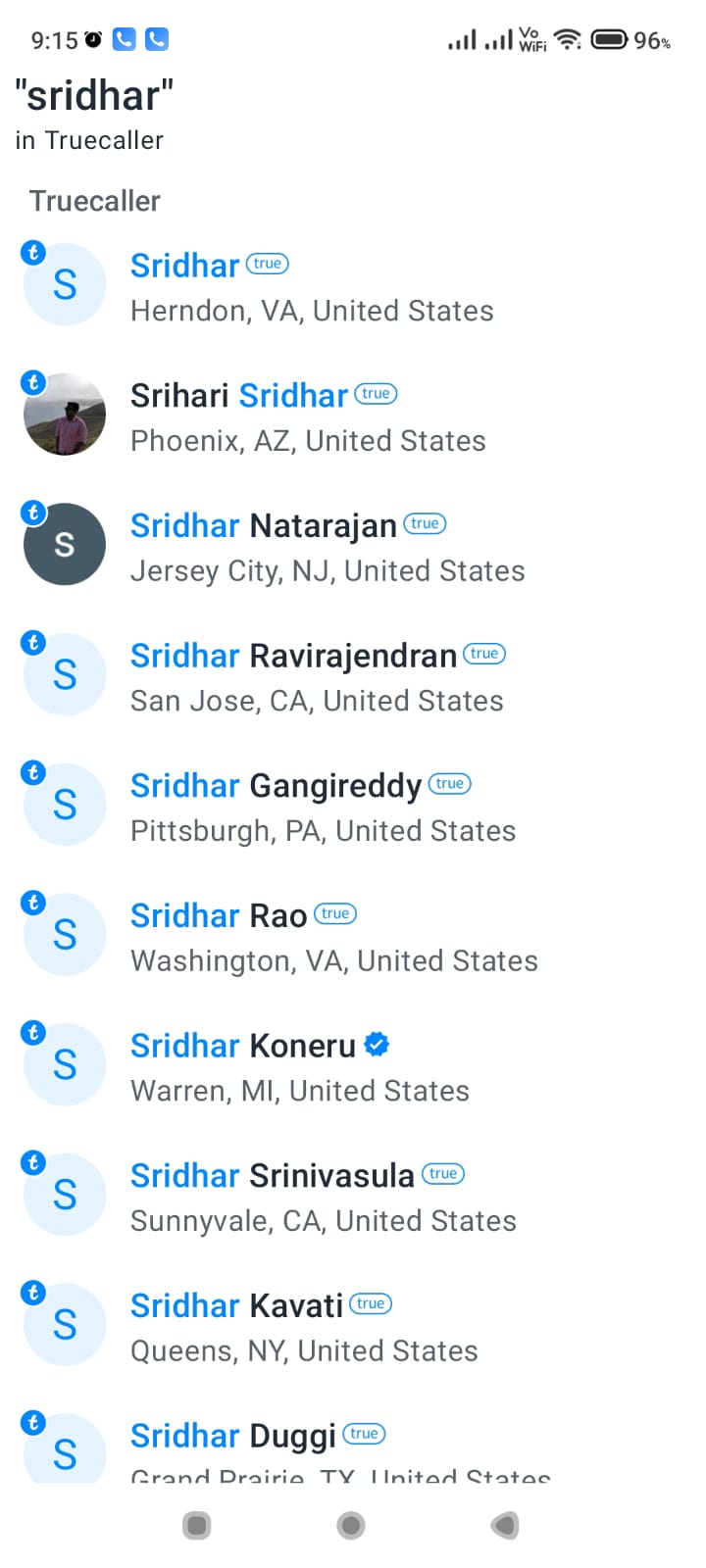Are you looking to schedule power on/off times for your Android 12 device? With the latest Android updates, it’s now easier than ever to set up a scheduled power on and off routine for your smartphone.
Do you hear the “ding” sound too many times on a scheduled basis? Many app notifications in the night, that you want to put your phone to sleep. Want to save battery life, when the Android 12 phone is not in use?
There are several cases when you want to schedule power on/off Android 12. In that way you are not disturbed by any calls, while you are sleeping or at work. Meetings are another area where you want to schedule your android mobile on/off.
Whether you’re using a built-in feature or a third-party schedule power on/off app, you can automate your device’s power cycles to suit your needs. This feature, which was also available in Android 11, allows you to conserve battery life and minimize distractions during specific times of the day.
In this article, we’ll explore the various methods to schedule power on/off on Android, including native settings and popular apps.
For example, if you are getting too many notifications in the night, then you want to shut down your android mobile.
By the end of this guide, you’ll have a better understanding of how to implement a scheduled power on off Android routine that works best for your lifestyle. So, let’s dive in and discover how to master the art of scheduling power on/off on your Android device.

Android 12 is the new version of the Google mobile operating system. It has a built-in feature to schedule power on/off for all the above cases. In this tutorial we are going to see how to do it.
How to Schedule Power On/Off Android 12 in 2023?
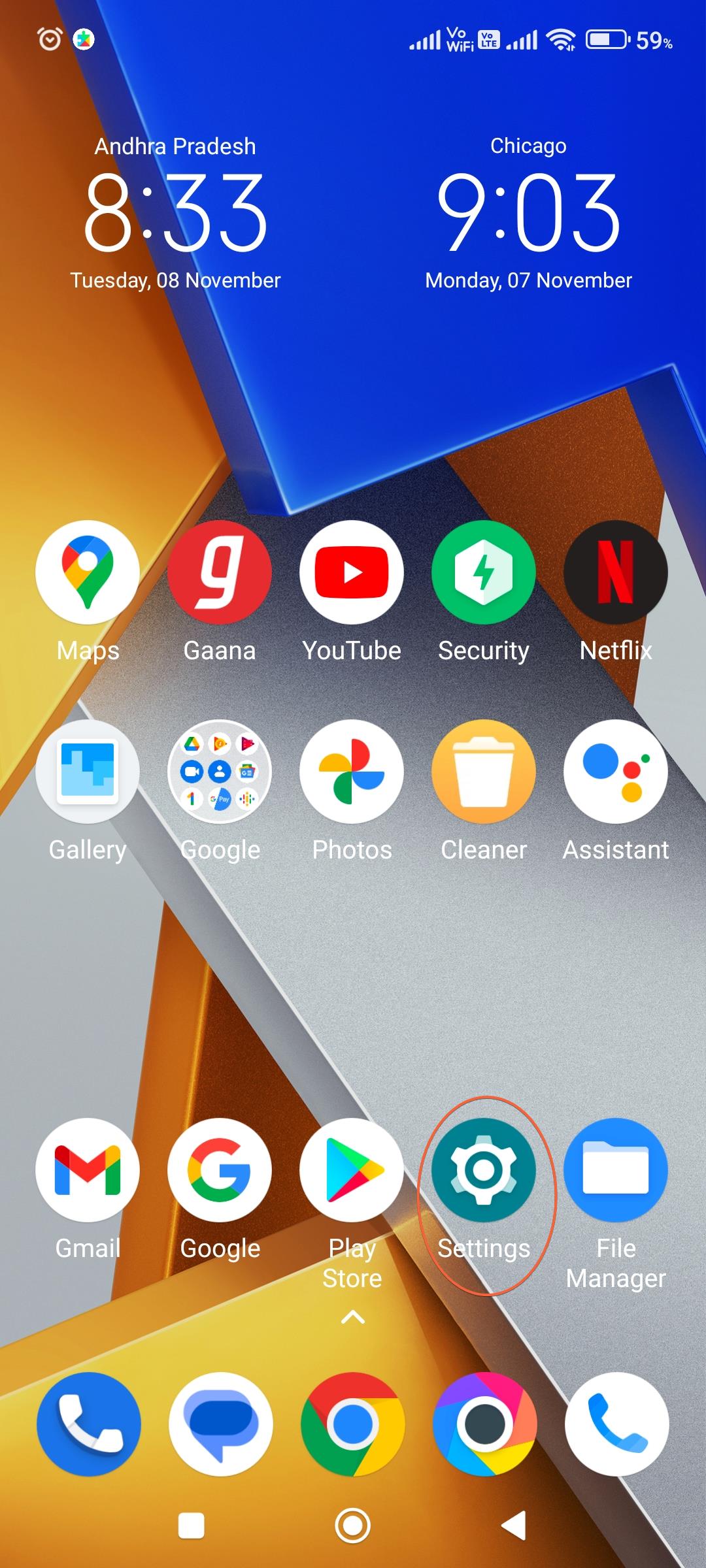
The way to reach this setting has changed in the new Android version. I’m taking the example of the Xiaomi POCO M4 Pro to demonstrate the navigation.
Total Time: 3 minutes
Tap on Settings on your phone.
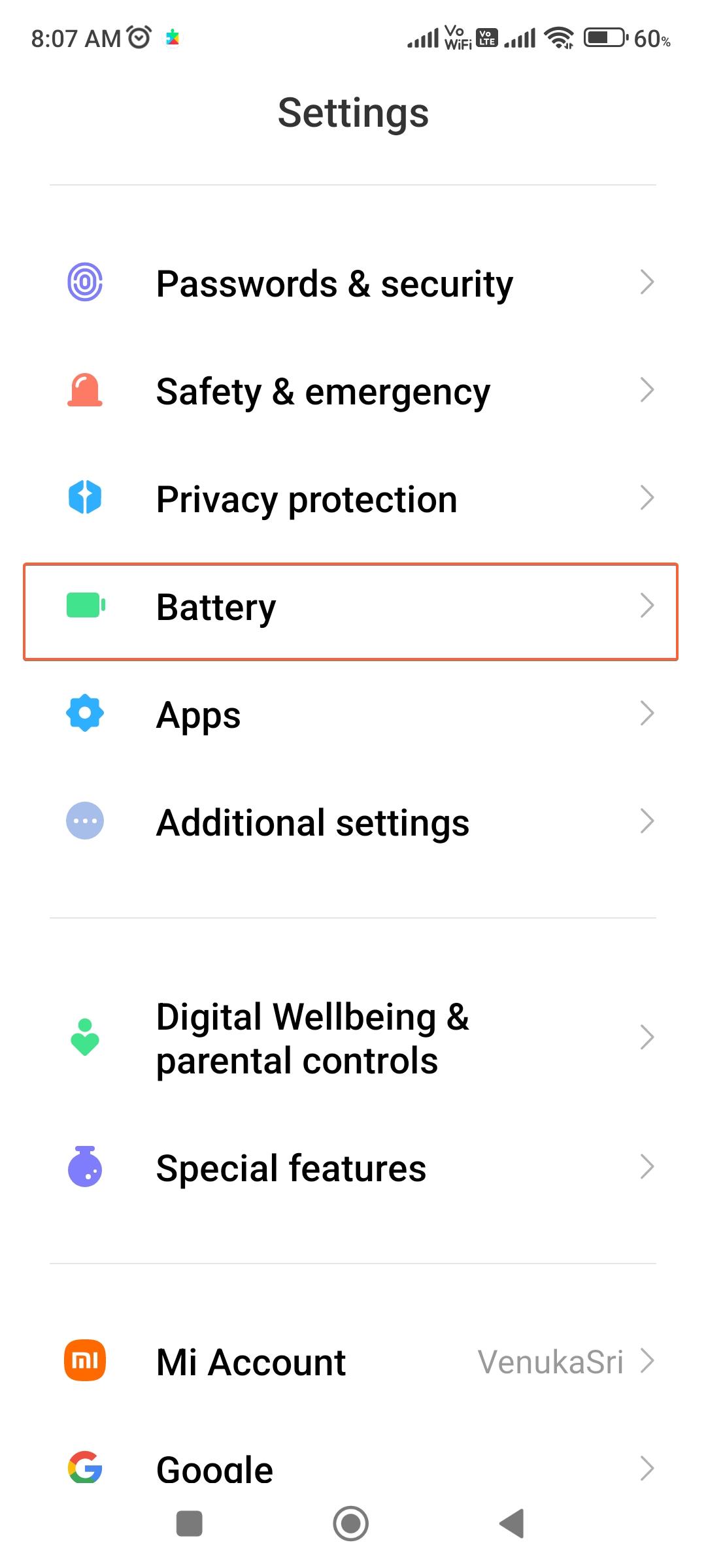
Scroll through to see Battery setting and tap on it.
Tap on Battery.
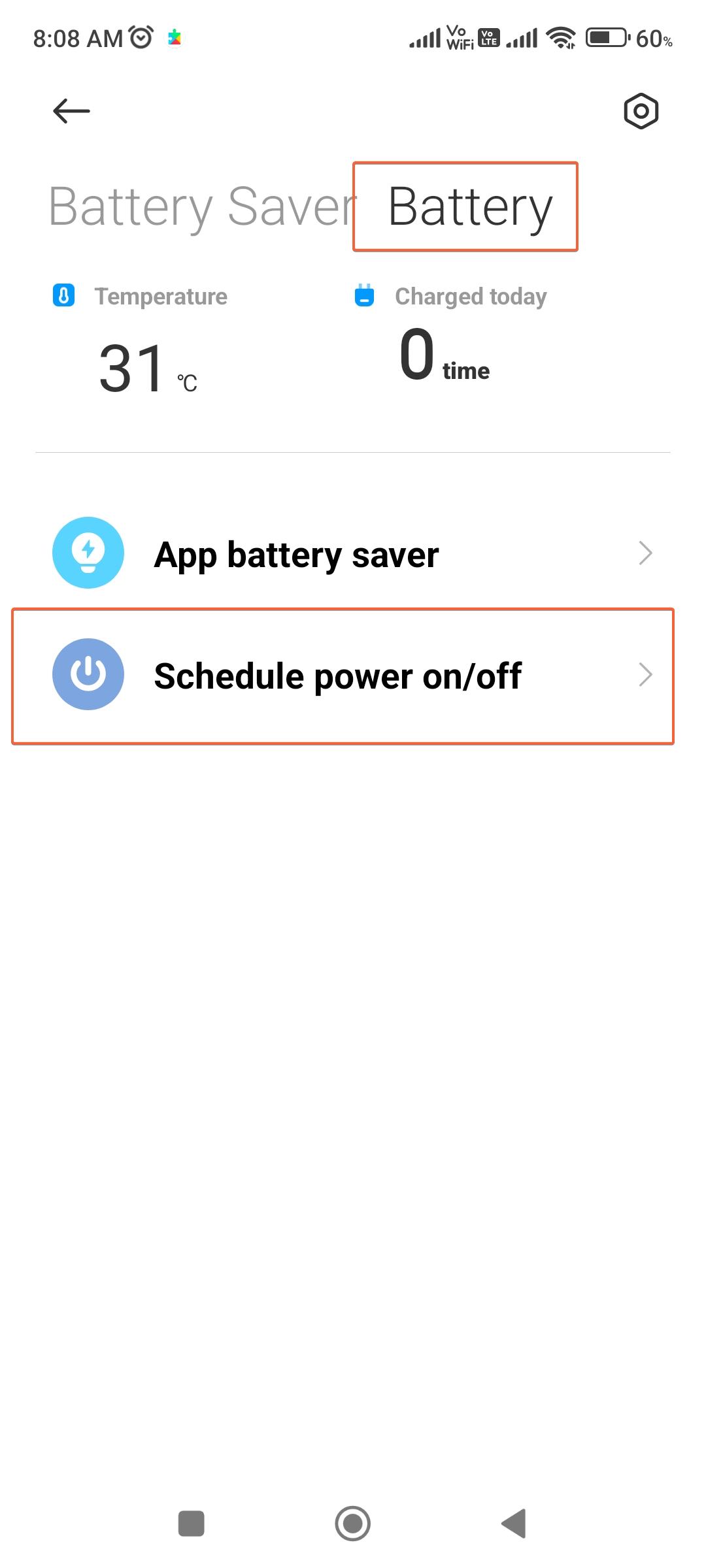
On the screen there are two settings – 1. Battery Saver and 2. Battery.
Tap on Schedule power on/off.
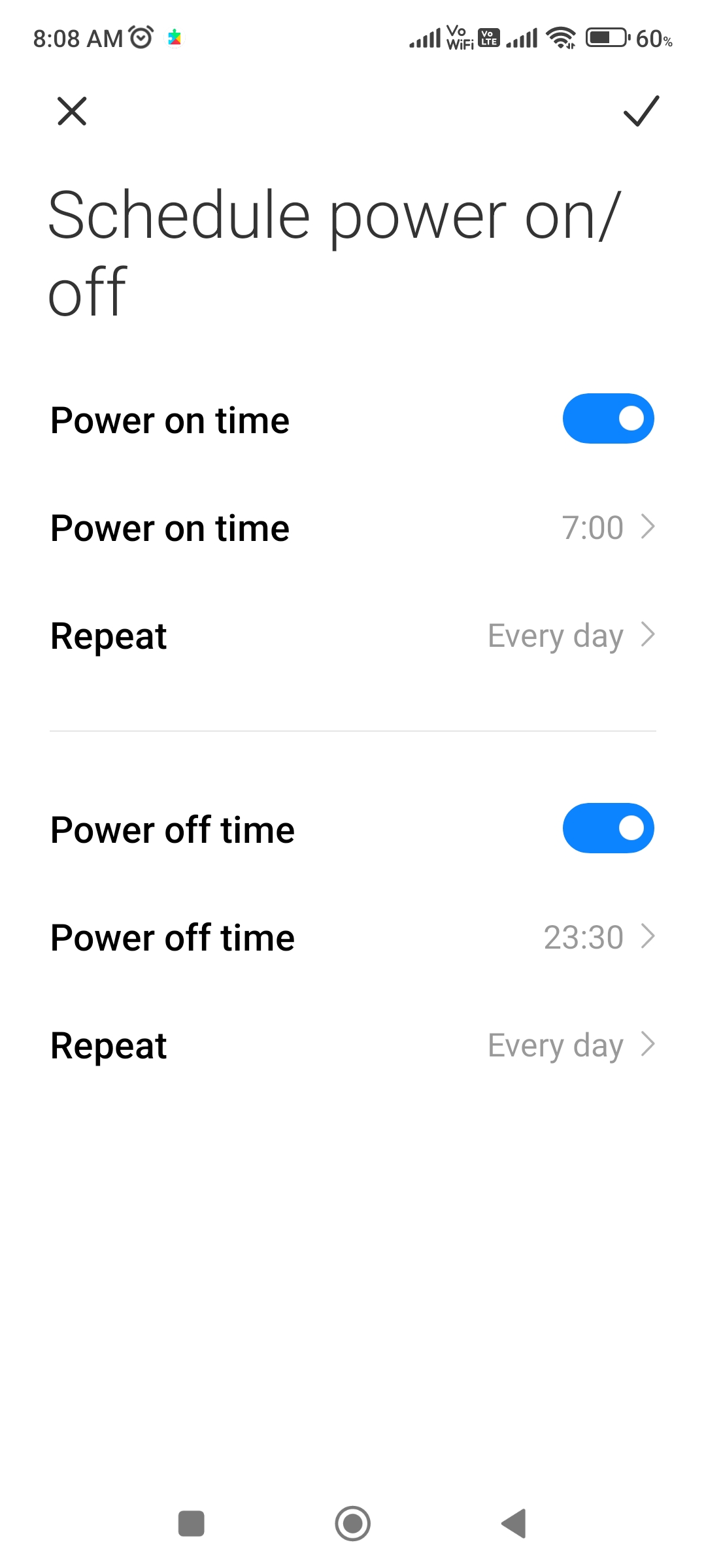
Schedule power on/off is available on this screen. Tap on it.
Schedule Power On
The following things can be set.
Power on time – Turn ON
Power on time – Set the time at which you want to wake up the phone.
Repeat – Set this for everyday or specific days.
Schedule Power Off
Similar features are available for Schedule power off.
Power off time – Turn ON
Power off time
Repeat
Supply:
- android 12
Tools:
- settings
Materials: mobile
From next time onwards, your Android 12 mobile will turn off at the time you set in the power off feature. It will wake up again at the scheduled time.
Android Power Off Timer
In today’s fast-paced world, managing your smartphone’s battery life and minimizing distractions are essential. If you’re an Android user, you might be wondering how to schedule power on/off on your device. Fortunately, with the latest Android updates, including Android 13, it’s now easier than ever to schedule power off and on Android devices.
One of the most straightforward ways to schedule on off Android is by using the built-in settings. Many Android devices, such as Samsung smartphones, offer a native option to schedule power on/off. This feature allows you to set specific times for your device to automatically turn on and off, helping you conserve battery life and create a distraction-free environment when needed.
Schedule Power On/Off Not Working
To access this feature, simply navigate to your Android device’s settings, look for options like “Scheduled power on/off” or “Auto power on/off,” and set your desired times. This method works well if you have a consistent routine and want to schedule turn off Android during specific hours, such as bedtime or work hours.
If your device doesn’t have a built-in option to schedule power on/off Samsung or other Android models, don’t worry. There are numerous third-party apps available on the Google Play Store that can help you schedule turn off phone and power it back on at your preferred times. These apps offer a wide range of customization options, allowing you to create multiple schedules and even set different profiles for weekdays and weekends.
Automatically Power Off Android Phone
When setting up a schedule power on/off Android 13 or earlier versions, it’s essential to consider your daily routine and personal preferences. By strategically scheduling your device’s power cycles, you can extend your battery life, minimize distractions, and create a more balanced relationship with your smartphone.
In conclusion, Android schedule power off and on is a useful feature that can help you better manage your device’s battery life and create a distraction-free environment. Whether you use built-in settings or third-party apps, scheduling your Android device’s power cycles is a simple yet effective way to take control of your smartphone usage.
Happy Battery saving!.