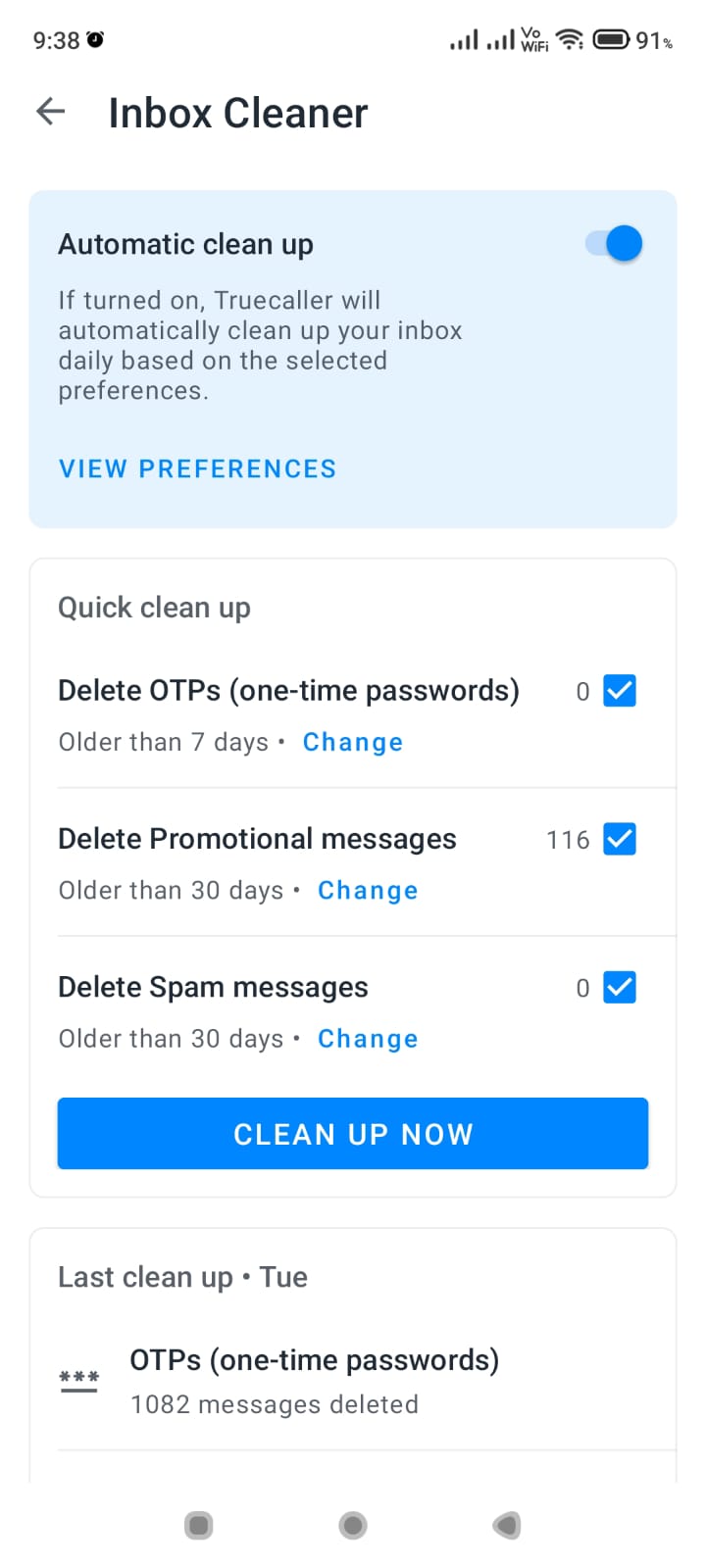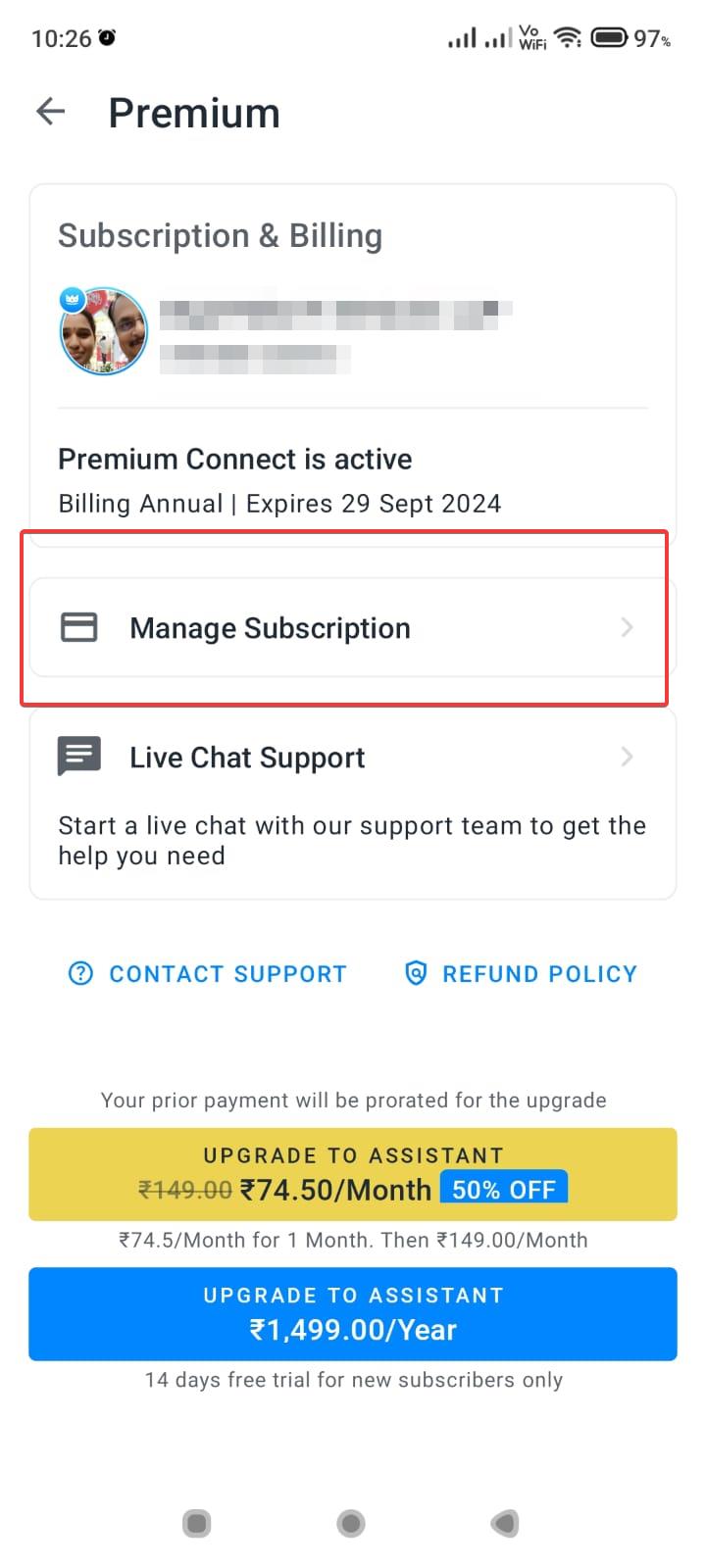Have issues getting Bluetooth to work properly on your new Redmi 12C? Don’t worry, Bluetooth connectivity problems are common but solvable on this budget Xiaomi phone. After thorough troubleshooting, we’ve come up with 5 practical solutions to fix Redmi 12C Bluetooth pairing problems, audio stuttering, and devices not showing up.

1. Restart Your Phone and Bluetooth Device
A basic reboot of both devices can help reconnect the Bluetooth pairing. Long press the power button on your Redmi 12C to restart it. Also power cycle the Bluetooth device you are trying to connect by turning it off and on again. Then retry pairing.
Here are step-by-step instructions with images to restart your Redmi 12c mobile phone:
- Press and hold the Power button located on the right side of the Redmi 12c.

- A Power off prompt will appear on the screen. Tap on Power off to turn off the phone.
- Once the phone is powered off, press and hold the Power button again to turn it back on.
- The Redmi logo will appear while restarting. Wait for the phone to boot back up to the lock screen.
- Your Redmi 12c is now successfully restarted. All apps and settings will reload.
That’s it! Restarting or power cycling your Redmi 12c can help fix issues and refresh the phone’s memory. Follow these simple steps whenever you need to reboot your Redmi device.
2. Disable and Re-enable Bluetooth
Go to Settings > Bluetooth and turn Bluetooth off. Wait a few seconds and turn it on again. Also toggle the Bluetooth toggle on the quick settings panel off and on. Retry pairing again after this reset.

3. Update Redmi 12C System and Bluetooth Drivers
Make sure your Redmi 12C is running the latest MIUI system update. Also go to Device Manager and check for Bluetooth driver updates. Outdated software often causes Bluetooth problems.
Here are the steps to update the system and Bluetooth drivers on your Redmi 12C:
System Update:
- Go to Settings > About phone.
- Tap on MIUI version to check for any available system updates.
- If an update is available, tap Download and install.
- Once downloaded, tap Restart now to install the update.
Bluetooth Driver Update:
- Go to Settings > Additional settings > Developer options.
- Enable Developer options if not already enabled.
- Go to Settings > Additional settings > Developer options > Wireless debugging.
- Turn on Wireless debugging and pair your phone with your computer.
- On your computer, install Mi Flash and Xiaomi drivers.
- Search for Bluetooth driver updates online relevant for your Redmi 12C model.
- Use Mi Flash to install any available Bluetooth driver updates on your paired Redmi 12C.
This will help keep both your system and Bluetooth drivers updated on your Redmi 12C. Keep them up-to-date to prevent issues.
4. Forget and Re-pair Devices – Redmi 12c Bluetooth problem fix
Go to Bluetooth settings and click Forget on problem devices. Then pair them again from scratch by putting them into discoverable mode and selecting them again on your Redmi 12C.
5. Reset Network Settings
If nothing else works, reset all network settings under System settings. This will wipe all Wi-Fi and Bluetooth config back to factory default. You’ll have to set up again, but it often fixes persistent issues.
With some guided trial and error using these tips, you should be able to get flawless Bluetooth performance on the Redmi 12C for wireless audio and accessories. Let us know if any solutions work for you!