If you have a Xiaomi phone and you want to rotate a photo that you have taken or received, there are different ways to do it. In this blog post, we will show you how to rotate a photo using the Google Photos app and the Gallery app on your Xiaomi phone.
Xiaomi Redmi Note 4 and 5 have camera app installed. Pictures taken with them have different orientation. You need the flexibility to rotate 900, 1800 or any other convenient angle.
What is the necessary to rotate images in Redmi phones? You can install third-party apps to do that. But why do that?
Related
- Xiaomi Redmi Hotspot Error – Quick Guide to Fix in Easy and Simple Steps
- How to Block Ads in System Apps of Redmi MIUI 10
When you can do this action using in-phone feature, you need not rely on other apps in Google Play Store or Mi Store.
How to Rotate Photo in Redmi Note 10
If you want to rotate a photo on your Redmi Note 10, you have a few options. You can use the built-in photo editor, or the auto-rotate feature. Here are the steps for each method:
Using the built-in photo editor:
- Open the Gallery app and select the photo that you want to rotate.
- Tap on Edit at the bottom of the screen.
- Tap on Rotate at the bottom left corner of the screen.
- You can rotate the photo clockwise or counter-clockwise by tapping on the arrows at either side of the screen. You can also flip the photo horizontally or vertically by tapping on the icons at the top of the screen.
- When you are satisfied with your rotation, tap on Save at the top right corner of the screen.
Using auto-rotate:
- Swipe down from the top of your screen to open the notification panel.
- Tap on Auto-Rotate to enable or disable it. If it is enabled, your phone will automatically rotate your photos according to how you hold it.
- If it is disabled, your photos will stay in portrait mode regardless of how you hold it.
These are some ways that you can rotate a photo on your Redmi Note 10. Hope this helps!
How to Rotate Photo in Redmi Note 9 Pro
If you have taken a photo with your Redmi Note 9 Pro and it is not oriented correctly, you might want to rotate it to fix the problem. There are two ways to do this: using the built-in Gallery app or using a third-party app like Snapseed.
Using Snapseed App
Snapseed is a powerful photo editing app from Google that allows you to flip and rotate photos among other features. Here are the steps:
- Download Snapseed from Google Play Store and open it on your Redmi Note 9 Pro.
- Tap on the + button at the center of the screen and select the photo that you want to rotate from your device.
- Tap on Tools at the bottom of the screen and then tap on Rotate.
- Tap on Flip at the bottom of the screen to flip your photo horizontally. You can also use Rotate button next to Flip button to rotate your photo by 90 degrees clockwise or counterclockwise.
- When you are done rotating your photo, tap on Checkmark button at
the bottom right corner. Then tap on Export at the bottom of the screen and choose how you want to save your edited photo.
This is a simple way to rotate photos on your Redmi Note 9 Pro. You can use either one depending on your preference and convenience.
Why Rotate Images in Mobile Itself
I recently had this problem, when my picture was upside down. It is easy to rotate the phone, to have a look at the right angle you require. You can also switch off the rotate feature, to see your image in the right direction.
But that is not the solution!
Everytime rotating your phone in different angles makes awkward for image viewing in the correct direction.
Related
- [Working] Redmi Note 4 – Install Google USB Driver for Windows 10 without error
- Truecaller Premium Features – Top 8 Benefits of using this Caller Id App
The option to rotate images is little hidden in Xiaomi Redmi phones.
I’m using the latest MIUI version of Xiaomi. This works out in MIUI 11.0.2 version. The interface might have changed in the recent 12 version.
Though the steps are mentioned for Redmi Note 4 and 5 phones, I think this tutorial should work out for other Redmi phones also.
As you can see below, this image is upside. It is difficult to see the text in inverted condition. If we can rotate 1800 , then it is much easier to read the text.
This tutorial will show the steps by which we can rotate image in Redmi phone.
- Open your Gallery App in your Redmi phone.
- Tap the required image.
- Tap the note icon below the image.

- On the next screen, Tap the “Crop” option.
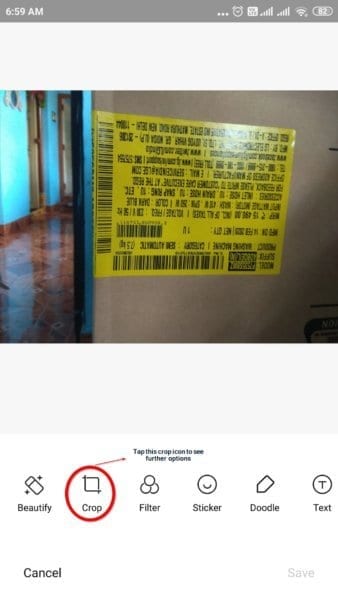
- Circle icon can be seen.
- A rotate line can also be seen.

- You can either use any of them.
- When you tap the circle icon, the image rotates 900.


- Using the rotate line option, you can increase or decrease the rotation in minute angles.

Conclusion
The crop option is an easy feature using which you can rotate images at the required angle. Nobody would have guessed that this option would be available in the crop option.
But it is not available directly on the first screen interface. You need to tap few screens to go to this option. The flexibility using the circle and rotate options, can fine tune your image in the right angle.






it works if you’re rotating the image 180 degrees, but if you rotate the image 90 degrees, the sides will get stretch out of proportion. image rotation is such a simple function and it pisses me to think that xiaomi couldn’t get this basic feature right.