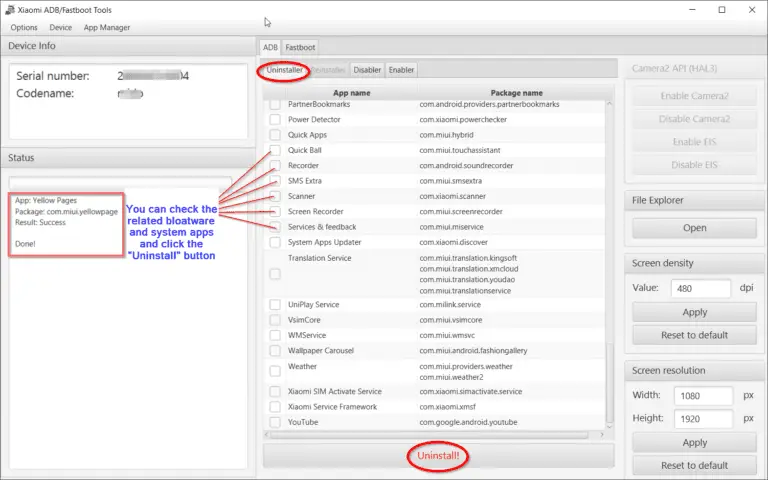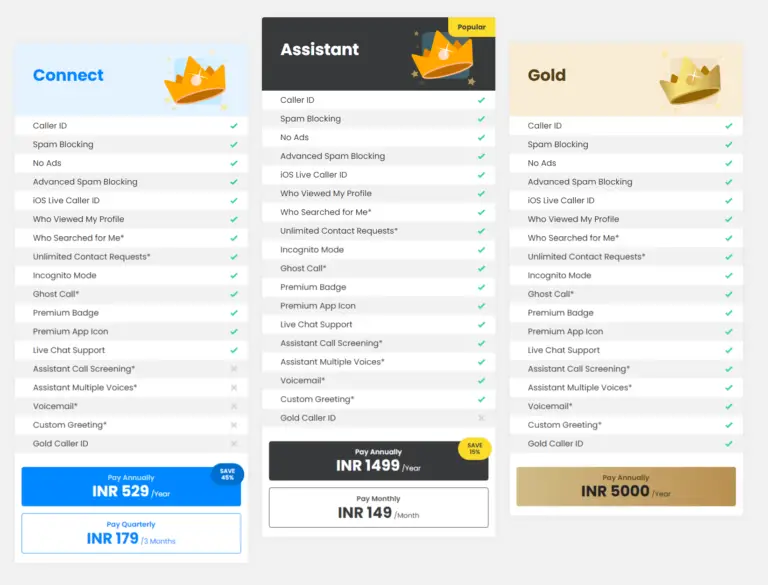To make apps not visible to the outside world, you can hide them on your mobile. Redmi Note 4 hide app settings are very easy to complete.
Most of your friends and relatives check the apps on your phone. If there are business, personal, or party apps on the main screen, they can know your secrets.
To use the Redmi Note 4 hide app settings, you can make use of Apps section.
Hide apps in Mi, to protect your privacy and secrecy. Xiaomi Redmi is one of the largest networks of smartphones used by millions across the world.
Xiaomi smartphones use their own interface version over the default Android OS.
You can lock the app with a gesture or fingerprint. Still, it would be nice to not let your hackers know about the secret apps you want to hide.
Installed apps have the possibility of becoming a hidden app. Xiaomi phones have the difficulty of finding the right settings.
Apps app lock is useful to protect the app settings. But what-if the outsider knows the name of the app you are using?
In the Redmi Note 4 MIUI 11 version, we can see simple steps to hide apps.

A simple security method to protect your apps from outsider viewability. Casual users may browse through your apps and may know your profile using the apps list. By using hide app settings on Redmi Note 4, you can make sure that they are not visible to the outside world. For your eyes only.
Total Time: 2 minutes
-
Table of Contents
Tap the Settings icon on the home screen

You can also swipe from top and tap the gear icon. There are different ways to access Settings in Android phone. In Redmi Note 4, it is visible as an icon on the home screen.
-
Scroll through and tap on App lock under the Apps section.

Under this section, you can see Manage apps, Permissions and many other things. If you want to do anything with system apps or playstore apps, you need to use this section.
-
It may ask to unlock using a password, gesture or fingerprint.
As a security measure, you need to use this feature. Some phones may not have this setting enabled. In such cases you can directly access this setting. The best way is always to protect your app settings.
-
App lock and Hidden apps are visible on the next screen.

Tap on Hidden apps. It will show the feature for hiding apps on Redmi Note 4.
-
List of apps that can be hidden are visible.
All the apps installed on your phone including the system apps. Beside each app, there is toggle switch.
-
Toggle the switch for which you want to hide the app.

It turns blue. It means the app is hidden from outside users. To unhide the app again, you can see the answers below.
Estimated Cost: -1 USD
Supply:
- Xiaomi
Tools:
- Redmi Note 4, Settings, MIUI11, Android 7
Materials: Smartphone, Software
Your app is hidden from outsider’s eyes. It acts as a basic protection for people frequently moving outside or losing smartphones.
All the passwords for each app will still work as usual. App drawer can be used to protect your hidden apps.
Xiaomi devices are easy to play games and use. Installation of apps is also easy. Mobile phones are easy to crack when given for service or used by third-party apps.
The hidden app option can also be taken back. Unhide apps, if they longer do not require the amount of protection or encryption. Mi smartphones have the same feature, but with different interface in each MIUI version.
Frequently Answered Questions
How to open Hidden apps in Redmi Note 4?
Pinch your forefinger and thumb away from each other on the home screen. This will open the screen lock. Unlock using the standard password you open the phone or screen gesture. Your hidden apps will be visible in Redmi.
How do I unhide hidden apps in Redmi Note 4?
Turn off the option against any hidden app in the app settings. It will automatically remove the app from the list of hidden apps. You can always hide the app again by turning it on. To open the settings you can follow the method above.
How do I change app drawer settings in Redmi Note 4?
Open the settings app. Tap Home Screen & Recents under system settings. On the next screen, tap on the Home screen.
Two options are visible. 1. Regular 2. With App drawer. If you select the second option, then you can place all installed apps in the App drawer.
How to hide apps from recent list on Android 7 MIUI 11?
Tap the 3 horizontal dots at the bottom of the screen. It will show all the apps in the recent list of Redmi Note 4. When you swipe left or right on any app, that app will hide from the recent list of apps. In the classic version of Home Screen, you can see a setting under Recents.