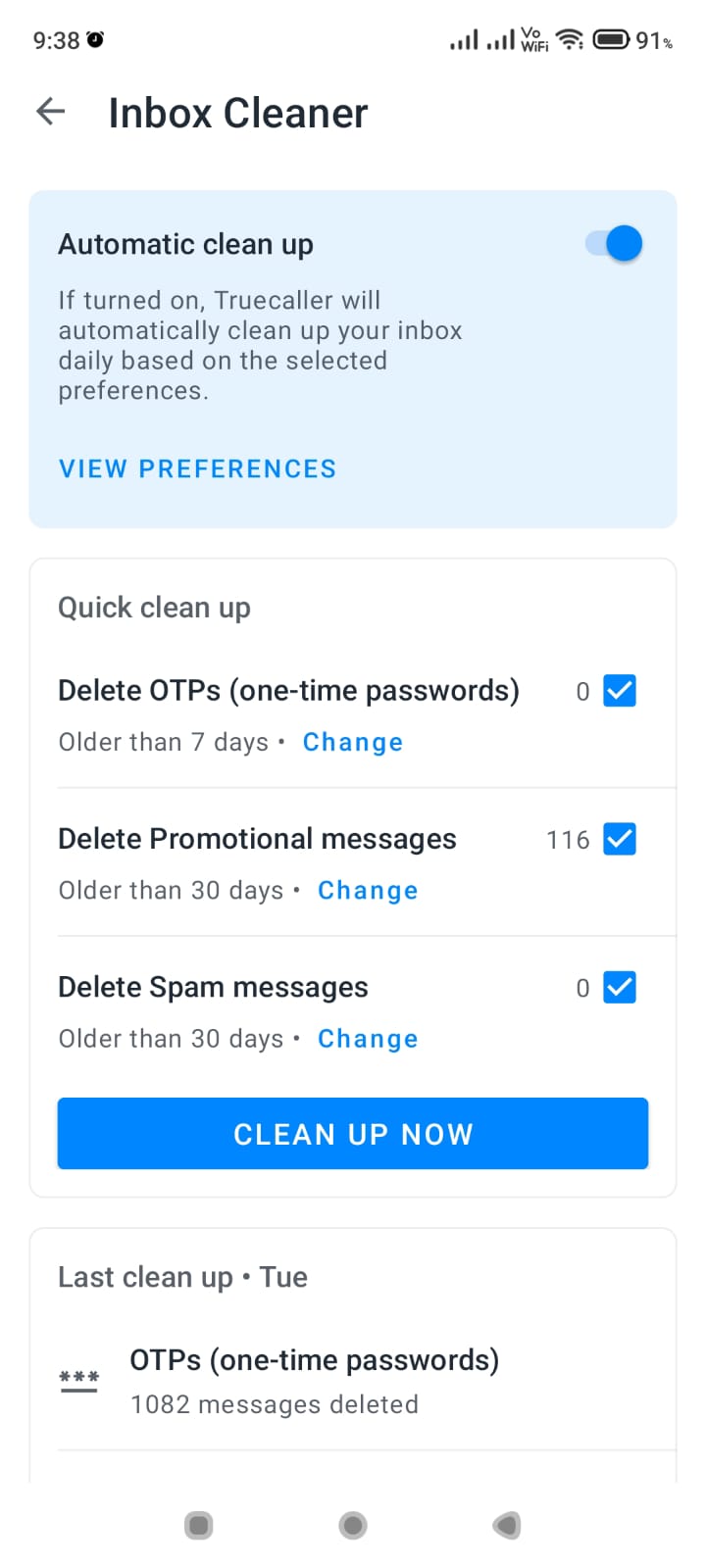Truecaller is one of the most popular apps for identifying unknown callers and searching for contact information. With over 500 million users globally, Truecaller’s search functions make it easy to lookup phone numbers and names.
Finding someone’s contact info easily is what Truecaller is all about. The app makes searching by name a breeze – whether it’s a new connection or an old friend you’ve lost touch with.
To search by name on Truecaller, simply open the app and tap on the search bar at the top. Type in the full name of the person and hit enter. Truecaller will automatically search through its extensive directory to find matches.
Once you see search results, tap on the contact to view available details like phone number, address, workplace and even social profiles. Truecaller’s powerful search shows information aggregated from public directories and user contributions.
This comprehensive guide will explain how Truecaller search works along with tips to use it effectively.
Search Name with Truecaller
One of Truecaller’s most useful features is searching for a person’s name and retrieving their phone number. Here are the steps:
- Open the Truecaller app on your Android or iOS device
- Tap on the search bar at the top
- Type in the full name of the person you want to find
- Hit search or tap the search icon
Truecaller will automatically search through its extensive database of names and numbers to find a match. If the person is registered as a Truecaller user, it will display their name, photo (if available), and phone number(s).
Finding someone’s contact info easily is what Truecaller is all about. The app makes searching by name a breeze – whether it’s a new connection or an old friend you’ve lost touch with.
To search by name on Truecaller, simply open the app and tap on the search bar at the top. Type in the full name of the person and hit enter. Truecaller will automatically search through its extensive directory to find matches.
Once you see search results, tap on the contact to view available details like phone number, address, workplace and even social profiles. Truecaller’s powerful search shows information aggregated from public directories and user contributions.
The search works even without a full name. You can enter variations like first name, last name, nicknames etc and Truecaller will attempt to find a match. The more information you enter, the better chances of finding the right person.
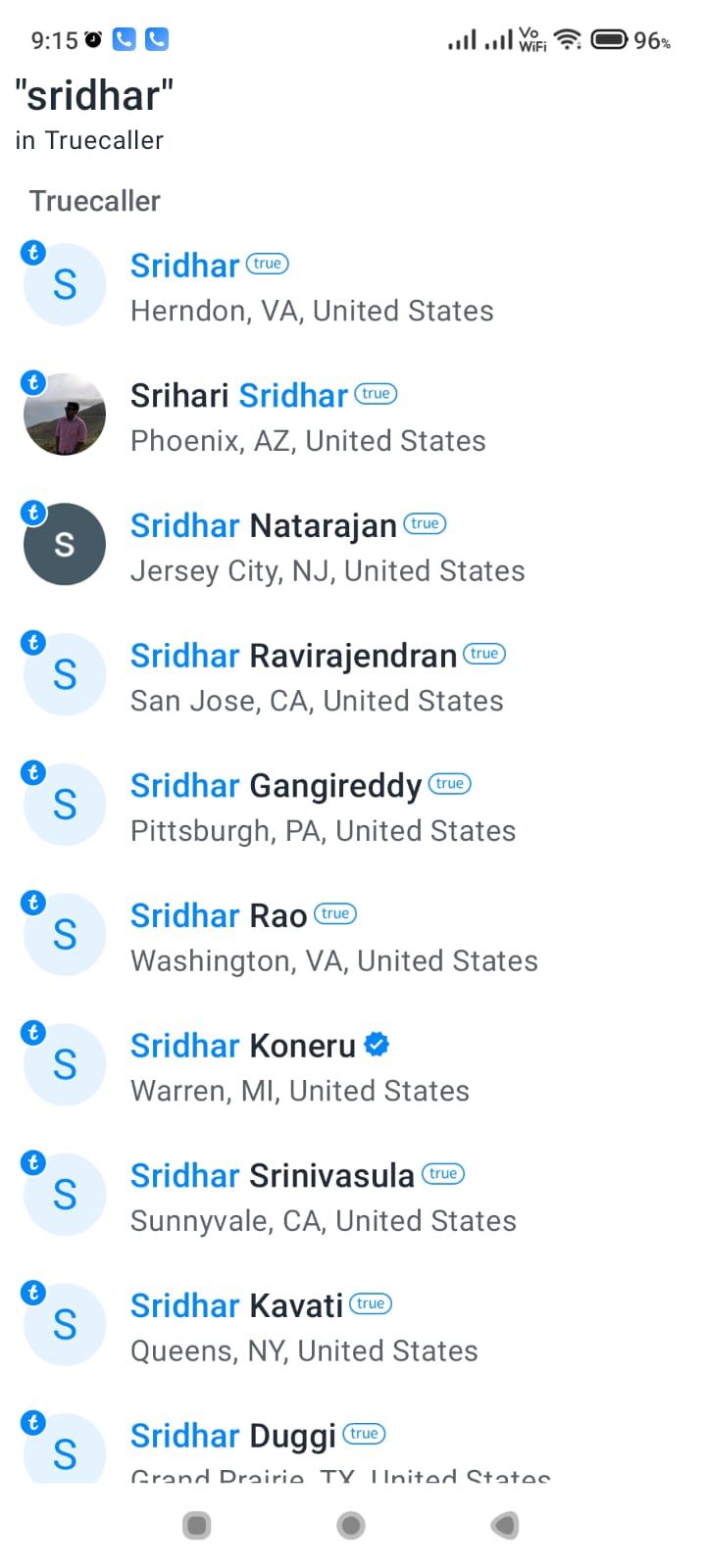
Search Unknown Number on Truecaller
Got an unknown call but don’t recognize the number? Truecaller lets you identify any number, even without a name.
- Open the Truecaller app
- Tap on the search bar
- Enter the full phone number with country code
- Hit search or the search icon
If the number is registered in Truecaller’s database, it will show the name and other details associated with that phone number. You’ll also see options to block or report the number if it’s spam.


Searching an unknown number on Truecaller is one of the fastest ways to see who it belongs to. The app automatically syncs with your calls so you can identify numbers from recent calls too.
Truecaller Search by Phone Number
Truecaller has a simple interface to search directly using a phone number:
- Launch the Truecaller app
- Tap on the search bar which shows “Search for name or number”
- Type the phone number in full with country code
- Hit the search button or icon
Once the number is found in Truecaller’s database, the app will reveal the name, location, carrier and other information linked to that phone number.
Search by number is helpful for identifying who called you or knowing who a particular number belongs to. It works for both saved and unsaved numbers.
Truecaller People Search
Truecaller allows searching for people in two ways:
1. Search by Name
- Open Truecaller and tap the search bar
- Type the first and last name of the person
- Hit search and select the right match
Their phone number and other details will be visible.
2. Search by Number
- Open Truecaller and enter the search bar
- Type in the phone number with country code
- Hit search
- Truecaller will fetch details of the person linked to that number
People search works as long as the name or number is registered in Truecaller’s database. It helps retrieve information about new contacts or unknown callers.

Truecaller Reverse Phone Lookup
Truecaller’s reverse phone lookup uses a number to identify the linked person. Follow these steps:
- Launch the Truecaller app
- Tap on the search bar
- Enter the phone number you want to lookup
- Tap the search button or icon
If found in Truecaller’s database, it will reveal the name, location and carrier details.
This “reverse lookup” is helpful to identify whose number is calling you or know who a particular number belongs to.
The key advantage is no need for a name. As long as the number is registered, you can find info on the owner.
Conclusion
Truecaller makes it incredibly easy to identify unknown numbers, search for names and lookup details for any phone number. With an extensive database of billions of users worldwide, its search functionality identifies callers and helps block spam.
I hope this guide gave you a detailed overview of how Truecaller search works and how you can use it effectively. Search by name, number, reverse lookup or identify unknown numbers – Truecaller lookup has you covered. Use these tips to enhance your calling and messaging experience.