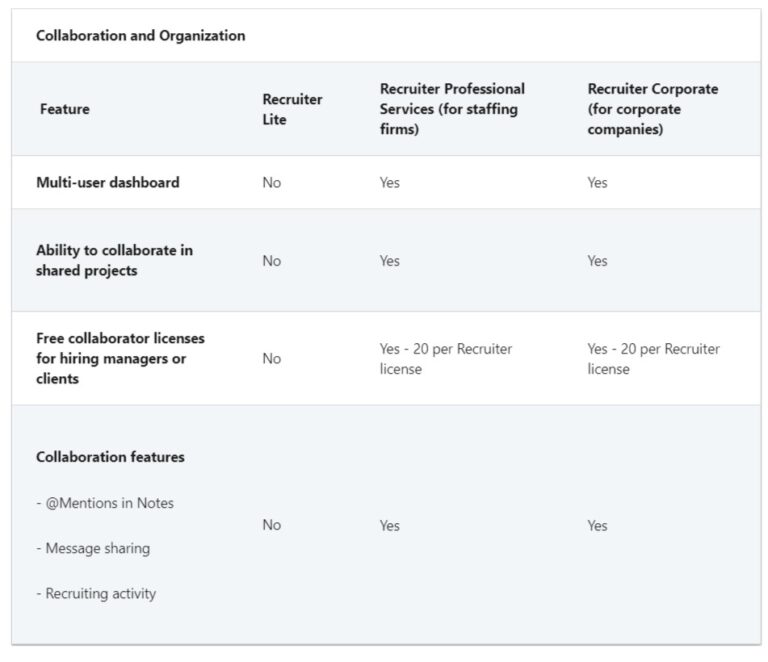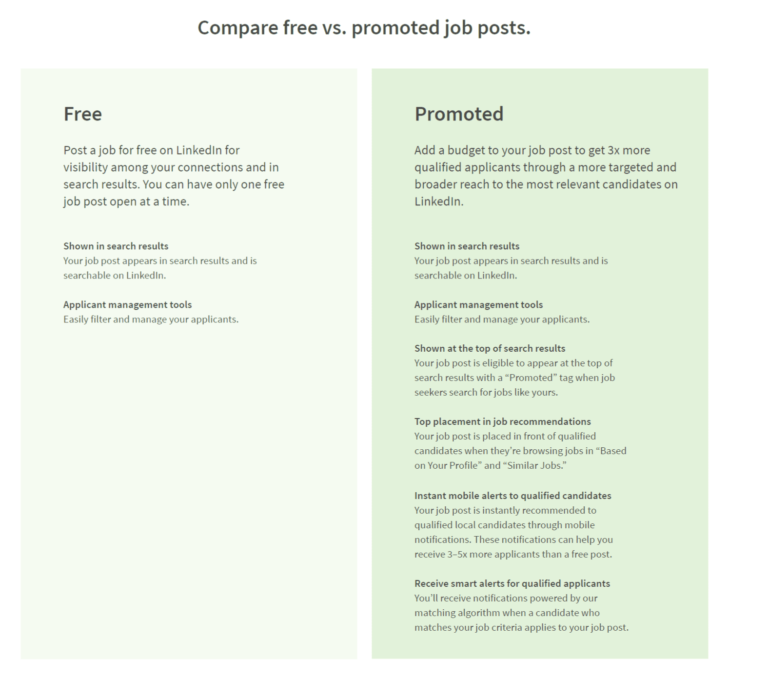As a basic and free member of LinkedIn, you are entitled for some privacy settings in 2020. Using these options you can hide your personal data, manage active status, manage your personal profile data and activity, change job related preferences and see your block list.
Related
- Manage LinkedIn Ad Preferences in your Feed in 2020 – Settings
- How to Remove Someone from LinkedIn – 2 Simple Steps
If you are a freelancer, then you want to make your profile more public and garner more connections. On the other hand, if you are a high-end executive you would like to be anonymous to other LinkedIn members. If you are job seeker, you want to hide information from your current employer and colleagues.
The following are the 5 privacy settings on LinkedIn by which you can manage your profile.
- How others see your profile and network information
- How others see your LinkedIn activity
- … LinkedIn uses your data
- Job seeking preferences
- Blocking and hiding
There are several sub-options under each category of the above privacy settings. You need to click “Change” beside each option to make any changes to that particular setting.
Related
- How to Search for a Job Privately on LinkedIn – 3 Simple Steps
- Block/Unblock or Unfollow/Refollow a LinkedIn Member in 2020 – 10 Simple Steps
Your profile and network information
How to Edit public profile on LinkedIn
This option is used to choose how your profile appears to non-logged in members of LinkedIn. Also people using search engines can see your profile information based on this setting. Here you can control the following features.
- Edit your custom url
- Edit content
- … visibility
You can change appearance of several things like headline, websites,, summary, articles & activity, current experience, past experience, education, projects, groups and recommendations in search engine results and for non-logged members.
Who can see your email address
You can choose to allow other LinkedIn members to see your email address on your profile. One can selectively choose 1st or 2nd degree connections or anyone on LinkedIn. You can also allow or disallow connections to download your email in their data export.
Who can see your connections
Once you are connected with different LinkedIn members, they are shown as connections. You can control who can see your connections like – your connections or only you. Members can still see connections who endorse you. But you can opt-out from this setting.
Viewers of this profile also viewed
If somebody views your profile, than it will be shown on your profile page. If they have viewed other profiles, than that data can also be visible here.
Who can see your last name
You can decide to display your last name in full or only the initials.
Representing your organization and interests
If you have publicly expressed interest on any post or activity, than the related job posting details of your employers, and on company pages and insights and content related to publicly expressed interests can be shown.
Profile visibility off LinkedIn
There are partners and other permitted services related to LinkedIn. These include Outlook, Office 365, Azure and other services. You can decide here whether to show your profile information in these permitted services.
Microsoft Word
In this office tool, we have a feature called Resume Assistant. Your LinkedIn profile also contains work experience description. Using this option, you can allow Microsoft Word to display your work experience descriptions from your profile to users of Resume Assistant.
LinkedIn activity
Profile viewing options
This option let’s you decide whether your profile is public, semi-private, private.
- In the public profile mode, others can see complete details of your LinkedIn profile which include name and headline.
- In the semi-private mode, you can let others see minimal information about you in search results. Something like “Software Engineer in Security Solutions in Los Angeles”.
- Finally, the private mode allows you to be anonymous. Others who viewed your profile, would not be able to tell who you are, except on rare occasions.
Story viewing options
When you view LinkedIn stories, you can appear as a public profile or semi-private or private mode member. The above restrictions apply, as in profile viewing options.
Manage active status
Your visibility on LinkedIn is decided by this option. If you are online on LinkedIn, you can decide whether your connections can see or all LinkedIn members or no one.
Share job changes, education changes, and work anniversaries from profile
This privacy setting is related to job, education and work history. Using this option you can decide whether you want your network to be notified of the changes of your job, education and work anniversary.
Notify connections when you’re in the news
This setting will let your connections know when you are in the news. It can be when someone has mentioned you in an article or blog post.
Mentions or tags by others
If you want others to mention or tag you in posts, comments, photos etc, than you can use this setting.
Your Data on LinkedIn
Manage your data and activity
You can review the data that you have provided to LinkedIn. Then, you can also manage this data and activity.
Get a copy of your data
You can download all your LinkedIn related data in one-go. Otherwise, you can select which data you want to get a copy of. These include articles, connections, imported contacts, messages, invitations, profile, recommendations, registration.
Manage who can discover your profile from your email address
If somebody is not connected, but know your LinkedIn email address than they can discover your profile using this email address. You can select which type of audience can view your profile using the email address.
Manage who can discover your profile from your phone number
Similarly, if somebody knows your LinkedIn phone number than you can restrict the type of audience that can know about your profile.
Sync contacts
You can sync contacts of your Google account, Outlook – Personal and Work and Phone contacts. They will be notified that you are on LinkedIn and a request will be sent to join LinkedIn, if they are not already there on it.
Sync calendar
You can also sync your Outlook calendar or Google account calendar details.
Salary data on LinkedIn
If you have submitted any salary data on LinkedIn, than it is visible here. You can also delete it if you don’t want to share that data with others.
How to Clear Search history on LinkedIn
Your search history is private to you. Whenever you do a search of a LinkedIn member or activity, it is stored as history. You can clear search history from time to time, to make your searches more private.
Personal demographic information
You can provide demographic details like gender, disability here. It will not be displayed on your profile. But this data is used to provide aggregated workforce and salary insights to you and others.
This data will feature in news, ads and other content personalized to you. This will help LinkedIn to provide tools and insights to help employers reach a diverse talent pool.
Social, economic and workplace research
Some of your data can be available to trusted services for policy and academic research. This setting can be used to restrict third-party partners to use data from your profile for social, economic and workplace research. Even though you opt-out of this setting, LinkedIn will still use your profile information for product development, support and security.
Job seeking preferences
Using these settings you can upload your resume on LinkedIn servers. You can make recruiters of different companies take notice of your profile and resume. You can even get job alerts based on your commute preferences.
The following article will discuss about the job search related settings and preferences you can set.
Blocking and hiding
The above settings can allow LinkedIn members to follow you and see your public updates. You can also block members and LinkedIn connections. If you have unfollowed someone, you can also resume following using the above options.