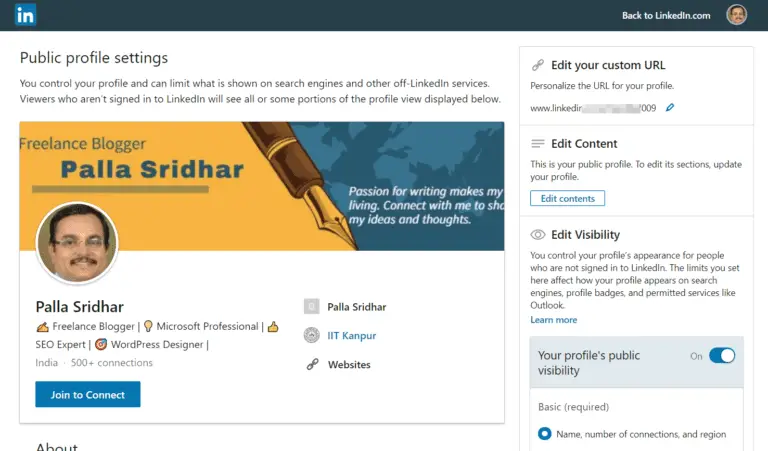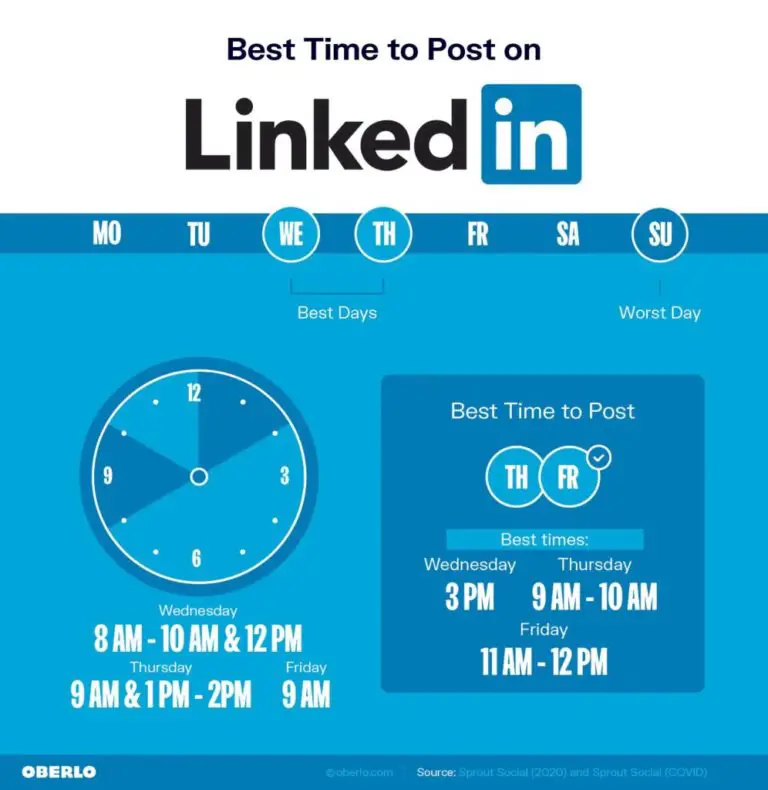Several reasons exist to block someone on LinkedIn. Connections help you to interact with business partners and get notified of their activity. You can remove a connection with a LinkedIn member, if you are not interested in his activity or be private.
Members can still message you and see your profiles, even if they are not connections. Then the best way to be completely private, is to block a LinkedIn member.
You can unblock that member at a later time, if you feel the necessity to see his notifications and activity in your feed. Mostly, that member will not be notified that you blocked them.
Related
- How to Cancel LinkedIn Premium Subscription – Simple Steps and Screenshots
- 6 Benefits of LinkedIn Premium Business Plan in India – Complete Review
But, if you have a shared LinkedIn Recruiter account with a member you have blocked, than the Recruiter admin or that member needs to be notified about the block.
How to Block a LinkedIn Connection or Member
If you are connected to a LinkedIn member, but prefer to block him from seeing your updates, than you can follow these steps.
- Open the LinkedIn page with your login details.
- Click on “My Network”.
- On the left-hand side click on “Connections”.
- All your connections will be listed.
- Scroll or search by name of the connection you want to block.
- Click on the name of the connection.
- That connection profile page opens.
- Click on More…
- There are several options.
- Click on Report/Block.
A pop-up with conditional messages opens.
- Block <name of the connection or member>
- Report this profile
- Report the image.
If you block the connection, you will no longer be connected. You won’t be able to send messages to each other or see each other’s profile or updates.
You can also do two more things here.
- If you have followed this profile, then you can click on “Unfollow”.
- If you are mutually connected and would like to disconnect, than you can click on “Remove Connection”.
How to Unblock a LinkedIn Member or Connection
- Click the drop-down arrow beside Me on your LinkedIn homepage.
- Account > Settings & Privacy

- Click the Privacy tab.
- Click on Blocking and hiding on the left hand side.
- On the right hand side, click on Change beside Blocking.
- List of blocked members or connections are shown.
- Click on “Unblock”.

If you have unfollowed any profile and would like to follow again, than you can do these steps.
Follow Steps 1 – 4 as above.
- Click on Change beside Unfollowed.
- List of profiles you unfollowed are listed here.
- Click on “Refollow” beside any profile name.

You should be able to follow again.
What happens when you block a LinkedIn Member
When you block a member on LinkedIn, the following things will happen.
Each one of you cannot see each other’s profile. Messaging is disabled on both sides. Shared content is not visible. Connection is automatically removed. Endorsements and recommendations by you to that member will be removed.
Who’s viewed your profile will stop to exist. Suggestions about you under features like People You May Know and People also viewed, will be stopped. Upcoming LinkedIn Events shared by that member will not be seen in your notifications. If you are a member of a LinkedIn Group, you can’t block admins. To block them, their admin permissions need to be removed first.
Block of Public Profile Member
If your profile is public, than the blocking feature will not apply to content posted in public group discussions, own public shares and comments on influencer posts. You can change the privacy settings to “Anonymous” user, if you don’t want to share your information. Mutual connections of you and the member you blocked, can still share content of the blocked person.
Access to Premium or Recruiter account Members
- Using a Premium or Recruiter account, some members can browse profiles in private mode. This is to find candidates, sales leads, potential clients and business partners. You cannot block such private mode viewers of your profile. LinkedIn respects each member’s private profile restrictions. If you privacy setting for your profile is in private mode, than even Premium member also cannot see your profile.
Source : https://www.linkedin.com/help/linkedin/answer/47082
- Group member can’t block group manager. If you access LinkedIn via a mobile device, you may see cached data regarding the blocked member’s profile. To refresh your cache, sign in and then sign out of your LinkedIn mobile applications.
- Certain 3rd party applications use LinkedIn API. In that case, you can see cached data of a blocked member. Then you need to contact that application vendor to remove the cached data.
- Blocking doesn’t work to SlideShare and LinkedIn Pulse.
- There are other ways by which you can limit the access to your details.
- You can hide the public version of your profile and photo. Change your display name. Adjust the privacy settings so that you can control who can send you invitations. Remove a 1st degree connection.
Source : https://www.linkedin.com/help/linkedin/answer/2839/member-blocking-overview?lang=en