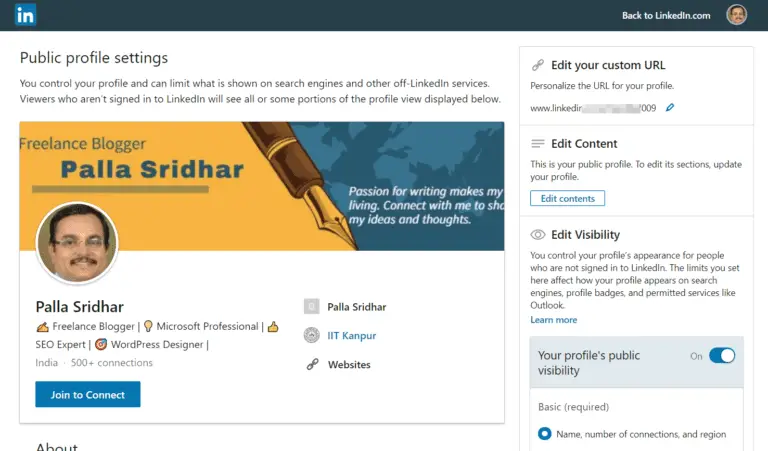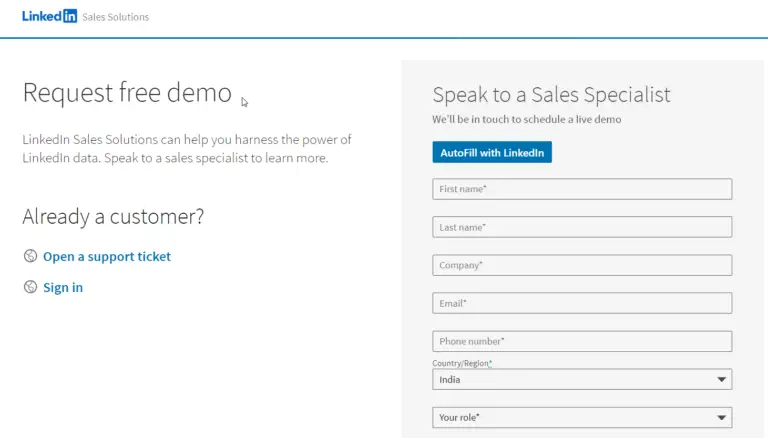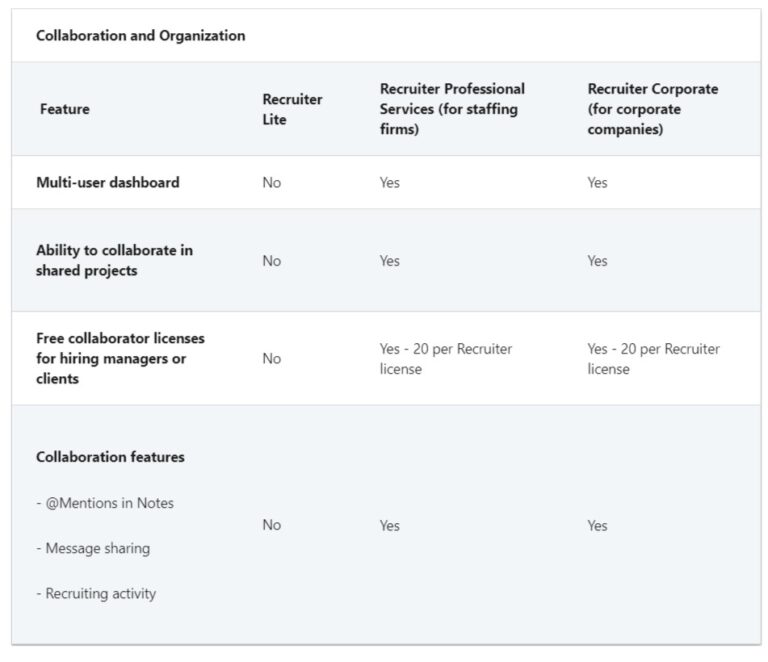If you don’t want your employer to know that you are searching for a new job through LinkedIn, you can be safe. By default, your LinkedIn activity is private.
Nobody will receive any notifications when you apply for any jobs. But if you want your connections to know that you are looking for a job, then you can change the privacy settings on LinkedIn.
In 2020, profile updates are rarely notified to your connections. You might have added new experience and edited past experiences. But these are not mentioned on your connections notifications. This is designed by default and has some purpose.
Related
- How to Cancel LinkedIn Premium Subscription- Simple Steps and Screenshots
- Manage LinkedIn Ad Preferences in your Feed in 2020 – Settings
On the contrary, you are bombarded with messages about your work anniversaries. Though many of them are automated messages, you can still prevent them through private settings in LinkedIn.
- Better private experience on LinkedIn
- LinkedIn Data Security
- Why LinkedIn Private Job Search is Necessary
- LinkedIn Updates to your Connections
- How to Choose Private Mode in LinkedIn
- How to Keep your Connections Private
- How to Prevent Sharing of Job Changes etc.
- Powerful Private Mode Suggestions for your Job Search on LinkedIn
Better private experience on LinkedIn
The following things are to be switched on/off for a better notification experience to your connections.
- Share your profile edits
- Select who can see your connections
- Manage your recommendations
- Select the types of messages you’re willing to receive
Source : https://www.linkedin.com/help/linkedin/answer/27/privately-looking-for-a-job?lang=en
To make your LinkedIn job search private, you need to change some settings. It can be awkward when your employer finds that you are looking for a new job. Some notifications also go to your connections. This way they will know that you trying to make a job switch.
New post: LinkedIn sued after being caught reading users’ clipboards on iOS 14 https://t.co/jJlaQU2BB9
— Telecoms News UK (@telecomsnewsuk) July 11, 2020
LinkedIn Data Security
As LinkedIn tries to collect data about your activity, you need to make sure only important things are shared.
There are several private settings in LinkedIn which make you more comfortable with your job search.
- How others see your LinkedIn activity
- Share job changes, education changes, and work anniversaries from profile
- Who can see your connections
You are most likely to make changes to your LinkedIn profile when you are searching for a job. When you make small changes in less time, it can be annoying to your connections as it notifies all your contacts every time you make a change.
Why LinkedIn Private Job Search is Necessary
In these COVID times, you want to make sure you have the right job security. In this regards, you are looking for new jobs outside your company. Since 94% of 1000 Fortune company recruiters look through LinkedIn profiles for selecting the right candidate, your profile should be appealing.
But in your connections you have your current company Manager, colleagues, other intermediate bosses, who can see updates to your profile. You want to make sure that your present employer is not notified of your job search.
If the current boss comes to know, you are at risk of losing your current job and other perks. Also, you don’t want to fill your connections newsfeeds with your profile update activity.
LinkedIn Updates to your Connections
The following LinkedIn Changes will send updates to your connections.
- Update your profile’s headline
- Add or edit a new current job position (even if it’s just correcting a typo)
- …. a new current school or degree
- Add a new link to a website
- Recommend or Endorse someone
- Follow or Like news
- Add a connection (including Recruiters)
- Follow a LinkedIn company page
The following changes automatically send updates and you cannot deactivate these notifications.
- Upload or edit your profile picture
- Join a LinkedIn Group
How to Choose Private Mode in LinkedIn
A key feature of LinkedIn is you get notified when somebody has seen your profile depending upon their privacy settings. For example, if you have clicked your Sale’s Manager profile on LinkedIn and your profile views are set to Public, than he can see that you have looked up his profile. So this setting indicates that you are willing to be contacted for job change.
To choose Private Mode you can do the following.
- Besides Me, under your LinkedIn profile picture, click on “Settings & Privacy”.
- Click on the “Private Tab”.
- On the left-hand side, click on “How others see your LinkedIn activity”.
- Click on “Profile viewing options”.
- Select the required mode as per your requirement.
- Your name and headline
- Private profile characteristics
- Private mode
 The default option is full profile which is the public profile mode. In this setting, others can see your full profile characteristics like name, headline, your education, bio, articles you are reading on LinkedIn, and experience details. This is useful if you are actively looking for a job change, irrespective of privacy.
The default option is full profile which is the public profile mode. In this setting, others can see your full profile characteristics like name, headline, your education, bio, articles you are reading on LinkedIn, and experience details. This is useful if you are actively looking for a job change, irrespective of privacy.
When you are in semi-private mode, than your job title, company, school and industry will be shown to the LinkedIn member you are viewing. For example, “Journalist in the Publishing industry from Visakhapatnam”.
When you are in private mode, you are like an anonymous LinkedIn member. When you see other’s profile with this option set, that member or connection will not be able to know that you have viewed their profile. This is useful if you want to be secret while viewing other’s profile.
Note: When you become a Premium member with a subscription, you can browse in private mode. Than you can see the list of people who viewed your profile in the last 90 days. This is not possible with a Free (Basic) account. But with private mode on, LinkedIn respects a member’s privacy settings. So even with Premium account, you can’t view the names of private mode members even if they’ve viewed your profile.
How to Keep your Connections Private
There are lot of job recruiters who are poking at your connections to see their profile. You don’t want these pesky job hunters annoy your connections. So if you want to keep the list of your connection private, than you can follow these steps.
- Me > Settings & Privacy.
- Click on Private tab.
- On the left hand side, click on “How others see your profile and network information”.
- On the right hand side, click on “Who can see your connections”.
- There are two options. a. Only you b. Your connections
Note: LinkedIn members will still be able to see connections who endorse you and connections they share with you. If you don’t want your endorsement to be visible, than you can opt out.
How to Prevent Sharing of Job Changes etc.
In the Private tab mode, you can follow these steps.
- On the left-hand side, click on “How LinkedIn uses your data”.
- Then click the Change label beside “Share job changes, education changes, and work anniversaries from profile”.
- Turn the toggle switch to “No”.
This will prevent your connections to be notified of your work anniversaries and changes to your profile. So whenever you make a change to your profile, your network will not be notified. This also reduces the number of notifications, your connections see, when you make small changes.
Powerful Private Mode Suggestions for your Job Search on LinkedIn
The following additional tips will help you to have a more secret job search and be in your private mode.
- Refrain from using your employer’s assets (pc, smartphone, Wi-Fi network etc) – which are easily monitored.
- Stop from using your work email address and phone number.
- Stop publicize your job search on social media, public mailing list or professional network.
- Don’t tell your office friends about your job search
- Stop making your job search in a LinkedIn update or any LinkedIn Group discussion.
- Make sure your LinkedIn Profile’s Professional Headline does not reflect your job search
- Stop participating in LinkedIn’s “Shared Career Interests” program.
https://www.job-hunt.org/linkedin-job-search/managing-linkedin-stealth-settings.shtml