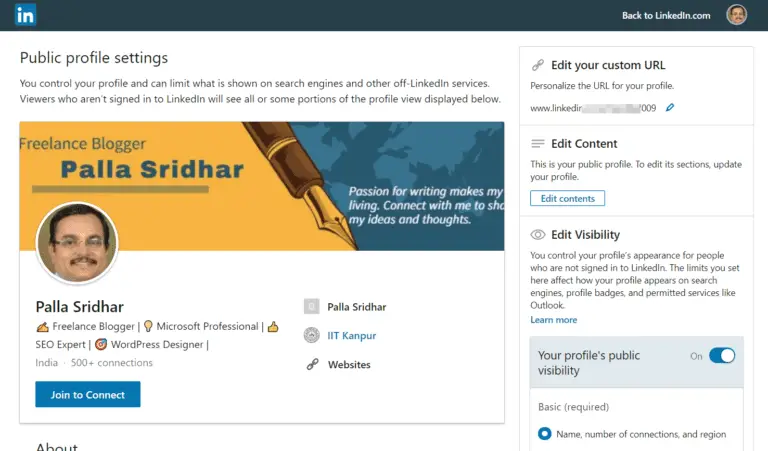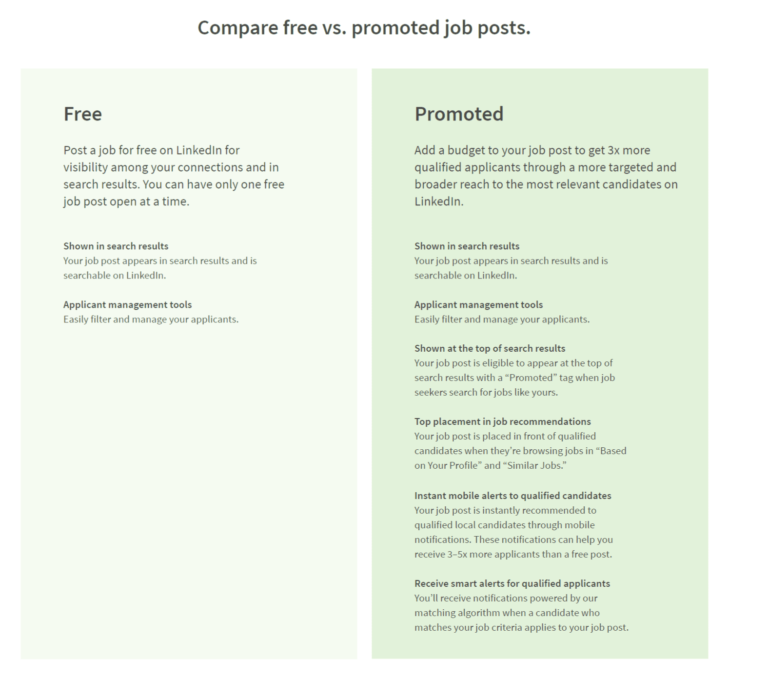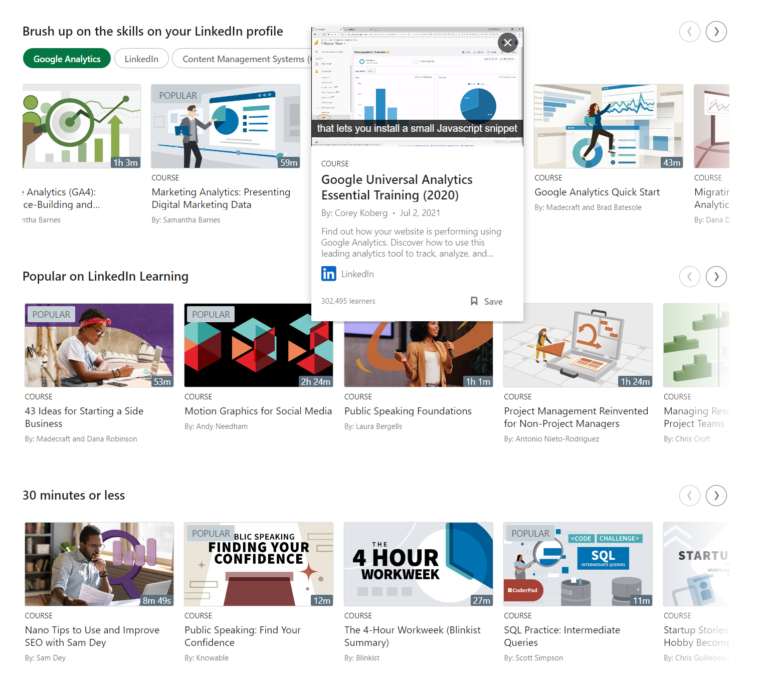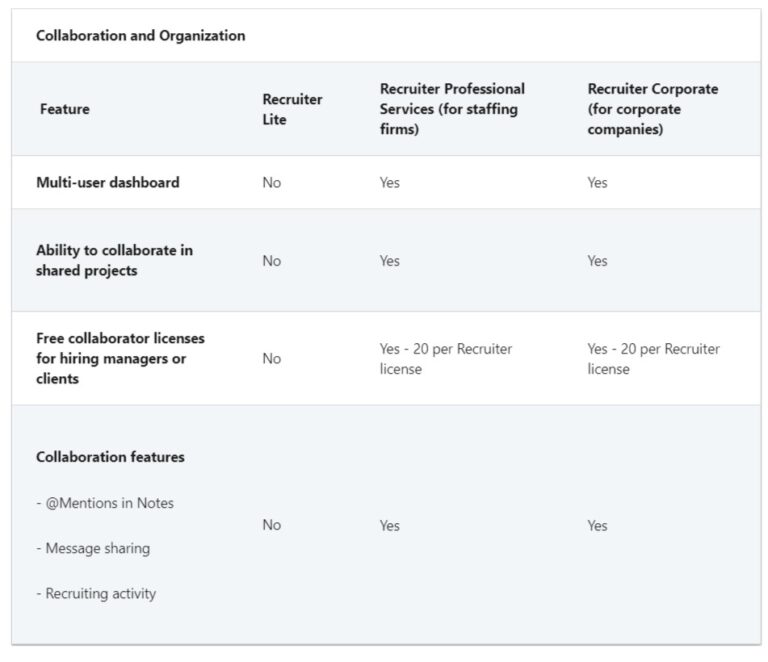Cyber security is a very important part of digital life. It applies to even social media accounts. LinkedIn is one such business collaboration platform where you need two step verification. It makes sure that your account is not hacked.
If your account is taken control by another person, he could post unwanted posts on your feed. This gives a negative impression to your connections and followers. It could have a major impact on your business and leads.
People will be stunned by the reversal of emotions and nature of writings. Just like an email account and office account, you need to make sure that LinkedIn two factor authentication is in place and protect from intruders.

In this guide, we are going to see the steps on how to implement the two step verification in LinkedIn on desktop and Android.
How to Activate Two-Step verification on LinkedIn on Web Interface?
- Login to your LinkedIn account.
- Click the drop-down icon below the profile picture.
- Account > Settings & Privacy
- Account Preferences > Sign-in & Security > Account access.
- Click on Change against two-step verification on the right-hand side.
- By default it is OFF. Click on it.
- Click on Turn on.

- Choose Authenticator app or SMS as the verification method.
- Enter your password to make the change.
- Enter the verification code sent to your mobile and click on Verify.

Now your 2FA is activated on LinkedIn.
How to Enable LinkedIn Two Factor Authentication on Android?
Since we activated 2FA on desktop, you are required to sign-out on the LinkedIn mobile app and re-enter again. You need to enter the SMS code sent to your phone.
- Tap the profile picture.
- Settings > Sign-in & security.

- Two step verification on the next screen. Tap on it.

- It is already enabled. You can change the verification method or turn it off.
- If you want to enable two-step verification, just follow step 7-10 as above.
This makes sure that LinkedIn account is strong protected and nobody else can login.