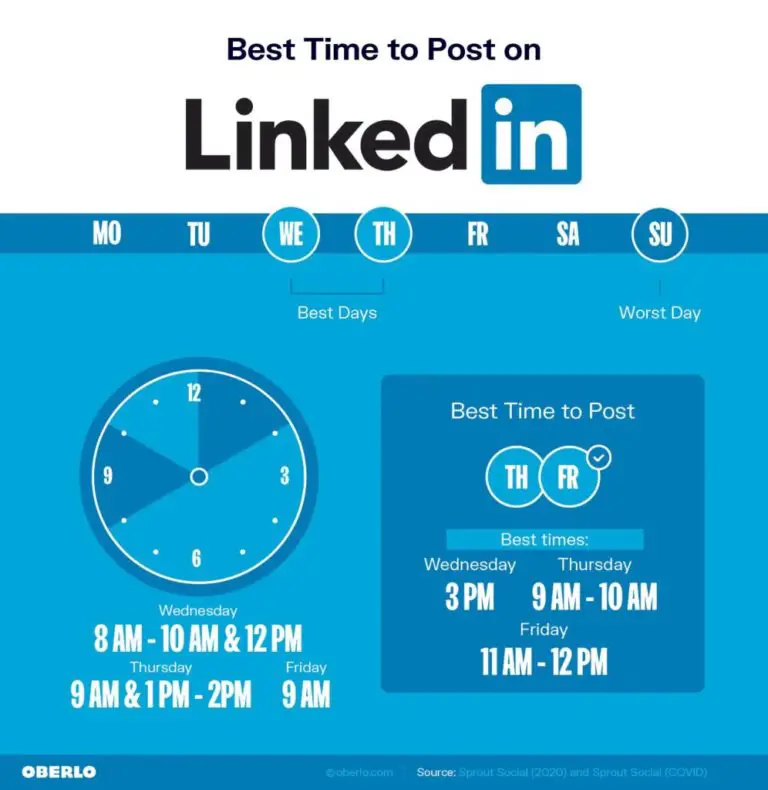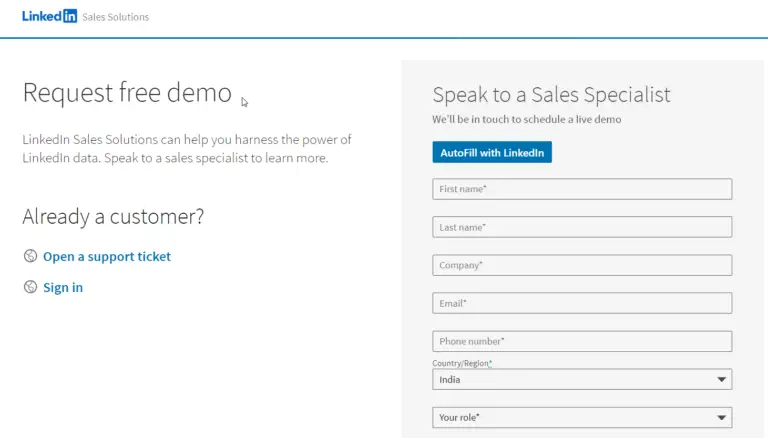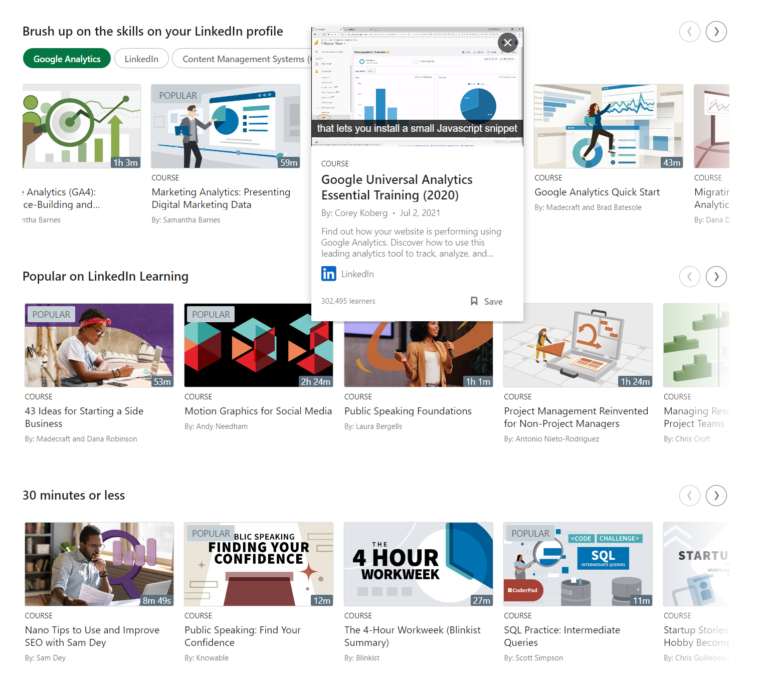Truth be told. It is nearly impossible to shut-off all your LinkedIn ads. But you can set your advertising preferences to see relevant ads.
In LinkedIn, you see different types of sponsored ads. These are promoted through advertiser campaigns. Lot of revenue is generated through it.
It’s common to see promoted stories, groups and connections on your LinkedIn feed.
These are targeted ads to members, visitors and others related to LinkedIn accounts.
They are not just limited to LinkedIn services. You receive ads through variety of ad networks and exchanges.
These ads are based on your interest categories, personal profile, connections, location and many other factors. You repetitively see certain ads which are more annoying than useful. Sometimes there are unrelated ads.
How to Block Each Ad in LinkedIn Newsfeed
In such cases you can stop each ad by the following steps.
- Click the 3 horizontal dots on the ad you see in your feed.
- Then click on “Report this ad”.

- Three options appear in the next pop-up.
- I think it’s annoying or not interesting.
- .. have seen the same ad too often.
- … think it’s something else.

- Select the related option and confirm on the next pop-up screen.
- Then click “Submit”.
If it’s something else option, then the next pop-up screen shows further options.
- I think it’s a scam, phishing or malware.
- … ……… the topic or language is offensive.
- …………. it’s por****graphic
- I think it promotes terrorism.
Select the best option that matches your necessity to block your LinkedIn ad. Then click Submit button.
Why blocking each LinkedIn Ad is cumbersome
This will prevent LinkedIn from showing this promoted ad in your news feed. Also, it will help LinkedIn to learn about your advertising blocking preferences. In future, you may not see such related ads.
But doing the above for each ad is tiresome. This is where the LinkedIn Ad preferences simplify things. You can manage your advertising preferences in LinkedIn through settings.
How to Manage LinkedIn Ad Preferences
To stop seeing ads on LinkedIn in 2020, you can try the following method.
- Click on drop-down below “Me” on your profile pic.
- Then Settings & Privacy.

- There are 4 tabs on the next page.
- Click on Ads.

- Three items exist on the left hand side.
- General advertising preferences
- Data collected on LinkedIn
- Third party data
You need to disable few of the following options to block relevant ads.
Turn off the following items
The following settings need to be changed to “No”.
- Interest categories
- Location
- Demographics
- Groups
- Education
- Job Information
- Employer
The other settings are set to ‘No” by default.
Certain ad preferences and settings are disabled, for privacy and security concerns. Let’s see each one of them in detail.
General advertising preferences
There are two types of options here –
- Profile data for ad personalization
- Interest categories
Few years back, advertisers could see your profile data for ad personalization. But in 2020, it is disabled by default. The following permission can be set here.
Can LinkedIn use your profile photo and profile information (like name or company) to personalize the content of promoted jobs and ads? NOTE: Only you can see ads with your photo.
Source: https://www.linkedin.com/help/linkedin/answer/90274/manage-your-linkedin-ads-settings?lang=en
If you want to see more job offers and promoted ad groups in your LinkedIn news feed, then you can toggle this switch to on.
This will allow advertisers to see your profile photo and personal information. Now, you can see more personalized ads based on your data.
But some LinkedIn users prefer to stay away from these kind of advertisers. So, the LinkedIn official team has decided to set this setting to “No” by default.
So automatically, advertisers will not see your personal information. Only if you allow so.
Interest Categories
Can LinkedIn use interest categories derived from your profile, actions you have taken on LinkedIn and Bing, and actions by similar members to show you relevant promoted jobs and ads?
This is set to “Yes” by default. You need to toggle to “No” to prevent advertisements based on your ad categories.
If you turn off, changes will typically take 48 hours to take effect. Also, the ads you will be seeing will be less relevant.
But you still have the opt-out options and ads based on other criteria.
Data collected on LinkedIn
You can see advertisements, promotions, groups etc based on the data collected by LinkedIn. The following data can be used by LinkedIn.
- Connections
- Location
- Demographics
- Companies you follow
- Groups
- Education
- Job Information
- Employer
In your LinkedIn profile, you might have filled in your location, age, working and worked companies, joined groups, your basic degree qualification, job profile and your employer.
Related promotional jobs and offers can be shown. This is by data sharing with LinkedIn advertisers.
But if they are annoying or preventing smooth reading experience of your LinkedIn feed, then you toggle them off.
For example, if you turn off employer information, then its related ads may be cut off. Similarly, if you want to see ads from your location, then you can turn it on.
Third party data
The following settings are available here.
- Audience insights for websites you vist
- Ads beyond LinkedIn
- Interactions with businesses
- Ad-related-actions
Sometimes, you visit different other websites. But LinkedIn may have collected some data related to you when you visit its site.
This information may be useful to advertisers so they can show related ads to you. These can be useful or not.
So LinkedIn, by default doesn’t allow sharing your personal data to third-party advertisers. This applies to your businesses also.
LinkedIn is a business collaboration tool. Many people can take advantage of your information in your business category. You can stop it by default.
On the other side, if you want more connections based on this information you can toggle it to On.
Similarly, you can see promoted jobs and ads on other websites and apps related to LinkedIn.
Finally, ad related actions will decide to show future ads. You have clicked on a “social media job offer”. In your LinkedIn feed, you can see some more related job offers. This is based on the aggregated information collected.
My Experience
I have followed the above steps and disabled all the features in Ad preferences of LinkedIn settings. I waited for over 24 hours. But I see ads coming through my Feed.
As I said LinkedIn manages to collect data from various sources and promotes ad campaigns through different ad exchanges and sources. So it is highly unlikely that you COMPLETELY block all your ads in LinkedIn.
But ad preferences are a way to choose what type and kind of ads can you see in your feed. This will also restrict some data collecting from your LinkedIn browsing habits.
You can also prevent third-parties from gathering your information. This way LinkedIn Ad preferences gives a way to fine-tune the sponsored ads posted on your feed.