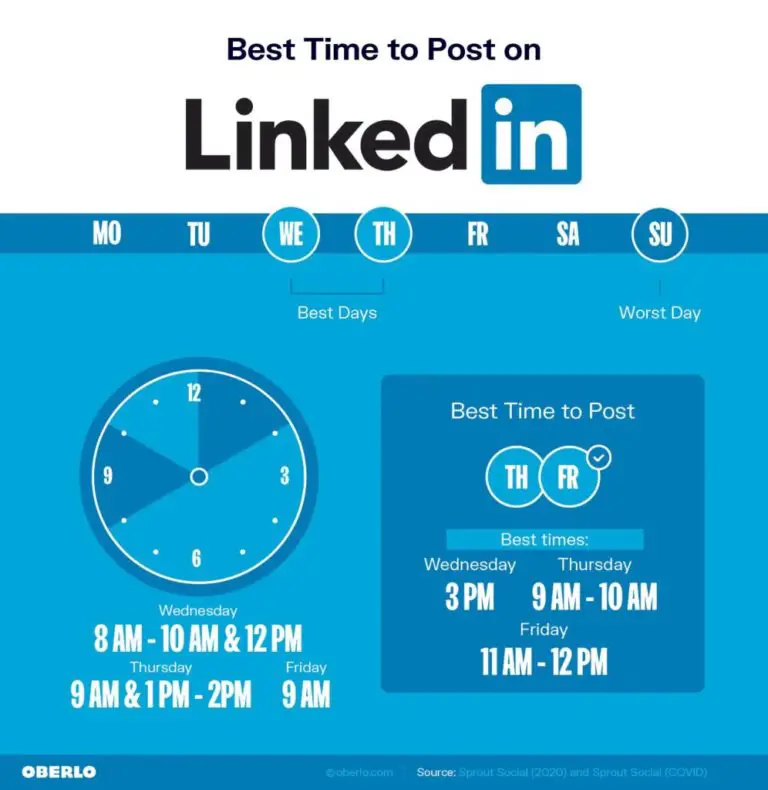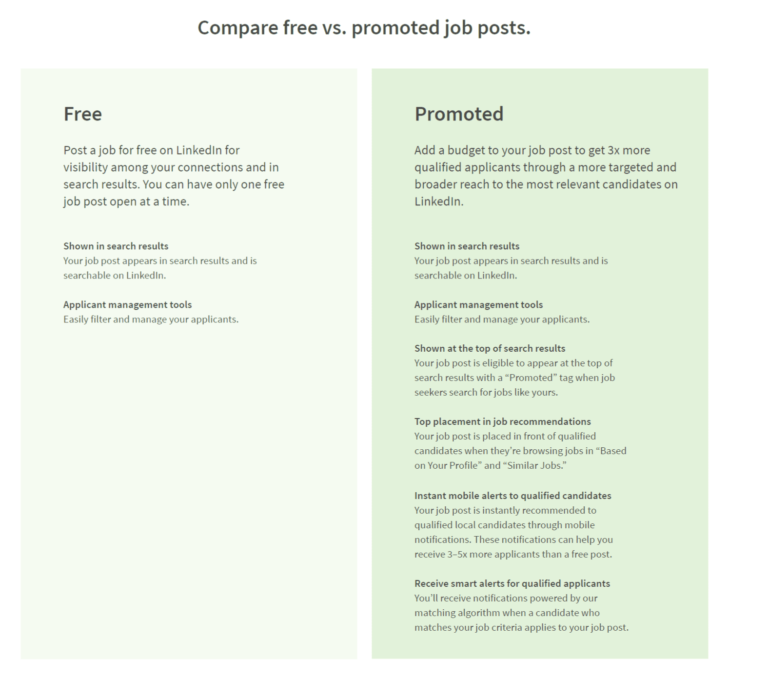Are you overwhelmed with too many connections on LinkedIn? Sometimes, it is possible you have reached the 30,000 landmark in the free version.
To remove someone from LinkedIn, it can be a bad relationship with your employer or employee.
You also want to make sure that your connection is not notified when you remove him from your LinkedIn network.
Related –
- How to Stop Sponsored Ads on Facebook in 2020 – Complete Details
- How To Remove and Control Someone Tagging You on Facebook in 2019
Though it is completely impossible to not let your friend or business associate know that you have removed him, it is better than blocking him.
Using the methods below, you can also find options to block or unfollow a connection in LinkedIn. But this guide concentrates on steps to remove a connection in LinkedIn.
Other Popular Articles –
- How to Change Email Notification Settings on Quora
- Truecaller Premium Features – Top 8 Benefits of using this Caller Id App
Unfortunately sales pitches are common even without a connection. So people can still send messages (through InMail feature of LinkedIn Business) even though they are not on your connection list.
The LinkedIn interface has changed from earlier years. Now, the way to remove a connection in LinkedIn on desktop and mobile interface is little different in 2020.
Why LinkedIn Connections are Important
Today social media is a boon and a bane as well.
While we are able to establish quality and fruitful connections through various social media platform, we also face issues like lack of privacy and unwanted connections frequently.
LinkedIn is a great networking platform for professionals.
Whether you are a novice just starting your career or a well-established professional, LinkedIn helps you establish connections, understand the current market trends, and helps you in career growth.
If you are using LinkedIn, it is a good idea to have a knowledge of how to remove someone from LinkedIn as well.
As with any other social networking platform, LinkedIn may have some downsides to it.
You may reach the maximum permitted connections and find it difficult to add new connections.
Sometimes a change in your career path may warrant you to disconnect with your old connections.
You may want to get away from someone who is hounding you with requests or remove old/redundant connections to pave way for fresh ones.
In such situations, you may want to remove someone from your LinkedIn account. In this blog, we will be discussing ways to remove someone from your LinkedIn profile.
We will be discussing two ways to remove a person from your network connection.
- From your computer.
- From your mobile device.
Method #1 : From your computer:
If you are using your computer’s browser to browse LinkedIn, you can remove a contact from your network in two places.
- From the person’s profile page.
- From your home page
Method 1 – From the person’s profile page:
In this method, you can search for the person’s profile from your network page and remove them. Here are the steps to do this.
- Once you are on your LinkedIn page, you can find an option called “My Network” on the top. Click on that and you will land on the page that will list all your pending connections, possible new connections and people you may know.
- On the left side of the page, you will find an option called “Connections”. Once you click on “Connections”, you will get to the page that lists all your connections.
- You can do two things here. You can simply browse through the list of your connections and decide the profiles to be removed from your network.
- Alternatively, you can look for specific profiles by manually looking for them using the search box.
- Once you find the person’s profile, you will find a message box and three dots by the side of the message box. Click on the three dots and you will find the option to remove the connection from your network.
This method is convenient when you want to remove multiple people or you do not remember the names of the connections you want to remove.
You can simply browse through your connections and remove unwanted people from your network.
It is also the safer method of removing somebody from your list compared to the next method.
Method 2 – From your homepage:
In the second method, you can search for the person’s profile directly from your homepage.
This method will be helpful if you know the name of the person whom you want to remove specifically.
Lets now go through the steps for this method:
- Type the name of the person you want to remove in the search box and hit search. You will land on the person’s profile.
- On the right side of the person’s profile page, you will find a “more” button just beside the “message” button.
- Hit “More” and you will find the option to “Remove Connection” in the drop-down menu.
- You can hit “remove”, you will get a confirmation box and once you confirm, the person will be moved from your connections on LinkedIn.
You have to bear in mind that, if you visit a person’s profile to remove them from your connections, they might get a notification that you visited their profile.
If they decide to click on your profile on this occasion, they might notice that you have removed them from your list.
From your Mobile Devices:
Smart devices have become the norm of that day. Most of us use our phones and tabs not only to browse the internet but also to get our work done.
Mobile apps are an easy way to navigate through important websites on our phones.
Let us quickly see how we can remove connections from the LinkedIn app on our smart devices.
You can use the following steps for Android and iOS devices as well.
- Go to the profile page of the person you wish to remove.

- Look for the “more” button and click it.
- You will find, click on “Remove Connection”. Confirm on the pop-up window and you will be able to remove that person from your LinkedIn connections.

Good to know:
When removing a person from our LinkedIn network, we may have a few doubts.
- For example, will the person know that you have removed them from your list?
- Will LinkedIn send them an automatic notification that they have been removed from your list?
- What will happen once you remove someone from your LinkedIn list? What aspects of your profile will the removed person be able to see?
The section below will have a few useful pointers for you.
- LinkedIn is a completely discreet and secure platform. The removed person will not get any kind of trigger message or notification that you have removed them from your network. The only way that they will get to know is if they physically search for your profile.
- Once you remove a person from your LinkedIn connections you will lose any previously shared messages, shared contents, and any kind of updates.
- Any endorsements or recommendations that have been shared between you will be removed. Any kind of relationship notes will also be removed.
- The person will not be able to view your future status updates and profile changes.
- You will not be able to exchange messages between both of you.
- You also have to remember that you will not be able to recover that lost data in case you wish to reconnect with this contact at a later time.
We hope that with this blog, you find the information you are looking for.