Bluetooth devices are still in demand in 2021. If Windows 10 bluetooth not working, then it can be pairing issue, connectivity problem, drivers, update or any other reason.
Many earphones, speakers, headphones, soundboxes, network connectivity, and smart-tvs still rely on this technology.
If Bluetooth is paired but not connected, it could be a driver problem or too many devices. Make sure the adapter is available on Windows 10 and other devices.
Also Related – Turn on Bluetooth on Windows 10 – Settings and Switch
Though wireless and wi-fi are quick enough to offload signal and data, some old devices still rely on Bluetooth.
Windows 10 Bluetooth not working
Windows 10 has supported Bluetooth drivers and legacy technology from its initial release. But with every update, there have been issues related to connection, drivers, signal, power, and many others.
Related – Fix: Bluetooth Not working in Windows 10 after 21H1 Update
If Bluetooth keeps stopping, either the connected device is too far or has a connectivity problem. Make sure both the devices are inside the correct frequency.
Also Read – https://www.windowsphoneinfo.com/threads/problem-in-bluetooth-connection-and-paring.561375/
Also, different brand laptops and desktops are having difficult situations with Bluetooth devices.
There are several brands of computer hardware in the markets like HP, DELL, LENOVO, ACER, SAMSUNG, LG, and others.
Each laptop brand adopts its Bluetooth adapter, driver, and frequency mode.
In this solutions guide, we will provide some of the common answers to Bluetooth problems in Windows 10.
Lenovo Thinkpad T430 – Bluetooth option turned off
After the Windows 10 updates, many people faced this problem.
Generally, the Bluetooth option is visible under devices in settings. For some users, this setting disappears, and you can neither turn on/off that option.
Also Read – How to Send Files via Bluetooth between Windows 10 and Android
It does not even show in the Action Center.
In most cases, we could easily connect to a Bluetooth device from Windows 10 from this notification area.
You also get an error message when you try to add a Bluetooth device.
So my Bluetooth was working fine on my Windows 10 PC (Lenovo T430) for the past few months. Then, suddenly, today when I went on Settings to check my Bluetooth, it says Bluetooth is turned off – there is no option to turn Bluetooth off and on, and it has disappeared from Action Center. I tried a few different potential solutions to fix it, none of which have worked:
Fix:
Power-related issues can cause this Bluetooth problem. Switch off the laptop completely.
Remove the power cable or adapter. Then turn on Windows 10.
If you can, remove the laptop battery while it’s still on.
Then put it back. Connect the power cable now and switch on Windows 10 as usual.
Now you should see the Bluetooth icon in settings. Your headphones or any other Bluetooth device will work as expected.
If you cannot remove the battery from the system, then remove the power cable.
Press the power button for 5 to 30 seconds till the laptop is turned off. Let it rest for 30 secs to 1 minute and start it again. Bluetooth should be visible and start working again.
Bluetooth is missing from Device Manager
Like the above problem, if the Bluetooth option is missing from Settings, you will likely check the device manager.
Even after enabling “show hidden devices” your Bluetooth device is not visible. The typical problem looks like this –
I’ve been having issues with my laptop suddenly thinking it doesn’t support bluetooth. I’ve tried all the options I can find including running the troubleshooter, telling the device manager to show hidden items, downloading and installing the latest drivers from the laptop manufacturer’s website, and more. It seems if I can get bluetooth to show up in the device manager
Fix:
The answers have shown different solutions. You can initially try to get back to a system restore point where the procedure was showing the Bluetooth device.
If it doesn’t work, then you can restart your computer. Go To BIOS and enable the Bluetooth option.
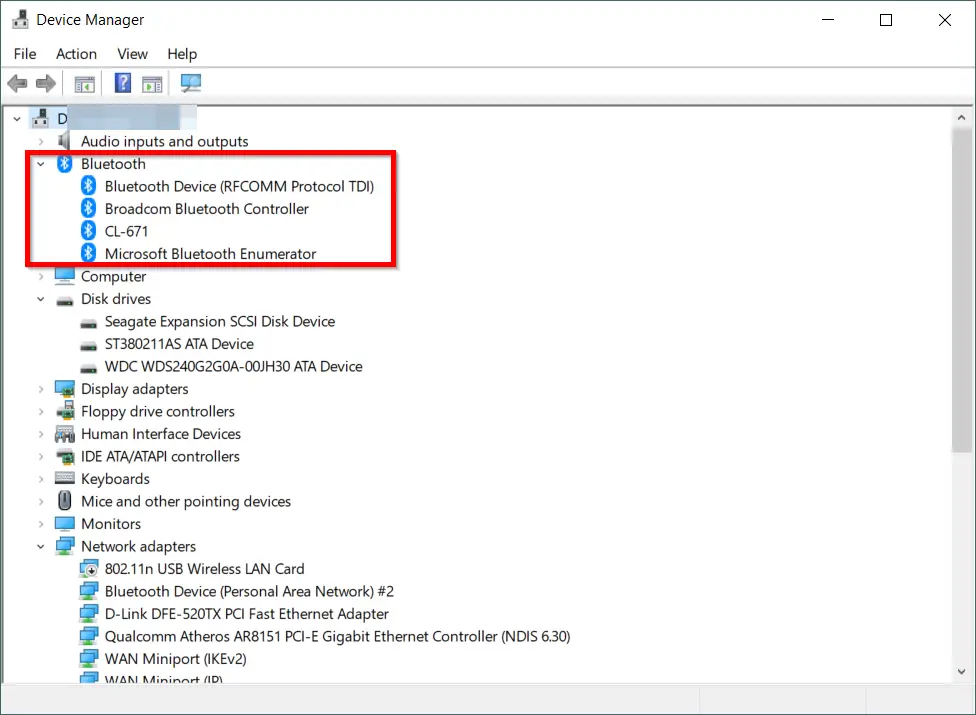
The BIOS key varies from brand to brand. You can also see the critical help at the start of BOOT.
If the start-up is too fast, you can check the manufacturer’s website for BIOS help.
In other cases, Bluetooth troubleshooting should be the first option to try. If it fails, then you can try Hardware and device troubleshooting. One of them should help.
Bluetooth Audio Not playing in DELL
When you are in an Insider Build version like 21354, you could face this problem.
It typically throws an error that “We can’t find an audio device” when trying to connect Windows 10 and Bluetooth earphones or headset.
Since I updated windows to new insider version – Build 21376.co_release.210503-1432
All of my Bluetooth audio devices are not playing any sound even though they connected successfully with my laptop.
Source: https://answers.microsoft.com/en-us/insider/forum/all/bluetooth-audio-device-not-playing-any-sound/201bbb35-e442-4769-b631-cc4f882bccf6?page=2
This problem appeared in May 2021. Many of the DELL laptops faced sound issues from connected Bluetooth devices.
The temporary solution was to turn to Focus Assist to Alarms only and remove the Intel Wireless Bluetooth driver.
Another solution is to go to Control Panel > Devices and Printers.
Find your Bluetooth device. Right-click it and go to the Services tab.
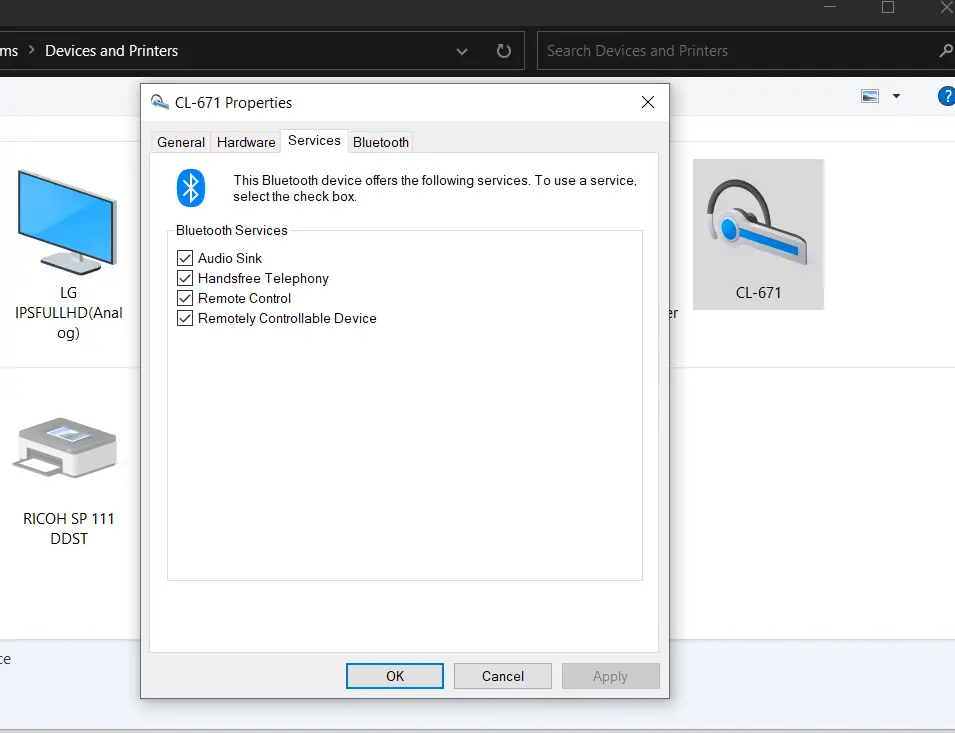
Uncheck the option “Audio Sink.” The audio quality will not be of excellent quality, but you can hear sound.
The best solution is to update the latest build of 21387. As of Microsoft release notes, it specifies the problem and updates the documentation.
The Bluetooth service usually works, and the audio is restored.

![[Solved] How to Fix Error Code 80070057 to Upgrade to Windows 10 3 [Solved] How To Fix Error Code 80070057 To Upgrade To Windows 10](https://www.windowstechit.com/wp-content/uploads/2016/11/windows-10-anniversary-update-1607-768x265.png)



![[Working] Top 10 Fixes for Bluetooth Keyboard not working in Windows 10 11 [Working] Top 10 Fixes For Bluetooth Keyboard Not Working In Windows 10](https://www.windowstechit.com/wp-content/uploads/2017/09/bluetooth-keyboard-troubleshoot-windows-10.png)
