While you are in a online meeting with your office colleagues and you get camera error code 0xa00f4244! It is so frustrating not to view your boss’s presentation or listen to the audio.
But a quick fix can always do the trick for Windows 10/11.
There are various reasons for error 0xa00f4244 on your Lenovo or Dell laptop camera not working.
First check the basic settings of your camera app in Windows 11/10. Though the interface is different in both the cases, you should find the privacy setting that is blocking the camera feature.
In most cases, you can fix webcam error code 0xa00f4244, by giving camera access in Windows settings.
Update your webcam driver to the latest one that supports Windows 11/10. Reset camera app settings and troubleshoot Microsoft Store apps if nothing works.
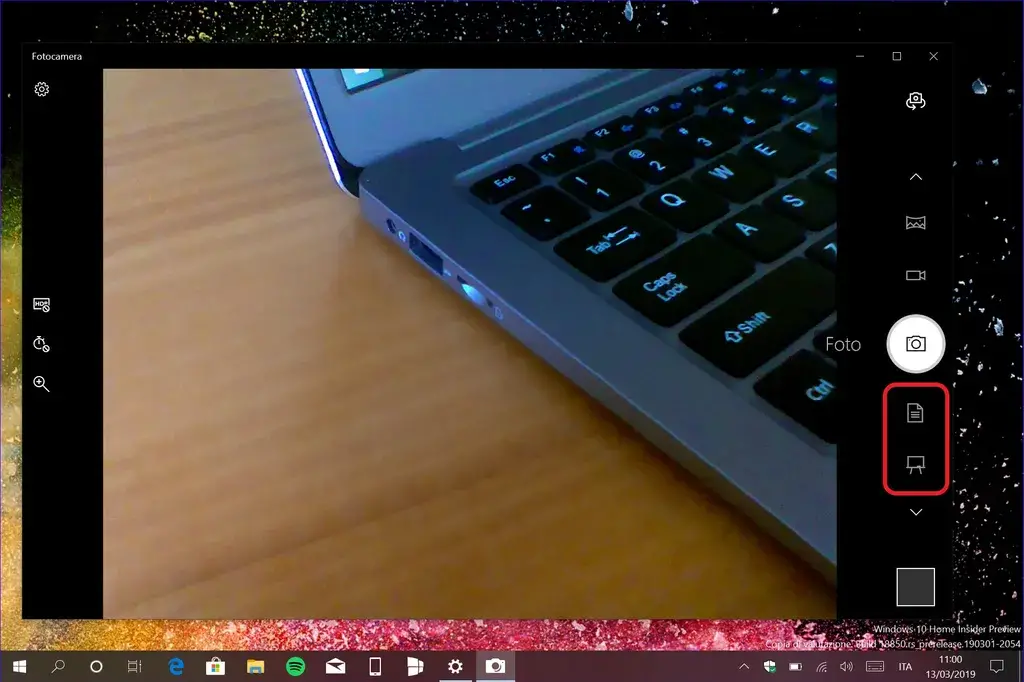
- Troubleshoot Camera App Error Code 0xa00f4244
- Windows Camera App Error code 0xa00f4244
- 0xa00f4244 nocamerasareattached
- Why do you receive camera error code 0xa00f4244 on Windows 11/10?
- How to Allow Camera Access to your Windows 10 App?
- Reset Camera App to fix Error code 0xa00f4244 on Windows 10
- Fix error code camera 0xa00f4244
- Fix 0xa00f4244 Lenovo Camera Error on Windows 11/10
- Other Solutions to Fix Error code 0xa00f4244
Troubleshoot Camera App Error Code 0xa00f4244
When you have a webcam on your laptop or external one, apps like Skype, Google Meet, WhatsApp can access them. But when you receive no cameras are attached 0xa00f4244 windows 11, it means that the app doesn’t have permission to access your hardware.
In some cases, the webcam itself may be broken. In such cases, you need to replace it.
Windows Camera App Error code 0xa00f4244
To fix this kind of error on Windows 11/10 camera app, first you need to change a few settings.
- Open the Settings app by pressing the Win + I keys together.
- Click on Privacy & Security. Scroll through on the right hand side, till you reach App permissions.
- Click the Camera app. Let apps access your camera.
- Turn on the Camera option.
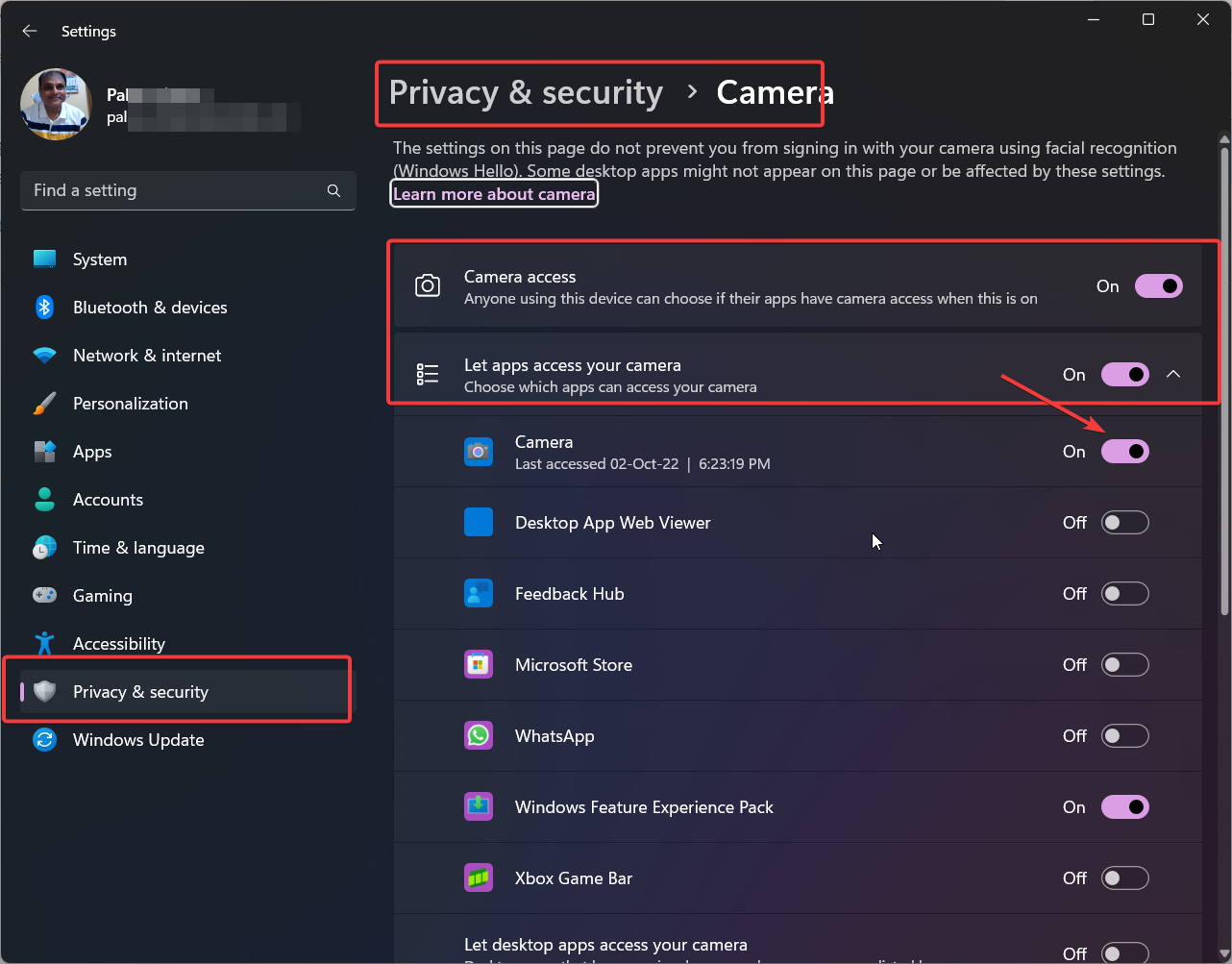
This is a basic setting in Windows 11 that will allow apps to access your camera if its working.
0xa00f4244 nocamerasareattached
In this case, you have to check the drivers of the camera. For example, if you are using a lenovo model, then download the drivers from the respective model and laptop.
- Open Device Manager. You can search in the search box.
- In the list under Cameras or Imaging Devices, you can see your camera.
- Right-click the device and update drivers.
- You can also browse to the location of your drivers and install it.
- You can scan the hardware to find the camera device.
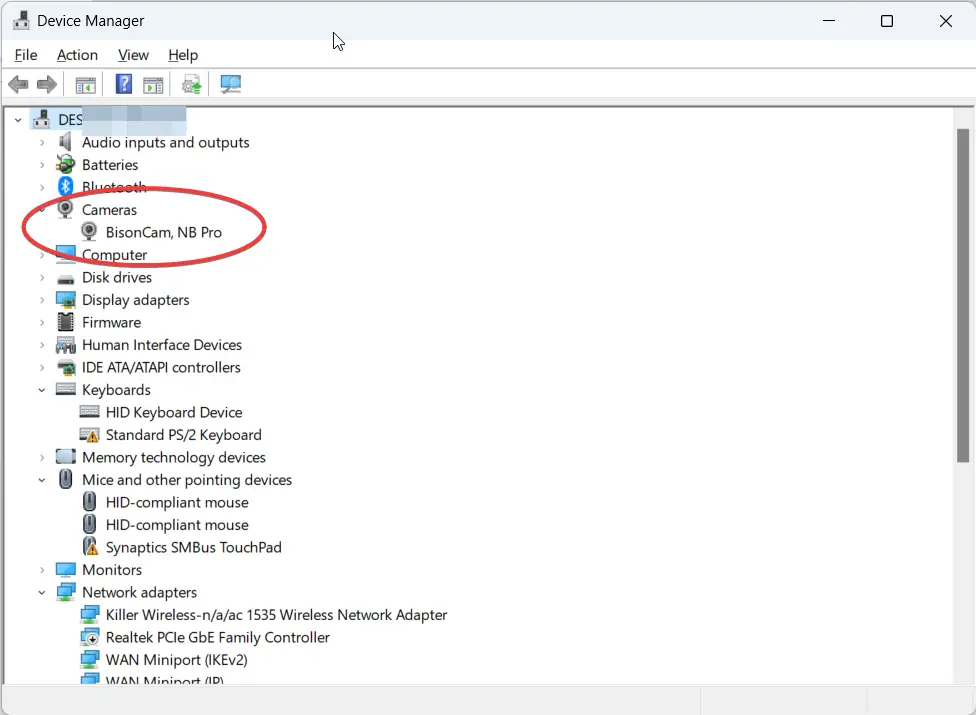
Why do you receive camera error code 0xa00f4244 on Windows 11/10?
The reasons can be plenty. For example, Lenovo laptops have a Vantage app that has another layer of privacy setting that blocks access to the camera. It is different from standard Windows privacy settings.
Web Camera is old one
Another common error is not updating the camera driver software to the latest version of Windows 11/10. The hardware could be a legacy one, which doesn’t have support for the new OS.
Camera Access blocked
You could have blocked access to the camera in Windows settings. You should let the office apps use your camera. If it is OFF mode, then you have blocked access.
System files are corrupt
Sometimes, the system files get corrupt during hibernate, sleep and power failure. In that case, you need to troubleshoot the camera app in Windows 11/10.
How to Allow Camera Access to your Windows 10 App?
Just follow these steps in Windows 10. It should be similar in Windows 11 also.
- Press the Win + I keys together to open the Settings app.
- Click on Privacy.

- App permissions > Camera. On the right-hand side there are several settings.

- Turn the option – Allow apps to access your camera.

- Below that another setting – Choose which Microsoft Store apps can access your camera.

- If you want to select apps for the camera, then turn ON the option for your Zoom or office app.
Reset Camera App to fix Error code 0xa00f4244 on Windows 10
- In the settings home screen, click on Apps.
- Apps & features > Camera. Click on it.

- The Advanced options label is visible. Click on it.

- On the next screen, Click on the Reset button.
Fix error code camera 0xa00f4244
- Settings > Update & Security > Troubleshoot > Additional Troubleshooters.

- Windows Update and Windows Store Apps are two troubleshooting options.

- Run both the troubleshooter. See if it fixes the camera app problem.
- Also check Fix #1 after this.
This will reset the settings to default. It should fix any registry or corrupt system files not allowing the camera to work in Windows 10/11.
Fix 0xa00f4244 Lenovo Camera Error on Windows 11/10
There is an app called Lenovo Vantage that gets pre-installed on your Windows 11/10. A typical privacy mode is enabled by default. So, your camera is not given access to all your apps.
This is on top of the Privacy settings of Windows 11/10. You just have to disable that Privacy mode in the Lenovo Vantage app. It should make the camera error code 0xa00f4244 go away.
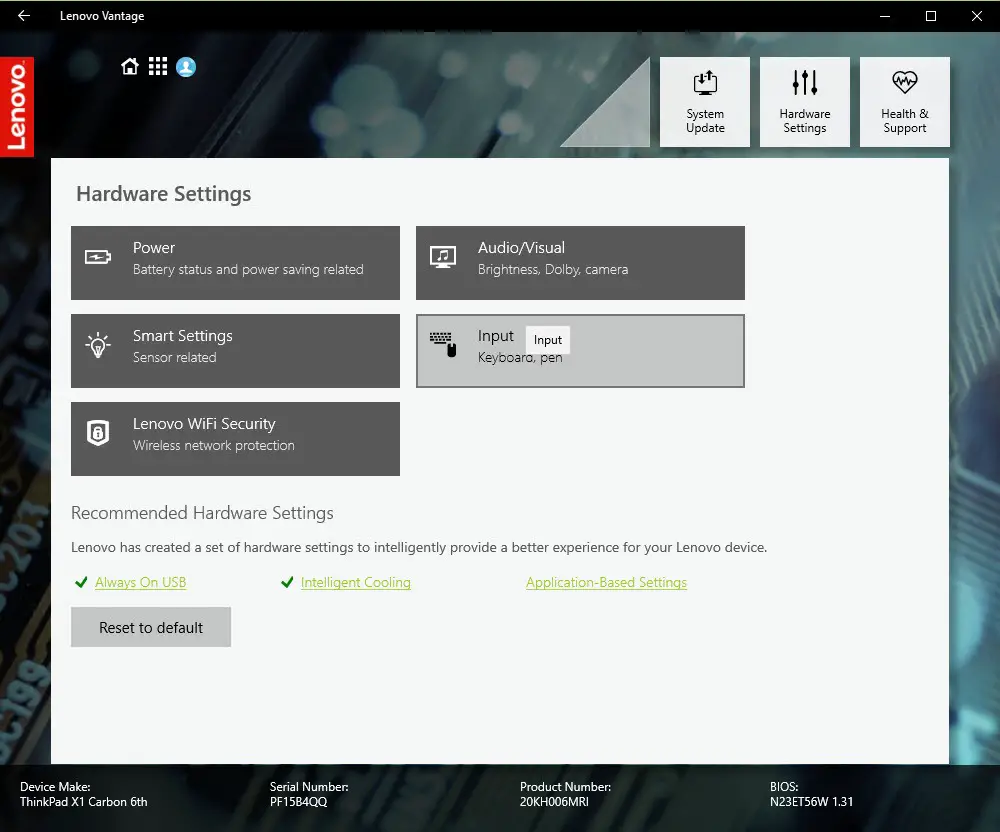
Other Solutions to Fix Error code 0xa00f4244
You can do a malware scan of your pc or laptop. It will remove any viruses that are preventing the connection between the camera and office app.
Check if the camera hardware is working properly or not. Update the camera drivers from the manufacturer page. If that doesn’t work, use the default drivers provided by Microsoft update on Windows 11/10.

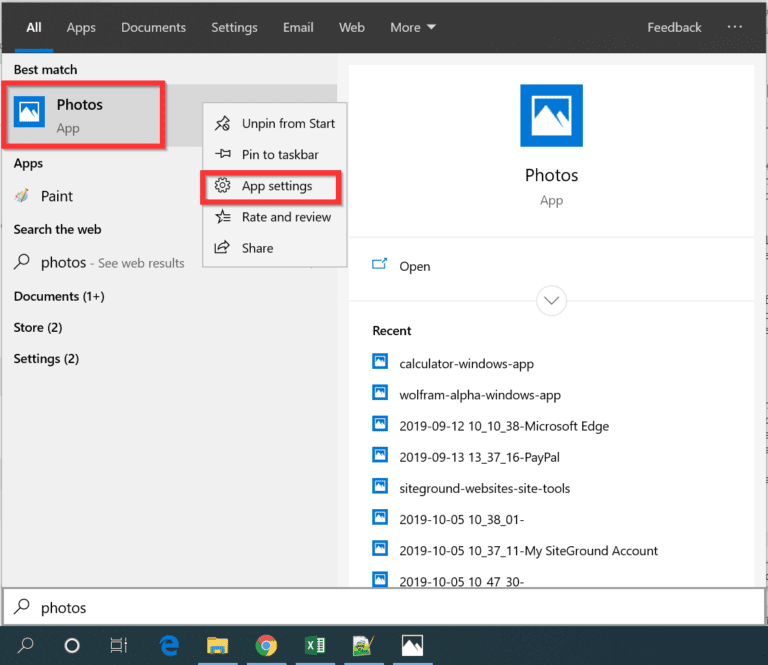
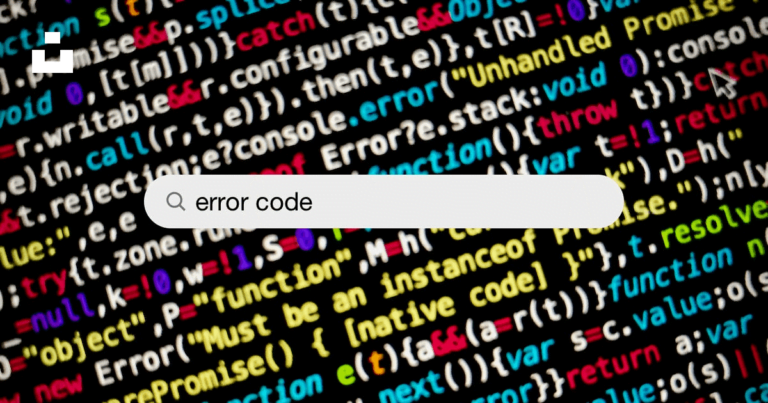

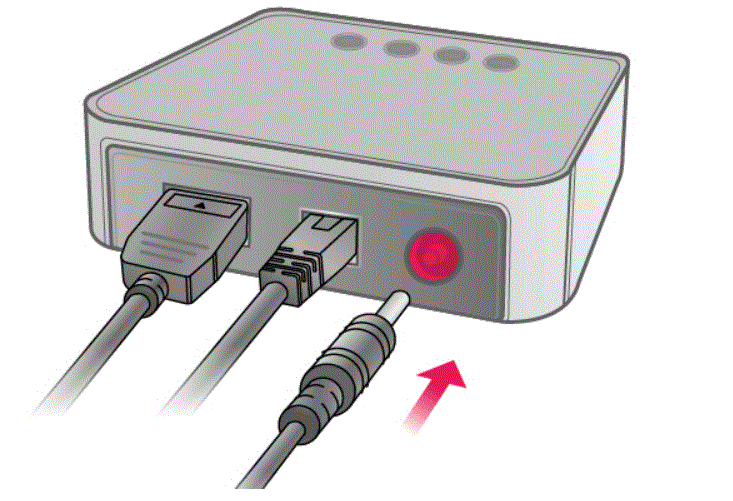
![[Solved] How to Fix Error Code 80070057 to Upgrade to Windows 10](https://www.windowstechit.com/wp-content/images357/2016/11/windows-10-anniversary-update-1607-768x265.png)
