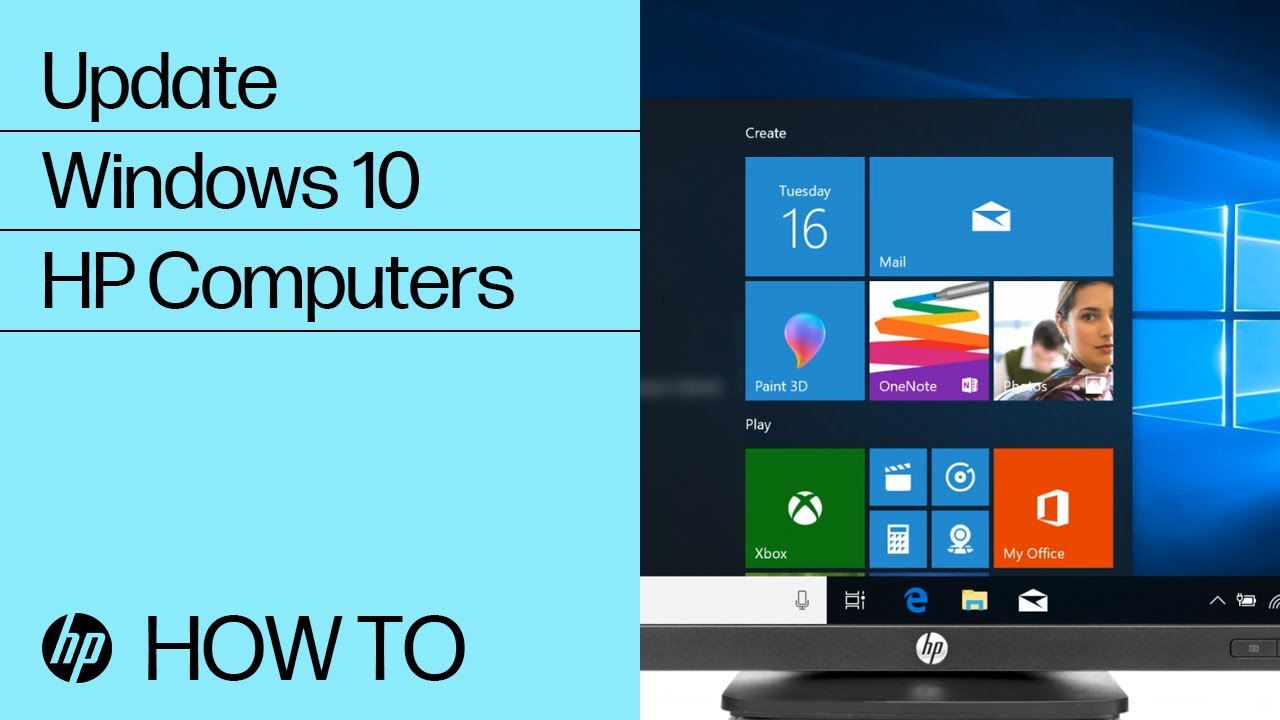One of the most common scenarios is HP laptop no sound Windows 10, where the system fails to output any audio.
This can be due to outdated audio drivers, disabled sound settings, or hardware-related issues. Whether your HP Pavilion sound is not working, or your HP laptop speaker is not working, identifying the root cause is key to restoring your laptop’s audio.
Users also report cases where the HP laptop sound stopped working suddenly after installing updates or changing audio settings.
Sometimes, the issue could be as simple as HP laptop volume not working due to muted settings, or as complex as a driver corruption causing no sound on an HP laptop.
Whether you’re facing no sound on an HP laptop, or your HP laptop sound not working, this guide will help you troubleshoot and resolve the problem effectively.
Many users encounter issues where the HP laptop audio is not working, especially after Windows updates, driver failures, or incorrect settings.
If you’ve found yourself asking, “Why is my sound not working on my HP laptop?”, don’t worry—we’ve got the solutions.
This guide will walk you through tested fixes to restore your HP laptop audio not working issue, whether you are experiencing sound not working on an HP laptop or completely no sound on a laptop HP.
Fix HP Laptop Sound Not Working on Windows
We will cover driver updates, audio troubleshooting tools, sound settings configuration, and hardware checks. If your HP audio is not working, follow the step-by-step solutions outlined in this article to resolve the issue efficiently.
Stay tuned as we dive into the best troubleshooting methods to fix audio not working on an HP laptop and get your sound back to normal!
Outdated, buggy drivers are the #1 cause of sound issues on Windows laptops.
- So downloading the latest HP audio drivers is the first step. If that doesn’t fix it, try uninstalling the drivers completely, restarting your laptop, and freshly installing the newest drivers. This will fully replace any corrupted files.
- Also, check for a setting called Front Jack Detection in the BIOS or HP audio software and disable it if present – this setting sometimes interferes with the internal speakers.
- Run the built-in Audio Troubleshooter in Windows 10, which will scan for problems and attempt to repair them automatically.
- Finally, consider performing a System Restore to revert back to an earlier restore point before the audio problems began occurring.
By following these troubleshooting steps for sound not working on hp laptop, you should be able to get your speakers, headphones, and other audio working again on Windows 10.
Be sure to also check your speaker connections and volume settings too during testing.
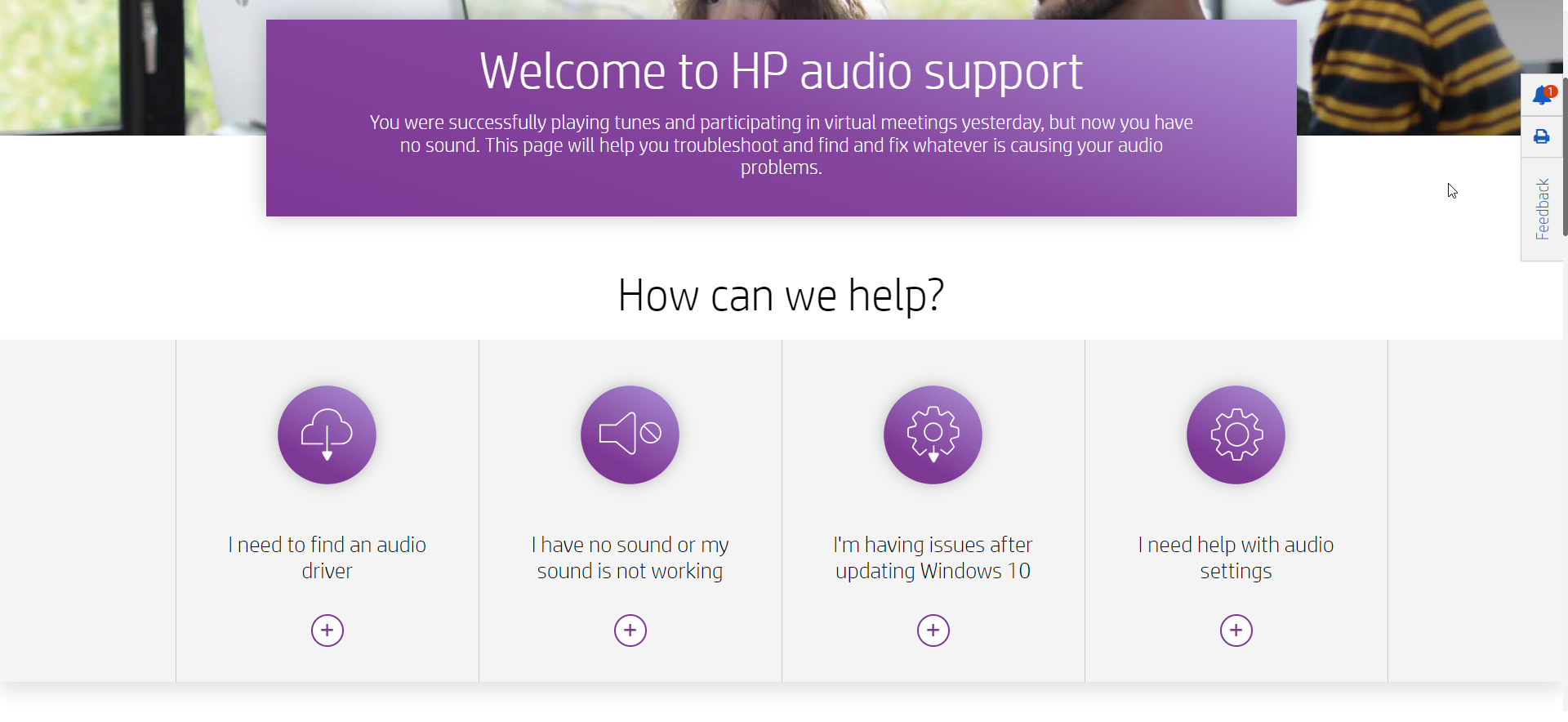
Solution #1 Update Audio Drivers
Outdated audio drivers can cause sound issues on HP laptops. Download the latest driver from HP or Realtek’s website and install it. This will update the driver to the newest version which may fix sound problems.
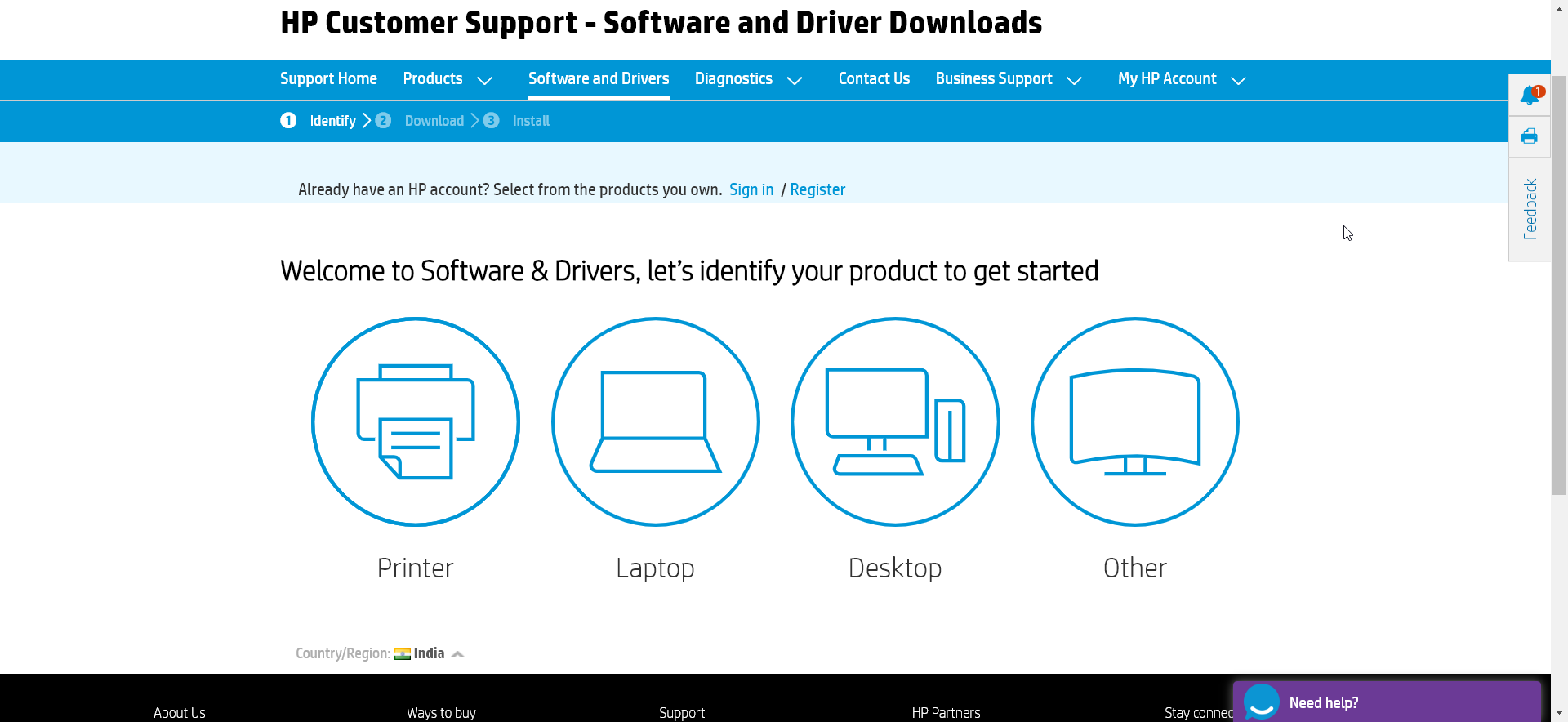
Solution #2 Uninstall Then Reinstall Audio Drivers
If updating drivers doesn’t help, uninstall the driver completely, restart your laptop, then reinstall the latest audio driver. This will fully replace the existing driver and has a good chance of fixing audio problems.
Here’s a short how-to guide about Run Audio Check in HP Support Assistant:
- Open HP Support Assistant.
- Click on the “Tools” tab.
- Click on “Audio Check“.
- Follow the on-screen instructions.
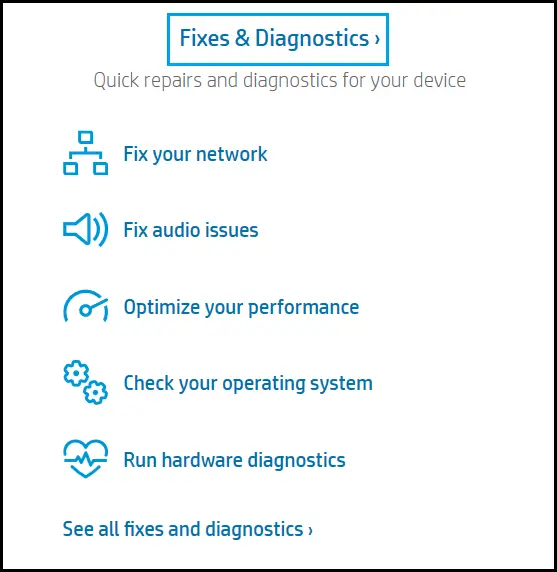
The Audio Check will test your speakers, microphone, and headphones. If any of these devices are not working properly, HP Support Assistant will provide you with troubleshooting steps.
Solution #3 Disable Front Jack Detection
Some HP laptops have a setting called Front Jack Detection that can interfere with the audio. Disable this setting in the BIOS or HP audio software application. Test sound after changing this setting.
Solution #4 Run Audio Troubleshooter
Windows 10 has a built-in audio troubleshooter that can detect and fix common sound problems automatically. Search for ‘audio troubleshooter’ in the Start Menu to run it. Follow the steps to analyze your audio issues.
Solution #5 Perform System Restore
If the problem started after a recent system change, perform a system restore to revert back to an earlier restore point when audio was working. This will undo any driver or Windows updates that may have caused the no sound issue.
How to Fix HP Laptop Speakers Not Working on Windows 10 & 11
If your HP laptop speakers are not working on Windows 10 or 11, there could be multiple causes, such as outdated drivers, incorrect audio settings, or hardware malfunctions. Follow these step-by-step solutions to resolve the issue and restore your laptop’s sound.
Step 1: Check the Volume and Mute Settings
- Click the speaker icon on the taskbar.
- Ensure the volume is not muted and is set to an audible level.
- Press Fn + Volume Up (or the respective function key) to increase volume.
Step 2: Set Speakers as Default Output Device
- Right-click the speaker icon in the taskbar and select Sounds.
- Navigate to the Playback tab.
- Find Speakers (Realtek Audio or HP Audio) and select Set as Default.
- Click Apply and OK to save the changes.
Step 3: Run the Windows Audio Troubleshooter
- Press Win + I to open Settings.
- Go to System > Sound.
- Under Output, click Troubleshoot and follow the on-screen instructions.
Step 4: Update or Reinstall Audio Drivers
- Press Win + X and select Device Manager.
- Expand Sound, video and game controllers.
- Right-click Realtek Audio (or your HP audio driver) and choose Update driver.
- Select Search automatically for drivers.
- If the issue persists, uninstall the driver and restart your laptop to reinstall it automatically.
Step 5: Restart Windows Audio Services
- Press Win + R, type services.msc, and hit Enter.
- Find Windows Audio, right-click it, and select Restart.
- Repeat this for Windows Audio Endpoint Builder.
Step 6: Check for Windows Updates
- Open Settings with Win + I.
- Go to Update & Security > Windows Update.
- Click Check for updates and install any pending updates.
Step 7: Perform a System Restore (If Needed)
- Type Create a restore point in the Windows search bar and open it.
- Click System Restore and follow the prompts to restore to a point when the speakers were working.
Following these steps should resolve the HP laptop speakers not working issue on Windows 10 or 11. If the problem persists, consider contacting HP support for further assistance.
User Testimonials and Comments about Solutions to HP laptop no sound Windows 10
1. Microsoft Community Forum
“I had the same issue with my HP laptop after upgrading to Windows 10. What worked for me was going into the Device Manager, uninstalling the audio driver, and then restarting the system. Windows automatically reinstalled the driver, and my sound was back!”
— User: TechGuru2020
2. TenForums
“After trying multiple fixes, what finally worked for me was disabling audio enhancements. I went into the sound settings, clicked on my audio device under the Playback tab, and turned off the enhancements. The sound immediately came back after that.”
— User: MrFixIt
3. Tom’s Hardware Forum
“I had no sound on my HP laptop after a recent Windows 10 update. I followed advice from a forum post that suggested downloading the latest Realtek audio drivers directly from HP’s support site. After installing the drivers and restarting, my sound was restored.”
— User: SoundFixer
4. Microsoft Community Forum
“I resolved the problem by rolling back my audio driver to a previous version. After a Windows update, the sound stopped working, so I went into Device Manager, found the audio driver, and clicked ‘Roll Back’. That fixed the issue right away!
— User: AudioTroubleshooter
5. TenForums
“The troubleshooter didn’t help me, but manually updating the audio driver did. I went to the HP support site, downloaded the latest audio drivers, and installed them. It worked perfectly after a reboot. If you’re having sound issues, make sure you’re using the right drivers for your laptop model.”
— User: LaptopPro
These testimonials reflect common solutions that have worked for real users, such as uninstalling/reinstalling drivers, disabling enhancements, and manually updating drivers from HP’s website.
Summary
In most cases, updating drivers or tweaking audio settings will resolve HP laptop sound problems on Windows 10. But if not, try steps like the built-in troubleshooter or system restore to get your audio fully functional again. With some diligent trial and error using these methods, your HP laptop will be sounding great again in no time.
Final Thoughts: Resolving HP Laptop Sound Issues Effectively
If you’re experiencing audio not working on HP laptop issues, the solutions outlined in this guide should help restore your sound.
Whether your sound stopped working on HP laptop suddenly or you’ve had no audio on HP laptop for a while, troubleshooting the problem systematically is key to fixing it.
Common issues like HP laptop sound problem Windows 10 can arise due to outdated drivers, incorrect settings, or hardware malfunctions. If you’ve been wondering, “Why is my HP laptop sound not working?”, then checking your audio drivers, system settings, and physical connections is essential.
Many users also face no sound from HP laptop after a Windows update, which can be resolved by reinstalling or updating the audio drivers.
For those encountering no sound on my HP computer, no volume on HP laptop, or HP Pavilion no sound, adjusting the sound settings in Windows, ensuring the speakers are set as the default playback device, and running the built-in Windows audio troubleshooter can help.
If my HP laptop has no sound, checking for muted settings, disabled sound services, or conflicts with external devices can resolve the issue.
If you’re still wondering, “Why is the sound not working on my HP laptop?”, and none of the fixes have worked, it may be necessary to reset Windows or check for hardware issues like a HP laptop speaker problem.
If HP computer audio not working persists despite software fixes, consulting an HP technician may be the next step.
Now that you know how to fix audio on HP laptop, you should be able to restore sound to normal.
Whether you’re dealing with no audio HP laptop, sound is not working on HP laptop, or audio on HP laptop not working, these steps should help you regain full functionality and prevent future audio disruptions.