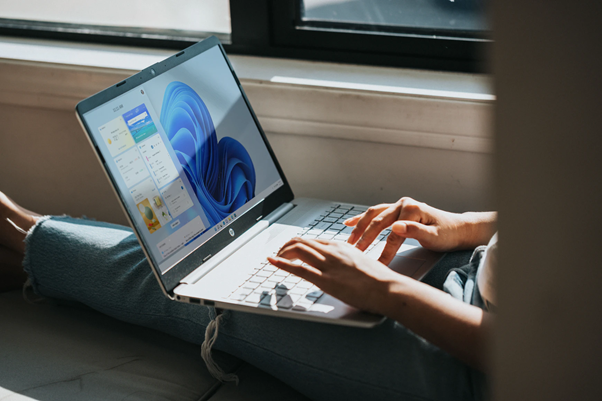Managing your device’s power and sleep settings in Windows 11 is essential for creating an optimized balance between performance and energy efficiency.
Microsoft has equipped its latest operating system with advanced tools that allow users to customize settings such as when the screen turns off, when the computer goes into sleep mode, and how to conserve battery power.
Whether you’re using a Windows 11 PC for work, gaming, or general use, understanding how to adjust these options is crucial to enhancing your experience.
The Settings app provides easy access to the most important features, including the ability to adjust power and sleep settings.
To adjust power and sleep settings in Windows 11 and tweak advanced power settings, this tutorial will guide you through every step.
For instance, you can choose whether your laptop’s screen turns off after a certain period of time or decide how your device behaves when it’s plugged in versus running on battery power. These settings are not only essential for improving battery life but also for prolonging the overall lifespan of your hardware.
In this guide, you will learn how to change sleep settings in Windows 11, navigate the Power and Battery page, and customize the behavior of your PC to align with your needs.
If you’re searching for ways to maximize your PC’s efficiency or simply want to customize the settings for your specific requirements, this tutorial will provide everything you need.
Let’s dive into the world of power and sleep settings and learn how to change, customize, and enhance your Windows 11 experience.

Step-by-Step Tutorial: How to Adjust Power and Sleep Settings in Windows 11
Step 1: Open the Settings Menu
To begin adjusting power and sleep settings, you’ll need to open the Settings app. Follow these steps:
- Click on the Start Menu or press the Windows key.
- Type Settings in the search bar and hit Enter, or use the shortcut Win + I to open the Settings app directly.

Step 2: Select “System.”
Once you’re in the Settings menu, follow these instructions:
- From the left-hand panel, click on System.
- This section contains all system-related settings, including display, sound, and power.

Step 3: Go to “Power & Battery.”
- Scroll down and select Power & Battery from the options.
- This will take you to a page where you can customize your power preferences and monitor battery usage.

Step 4: Adjust Power Mode
Power mode settings allow you to choose between performance and energy efficiency. Here’s how to change the power mode:
- In the Power & Battery section, locate the Power Mode dropdown menu.
- Select one of the following options:
- Best Power Efficiency: Ideal for saving battery life.
- Balanced: Provides a mix of performance and battery savings.
- Best Performance: Maximizes performance at the cost of battery life.
Step 5: Configure Sleep Settings
Sleep settings determine when your device or screen will go to sleep. Adjust these settings as follows:
- In the Power & Battery menu, find the Screen and Sleep section.
- Customize the time settings for both battery and plugged-in modes:
- On battery power, turn off my screen after X minutes.
- When plugged in, turn off my screen after X minutes.
- On battery power, put my device to sleep after X minutes.
- When plugged in, put my device to sleep after X minutes.
From enabling hibernate mode to configuring sleep mode after a certain period of inactivity, we’ve included detailed instructions to help you save energy and keep your device running efficiently.
Whether you’re looking to adjust power settings on a Microsoft Surface, Samsung laptop, or any other device running Windows 11, this guide is tailored to help you achieve the best results.
Additionally, we’ll discuss tips to conserve power, extend battery life, and enable features like advanced power options for fine-tuning your device’s performance.
For users transitioning from Windows 10 or seeking to relate their existing knowledge, this tutorial also highlights key updates and changes in power settings. Whether you’re a seasoned user or a beginner, you’ll find the information helpful and easy to follow.
Unlock Advanced Power Settings in Windows 11
Need better control over your PC’s performance and battery life? Change advanced power settings in Windows 11 to optimize efficiency. Access additional power settings Windows 11 by navigating to Control Panel > Hardware and Sound > Power Options > Change plan settings > Change advanced power settings.
Here, tweak processor power management Windows 11 to balance performance and energy use. Explore advanced power options like display timeout, sleep modes, and USB selective suspend. To turn on power settings Windows 11, select a high-performance or power-saving plan.
While basic options like sleep timeouts and screen brightness can be configured directly in the Power Options control panel, Windows also provides more advanced power settings for fine-tuning specific hardware components.
These advanced options give users granular control over power consumption and performance. By tweaking these hidden settings, you can optimize your Windows 11 device’s battery life, heat levels, and speed to suit your exact needs.
Key Notes
The advanced power options cover various categories like processor throttling and boost states, hard drive sleep and spin down behaviors, PCI Express link power states, USB selective suspend policies, and graphics card performance and frame buffer compression.
Testing and iterative tuning while checking metrics like battery runtime and thermals is key to finding your PC’s optimal power configuration.
Custom power plans can be created to save groups of advanced settings for easy switching between modes.
Accessing Advanced Power Settings
Here are the steps to get to the advanced options:
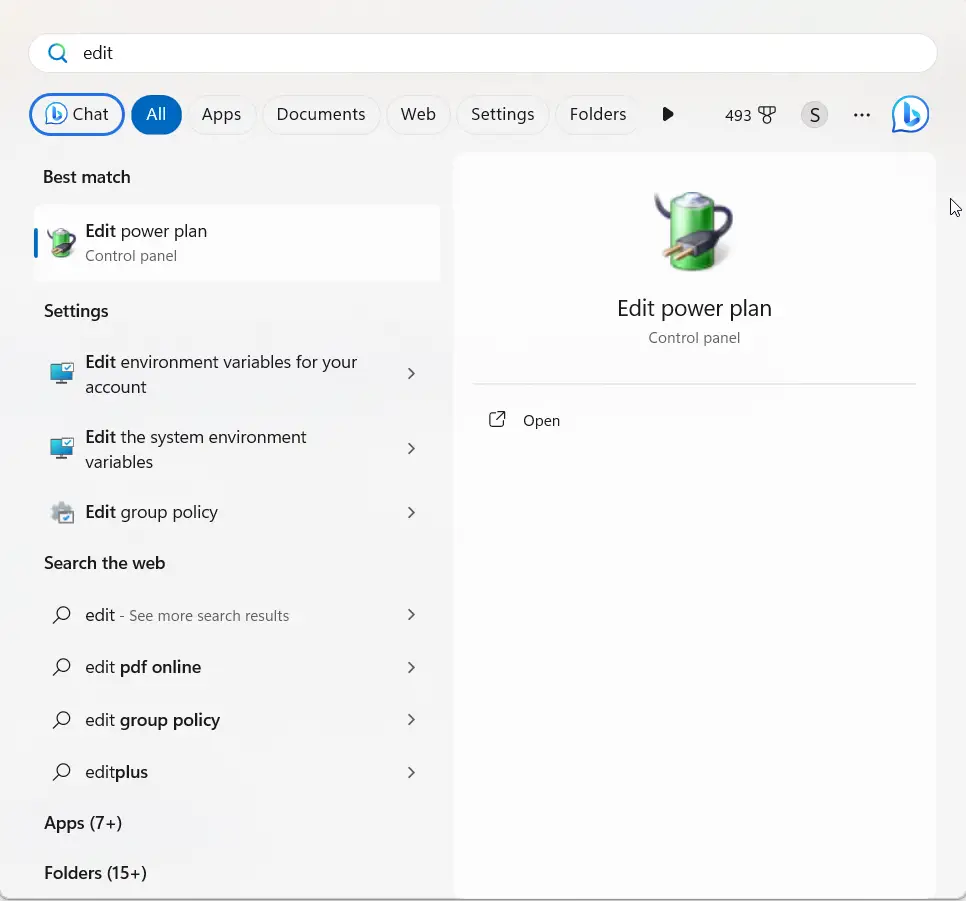
- Open the Start menu and search for “Edit Power Plan“
- Click on the top result to open the Power Options control panel
- On the right side, click “Change advanced power settings“
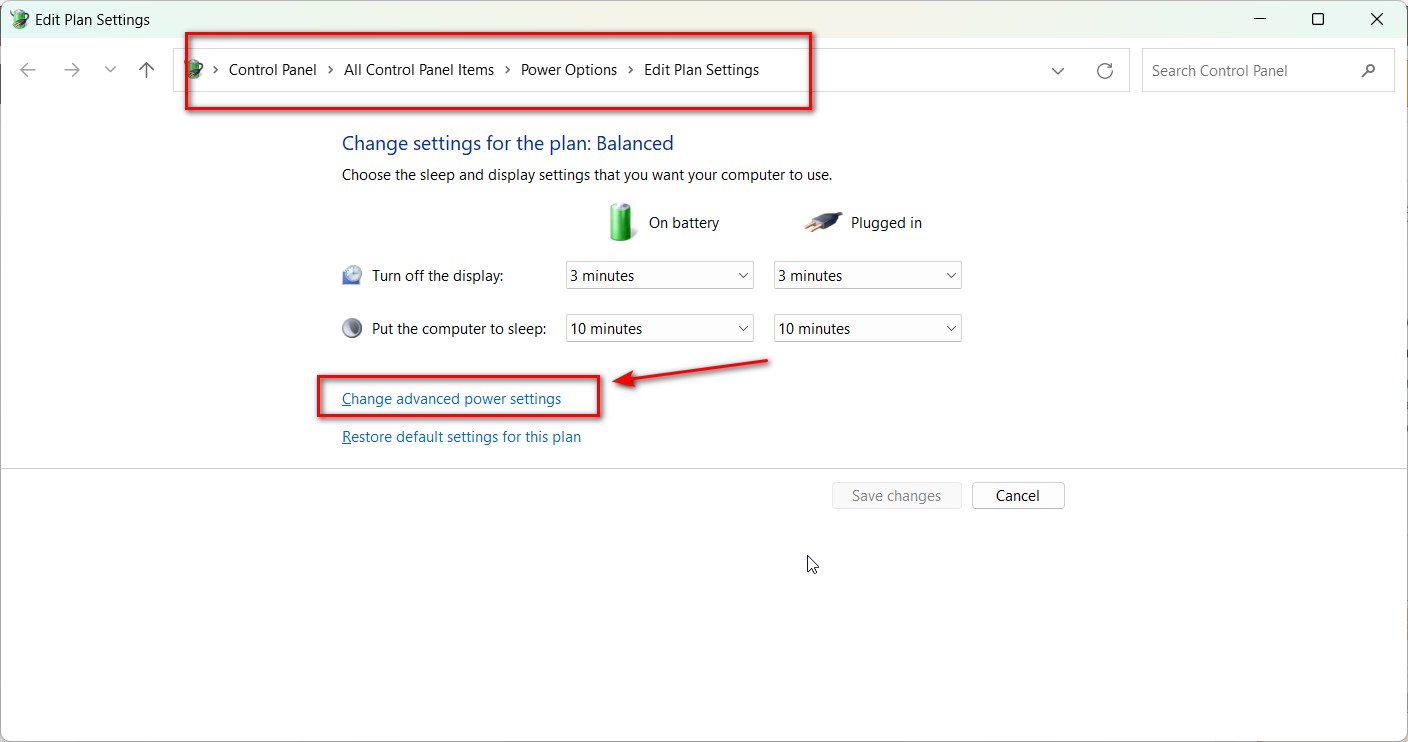
This will open up the Advanced settings window with a long list of expandable categories.
Key Categories
Some important categories to understand:
- Processor power management: Control CPU throttling, performance boosting, and power saving features.
- Hard disk: Configure spin down timeouts and sleep states for HDDs.
- USB settings: Manage selective suspend and autonomous suspend for USB devices.
- PCI Express: Change link state power management policy for PCIe devices.
- Graphics settings: Configure frame buffer compression, GPU performance states, and more.
Expand each category to see the available advanced options.
Modifying Settings
To change a setting, expand its parent category and click the plus (+) icon to expand the option:
- Locate the setting you want to configure
- Click directly on its row to expose a dropdown menu
- Select your desired value from the available choices
For example, to enable PCI Express power savings:
- Expand “PCI Express”
- Locate and expand “Link State Power Management”
- Click on the setting and choose “Moderate power savings” or “Maximum power savings” from the menu
Some settings have a text field instead of a dropdown menu. Enter your desired value manually, like changing GPU frame buffer compression from 0% to 30%.
Link State Power Management is an advanced power setting that allows PCI Express devices like graphics cards, Wi-Fi cards, SSDs, etc. to enter very low power states when not in use. This saves electricity and reduces heat generation.
Essentially, it allows these components to temporarily power down or “sleep” when idle. They then automatically switch back to an active, working power state when needed.
Enabling Link State Management lets PCIe devices conserve more power but at the cost of slightly higher latency when waking back up from the low power state.
So in summary, Link State Power Management gives users control over whether or not PCI Express devices in their system can dynamically power down to save energy when inactive or idle. It’s one of the many advanced configuration options helping optimize between power efficiency and active performance.
Key Settings to Adjust
Here are some important advanced power settings you may want to customize:
- Processor > Maximum processor state: Limit CPU speed to save power on laptops
- Display > Turn off after: Higher value to delay display shutdown
- Sleep > Hibernate after: Lower time to hibernate instead of sleep
- Hard disk > Turn off hard disk after: Faster spindown for power savings
- PCI Express > Link State Power Management: Enable power savings for devices
- Graphics settings > Frame buffer compression: Boost battery life with compression
Finding More Options
Many advanced settings are hidden by default. To unhide them:
- From the Power Options control panel, click “Choose what the power buttons do“
- Click “Change settings that are currently unavailable“
- New settings will now appear in the advanced menu!
Now you can access the full range of advanced configuration options.
How to Change When the Screen Should Turn Off on Windows 11
Turning off your screen after a period of inactivity helps conserve energy and extends the overall lifespan of your device. To adjust these settings, follow these steps:
- Open Settings > System > Power & Battery.
- Scroll down to the Screen and Sleep section.
- Here, you can set the desired time for the screen to turn off:
- On battery power: Choose a shorter duration, such as 5 or 10 minutes, to save battery.
- When plugged in: Opt for a longer duration, such as 15 or 30 minutes, depending on your usage.
For instance, selecting 5 minutes on battery power and 15 minutes when plugged in strikes a good balance for most users. Adjusting these settings ensures the screen dims or powers off during inactivity, reducing energy consumption.
How to Change When the Computer Should Enter Sleep Mode on Windows 11
Sleep mode is a power-saving state that helps preserve your open applications while reducing power usage. Adjusting sleep mode settings can enhance convenience and efficiency. Here’s how to do it:
- Navigate to Settings > System > Power & Battery.
- In the Screen and Sleep section, find the sleep mode options.
- Configure the following settings:
- On battery power: Set a shorter sleep duration, such as 10 or 15 minutes, to conserve energy.
- When plugged in: Choose a longer duration, like 30 minutes, to accommodate extended work sessions.
For example, setting your laptop to enter sleep mode after 15 minutes of inactivity on battery power and 30 minutes when plugged in strikes a practical balance for both productivity and energy conservation. Sleep mode ensures your work remains saved without excessive energy use.

How to Change Power Modes on Windows 11
Windows 11 provides flexible power modes to suit different user requirements. These modes let you prioritize either performance or energy savings. Follow these steps to adjust power modes:
- Open Settings > System > Power & Battery.
- Under the Power Mode section, choose from the following options:
- Best Power Efficiency: Minimizes energy usage and prolongs battery life.
- Balanced: Strikes a compromise between performance and energy efficiency, ideal for everyday tasks.
- Best Performance: Delivers maximum performance for resource-intensive activities like gaming or video editing.
By selecting the appropriate power mode, you can tailor your device’s behavior to match your specific needs, whether it’s extended battery life or enhanced performance.

How to Enable Energy Saver on Windows 11
Energy Saver is a built-in feature in Windows 11 designed to reduce energy consumption by lowering screen brightness and limiting background activity. Here’s how to enable it:
Turn on Energy Saver Mode Manually
- Navigate to Settings > System > Power & Battery.
- In the Battery section, locate the Battery Saver toggle.
- Switch it to On to activate Energy Saver manually.
Turn on Energy Saver Mode Automatically
- Under the same Battery section, click on Battery Saver Settings.
- Set Energy Saver to activate automatically when the battery level drops below a specified percentage (e.g., 20%).
Using Energy Saver mode ensures that your device consumes less power, particularly when running on battery.

How to View Battery Usage on Windows 11
Monitoring battery usage is crucial for identifying power-hungry apps and optimizing energy consumption. To view battery usage details:
- Open Settings > System > Power & Battery.
- Scroll down to the Battery Usage section.
- Here, you’ll find:
- Battery usage over time: A graphical representation of battery consumption.
- Apps using battery: A detailed list of applications ranked by energy consumption.
By reviewing this data, you can pinpoint apps or processes that may require adjustments, such as reducing their background activity.

How to Manage Apps’ Background Activities on Windows 11
Background applications can significantly impact battery life by running processes even when not in active use. To manage their activity:
- Open Settings > Apps > Installed Apps
- Locate the app you wish to manage and click on Advanced Options.
- Under Background App Permissions, select one of the following:
- Always: Allows the app to run continuously in the background.
- Power Optimized (recommended): Adjusts background activity based on your device’s power mode.
- Never: Prevents the app from running in the background.
Customizing these settings for individual apps can significantly enhance battery performance without compromising essential functionality.

How to Enable Hibernation on Windows 11
Hibernation is a useful feature that saves your open session to the hard drive and powers off the device, using minimal battery. Here’s how to enable it:
Enable Hibernation
- Open the Control Panel and go to Hardware and Sound > Power Options.
- Click on Choose what the power buttons do.
- Under Shutdown settings, check the box for Hibernate.
Add Hibernation Option to Start Menu
- Return to the Power Options menu.
- Ensure the Hibernate option is selected under Start menu settings.
- Click Save changes to enable the option.
Hibernation is particularly beneficial for laptops, as it conserves power while preserving your work.
How to Choose Action When Pressing Power Button on Windows 11
You can customize the action triggered by pressing your device’s power button. To adjust this setting:
- Open Control Panel > Hardware and Sound > Power Options.
- Click on Choose what the power buttons do.
- Select your preferred action from the dropdown menu:
- Sleep
- Hibernate
- Shut Down
- Do Nothing
These settings allow you to streamline your device’s behavior based on your workflow.
How to Choose Action When Closing Lid on Windows 11
For laptop users, adjusting the lid-closing action can enhance convenience and battery management. Follow these steps:
- Go to Control Panel > Hardware and Sound > Power Options.
- Click Choose what closing the lid does.
- Configure actions for both battery and plugged-in states, such as:
- Sleep
- Hibernate
- Do Nothing
These options let you decide how your device responds when you close the lid, ensuring it aligns with your usage habits.
How to Show or Hide Sleep Power Option in Start Menu on Windows 11
If the Sleep option is missing or you want to hide it from the Start menu, here’s how:
- Open Control Panel > Hardware and Sound > Power Options.
- Click Choose what the power buttons do.
- Under Shutdown settings, check or uncheck Sleep.
This feature allows you to customize the Start menu options based on your preferences.
How to Manage Energy Recommendations on Windows 11
Windows 11 provides energy-saving recommendations to help you optimize power usage. To access these:
- Go to Settings > System > Power & Battery.
- Scroll to the Battery Usage section to view suggestions.
- Apply the recommended settings to enhance energy efficiency and device performance.
How to Choose Action When Pressing Power Button on Windows 11
You can customize what happens when you press the power button:
- Go to Control Panel > Hardware and Sound > Power Options.
- Click Choose what the power buttons do.
- Select your preferred action: Sleep, Hibernate, Shut Down, or Do Nothing.
How to Choose Action When Closing Lid on Windows 11
For laptops, you can configure lid-closing actions:
- Navigate to Control Panel > Hardware and Sound > Power Options.
- Click Choose what closing the lid does.
- Select options for battery and plugged-in modes, such as Sleep or Do Nothing.
Tips for Adjusting Power and Sleep Settings in Windows 11
Optimize Settings for Specific Scenarios
- Gaming: Use Best Performance mode to ensure smooth gameplay. This mode prioritizes performance by maximizing system resources and delivering the highest frame rates for demanding games. Make sure your device is plugged in during gaming sessions to avoid battery drain.
- Work: Select Balanced mode for efficiency and reliability. This mode strikes a perfect balance between performance and energy usage, ensuring a responsive system for multitasking while conserving battery life for prolonged productivity.
- Travel: Use Best Power Efficiency to extend battery life. This mode minimizes power consumption by reducing background activity, dimming the display, and optimizing system processes to help your device last longer on a single charge.
General Tips for Better Battery Life
- Reduce Screen Brightness: Lowering your screen brightness is one of the simplest ways to save power. Consider enabling adaptive brightness to automatically adjust to your surroundings.
- Disable Unused Background Apps: Close applications you’re not actively using to prevent unnecessary energy consumption. Check background activity through Settings > Apps > Apps & Features.
- Enable Energy Saver Mode: Activate Energy Saver mode to limit background processes and lower screen brightness automatically when your battery reaches a specified threshold.
- Turn Off Wi-Fi and Bluetooth When Not in Use: Wireless connections can consume significant power. Disable Wi-Fi and Bluetooth in Settings > Network & Internet when they’re not needed.
- Use Hibernate Instead of Sleep for Extended Periods: Hibernate consumes less power than sleep and is ideal for long downtimes. Enable this option through Control Panel > Power Options.
- Keep Your Device Updated: Regularly update Windows 11 to ensure you’re using the latest optimizations and bug fixes for improved battery performance.
- Unplug External Devices: Disconnect peripherals like external hard drives or USB devices when they’re not in use, as these can drain power unnecessarily.
- Customize Power and Sleep Timers: Set shorter durations for screen timeout and sleep mode, especially when running on battery. Adjust these settings in Settings > System > Power & Battery > Screen and Sleep.
- Monitor Battery Usage: Regularly review the Battery Usage section in Settings to identify apps or processes that consume the most energy and make adjustments accordingly.
By implementing these tips, you can effectively extend the battery life of your Windows 11 device and optimize its performance for various scenarios.
Frequently Asked Questions
How Do I Access the Power and Sleep Settings in Windows 11?
You can access these settings by navigating to Settings > System > Power & Battery.
Can I Create a Custom Power Plan in Windows 11?
Yes, you can create a custom power plan by:
- Opening Control Panel > Hardware and Sound > Power Options.
- Clicking on Create a Power Plan and customizing the settings.
What Is the Best Power Setting for Gaming?
The Best Performance mode is ideal for gaming as it prioritizes performance over energy savings.
How Can I Extend My Laptop’s Battery Life?
- Lower screen brightness.
- Limit background app activity.
- Use Energy Saver mode.
- Enable Hibernate instead of Sleep for longer downtimes.
Why Does My Computer Go to Sleep Too Quickly?
This issue occurs when sleep timers are set too low. Adjust them by going to Settings > System > Power & Battery > Screen and Sleep.
By following this comprehensive guide, you can fully optimize the power and sleep settings on your Windows 11 device. Whether you’re looking to maximize performance, save energy, or extend battery life, these tips and steps will ensure your system is tailored to your needs.