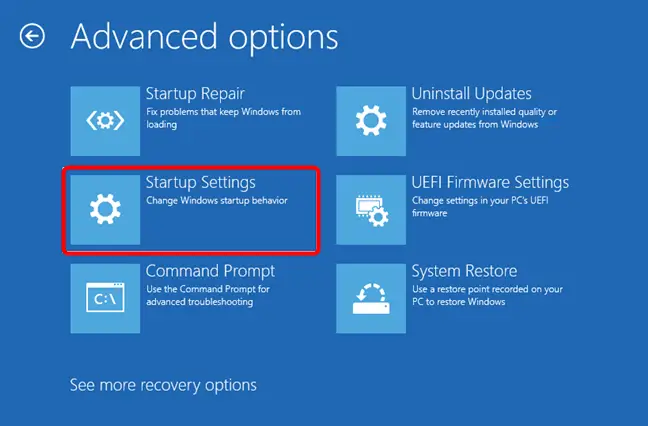Windows Security is a powerful protection service in Windows 10 and 11. It consists of several features. These include the following at a broad level.
- Virus & threat protection
- Account protection
- Firewall & Network protection
- App & browser control
- Device Security.

They are present on the Home tab of Windows Security. Real-time protection is part of Virus & threat protection. It also includes Microsoft Defender to check viruses and malware. You can always scan a single file or folder using it. It makes sure that you are always protected from phishing, ransomware and network attacks.

Sometimes you are required to open a single setting in Windows Security to run a particular program or disable a feature. When that is done you may get an error – You’ll need a new app to open this windowsdefender link.
You may think that a new Microsoft Store app is required to open a link in Windows Defender or Security. But the message is flawed. It gives a wrong indication that you need a new Store app. To fix this error you need to run a few Powershell commands. Powershell comes pre-installed with the Pro version or you need to install it if it doesn’t exist.

The latest version of Powershell is in Windows Features. You can access it through the Control Panel > Programs and Features.
How to Fix – You’ll need a new app to open this windowsdefender link in Windows 11
- Open Powershell in elevated mode (i.e as admin).
- Enter the following commands one by one and press Enter.
Set-ExecutionPolicy Unrestricted
Get-AppXPackage -AllUsers | Foreach {Add-AppxPackage -DisableDevelopmentMode -Register "$($_.InstallLocation)\AppXManifest.xml"}Source: https://answers.microsoft.com/en-us/windows/forum/all/youll-need-a-new-app-to-open-this-windowsdefender/8ff047c7-e21c-4d6a-8db0-4bf5207767ec
Set-ExecutionPolicy restricted
Ignore any errors if you get in the Powershell terminal.
How to Fix – You’ll need a new app to open this windowsdefender link in Windows 10
- Launch Powershell as admin.

- Paste the following command.
get-AppxPackage Microsoft.SecHealthUI -AllUsers | Reset-AppxPackage
- If the above doesn’t fix the error, enter the following commands.
Add-AppxPackage -Register -DisableDevelopmentMode “C:\Windows\SystemApps\Microsoft.Windows.SecHealthUI_cw5n1h2txyewy\AppXManifest.xml”
get-AppxPackage Microsoft.SecHealthUI -AllUsers | Reset-AppxPackage
- This should fix the problem in Windows 10.
You should now be able to open any links of Windows Defender or Windows Security in Windows 10 or 11.