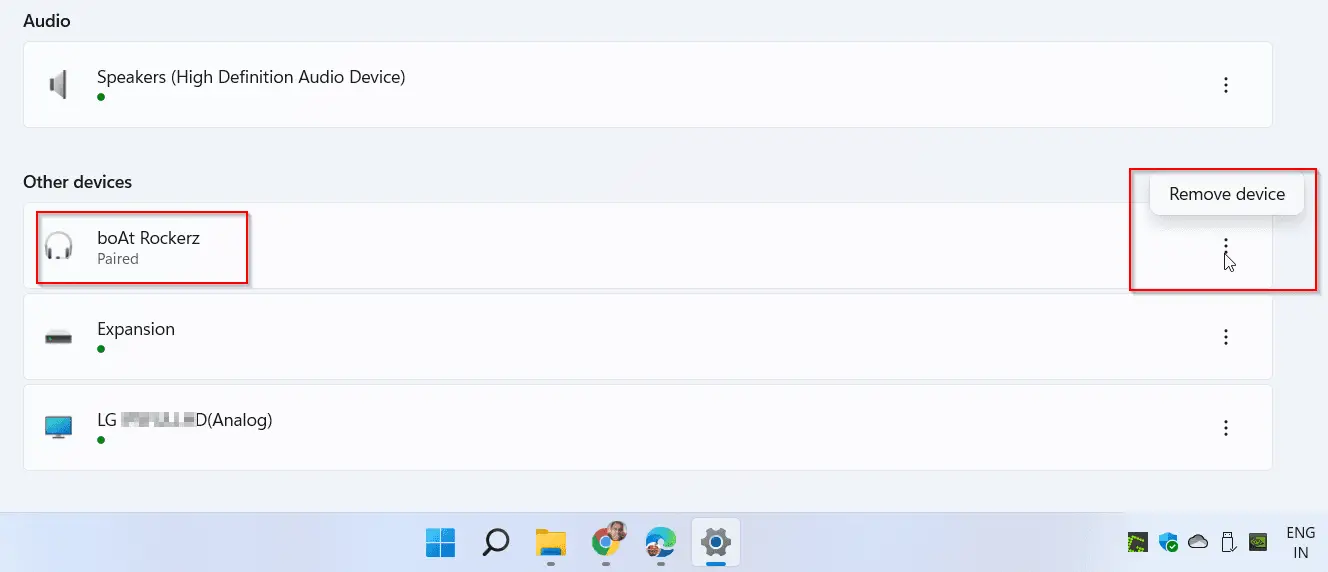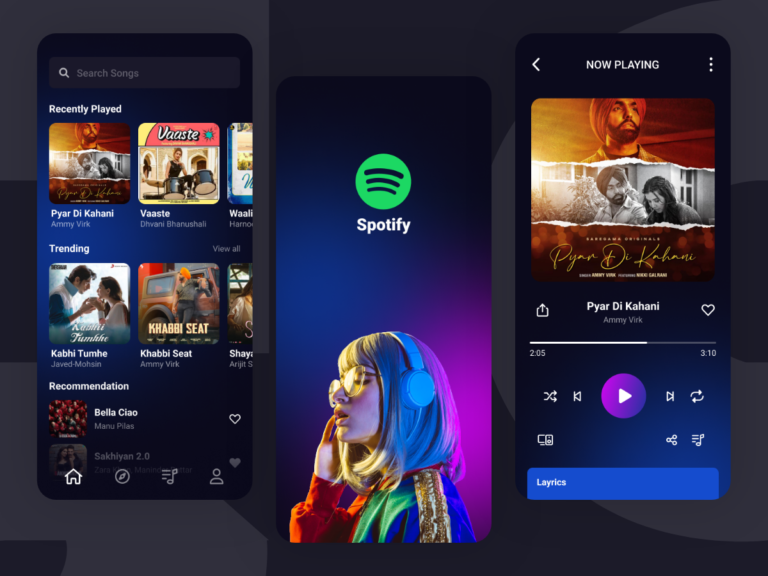Pair a bluetooth device with Windows 11 to play songs, watch videos and send files. In case your computer doesn’t support this technology, you can buy a bluetooth adapter. It is a small USB dongle which can be attached to your computer.
Bluetooth is a wireless technology that uses radio frequency to share data over short distances. Generally, it is limited to 5 to 10m. You can then use extenders to improve the signal. To make it work with Windows 11, you need to enable it.
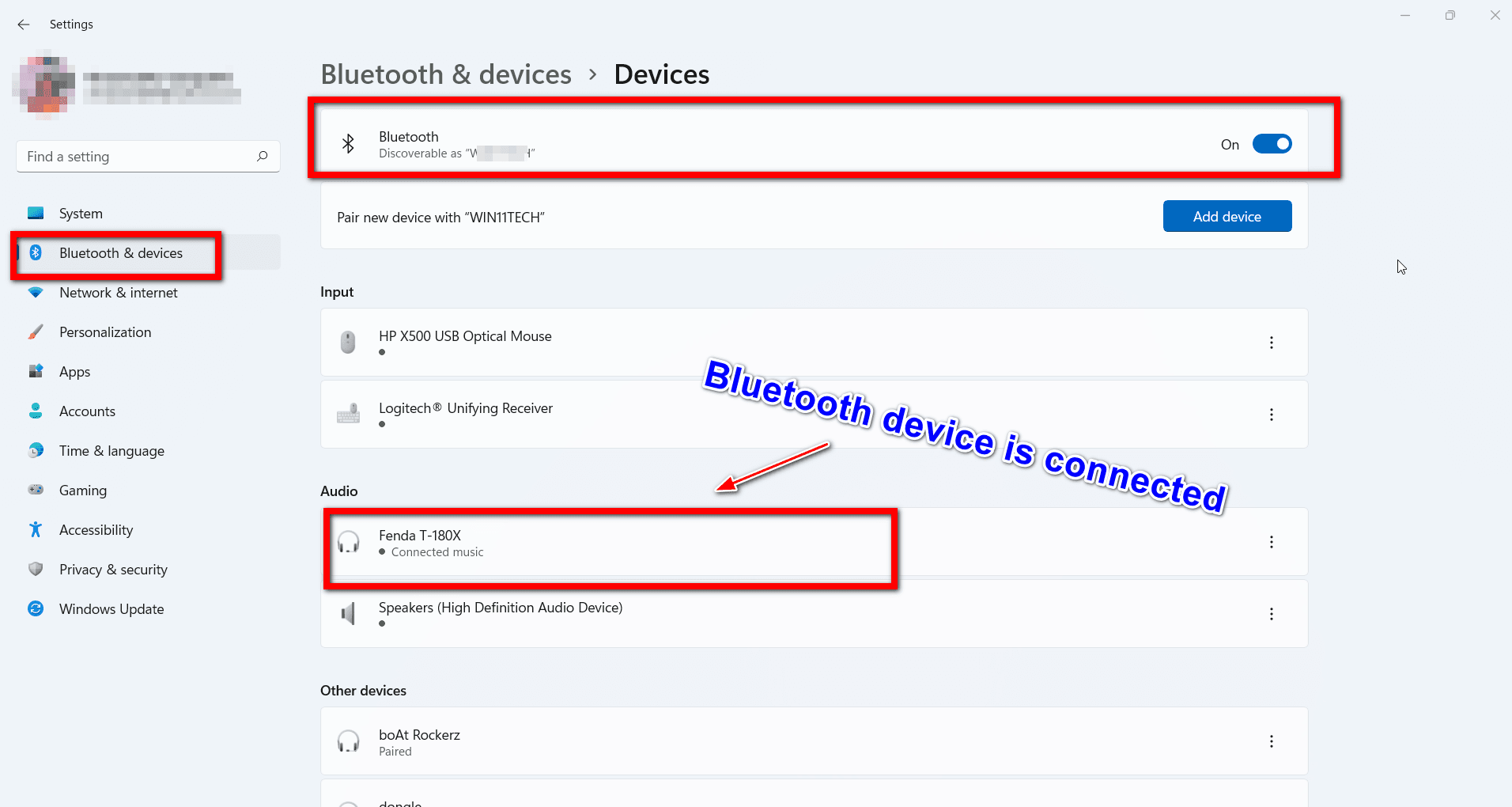
This setting is in-built into the OS. All you have to do is turn on the bluetooth hardware and pair both the Windows 11 computer and other bluetooth device. The connection will be successful.
How to Turn on Bluetooth Windows 11
- Press Win + I keys to open the Settings app in Windows 11.
- Click on Bluetooth & devices.
- Bluetooth option should be visible. (Note: This option will be visible only if bluetooth hardware exists on the Windows 11 device).
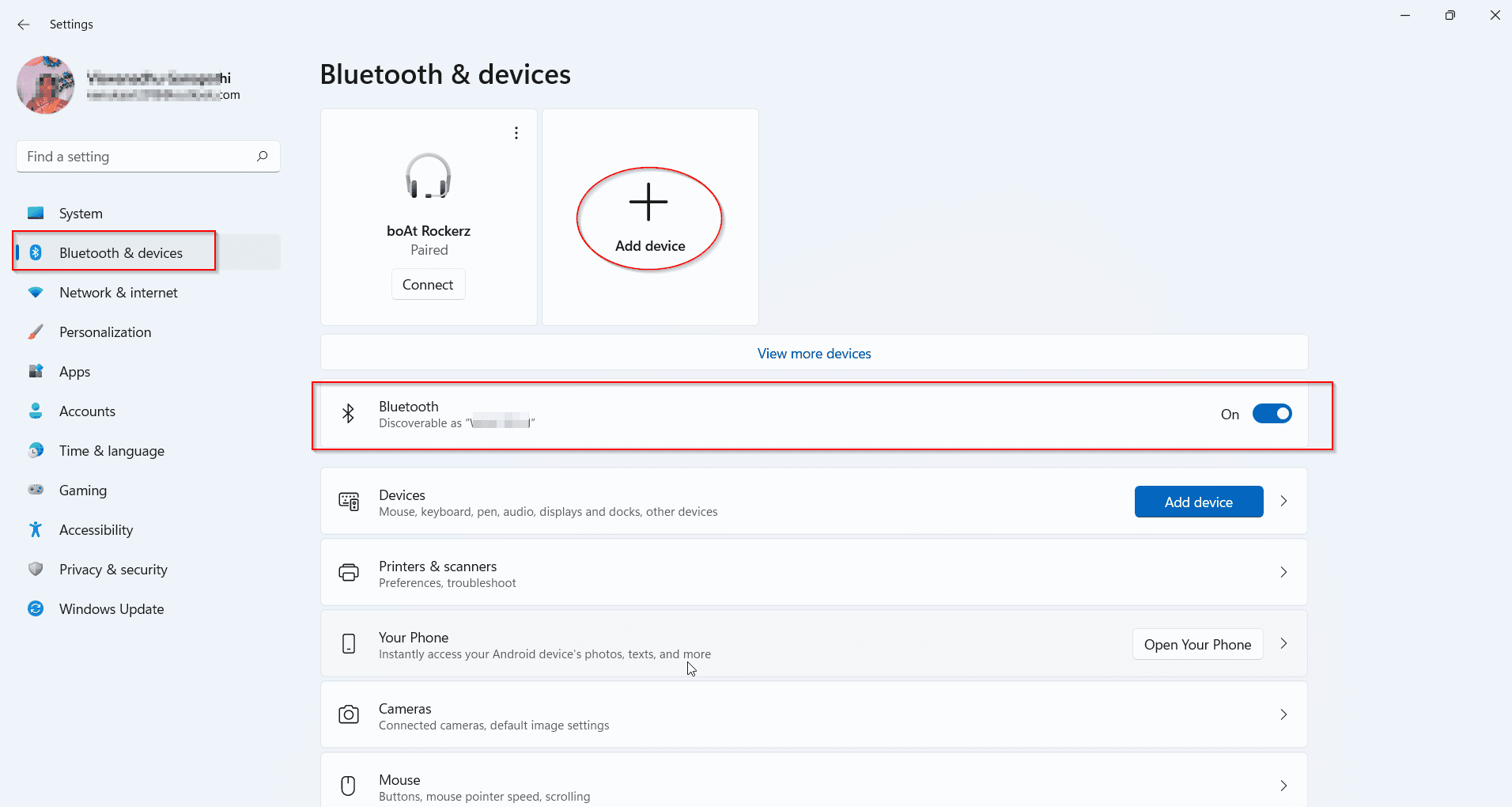
- Turn on the option.
- (Note: If you get an error like bluetooth is turned off, turn off and on the option)
- You should see a message “Discoverable as <computername>”.
- Add a device under Devices.
- Turn the external Bluetooth device (like soundbar, smart tv etc) on. Enable the bluetooth option.
- On the pop-up, click on the Bluetooth option. Your bluetooth device should be visible. Click it.
- Pairing will take place. Fenda T-180X (soundbar) in my case is connected.
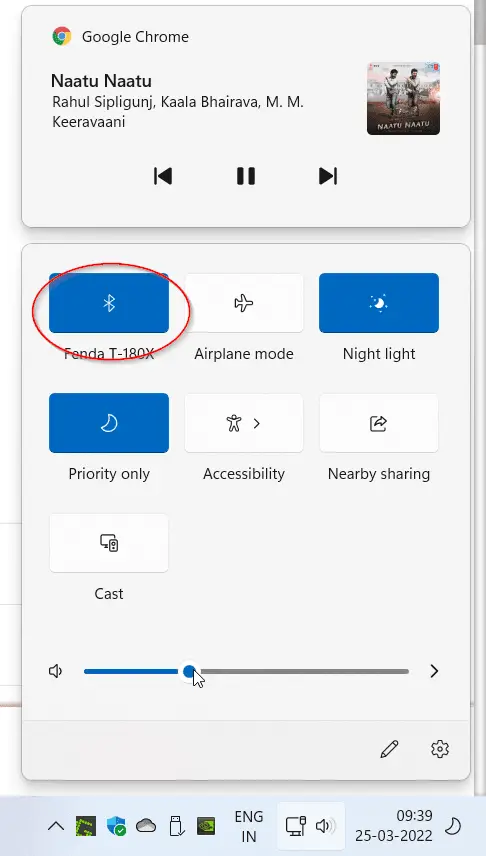
How to Turn Off Bluetooth Windows 11
Under Bluetooth & devices > Devices, you should see a blue color option of Bluetooth. The bluetooth option is turned on. Move the slider to the left. The bluetooth is turned off in Windows 11.
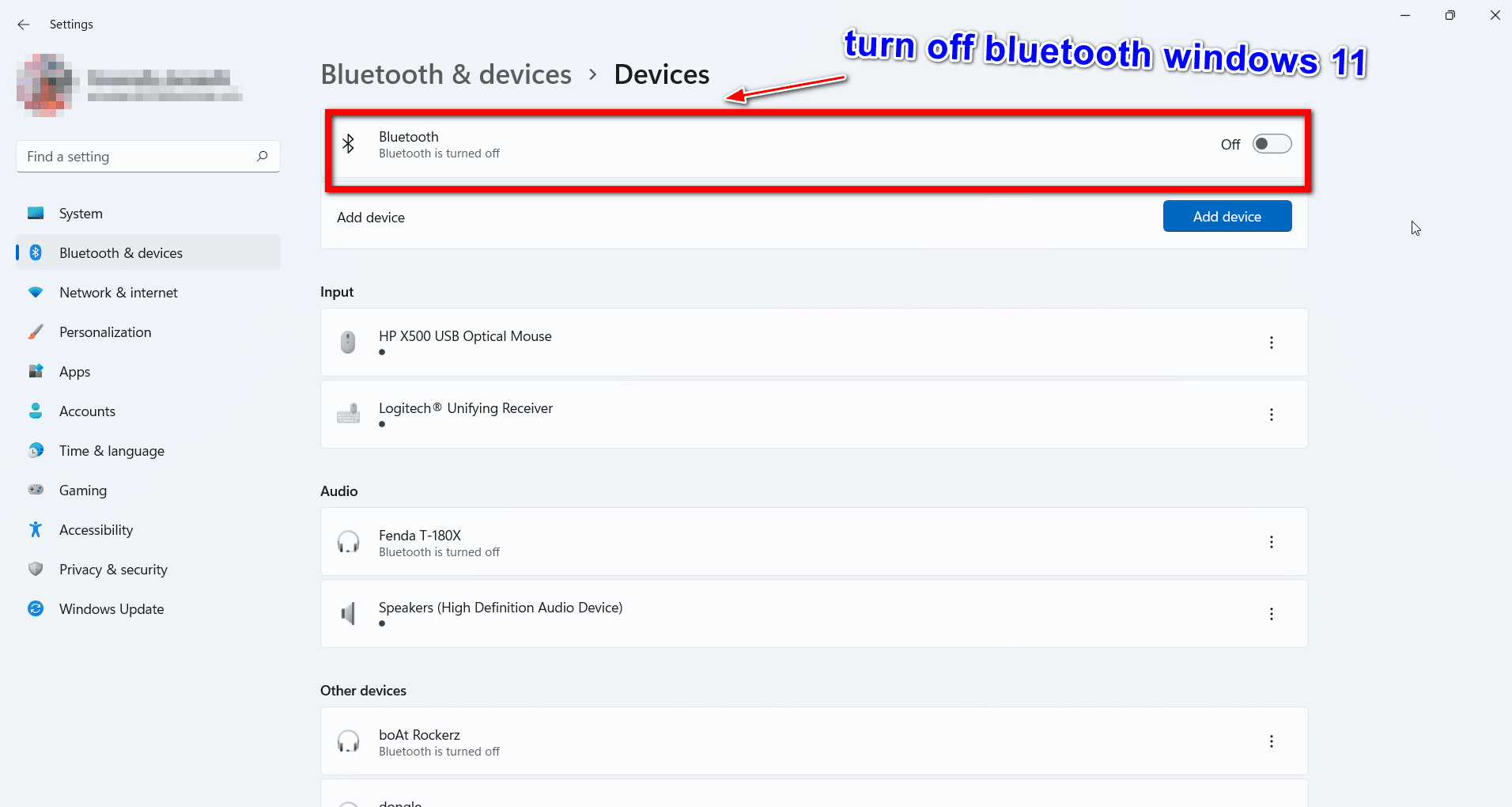
How to Connect to Bluetooth Device Again in Windows 11
Click the 3 vertical dots against the bluetooth audio device. Click on Disconnect. If the bluetooth option is turned off, turn on again. Click on Connect. You should hear the music from your favorite app like Spotify.
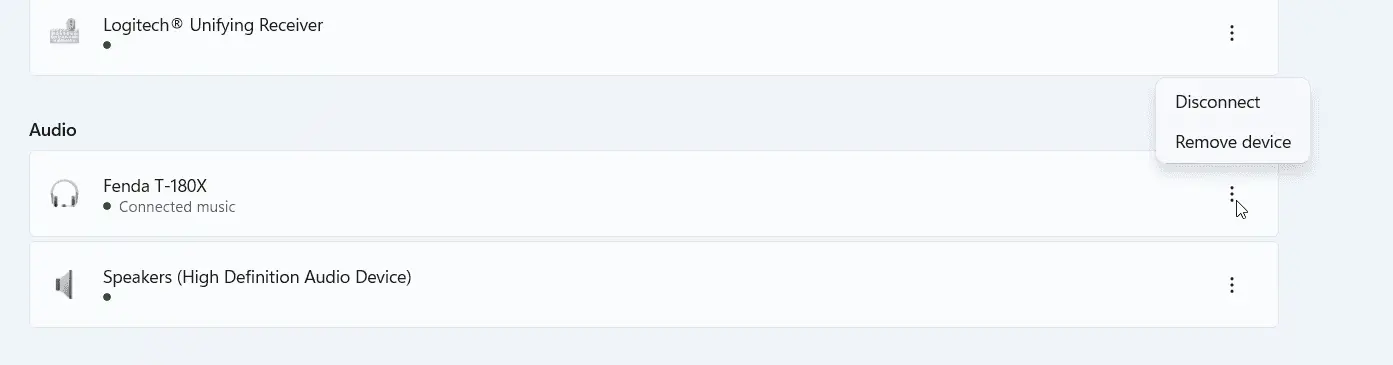
How to Remove Bluetooth Device in Windows 11
Open the Devices panel on the right hand side of Bluetooth & Devices. You should be able to see all the USB, Input, Audio and Bluetooth devices attached to Windows 11. Your Bluetooth device will have a paired label below it. Click the 3 vertical dots and Remove device.