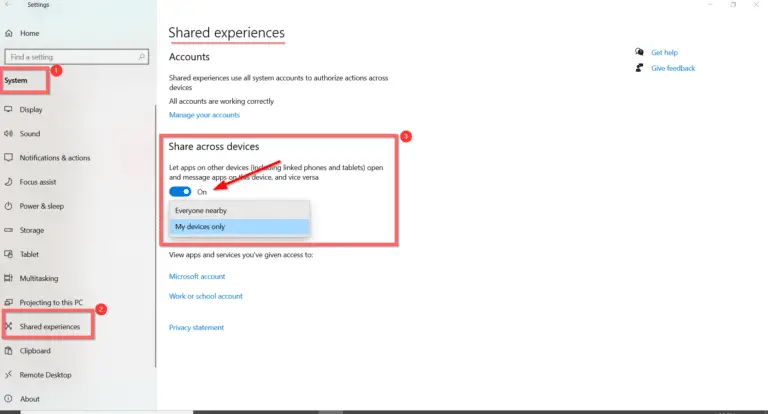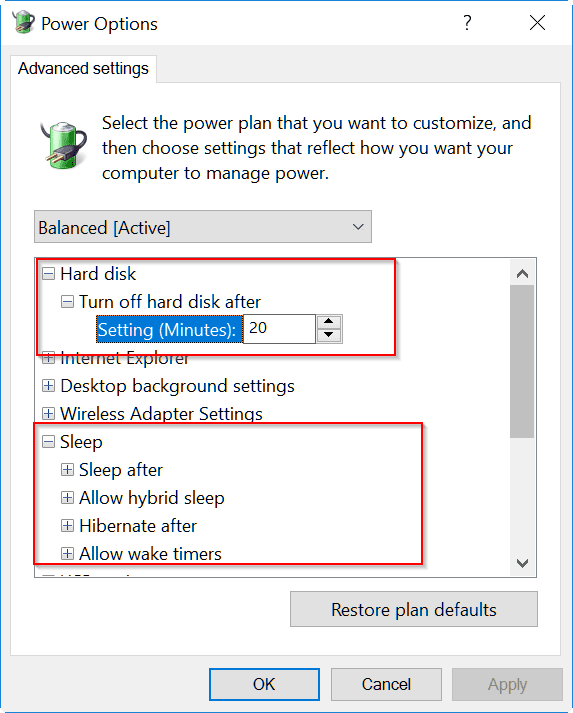Windows 10 privacy issues are one of the crucial aspects of OS. Data collected through diagnostic information, access to app activity, web sites visited through cookie and browser activity are ways data is leaked. Some are managed for analytics purpose to know the statistics of the site.
But we are not sure whether those are the only ways Microsoft collects data related to your system. To disable Windows 10 tracks, we need an easy tool to curb all those data activity collections. Also Read – 10 Answers to Your Questions About Microsoft Account Problem In Windows 10
O&O ShutUp 10 is one Windows 10 privacy fix tool that stops all the spying work with a single click. Some sample recommended settings that can be disabled for privacy concerns in Windows 10 are –
- Disable the camera on the login screen.
- and Reset Advertising ID and info for the current user
- transmission of typing information.
- Windows Error Reporting (if not necessary).
- the submission of user activities to Microsoft
- Windows tracking of app starts
- password reveal button
- tracking on the web.
- Disable sending info about websites visited.
- Disable storing and autocompleting of credit card data on websites.

Whatever the reason may be, some privacy data is collected while you use your browser, apps and OS. Windows 10 provides an in-built way of controlling these privacy features through Settings and other methods.
Also Read – How to Use Shared Experiences Settings in Windows 10
In this review, we will find all the options provided by this Windows 10 privacy tool to safeguard your habits and activity.
ShutUp 10 – Introduction
The latest version is 1.8.1420, released on 30th March 2021. The file size is a minimum of 1.309MB. O&O ShutUp 10 gives the privacy privilege to Windows 10 users and control what data third parties or Microsoft collect. It is so easy. You have to toggle few options.
The following file, OOSU10.exe, is downloaded when you click the “Download” button. It is also Microsoft’s Gold Privacy Partner. So it is safe to use the tool to control your privacy. Also Read – 5 Privacy Settings in LinkedIn to Manage your Profile – In-Depth Guide
If you respect your privacy and want Windows 10 to do so, you can make it with a clean and minimal interface. The most highlighted thing is that it is FREE and not required to be installed.
To know how to use this tool, read on to the bottom.

ShutUp 10 Features
The Anti-Spy features have the following categories.
- Privacy
- Activity History and Clipboard
- App Privacy
- Security
- Microsoft Edge (new version based on Chromium)
- Microsoft Edge (legacy version)
- Synchronization of Windows Settings
- Cortana (Personal Assistant)
- Location Services
- User Behaviour
- Windows Update
- Explorer
- Windows Defender and Microsoft SpyNet
- Lock Screen
- Miscellaneous
Following things can be controlled on Windows 10
- Change the recommended security features
- Encapsulate your Privacy
- Disable location-sharing features
- Prevent user data from sharing using diagnostics
Export and Import Settings
If you have already used ShutUp 10 on another computer, then you can export those settings. Then Import them on the new computer. You can use the File Tab option at the top.
They are saved in .cfg (configuration) files.
ShutUp10 – Languages
You can view all the different settings of this tool by grouping them as a category. ShutUp 10 is seven languages: English, French, Spanish, Dutch, Italian, Poland, and Chinese.
How to use O&O ShutUp 10 on Windows 10?
After running the downloaded file, it will start in Administrator mode. Windows 10 Pro has some setting in addition to Windows 10 Home. I’m using the Pro edition of the 20H2 update with a 64bit version.
Under Actions, you can take the necessary step to apply all the required privacy settings at once. The following options are available –
- Apply on recommended settings.
- Recommended and somewhat recommended settings.
- Apply all settings.
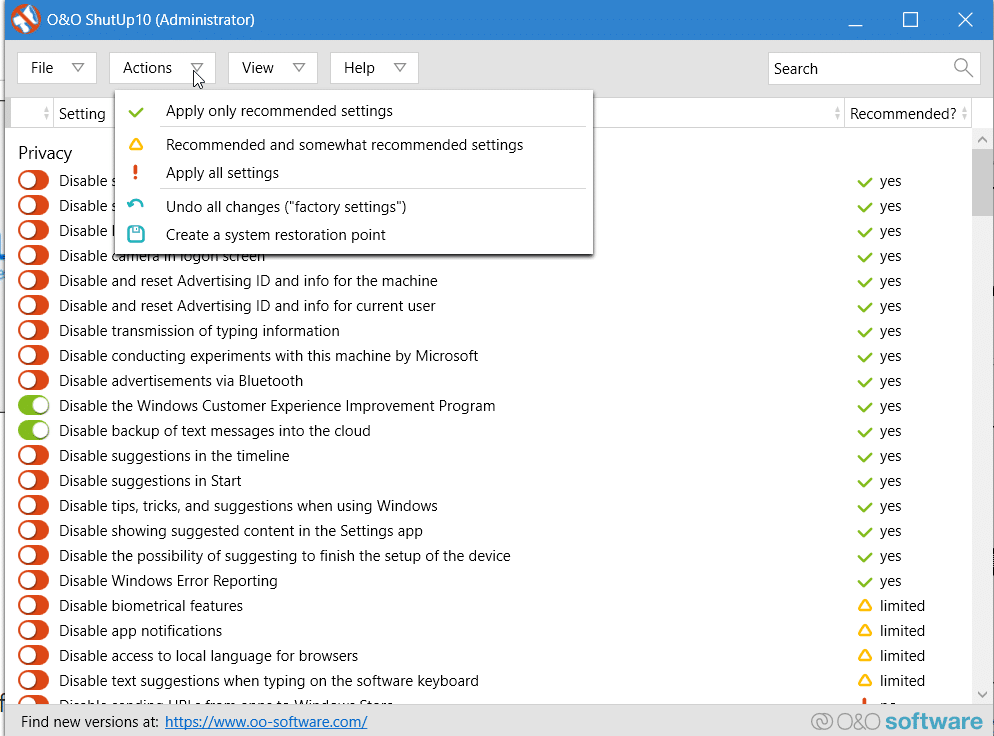
Otherwise, against each setting, you can move the slider to green or red.
The below YouTube video from O&O Software will show the details on how to configure and use the ShutUp 10 tool.
For example, the following option is there –
- Disable app notifications.
If it is red, it means that apps will continue to serve notifications. Move the slider to the right, to green. Then all app notifications will be disabled. So for most of the cases, you need to turn them green for complete privacy and protection.
For double-protection of any changes, you can create a System Restore point under Actions. Click on “Undo all changes” to get to the factory settings.
Initially, I disabled some of the privacy options using the Windows 10 inbuilt privacy settings. So when I opened this app, it shows some privacy intrusion rules are already disabled.
For non-Windows 10 privacy settings users, you can use the recommended settings option of ShutUp 10.
Why do you need Privacy Protection Tool?
Microsoft uses User Account Control (UAC) to limit the intrusiveness of apps and programs. Based on the recommended settings, you can simplify the approach of security and privacy application forms.
But this simple feature can make your personal and browsing data available to the public very quickly. From time to time, hackers doing account thefts and personal emails are necessary to protect your security.
How ShutUp 10 can be helpful for Safety and Comfort?
Windows 10 can prevent your child’s Android app usage and track his location using Microsoft Account and Parental Controls.
For this, it will take some permissions of your child’s phone and view his activity. Any third-party tool can use this data. It can be detrimental to your kid security if wrongly done.
In another case, Microsoft will access calendar entries, emails, location history and many others when you set reminders on Windows 10.
It would help if you balanced your comfort and security using Windows 10 on laptops, desktop, tablets and many other devices. In such cases, O&O ShutUp 10 provides suitable options to disable and enable privacy protection.
Frequently Asked Questions – O&O ShutUp 10
What is O&O ShutUp 10?
It is a privacy-check tool for Windows 10 or 8.1 or 7. Provides all the settings to enable or disable data passing through your computer. Simply an antispyware tool that prevents various information from leaking from your computer.
Where is Shutup10 installed?
No, it is a stand-alone installation program. It is a tiny executable program that automatically runs with administrator privileges. There is no need for installation on your hard disk. It may run some processes and take some memory for execution, which is very small.
How do I get rid of O&O ShutUp 10?
No, there is no need to uninstall the program. Once you use it and apply the recommended settings, it will ask to restart the computer. The program automatically closes when you stop using it.
Which is better O&O ShutUp or Spybot Anti-beacon?
It depends on your requirement and ease of use. I prefer to use ShutUp10 as it is a widely used program by many Windows 10 users and certified by the Microsoft partnership program. Non-recommended tools may install spyware, adware and malware.
How to save O&O ShutUp Settings?
Once you apply the related privacy settings using ShutUp10, you can restart the computer. On a Windows update, you may lose these settings and need to rerun the program. Otherwise, export and import settings options are available as the configuration file for future use.
What does green mean in ShutUp10?
It means that the particular privacy leak is disabled. For many other options, the default feature is to disable. Initially, it means red, and the choice is OFF. When you move the slider, it turns green, indicating you have enabled that feature.