Outlook error codes are difficult to understand. 0x800ccc1a is one such problem related to encryption or port problems. Corrupt profiles and third-party anti-virus can also have a hand. To fix this kind of error, you need to go on a trial and error basis.
Error message will be –
Sending reported error (0x800ccc1a): Your server does not support the connection encryption type you have specified. Try changing the encryption method. Contact your mail server administrator or Internet service provider (ISP) for additional assistance.
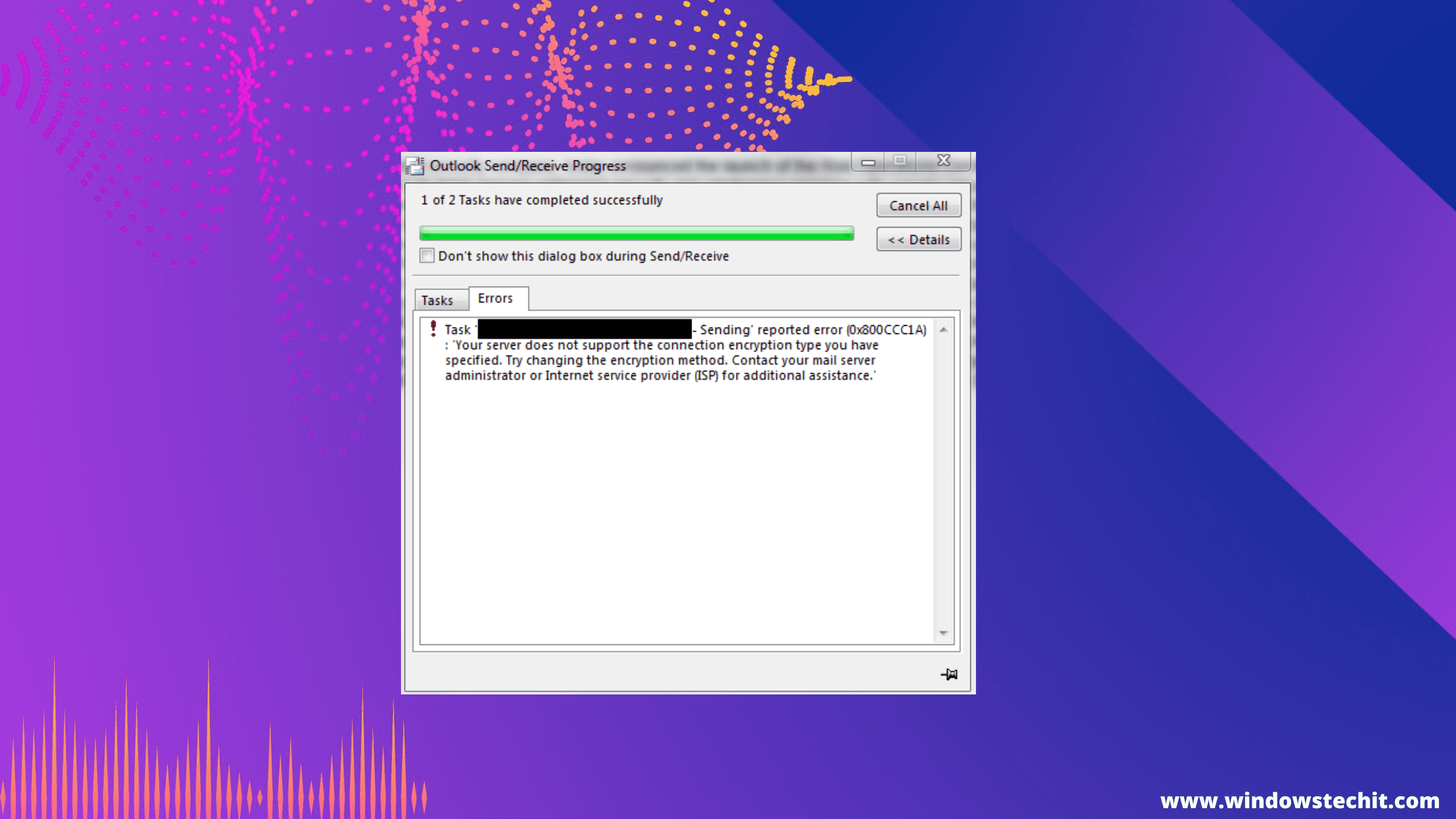
How to fix Outlook Error 0x800ccc1a in Windows 11
Just like other Outlook errors, no virus or malware should exist on your Windows 11/10 PC. Make sure you enter the right configuration input data, when adding your email account.
In all such cases, the email provider or hosting will give clean instructions about port numbers, IMAP, POP and SMTP host names.
The best way to deal with error 0x800ccc1a is to change the encryption method from SSL to another.
In some cases an insecure connection can send messages in Outlook and error is fixed.
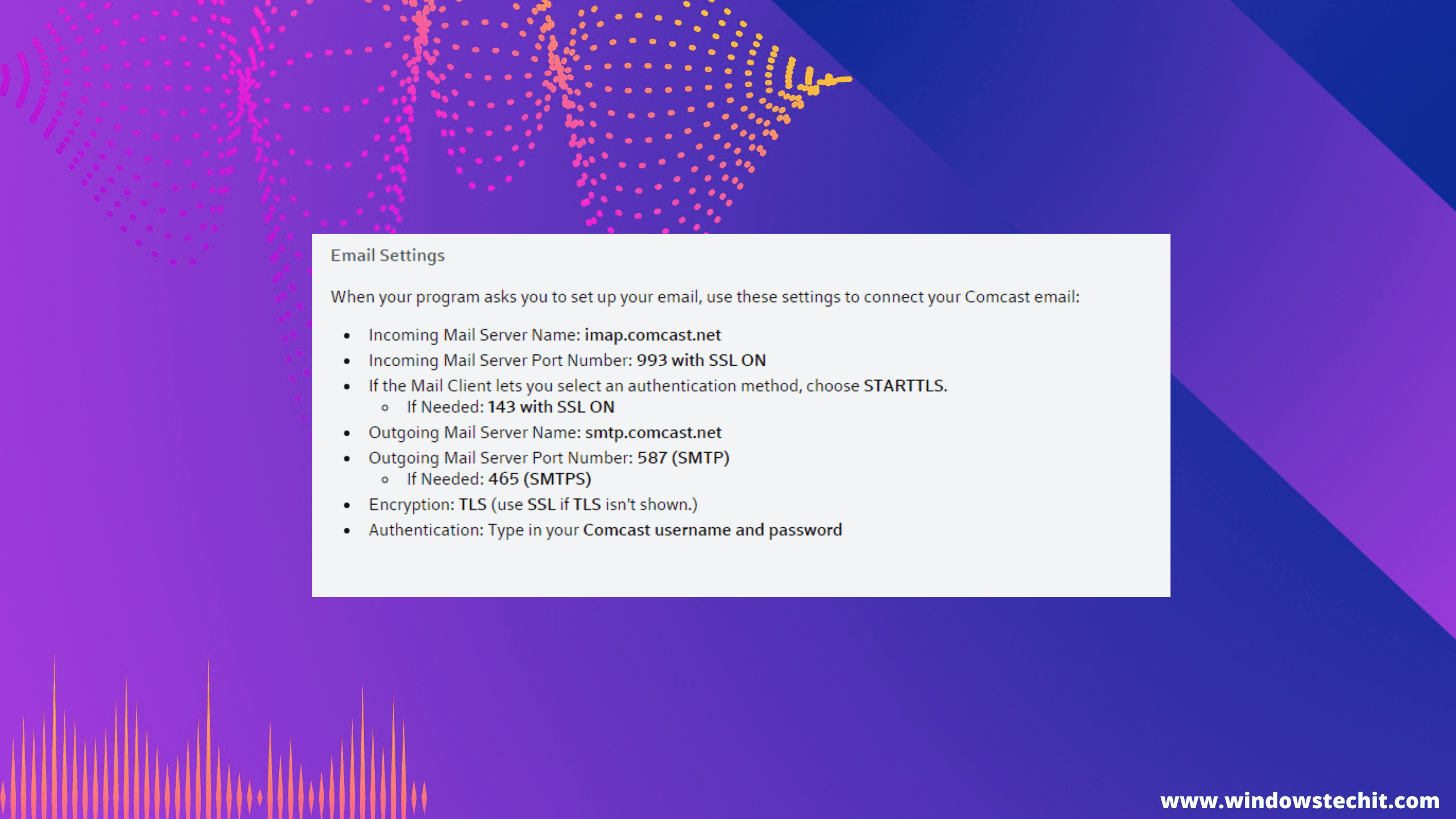
Most likely you will encounter send/receive error messages. It can be because of a sync issue between incoming and outgoing servers. Based on the encryption type also, the port numbers will change.
As a wholesome solution guide, we shall see all the ways to fix the error for Outlook 0x800ccc1a in 2019, 2016, 2013 etc.
Outlook 365 error 0x800ccc1a and Work PCs
Sometimes, receiving mail is not a problem. Also the encryption error goes away for 20 to 30 minutes and comes back again. Outlook on other devices like Android or iPhone or tablets may work fine. You can see this error only on Windows 11/10 laptop or desktop.
- Check the Outlook client version.
- Check the configuration of IMAP, POP or Exchange server.
- Wrong configuration of your work email account on Outlook could be the issue.
- Check the port numbers for POP or IMAP and SMTP.
There are different port numbers based on encryption methods. Also, based on new standards SMTP may have a different port number. Check the common list of port numbers below.
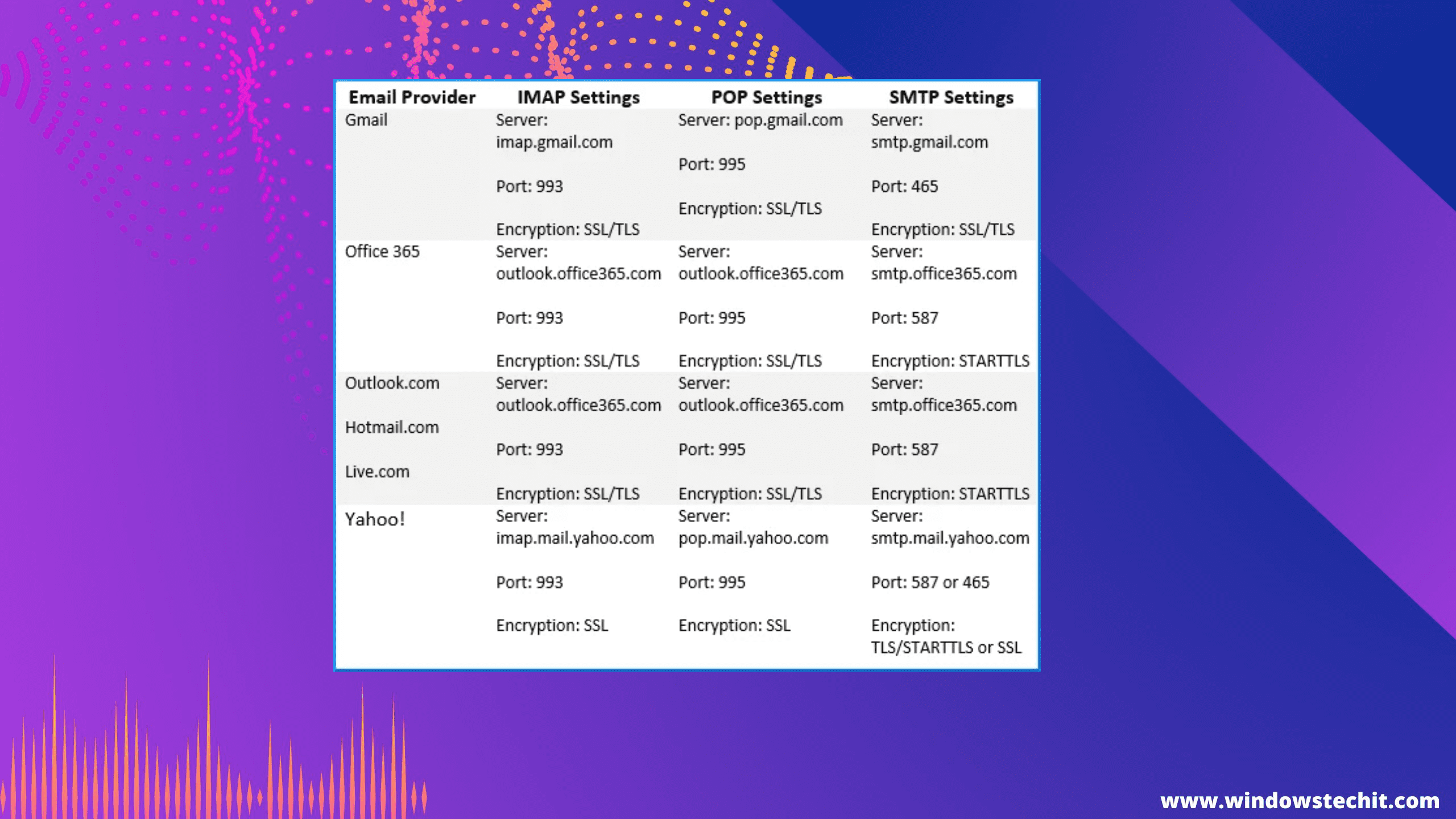
Xfinity Connect and Office 2019
In some cases, the server or ISP can be different from normal. Also Office 2019 Pro plus is a volume license product for organizations, while the Pro version is a home product. In such cases the encryption and configuration can be different.
- Check if Third-party Access Security is turned on or not?
- Open Xfinity Connect and click the gear icon on the top hand side corner > Settings.
- Click Security and uncheck the box – Third Party Access Security.
If the error 0x800ccc1a is gone, then it’s fine. Otherwise check it and see the results.
Also check a working Outlook account in your office and re-produce the port, encryption results in your Outlook product.
Outlook error 0x800ccc1a Windows 10
The error 0x800ccc1a in Outlook is a common issue that is often caused by a problem with your email account.
There are a few different things that can cause this error, but the most common reason is an incorrect email account setting.
When you set up an email account in Outlook, you will need to enter the incoming and outgoing mail server settings for your email provider.
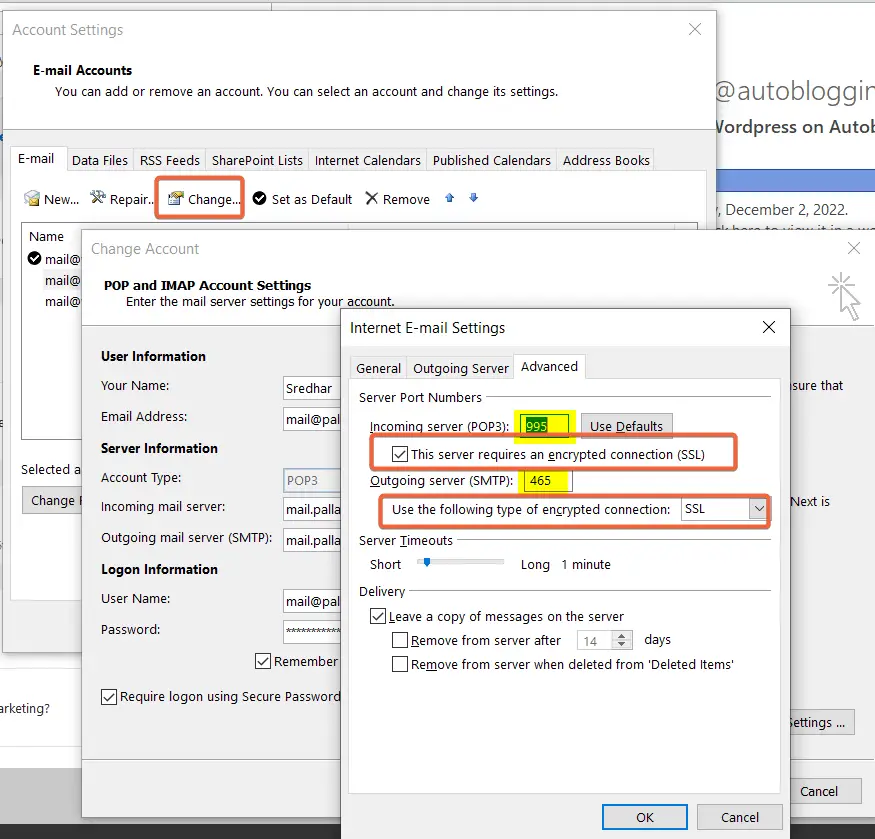
If these settings are entered incorrectly, it can cause the 0x800ccc1a error.
Windows system file checker and Outlook Inbox repair tool are other options to fix the error 0x800ccc1a. You can make use of Powershell/Command Prompt to run sfc /scan command for file system errors.
Also, scanpst is a in-house repair tool that can fix corrupt profile and crashes. It can be found in the following location for different versions of Outlook.
Outlook 2019: C:\Program Files (x86)\Microsoft Office\root\Office16
Outlook 2016: C:\Program Files (x86)\Microsoft Office\root\Office16
Outlook 2013: C:\Program Files (x86)\Microsoft Office\Office15
Outlook 2010: C:\Program Files (x86)\Microsoft Office\Office14
Outlook 2007: C:\Program Files (x86)\Microsoft Office\Office12
source: answers.microsoft.com
Outlook 2016 error 0x800ccc1a
Other causes of this error include problems with your firewall or anti-virus software and a corrupt Outlook profile.
First, check your email account settings and make sure they are entered correctly. If you are unsure of what these settings should be, you can contact your email provider for assistance.
Next, try temporarily disabling any firewall or anti-virus software you have running on your computer. These programs can sometimes interfere with Outlook and cause this error.
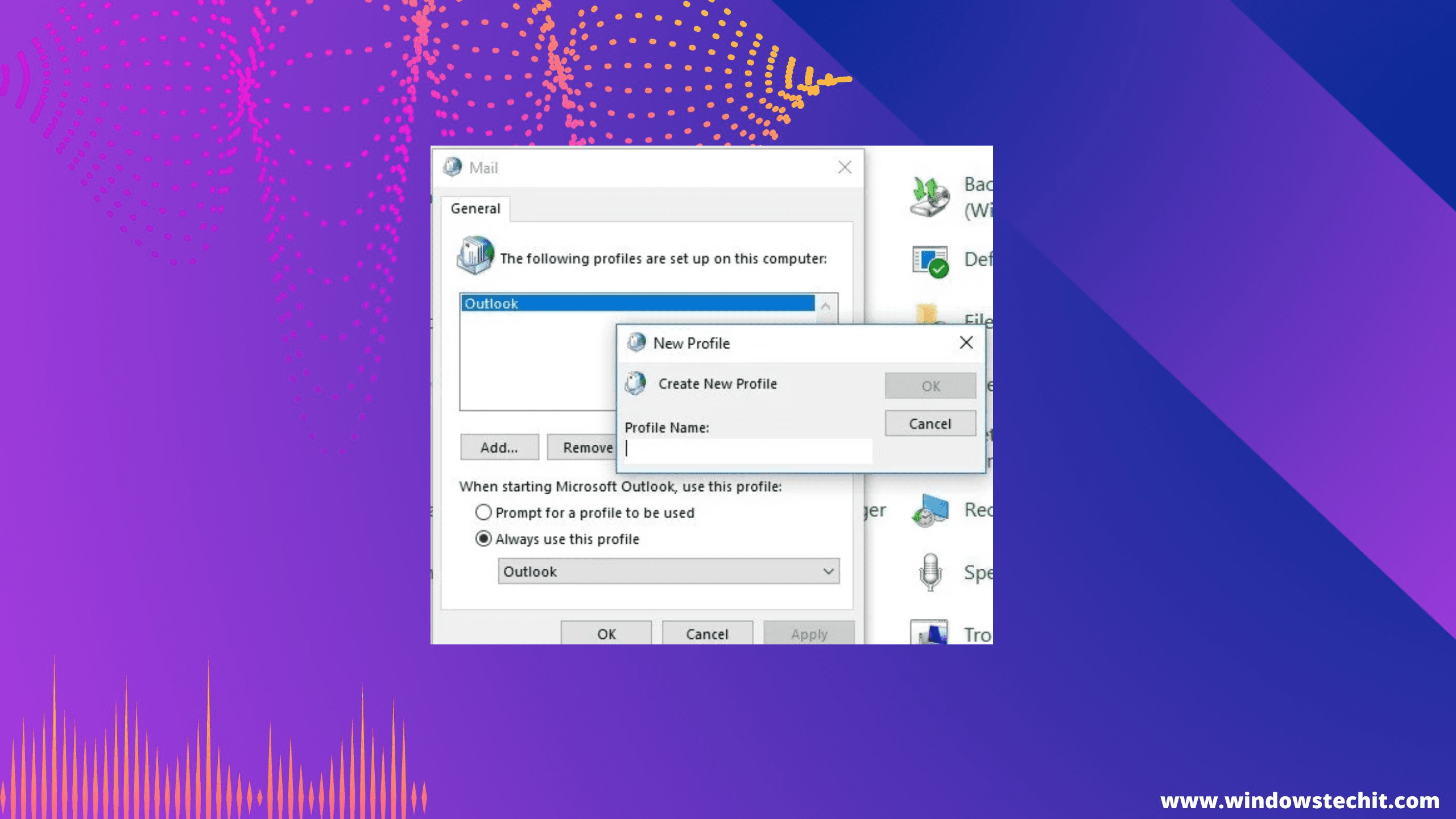
If these steps do not resolve the issue, it is possible that your Outlook profile is corrupt. You can create a new profile and add your email accounts to it to see if this fixes the problem.
Fix Microsoft Outlook error 0x800ccc1a
Outlook error 0x800ccc1a usually occurs when there is a problem with your email account’s outgoing mail server. To fix this error, you will need to change your account settings in Outlook.
1) Open Outlook and go to the File tab.
2) Click Account Settings and then select your email account from the list.
3) Click Change and then enter the correct settings for your outgoing mail server.
4) Close the Account Settings window and try sending an email to see if the error has been fixed.
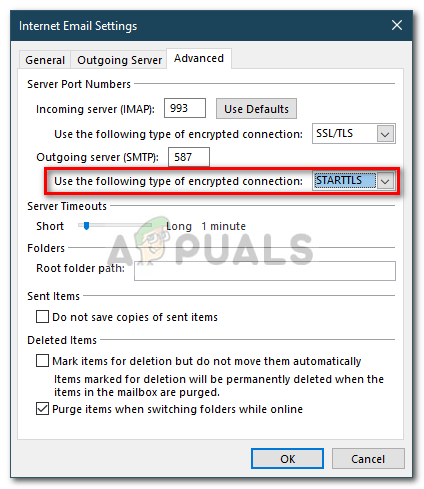
Outlook Send Receive error 0x800ccc1a windows 7
The error 0x800CCC1A in Outlook is caused by the fact that Outlook cannot connect to the mail server.
This can be due to various reasons such as incorrect settings of Outlook, antivirus software or firewall blocking Outlook from connecting to the mail server.
Sending’ reported error (0x800ccc1a) outlook 2013
The 0x800ccc1a error code is a Microsoft Outlook error. This error code means that your Outlook is not able to connect to the mail server. This can happen for a number of reasons, including:
-The mail server is down or not responding.
-There is a problem with your network connection.
-Your anti-virus software is blocking Outlook from connecting to the mail server.
-You are not using the correct outgoing mail server settings for your account.
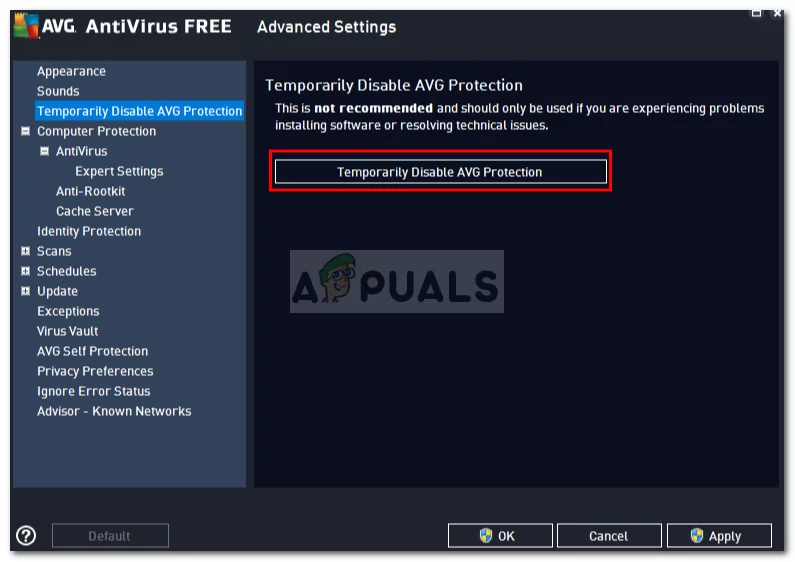
To fix this error, you will need to first identify the cause of the problem and then take the appropriate steps to resolve it. If you are not sure what is causing the problem, you can try each of the steps below until the issue is resolved.
How to Fix the error 0x800ccc1a in Microsoft Outlook
-Check if the mail server is down or not responding. If the mail server is down, you will need to wait until it is up and running again before you can send or receive emails.
-Check your network connection and make sure that it is working properly.
-Turn off your anti-virus software and then try sending or receiving emails again. If this resolves the problem, you will need to add an exception for Outlook in your anti-virus software.
-Make sure that you are using the correct outgoing mail server settings for your account. You can find these settings in your account settings in Outlook.
Outlook error 0x800ccc1a Gmail
The 0x800ccc1a error is a common error that occurs when setting up email in Microsoft Outlook.
When this error occurs, it is usually due to an incorrect email address or password.
This can be easily fixed by double-checking your email account settings and entering the correct information.
Outlook email error 0x800ccc1a
If you are getting the outlook error code 0x800ccc1a, it means that your Outlook is not able to connect to the mail server.
Solutions to above error also lie in fixing Windows freezing, crashing, BSOD errors.
This can be due to a number of reasons, including incorrect server settings, an outdated or corrupt email profile, or a problem with the mail server itself.
The first step in troubleshooting this error is to check your account settings and make sure that they are correct.
If you are using an Outlook profile that was created by another application (such as Microsoft Office), you may need to recreate the profile in Outlook.
If your account settings are correct and you are still getting the outlook error code 0x800ccc1a, it is likely that there is a problem with the mail server.
You should contact your email provider and ask them if they are experiencing any difficulties.



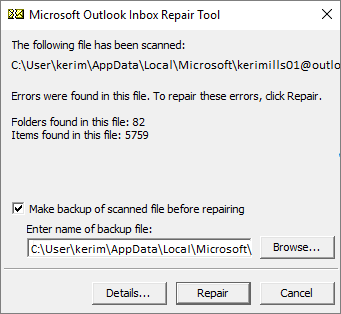

![[Solved] Outlook Error 0x8004010F in 2010 or 2013: Data File Cannot Be Accessed 14 [Solved] Outlook Error 0X8004010F In 2010 Or 2013: Data File Cannot Be Accessed](https://www.windowstechit.com/wp-content/uploads/2019/04/outlook-account-settings-data-files-windows-768x628.png)
