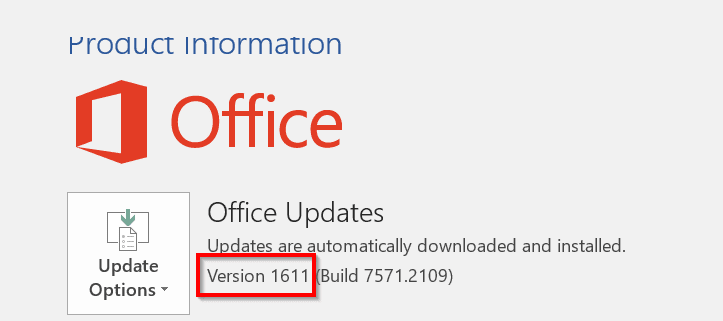If you are using outlook.com as your email, it will connect the Exchange server. All the mailbox data of your account are stored locally in a file called Offline Storage Table (OST) or Personal Storage Table (PST) file.
It will replicate all the database records of the user’s Exchange mailbox. The main purpose of this file comes into play when the Exchange Server is facing issues like Internet connectivity or maintenance. But since the OST file is stored locally, you can continue to work offline.
When the Internet is restored, you can update them to sync with the server.
There are problems when there are sync issues between Outlook and Exchange. It could be a problem with a corrupt PST file also. In many of the cases, the mailbox access errors within the OST file will cause error 0x8004010F.
Read about the different kind of Outlook 2016 errors and their solutions below.
Outlook Error 0x8004010F : Issues Behind It
This issue is mainly caused by a corrupted Outlook profile. Due to OS or Office crashes, this can happen.
For example, you are using Outlook 2010 or 2013. Then when you click send/receive emails, you may get this error message.
“0x8004010F: Outlook data file cannot be accessed”
or
“0x8004010F: The operation failed. An object could not be found”
It can be caused when the offline PST or OST file does not sync properly with the Exchange server during the send/receive operation.
The following are some of the reasons behind 0x8004010F error
- OST file corruption
- Incorrect configuration or corruption of Outlook profile
- Change in the location of OST file on the machine
- Copying of old OST file used by previous Outlook version after upgrading
Source : https://www.stellarinfo.com/article/outlook-error-0x8004010f-solved.php
How to Fix Outlook Error 0x8004010F in 2010 or 2013
The following are the common solutions.
2. Create a new Outlook Data file
3. Configure new Outlook profile as default
3. Delete Multiple Outlook OST or PST files
4. Temporarily change Outlook profile location
New Outlook Profile
A default profile is created when you install Outlook and add your first email account. Sometimes if this profile is corrupted, you can face this issue.
In this case, you can just create a new profile.
1. Control Panel (View by small icons) > Mail
2. Click on “Show Profiles“.
2. Click on “Add“.
3. In the next pop-up windows, enter a new Profile name.
4. Then you need to set up your existing Email account again.
5. Restart Outlook (if it is open).
In Windows 10, you can press the Win key and type “Control”. You can then click on the “Control Panel” desktop app.
New Outlook Data File
If the cause of error 0x8004010F is a corrupted Outlook data file, then creating a new profile will fix it. To find the curent location of your default Outlook data file, you can see the following path.
drive:\Users\\AppData\Local\Microsoft\Outlook
drive:\Documents and Settings\\Local Settings\Application Data\Microsoft\Outlook.
The above can be used to copy OST files to a new location.
1. Open Outlook. (The steps are mentioned for 2013).
2. File > Account Settings > Account Settings
3. Clck on the “Data files” tab.
4. Select your OST file and note the file location.
5. Click on “Add“.
6. Give a new name
![[Solved] Outlook Error 0x8004010F in 2010 or 2013: Data File Cannot Be Accessed 3 Outlook Account Settings Data Files Windows](https://www.windowstechit.com/wp-content/uploads/2019/04/outlook-account-settings-data-files-windows-600x491.png)
Make another Outlook Profile as Default
If you have multiple Outlook profiles, and if you get this error code, you change to another profile.
Generally, only one profile is required. But if problems persist, create a new profile as mentioned above. Then switch to the new Profile as mentioned below.
1. Control Panel > Mail
2. On the next pop-up window, click on “Show Profiles“.
3. At the bottom, select the option that says “Always use this profile“.
4. In the drop-box, select your newly created Profile.
5. When you restart Outlook, your email will be again configured.
![[Solved] Outlook Error 0x8004010F in 2010 or 2013: Data File Cannot Be Accessed 4 Default Outlook Profile Windows](https://www.windowstechit.com/wp-content/uploads/2019/04/default-outlook-profile-windows-510x600.png)
![[Solved] Outlook Error 0x8004010F in 2010 or 2013: Data File Cannot Be Accessed 5 Multiple Outlook Profiles Windows](https://www.windowstechit.com/wp-content/uploads/2019/04/multiple-outlook-profiles-windows-510x600.png) Otherwise, you can import the PST or OST file into the current profile.
Otherwise, you can import the PST or OST file into the current profile.
For that follow these steps.
1. Start Outlook
2. File > Open & Export
3. Double-click on “Open Outlook Data File“
4. Browse to the OST file location and select it.
5. It will be imported.
This way if there are many emails and other items to be sync with the new Profile, time can be saved.
Delete Multiple Outlook Data Files
When you add different email accounts to the same profile, multiple OST or PST files are created. If any of them are corrupted, then also the error code 0x8004010F is shown.
Before deleting the corrupt OST file, make another as the default data file. Then delete it. You can add the email account again or repair the OST file.
Change Outlook Profile location and Revert Back
If the location of Outlook profile is infected with virus also, there can be corruption in your data files. Otherwise, Outlook may not recognize the path properly.
In that case, temporarily change the file location of your Profile and Data files and then change back to the normal location again.
In MS Outlook 2013, follow these steps.
- Open Outlook.
- File > Account Settings > Account Settings
- On the Data Files tab, select your account and click on “Settings“.
Note: You can note the present OST file location for future use. - On the Advanced tab, uncheck the Use Cached Exchange Mode check box; click OK. Click OK.
- Then follow the above step and click on “Outlook Data File Settings“.
- Then browse to the new folder location of the OST file.
Note. First copy the old OST file to this new location. - Now go to “Advanced” tab once again. Check the “Use Cached Exchange Mode” checkbox. Click OK, OK.
- Now close all the open dialogue boxes and click OK.
![[Solved] Outlook Error 0x8004010F in 2010 or 2013: Data File Cannot Be Accessed 6 Microsoft Exchange Advanced Settings Windows](https://www.windowstechit.com/wp-content/uploads/2019/04/microsoft-exchange-advanced-settings-windows-500x600.png)
Conclusion
There is no necessary to move your OST files to another computer. There is no need to take backup also, if you are using an Exchange server. But if there is a diasaster with the server, it is important you take backup.
You can also convert OST to PST file, using third-party tools. This will help in using the data file in older version of Outlook. You can then use for offline purpose also.
To recover data from OST file, you may need to convert to PST file. Then repair it and use it again. By following the above methods, you can fix the error code 0x8004010F easily.
Let me know your comments.

![[Solved] Outlook Error 0x8004010F in 2010 or 2013: Data File Cannot Be Accessed 1 Control Panel Mail Location Windows 10](https://www.windowstechit.com/wp-content/uploads/2019/04/control-panel-mail-location-windows-10-600x453.png)
![[Solved] Outlook Error 0x8004010F in 2010 or 2013: Data File Cannot Be Accessed 2 Show Profiles Outlook Mail Windows 10](https://www.windowstechit.com/wp-content/uploads/2019/04/show-profiles-outlook-mail-windows-10-600x386.png)