Windows Live Essentials 2012 is released and frankly speaking not many changes have occurred in Windows Live Messenger, Windows Live Mail and Windows Live Writer. Except at the start of the application the logo shows 2012. I observed a strange situation today. I tried to open an email by clicking the Inbox in WLM 2012. This opened up the Windows Live Mail application.
As you can see at the bottom I also received an email notification that mail has arrived. Before we go ahead, let me clarify a few things.
Recently Microsoft has revamped its email system and will soon convert Hotmail accounts to @outlook.com. So whatever Hotmail account you are using for your Windows Live Id or Microsoft Account can be converted to Outlook.com accounts.
So I recently converted my Microsoft Account to use @outlook.com account. So now when I logged into WLM 2012, I used this new @outlook.com to login. Naturally the messages that are got are for @outlook.com account only.
But my Windows Live Mail is still using the old Windows Live Id. I heard that an alias would be created for your Windows Live Id with the new @outlook.com account. So I was expecting my messages would reach me without any further modifications. Alas! I was wrong!
I had to to add my @outlook.com address to Windows Live Mail 2012 manually, to send or receive any further messages from @outlook.com address.
How to Add Outlook.com Email Address to Windows Live Mail 2012?
Though Microsoft is revamping its Windows Live Essentials and we may soon get Windows Live Mail 2013, for now just follow this procedure. The negative thing is that the new Windows Live Mail 2012 can’t add Outlook.com email account automatically. It has to be added MANUALLY.
First enter your @outlook.com address in the Email address field and the password of that account. To add an email account in Windows Live Mail 2012, click the drop-down menu beside the “box” on the top left hand corner.
Moving the mouse over Options would open another menu under which Email accounts is there. Click on that. Then you will get an Accounts pop-up window to different activities. In this pop-up window click on Add to add an email account to Windows Live Mail. This should take into the next screen.
After entering your Outlook.com email credentials click on Next.
Now by default it will try to offer POP in the Server type option. But this didn’t work for me, though I tried to give the various server address and other settings on this page. So its better to go little automatic. So choose “Windows Live Hotmail” from the Server type option. This is very important. Click Next.
Voila! You get a successful message saying that your Outlook.com email account has been added to Windows Live Mail. In the below screenshot you can look at how the Outlook.com account folder is displayed in Windows Live Mail 2012.
Alas, I can finally see the email messages that I was notified of in Windows Live Messenger. Another Outlook.com tip, which many readers would benefit, provided, Microsoft rolls out some more better advantages to this cloud email service.

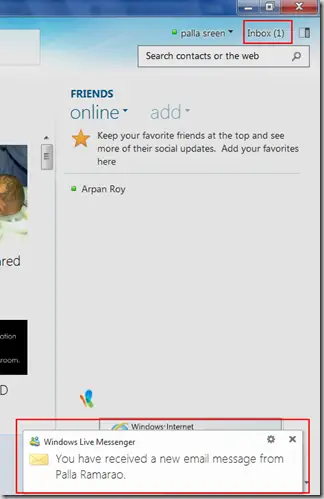
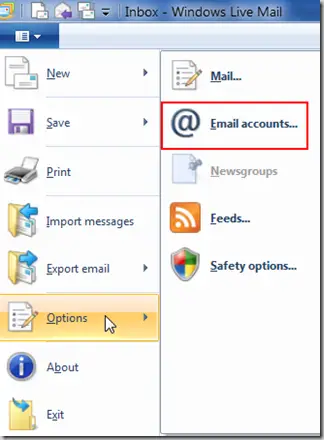
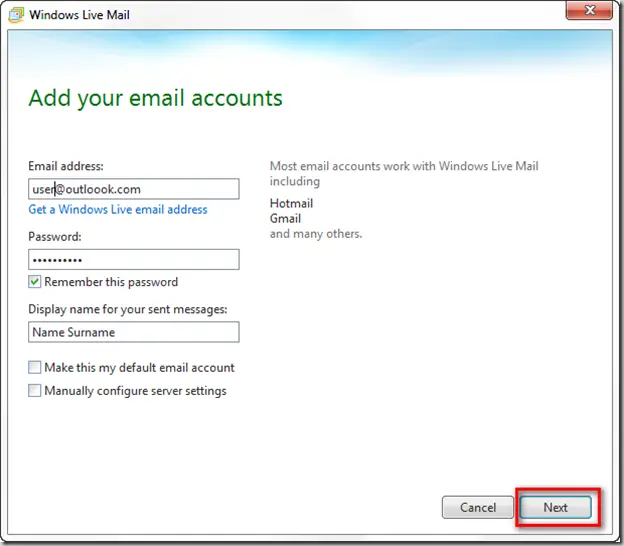
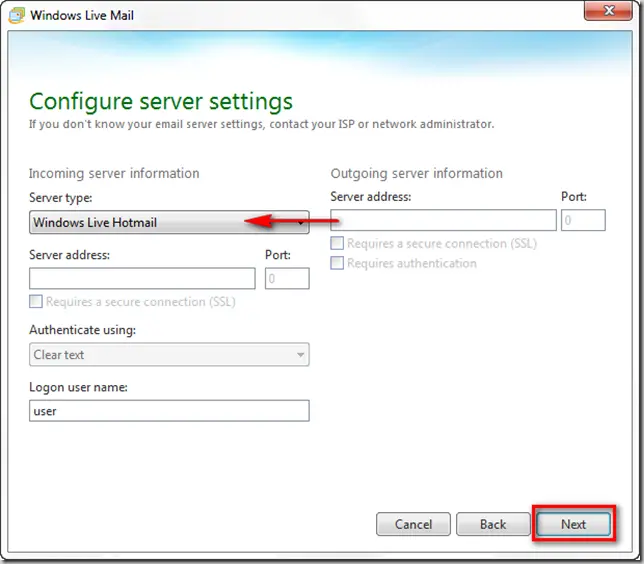
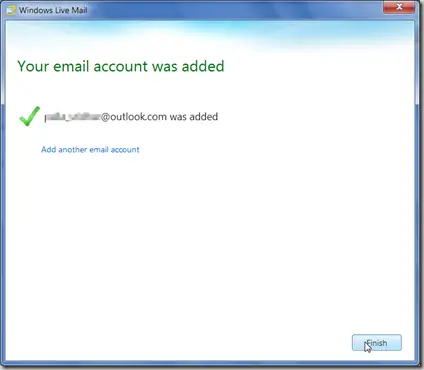
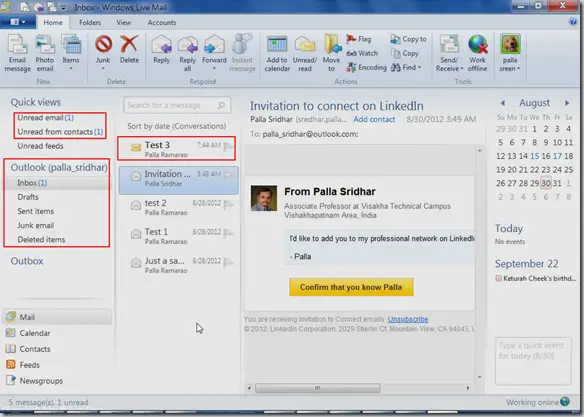

Good steps mentioned in this about How to Add Outlook.com Email Account to Windows Live Mail. it really help the user.