Probably you might have heard about “Windows Live Id” which is now passionately called “Microsoft account”. Outlook.com, the new cloud e-mail service from Microsoft, uses this account details to login. In the earlier days, the “Microsoft account” used to be any email address and a password. Generally, the email address used to be Hotmail account. You can check the “Windows Live Id” page to create an account.
So what is Outlook.com actually ?
Outlook.com is nothing but, Microsoft’s latest email service, which will replace both Hotmail and Live Mail. As we said earlier, if you have an Hotmail account you can use Outlook.com just by signing into http://outlook.com with your Hotmail account. But however, if you are interested in getting an email address with @outlook.com domain, you have plethora of options. One of the available options is to rename your existing Hotmail account.
How to Upgrade Hotmail Account to Outlook.com ?
- Just login to your Hotmail Account.
- On the far right hand-side, just below your Profile Name, you can see “Options“.
- Click the drop-down arrow and click on “Upgrade to Outlook.com“
A pop-up will open. You will see an Upgrade to Outlook button below the content. Click on it.
Once you click that button, your interface will be changed to that of Outlook.com. Its important to note that only the interface has changed and your email address still remains an Hotmail email address i.e @hotmail.com. In order to convert your Hotmail email address to an @outlook.com address, you need to rename your Hotmail.com email address.
How to rename your Hotmail.com email address to Outlook.com address ?
Renaming changes the primary username or email address of your Hotmail account. If you are already signed into other devices (like PC, Xbox, and Windows Phone) using your Hotmail username or account, you need to sign out from those devices and sign in again with the new name. If you are worried, that what happens to the email sent to your old Hotmail account, don’t worry! The old account acts as an alias and all the email sent to the old address will be sent to the new account.
But sometimes, its possible that you want to revert back to the old account after renaming your account. Then there is a time limit of 30 days within which you can go back to your old account. But there are 2 conditions:
-
- If you rename an MSN account, you can revert back to the old name.
- To undo a rename, you must be in the same country in which you created the account.
Warning: If you use a Windows Phone you will need to reset it to factory settings, which will cause all your installed apps and personal data to be erased or deleted.
How to rename your old Microsoft or Hotmail Account to Outlook.com ?
1. Login to Outlook.com using your Hotmail account or Microsoft account.
2. Then on the top you see a colored label on which there is “gear” icon. This is also called the Options icon.
3. Click on the gear icon and from the drop-down, click on More mail settings.
4. You are presented with different settings. From the different settings available, under Managing your account click Rename your email address. This will take you to the “Microsoft Account” or “Windows Live Id” page once again and you need to enter the password for that account once more.
5. Then a new page opens asking you to enter a new name and select the domain name (outlook.com, hotmail.com, hotmail.co.in, live.com) from the drop-down next to it.
6. Click on Save.
7. If the new name you entered is already taken, you will be prompted to enter a different address.
8. Now whenever you want to use “Microsoft Account” or want to enter into “Outlook.com”, you need to enter the new name, you just created. The password for this new name will be the same old one as that of “Microsoft account”.
9. Sometimes, when you enter Outlook.com using the new name, you will be asked to enter a code. This normally happens when you have associated a PC or phone number to your “Windows Live Id” account. The code will be sent to your mobile phone and you need to enter this code for confirmation of successful change.
Note :
- You will not be able to rename an account that has been blocked more than once because someone else was using your account.
- You can rename your account twice every 180 days. If you rename and then undo the rename, the undo doesn’t count towards your limit.
As you can see, renaming your “Microsoft Account” or “Windows Live Id” account to the new “Outlook.com” account is very easy and without hazzle. On a personal note, my “Windows Live Id” username was a Gmail id. But I was able to successfully rename even the @gmail id which I was using as “Microsoft Account” to @outlook.com account.

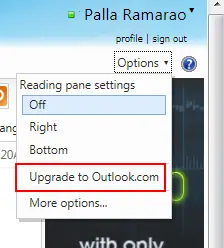

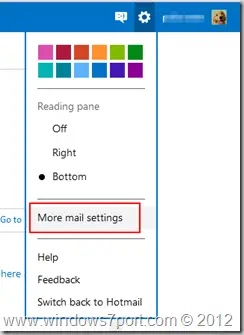

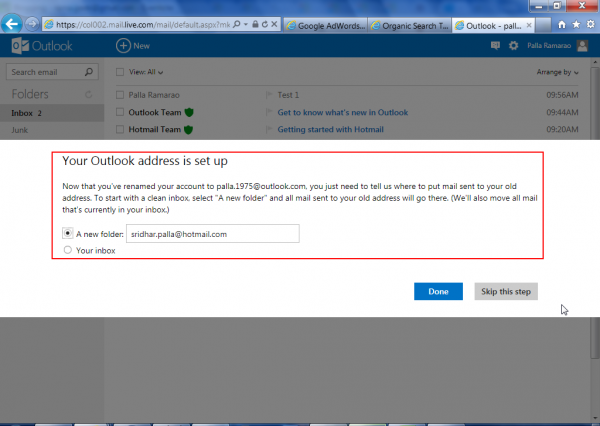

Please can you help me to get my old hotmail account ?
You could use this link – https://account.live.com/acsr to recover your old email account. Currently, in Outlook webmail, both hotmail and outlook are supported. So you can enter your hotmail and login. But if its been 5 years since login, your account will be deleted.
Hola estoy encantada de visitar vuestra web me parece super buena.
Yo soy una alumna universitaria que me encanta el desarrollo web,
el boceto y sobre todo la creación de aplicaciones de juegos para móviles.
Me gusta mucho vuestra blog me parece super interesante.
Os felicito por vuestra web, soy desde ahora una admiradora vuestra.
Thank you, this is good material.