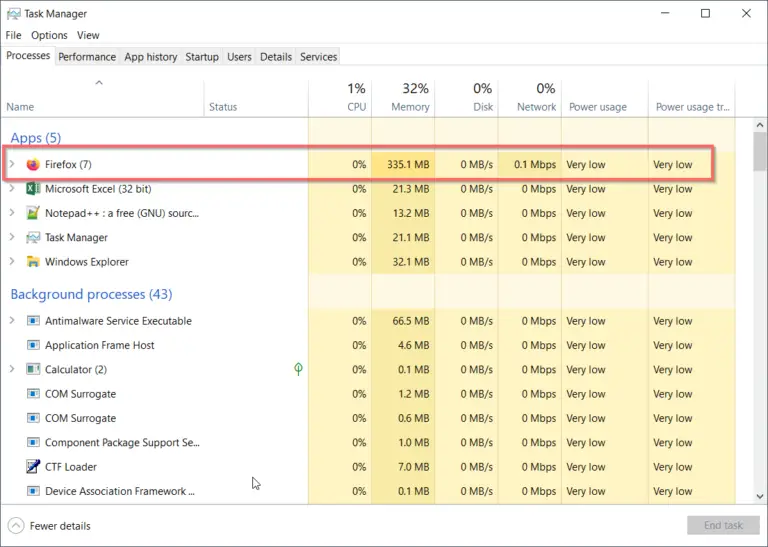Chrome and Firefox have excellent password management tools self-built into their browser system, that you can easily access the saved passwords of websites with just a few clicks. You can easily view the stored passwords in Chrome by following this tutorial in Windows 7.
But in IE9, you don’t have this feature built-in, which makes viewing saved passwords almost impossible without a tool. Although from a security perspective this is an excellent feature, but if you forgot any website passwords, retrieving is a difficult task.
So in case, you’re the only one using your computer, I’d introduce to you the only tool which makes viewing, editing, retrieving saved passwords in IE9 a lot more easier task.
IE PassView is a tiny utility that shows passwords in plain text that are stored by Internet Explorer. You can also delete passwords. This tool works with different version of IE from 4.0 to 9.0. So for every password you save, IE PassView displays the following information :
- Web Address
- Password Type (AutoComplete, Password-Protected Web Site, or FTP)
- Storage Location (Registry, Credentials File, or Protected Storage)
- User name/Password pair.
Cons : Some antivirus programs flag this product as Trojan/Virus. This utility has some issues from IE7 to IE9. Also if you have website with multiple stored passwords, deleting one password will delete all the other passwords.
LastPass is another online password manager and can be used to store and sync your passwords securely across all browsers and platforms. The additional feature is you can generate random and secure passwords. 
The installation procedure is simple, but you have to walk through couple of steps, before you start using the software. If you have already saved some passwords in IE9 (or for that matter in any other browser like Firefox, Chrome etc) it’ll ask to import your passwords into LastPass and delete the data on these browsers for security purpose.
All the login and passwords you will be storing in LastPass will be encrypted and nobody can view this data on the web or even LastPass employees ( as this is encrypted). You also need to enter an email id and master password and create LastPass account (not mandatory) as a security feature to protect your passwords from others use or unwanted use.
Once this is done, using LastPass for IE9 is very simple. Just for example, I already saved “Yahoo!” password in IE9 and imported that data into LastPass. Now when I open the Yahoo login page, it asks me whether to automatically fill the login and password fields.
As you can see above, the fields are automatically filled and you just need to click the “Sign In” button.  Similarly you can save passwords with LastPass, for websites you didn’t store the passwords AUTOMATICALLY in IE9. Hope, your password management problems in IE9 in Windows 7 are solved with both these tools.
Similarly you can save passwords with LastPass, for websites you didn’t store the passwords AUTOMATICALLY in IE9. Hope, your password management problems in IE9 in Windows 7 are solved with both these tools.
Let me know of any other software for the same purpose in the comments section. I’ll blog about another good free open source tool called KeePass which is an excellent password management tool in my next post.