The following are some of the ways by which you can fix outlook has stopped working or not responding.
1. If your profile is corrupted, startup errors can occur. For this to fix it, you can either use outlook recovery software or create a new profile completely. But I would prefer the later. Then re-add the email accounts again.
2. As mentioned before, add-ins are a hinderance to Outlook and they slow the startup. So if you think they are compulsorily necessary then only keep it, otherwise disable them.
3. Whether its Outlook 2016, 2013, 2010 you will get updates along with Windows. This is the same in 10, 8.1 and 7. So if you have a graphics card, printer, DVD writer etc, you need drivers to make them work properly. In earlier versions of Windows like XP, you need to go to manufacturer website or use the given CD, to install them. But now with 10, they are available with the updates.
4. Repair, uninstall, reinstall Office completely to solve the problem permanently if outlook has stopped working.
Source : experts-exchange.com
Outlook 2016 has different features like mail, calendar, people, tasks etc. Even if one is not working that does mean your Outlook has stopped working. You can find other problems like Outlook would not start, slow in responding, profile is not created properly, corruption of archive files etc. Each one has its own solution. You can try the following solutions to make Outlook 2016 working perfectly and has no performance issues.
Details of the Solutions of Outlook 2016 crashes
1. The first and easy solution if you find Outlook is not working is to uninstall Office and reinstall again. After uninstallation make sure you clean the left over registry entries with CCleaner. This should clean any corrupted items in the registry. You can also try to fix Outlook 2016 by using the Change option, which repair Office 2016. Then try to reinstall Office again. This should resolve any startup and slowness errors.
2. With the installation of Outlook 2016, several add-ins like Application Add-ins, Com Add-ins etc are added automatically. To disable these add-ins you need to start Outlook 2016 in safe mode. This can be done in the following way.
Start > Run. Type outlook/safe (don’t put any space) and press Enter.
You should check the title bar if Outlook has started in safe mode. It will show something like Microsoft Outlook 2016 (Safe Mode).
To disable the add-ins you can do the following.
1. File > Options > Add-ins
2. In the following dialog box, check any type of add-ins like Application-Addins and click Go.
3. If any add-ins are checked, uncheck them.
4. Restart Outlook in normal mode.
If Outlook starts normally, then that add-in is the culprit. If it doesn’t then you uncheck each other add-ins in different category. This will rule out the problem with add-ins causing the Outlook 2016 not working in Windows 10.
3. Sometimes the problem may lie with device drivers not working properly in Windows 10. This can be resolved by updating the drivers, using any third-party tool which automatically finds all the relevant drivers for that software and updates them.
As a general measure you can also do the following.
For Windows 10.
1. Start > Settings > Update & Security > Windows Update.
Check online for updates.
If any of them are available, then update your OS.
Sometimes Outlook 2016 updates are also installed during this process. Microsoft sometimes releases these updates to repair any security or not working issues. Once they are patched up, it may start working again.
4. Another problem which is less often seen in Outlook 2016 is you cannot send or receive e-mail. This was seen in the earlier editions like 2007, 2003 and 2002.
Whenever you face this problem, you backup your existing profile if possible. Then create a new Outlook profile.
a. For this click User Accounts > Mail.
The Mail Setup dialog box will open.
Click Show Profiles. If any profile exists, make it as the default profile. If that resolves the problem continue.
Otherwise, delete that profile and create a new profile with the default settings. Then make it the default profile, which can be done as follows.
a. On the Mail dialog box, under “When starting Microsoft Outlook, use this profile” box, click to select the profile you created. Click OK.
5. Another problem is when Outlook hangs up when you try do a task. For example you try to archive and/or move large number of messages at once. This causes Outlook 2016 to work behind the scenes. Sometimes this looks as if Outlook is stuck. Give it a few minutes to finish the process. Then Outlook 2016 should start working again.
If not try another solution.
When you install Office 2016, an Inbox Repair Tool (SCANSPST.EXE) is also installed on your PC. This can scan your Outlook related system and data files and repair errors.
To use this tool, go to Search box and type SCANPST.EXE.
Outlook 2016: C:\Program Files (x86)\Microsoft Office\root\Office16
Run the file. In the “Enter the name of the file you want to scan” box, you type the name of the .pst file, you want the tool to check. Otherwise, you can browse the file. Choose “Start” to begin the scan.
If the “Scan” finds the errors, choose the “Repair” option available at the bottom.
When the repair is complete, you use the “Profile” which is working earlier and Outlook should work properly.
6. Some times Microsoft Exchange Server which works in office and large-scale environments, connects to Outlook 2016 through an offline Outlook Data file (.ost). This is a data file. It contains all the information saved on your mail server.
If any problems with this file, don’t try to repair it. Instead delete the offline file and recreate it by downloading all of your items again from online mode.
7. For example in Office version 1705 (Build 8201.2193 Click-to-Run), Outlook 2016 crashes on startup. It shows a message that “Microsoft Outlook has stopped working“. It registers an Application Log error 1000 with mso20win32client.dll as the faulting module.
You can try all the above fixes like run online repair, creating new profiles, using Fix it tools, disabling third-party add-in etc, but the problem may not get resolved. This mainly occurs if your Outlook is in an Network environment like Microsoft Exchange.
To resolve this issue, you can make sure that “Exchanged cache mode” is configured for each user. If you run in Sophos environment, then you can disable this option under policies.
“Protect Office Applications”.
8. Another simple fix is to try out the following commands which can resolve the issue.
cmd (run as administrator)
— %programfiles%\Common Files\Microsoft Shared\ClickToRun
officec2rclient.exe /update user updatetoversion=16.0.8431.2094
(8431.2094 brings office back to the beginning of October 2017)1.Start Outlook.
2.Click File, and then click Office Account.
3.In the Product Information column, click Update Options, and then click Disable UpdatesSymantec Endpoint 14 latest service patches
Windows 10 1709 latest service packs
Office 2016 latest service packs
You can still keep the Symantec Endpoint Outlook Add on enabled.

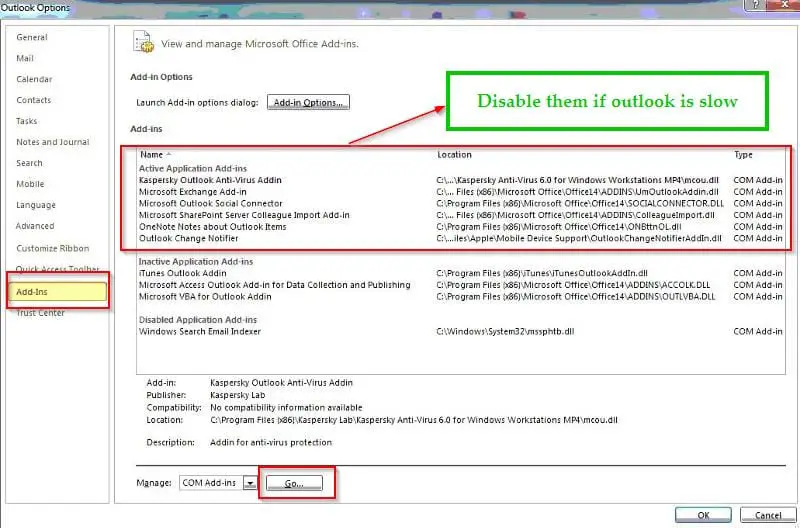
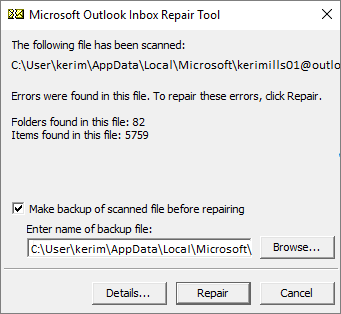
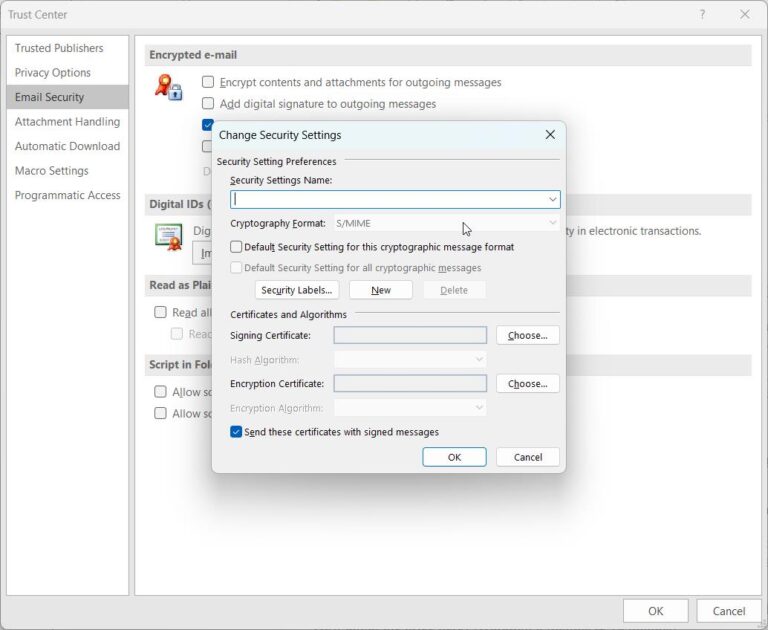



![[Solved] Outlook Error 0x8004010F in 2010 or 2013: Data File Cannot Be Accessed 12 [Solved] Outlook Error 0X8004010F In 2010 Or 2013: Data File Cannot Be Accessed](https://www.windowstechit.com/wp-content/uploads/2019/04/outlook-account-settings-data-files-windows-768x628.png)
I’m very happy to read this. This is the type of manual that needs to be given and not the random misinformation that’s at the other blogs. Appreciate your sharing this greatest doc.