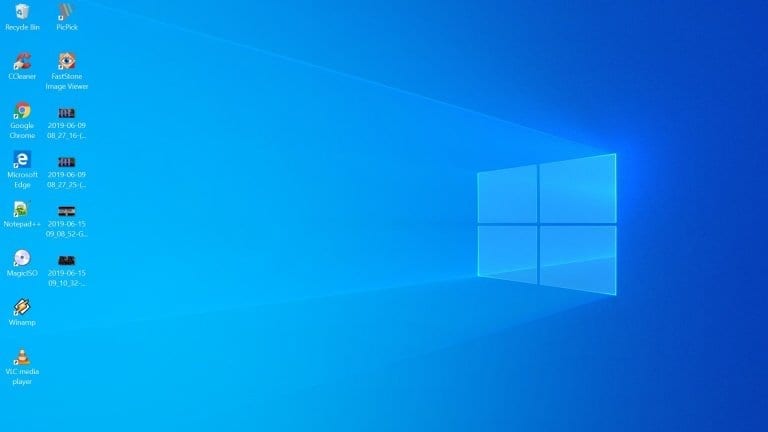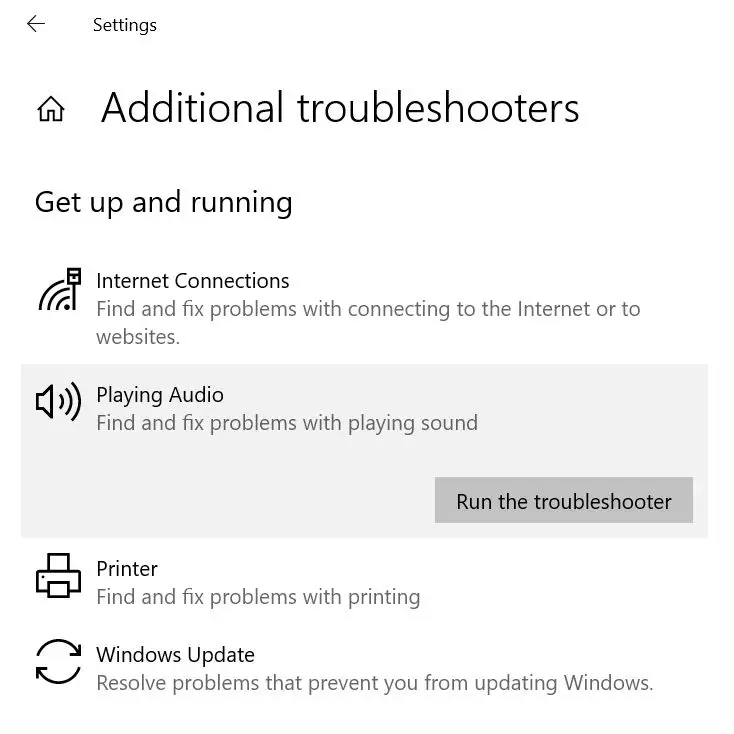There can be several reasons for control panel not working in Windows 10. This post will tell you the different ways to troubleshoot this issue.
Control Panel is the core of many tools in Windows 10. Sometimes, it closes automatically while opening or working on some of its inner features.
Microsoft users complained that they can’t access control panel in Windows 10 when they upgraded from Windows 8.1 or 7. Make sure all the relevant new updates are installed as of July 2022.
You can’t open sound item sometimes, which can hinder solving audio issues.
Sometimes, the .cpl files which are the core of the Control panel may get corrupted, computer may get infected with virus, start up program list may get corrupted, windows 10 software licensing service may not be running etc.
Drivers can be the common reason for causing this issue. It may be due to IDT High Definiction Audio Codecs. You can’t open control panel if your IDTNC64.cpl system file is corrupted in Windows 10 or 8.1 or 7.
The Windows Error Reporting Service is useful to debug errors when your Windows 10 OS halts or hangs. It can be the root source for control panel won’t open error. You can stop the service if not wanted otherwise.
In this post we are going to see 8 ways to solve control panel not responding error.
Important Note : Before you get your issue resolved, create a system restore point so that you don’t corrupt your OS.
Fix #1: Run an Anti-Virus Scan
The Windows Defender present in 10, is a good anti-virus product developed by Microsoft.
It is no less than other products and can detect any virus or trojans that may have corrupted your system. So as an initial defense, first run a full scan of your computer.
If you find any malware remove them. This is the first major step you need to take if your control panel is not working. If this doesn’t work out, move to the next step.

Fix #2: Safe Mode or Clean Boot State
The easy solution for many Windows problems is running your computer in safe mode. In the same fashion, if you run your PC in safe mode and if the Control panel is working, then it should resolve itself. If that doesn’t work out try the next step.
Clean startup program list. You can disable not required items.
Fix #3: Check IDTN64.cpl and sttray64 files
The most common cause for this issue, is that one of the system files may get corrupted.
Navigate to C:\Windows\System32 and you will find the IDTN64.cpl.
Also in <OS Drive :>\Windows you can reach the sttray64 file. (most probably on a 64bit computer).
If its a 32 bit file, you will find a similar file.
Delete them and restart Control Panel and see if the problem is resolved.

Fix #4: Registry Fix
Before applying this fix, you take a backup of the registry.
Find the following registry entry, by typing regedit in the Run box.
HKEY_CURRENT_USER\SOFTWARE\Classes\Local Settings\Software\Microsoft\Windows\Shell.
Delete the following entries – BagMRU and Bags folders.
Restart your computer and start Control panel to see if this fixes the issue.
Source: http://answers.microsoft.com/en-us/windows/forum/windows_10-other_settings/cannot-open-control-panel-win-10-build-1058636/6018f169-2190-401f-a702-e5c58cbd0bce
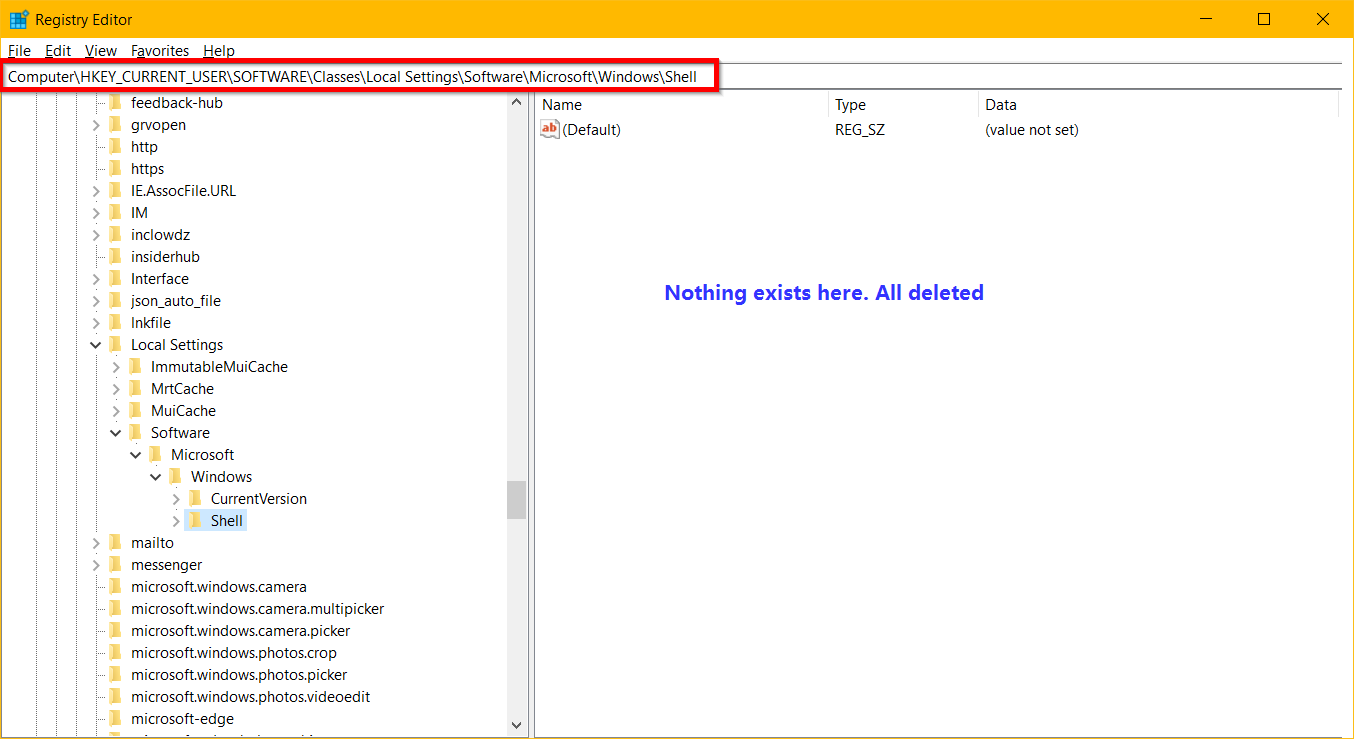
Fix #5 : Use sfc command to scan your PC
Some times your system files may get corrupt. You don’t know which system file is causing the Control panel issue. It’s better to check them all and rectify the incorrect one. In elevated command prompt, you can apply the following command.
sfc /scannow
This will scan the system files and correct them also.
Fix #6: Use Microsoft Tool
The following is the link to the fix it tool available under Microsoft downloads.
http://download.microsoft.com/download/F/2/2/F22D5FDB-59CD-4275-8C95-1BE17BF70B21/CSSEmerg67758.diagcab
Download it and run the file.
This will scan the computer and the utility will fix any issues with control panel. It works with Windows 10 too.
I recommend this tool as it is by Microsoft themselves and is the easiest way to rectify the problem.
Fix #7: Resolution Scaling can cause Problems
Sometimes the strangest of reasons can cause this issue.
For example, based upon your monitor size like 15″, 21″ etc, you may adjust your scaling to 150% or 100%. This is completely different from resolution. It can be done in the following way in Windows 10.
Start > type ‘Change the size of apps on the screen’ and double click on the first result. Go to Custom scaling and change the value back to 100%.
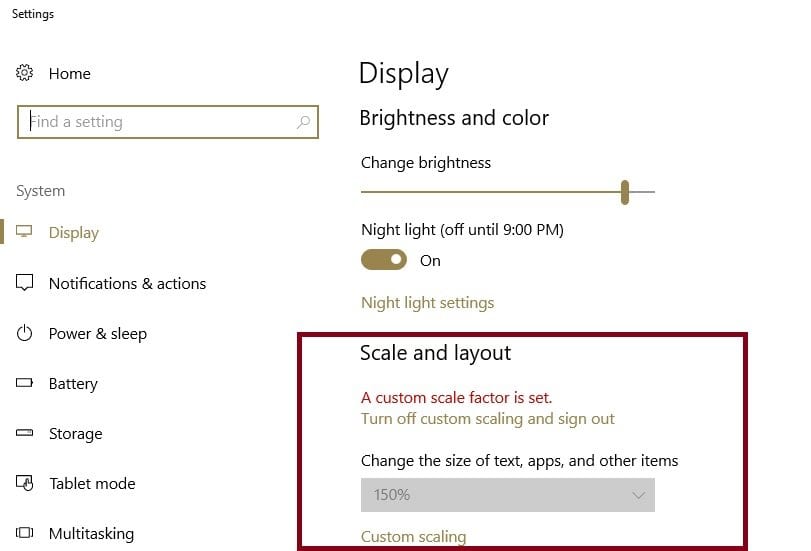
This can resolve the problem in Windows 10 where text, apps scaling is one of the provided features.
Fix #8: Clean Installation of Windows 10
The last resort, if you risk wasting some time is to completely do a fresh installation of Windows 10 again.
This is because, the control panel not working in Windows 10 mainly occurs for the reason when you upgrade from 7, 8, 8.1 to 10.
So if you a completely new install of Windows 10, any remnants of old OS files will be removed and will work for 100%.