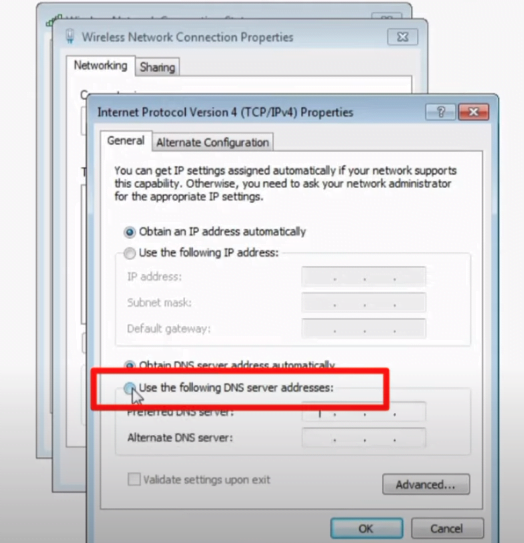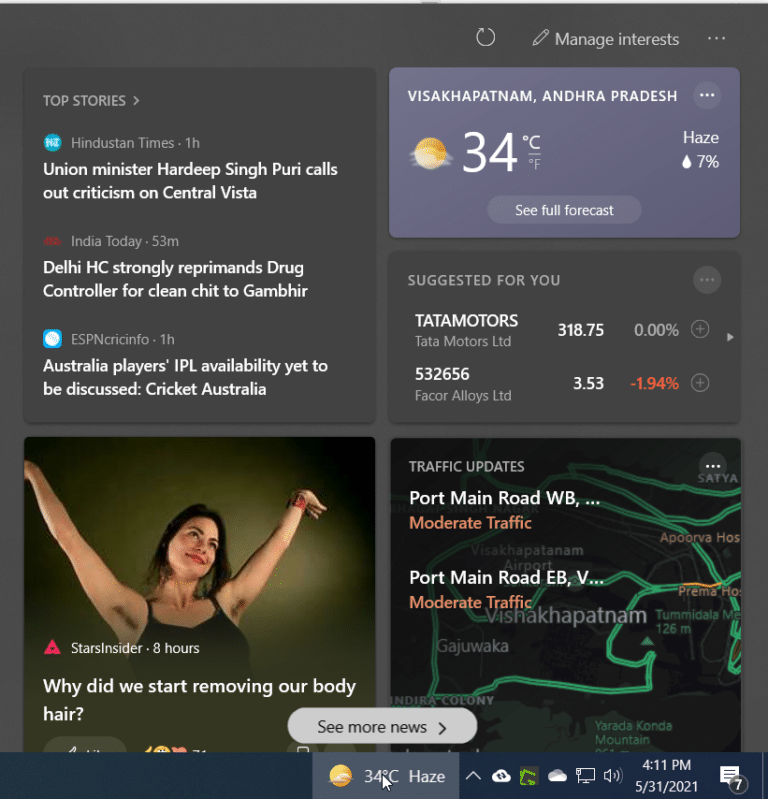Windows 10 spotlight is an attractive feature on the lock screen.
In addition, Bing wallpaper sets the desktop background apart.
In the same way, new and changing images make this feature very delightful. In many cases, you see additional information.
Also Read – Top 5 News and Interests Features in Windows 10 and Settings
What is Windows 10 Spotlight ?
Lock-screen is a common feature of Windows.
If different picturesque locations appear on it, it would be so nice.
Windows Spotlight is such a feature where it shows different picture each time you lock-in. In addition you can see other details.
Also Read – How to Add/Remove Weather Card in News and Interests Widget of Windows 10
It includes date and time, news, calendar items, location details and many others.
But seeing an aesthetic picture for a long time makes your eyes relaxed and calm mind.
![Windows 10 Spotlight Not Working - How to Fix it ? [Working] 1 Windows Spotlight Not Working 2021](https://www.windowstechit.com/wp-content/uploads/2021/06/windows-spotlight-not-working-2021-600x450.jpg)
Windows 10 Spotlight Not Working
The settings app is the default way to set the Windows spotlight feature turned on.
Sometimes this spotlight feature can either go blank or stuck on the same picture.
For example, it can happen when you make any changes to your registry, group policy editor and settings.
Also Read – [Review] The best Windows 10 Privacy Tool with Easy Settings – O&O ShutUp10
In this solved tutorial, we will see the fixes for the windows 10 lock screen spotlight not available.
Fix Windows 10 Spotlight Information Not Showing
Step #1 – Make sure Background app is turned On
To reach this option, go to Settings > Privacy > Background apps. (Shortcut – Press Win + I keys together for Settings app).
Let apps run in the background setting should be blue and turned on.
![Windows 10 Spotlight Not Working - How to Fix it ? [Working] 2 Run Background Apps Windows 10 Spotlight](https://www.windowstechit.com/wp-content/uploads/2021/06/background-apps-turned-on-windows-10-600x499.png)
Make sure all the apps can run in the background. If you don’t want any app to run, then you can make changes later.
Step #2 – Make sure Metered Connection is turned off
Go to Settings > Network & internet > Ethernet.
Click on your network connection. Make sure the Set as metered connection setting is turned off.
![Windows 10 Spotlight Not Working - How to Fix it ? [Working] 3 Turn Metered Connection To Off To Make Windows Spotlight Working Again](https://www.windowstechit.com/wp-content/uploads/2021/06/windows-10-spotlight-not-working-fix-metered-connection-600x323.png)
Step #3 – Change to Picture or Slideshow
Open Settings > Personalization > Lock screen.
Set the background option as Picture or Slideshow instead of Windows Spotlight.
Step #4 – Clear Windows 10 Spotlight Images
Open the Run dialogue (press Win + R keys) and enter the following path.
%USERPROFILE%/AppData\Local\Packages\Microsoft.Windows.ContentDeliveryManager_cw5n1h2txyewy\LocalState\Assets
![Windows 10 Spotlight Not Working - How to Fix it ? [Working] 4 Clear Windows 10 Spotlight Cache](https://www.windowstechit.com/wp-content/uploads/2021/06/delete-windows-spotlight-cache-600x312.png)
Select all or Press Ctrl + A. Delete all your old Windows Spotlight photos.
Step #5 – Change Content Delivery Manager Settings
To reset Windows spotlight settings, enter the following path in the Run dialogue box.
%USERPROFILE%/AppData\Local\Packages\Microsoft.Windows.ContentDeliveryManager_cw5n1h2txyewy\Settings
Two files – settings.dat and roaming.lock can be seen. Using File Explorer make sure the extension of these files is seen. Then add .bak to the end of the extension. Now, these files will be settings.dat.bak and roaming.lock.bak.
Step #6 Restart your Computer
It is an important step. Once you complete and the lock screen appears, you should see your Windows Spotlight pictures.
Also Read – Arctis 3 – Fix Windows 10 Microphone Volume Too Low – 15 Solutions
Now go to the Personalization > Lock Screen setting and change the option Windows Spotlight under Background.
Now check by lock-in of your Windows 10 computer. If the images appear and keep changing, then you are successful at fixing this error.