HDMI Audio drivers for Windows 10 are not easy to find automatically. Sound issues on HD connection or desktop speakers.
The sound system may be malfunctioning either due to a faulty speaker or microphone.
Occasionally, there could be a discrepancy between the speaker and mic when transitioning from headphones to speakers.
- Windows 10 - High Definition Audio Drivers
- Location of VIA and Realtek HD Audio Drivers (Windows 10 – 32 bit and 64 bit)
- Download RealTek High Definition Audio (HDMI)
- Install VIA HD Audio Driver for Windows 10
- Conexant High Definition Audio high definition audio driver software
- HDMI Audio device drivers for NVIDIA
- General Fix for Computer Sound Problems in Windows 10 - License Agreement
Windows 10 – High Definition Audio Drivers
- Realtek High Definition
- Conexant High Definition
- VIA HD
- NVIDIA High Definition
- High Definition Audio (HD Audio) (Microsoft)
Most of the times, using/updating to the latest sound drivers, will solve the common problems.
Location of VIA and Realtek HD Audio Drivers (Windows 10 – 32 bit and 64 bit)
But sometimes there is a incompatibility between the corporation creating the hardware and driver software.
So probably this could create an issue sometimes. The drivers download for windows 10 are scattered at different locations. (VIA and Realtek).
But always, from standard locations like the hardware manufacturer or Microsoft website. Download the latest drivers gives you some confidence. If these don’t solve your problem, you can try some other third-party locations.
But always installing from standard locations like the hardware website or Microsoft website, will instill some confidence in you. If these don’t solve your problem, you can try some other third-party locations.
Download RealTek High Definition Audio (HDMI)
Location #1 : Microsoft Update Catalog for hdmi audio
https://catalog.update.microsoft.com/Search.aspx?q=realtek+high+definition+audioLast
Updated: Nov 7th 2016
Note: If you are using to download from the above link, don’t use Microsoft Edge. This is an incompatibility with certain sites like the above. Better to use the regular version of Internet Explorer, which is IE11 in .
DRIVER VERSION: 6.0.1.7982

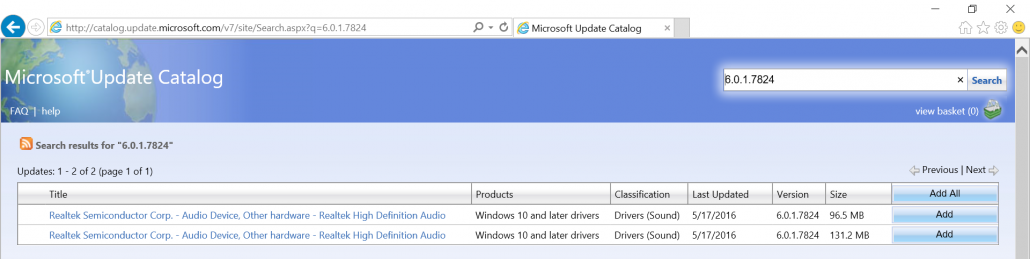
Location #2: RealTek Download Site
RELEASE DATE: July 26th, 2017
DRIVER VERSION: R 2.82
32bit 64bits Vista, Windows7, Windows8, Windows8.1, Windows10 Driver
Note: The above link will first show an informational message, asking to accept the agreement kind of anything, before you proceed to the download page. Also sometimes, the page containing the software, may throw some error message. In that case, you can use the “Menu” to go to the Downloads page.
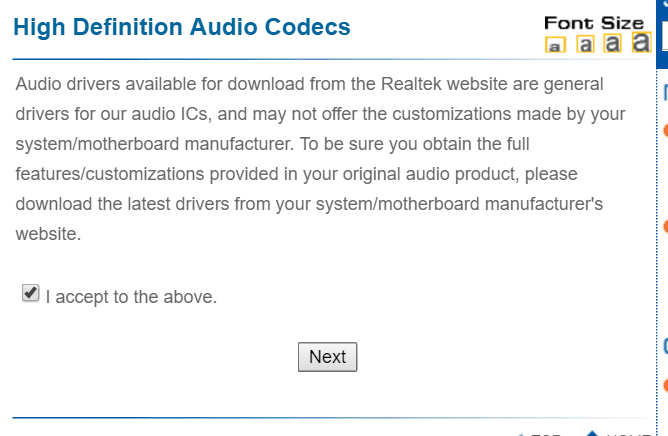
Realtek HDMI Audio Driver
The above is the HDMI audio driver for Realtek brand. If you are connecting your PC to a Smart TV through an HDMI cable and want the AV in high quality, then updating the driver to the above should be useful.

As you can see to listen to HD quality audio from RealTek hardware, you need the above driver. Also if you can update the graphics drivers as well, you will get a high quality AV.
Install VIA HD Audio Driver for Windows 10
Most of the default chipsets and motherboards like GigaByte support these kind of codecs.
For my Intel Core 2 Duo Processor and G41MT-S2P (Socket 775) motherboard, 1024MB GeForce 210 (ASUStek Computer Inc) was producing good sound.
But the mic or recording part was not working. In another way, the mic volume was too low, even though the recording settings were set to the maximum.
But if you are having speaker problems with VIA in, you could download the from the following locations
Location #1: VIA Official Download page.
(http://download.viatech.com/en/support/driversSelect.jsp)
RELEASE DATE: Jan 29th 2016
DRIVER VERSION: 11.1100e

Note: But the driver you get from this page officially supports only some kind of chipsets like the following – VIA Vinyl VT1705, VT1708S, VT1802P, VT1802S, VT1828S, and VT2021 HD Audio codecs. It is also called the VIA Vinyl HD Audio Driver.
Method #2: Install latest version of Update driver
The alternative method to update your VIA HD Audio Drivers for 32 bit or 64bit is to install a driver software.
Generally, these software will scan your PC for errors or outdated drivers and will list the latest versions.
But most of the times, these software are premium versions. You need to pay a little amount to install the current drivers.
For example, DriverTuner (costs $4.97 per 7 days trial) is one software which will check your PC for outdated drivers and provide you suggestions. The latest version of VIA HD Audio Driver – 6.0.11.1100 will be installed on your PC.
Method #3. HDMI Output Installation for playback device
If you still find that your mic or sound not working even after updating to the latest VIA HD audio drivers, then it’s best to install the generic HD drivers provided by default.
Under Device Manager, you can navigate to Sound > Video and Game Controllers > Select VIA HD or VIA HD (Win 10) driver.
Right click and you will find Update driver option.
You choose “Browse Computer” and then “Let me Pick from list” and then select the GENERIC HIGH DEFINITION AUDIO DRIVER (don’t select any of the VIA HD options).
Install and Re-start. This sometimes solves the problem. But if any Updates revert back to the Win 10 driver, just follow the above steps again to install that driver.
Conexant High Definition Audio high definition audio driver software
The latest version of this HD driver for Win 10 64 bit are – 8.32.43.0 (updated on May 23rd, 2017). You can download these drivers from this location. (http://support.lenovo.com/in/en/downloads/ds032124).
But most of the times, these drivers are to be installed manually. The following steps are necessary to install the driver files or manually update the drivers or overwrite the existing drivers.
- Unzip or Extract the .cab file to any location on your hard-disk.
- Find Device Manager using Control Panel or shortcuts in Windows 10.
- Right-click the sound driver (most probably the name will be something like Conextant HD … something).
- Now select Update Driver software from the options.
- Select the folder, which you have extracted in step #1.
- If you have already have that driver installed, you have to upgrade it.
- For this, select the option, “Let me pick from a list of device drivers on my computer”. Click “Have Disk”.
- Now select the location in Step #1 and click OK.
Sometimes, if the above drivers don’t work, then you have to refer to the PC manufacturers or motherboard or chipset, website, to download the Conexant audio driver for Win 10 – 32 bit or 64 bit. Then after downloading the package, you can follow the above steps.
HDMI Audio device drivers for NVIDIA
In order to find these HD audio drivers, you can visit the following location.
http://www.nvidia.com/Download/index.aspx
As you probably see, the sound drivers are not mentioned separately. In NVIDIA, the audio drivers are part of the graphics card driver package. Simply download the driver package for your graphics card. Then the necessary audio support for your graphics card will be installed.
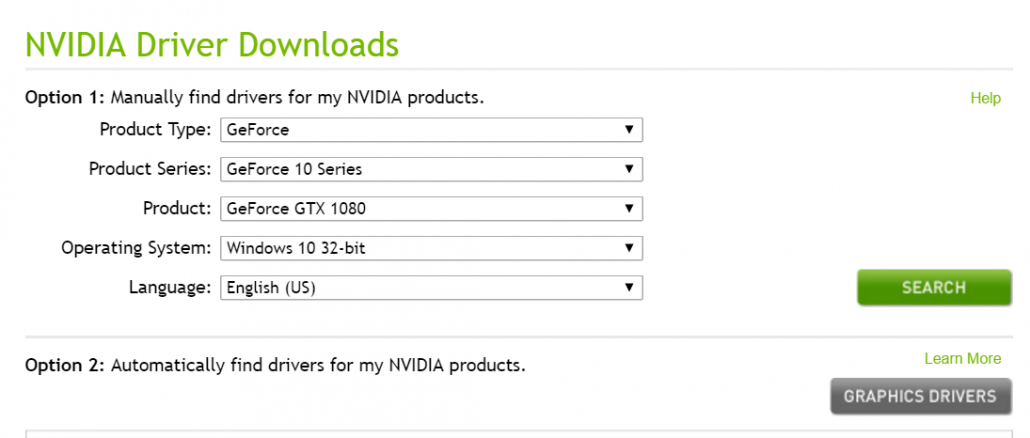
But if you still insist on installing only HD drivers, then you need to choose the “Custom Install” option. Then you can unselect unnecessary packages like 3D etc. But the base graphics package will be installed.
Most of the time, the NVIDIA Update software will ask your permission to update the latest drivers. So you need not worry about NVIDIA. Just select the right sound hardware and select “Update” software. Most likely it will find from the net.
General Fix for Computer Sound Problems in Windows 10 – License Agreement
Upgrade the sound drivers to the latest versions using the below steps. This can resolve problems with playback and recording devices.
Note: Only apply this solution, if you are having problems with speaker and mic. Otherwise, let normalcy prevail with existing drivers.
- Open Device Manager in Windows 10.
It can be done in several ways. The common way is to go through Control Panel. Otherwise, you can press Win + X to get a menu with different options. In it you can find the required item.
- Expand “Audio inputs and outputs“
Display of the following items under the above option.
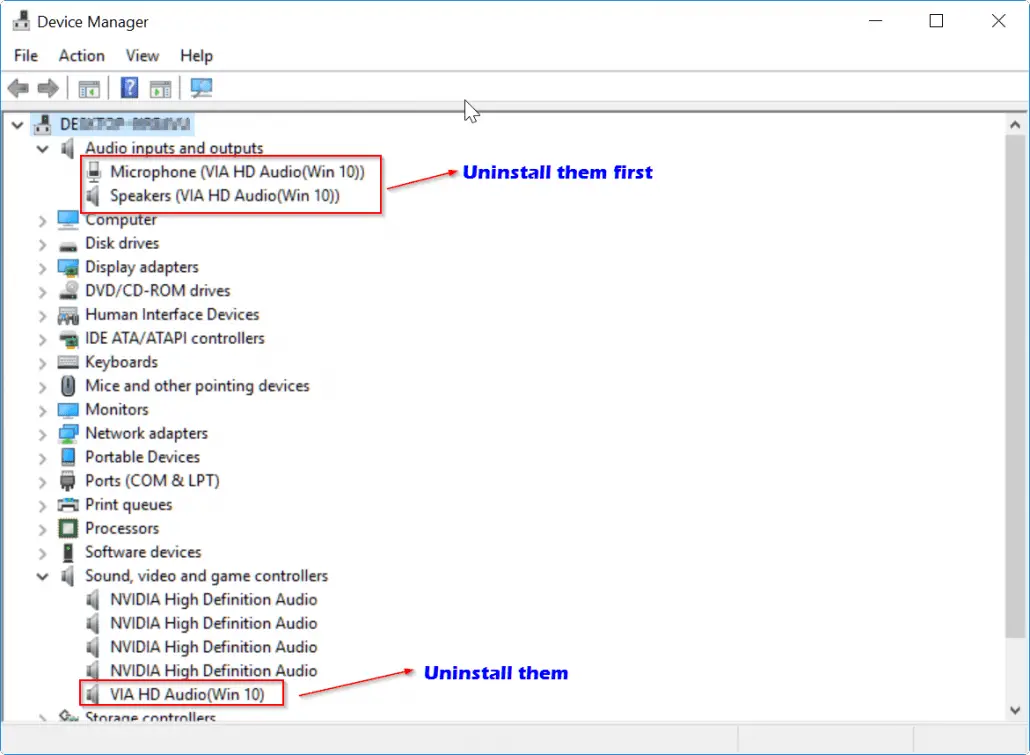
3. Right-click each property and click “Uninstall”. Deleted drivers should not exist on your system partition. You may even get a warning like “You are about to uninstall this device from your system”. Just press “OK”.
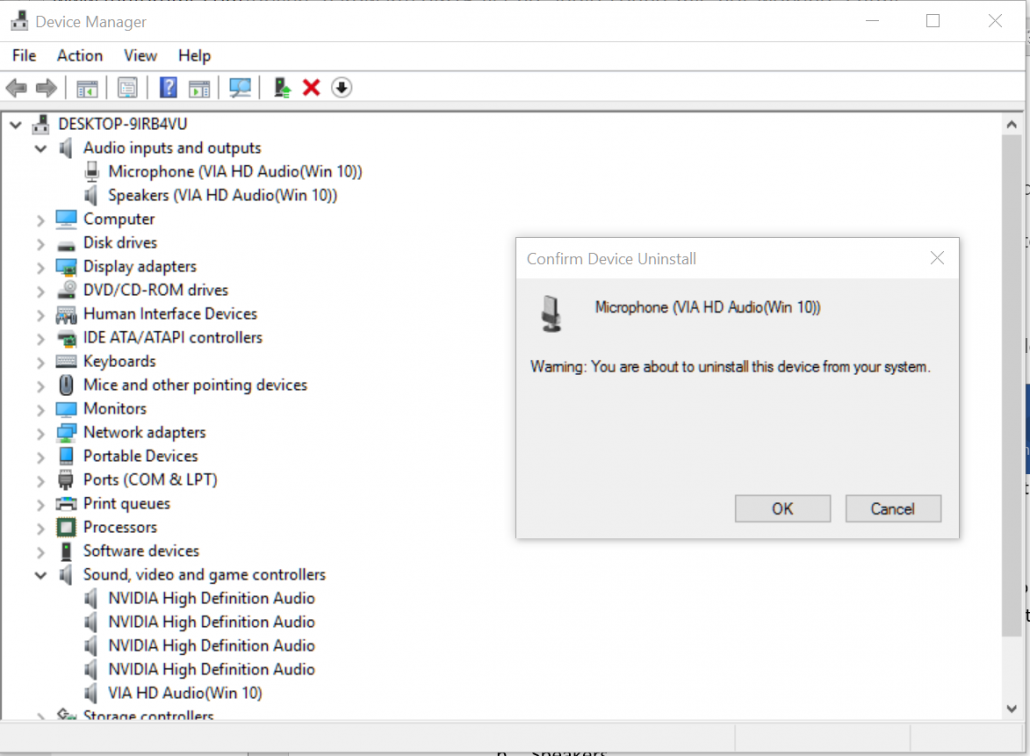
4. Right-click “Sound, video and game controllers”.
Under it, you can find your audio driver. For eg. “VIA HD Audio”. Click uninstall. Completely uninstall the drivers and ignore any warning messages.
- Download the latest drivers for your sound card or audio device.
(The links to the latest versions are given little below). Generally these are uploaded in .zip or .rar format. Unzip them and run the “setup.exe” or any other file, to install them. Let them install and reboot.)
- Setup your “Playback” (Speakers) and “Recording” (Microphone) properly.
This is mentioned in another tutorial.
Intel Info
After researching various forums on the net, I found that many people are facing problems with audio drivers on Windows 10. So if you have a brand sound card like the above, installing the latest HD audio drivers from the above locations would solve the problem most of the time. But if still you have problem, it’s better to resort to the generic drivers provided by Microsoft.
In some case, the speaker works and mic doesn’t work. This is sometimes the incompatibility between the hardware and Windows 10. For this type of cases, please mail the concerned vendor for issue resolution.

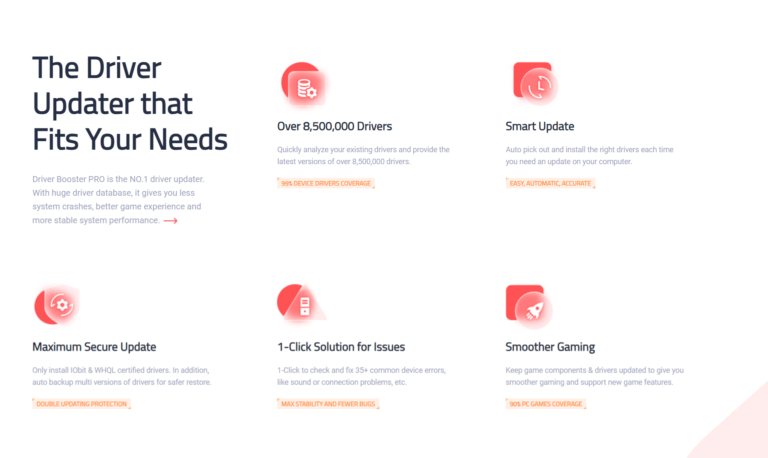
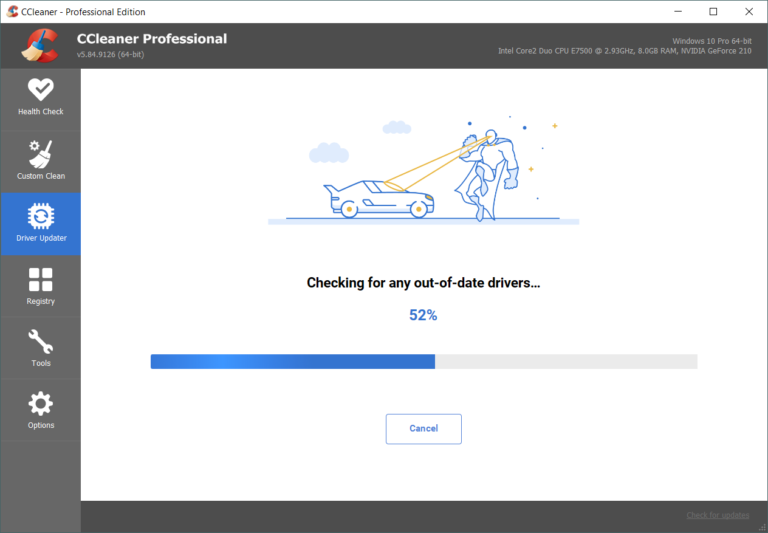
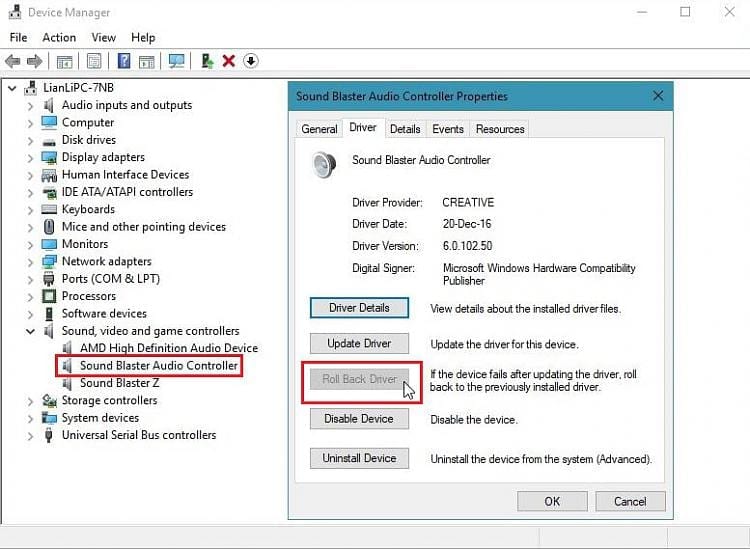
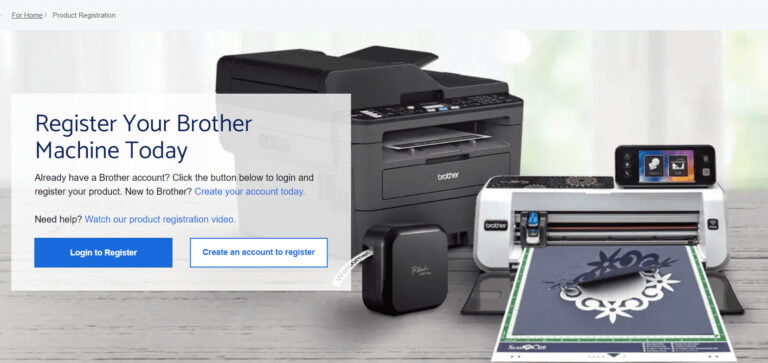
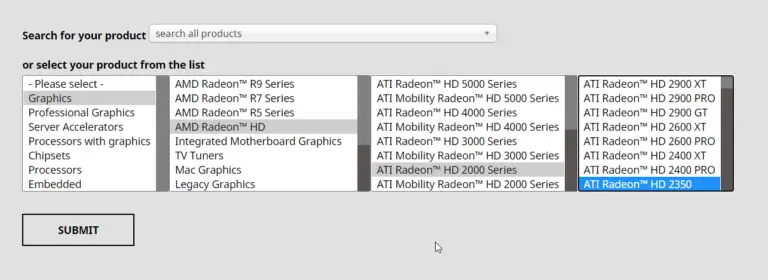

Try to make Smart TV as the default playback device in your Windows 10 computer. You should connect it to through HDMI or Wireless Adapter initially.
My windows 10 PC does not output audio in my smart tv. It only outputs video. Please help me.