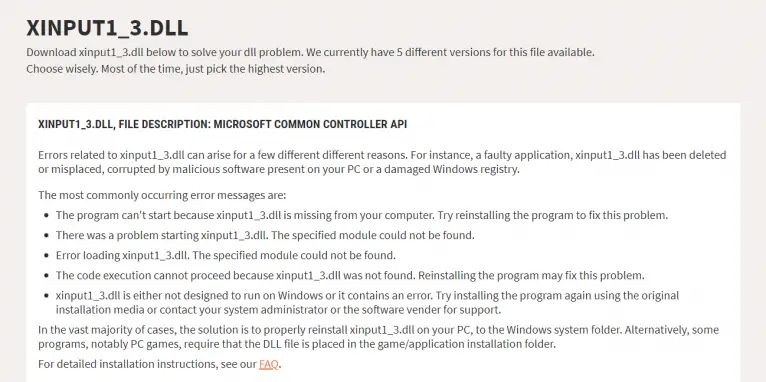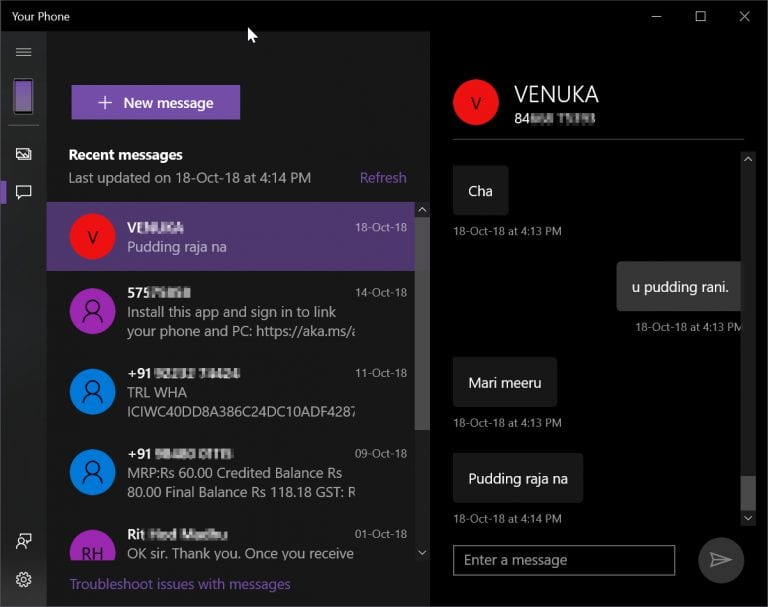Windows has an easy way to control settings. This central unit was called “Control Panel”.
But in Windows 10, this was replaced with “Settings”. Legacy users still like to use the same control panel found in Windows XP, Vista, 7, 8.1.
Since the use of Windows 7, I have always found “Control Panel” to be the easiest way to find essential items.
You can find several things and settings like – Administrative Tools, Device Manager, File History, Network and Sharing Center, Sound, Region, Speech Recognition, Recovery, Date and Time, Default Programs etc and many others.
Since it is little hidden, you need to find a few ways to open control panel in Windows 10.
In this post, we are going to see 8 methods to open control panel in Windows 10.
Method #1: From Start Menu
- Press the Win key.
- Scroll through till you see “Windows System”.
- Click it.
- In the list you can see “Control Panel”.
- Click it to open.
Method #2: Using Settings.
- Press Win + I key to open Settings in Windows 10.
- In the search box, type “control panel”.
- It should be available in the search list.
- Click it to open it.
Method #3: Open Control Panel from Desktop
You have to enable desktop icons in Windows 10, to see the control panel.
- Press Win + I to open Settings.
- Personalization > Themes.
- Under Themes > Related Settings, select Desktop icon settings.
- Select “Control Panel” which is available as one of the Desktop icons.
Now it should be visible on desktop. Double-click it to open it.
Method #4: Open using Run dialog.
- Press Win + R to open the Run text box.
- Enter “control panel” in the search box.
- Press OK.
Method #5: Open using Command Prompt
- Type “cmd” in the search box.
- Type control panel in the command prompt window.
- Press Enter.
Method #6: Using PowerShell
- Right-click the Start button and select Windows PowerShell.
- Type control panel in the window.
- Press Enter.
It should open control panel in Windows 10.
Method #7: Use Task Manager
- Open Task Manager in Windows 10 by pressing Ctrl + Shift + Esc keys together.
- Click on “More details” to open full mode.
- Click File > Run new task.
- Type “control panel” in the text box.
- Press Enter.
Method #8 : Using File Explorer
- Open File Explorer from Taskbar or Start Menu.
- Click on “This PC”.
- Computer tab will open in the ribbon interface.
- Click on “Open Settings”.
- This will open “Windows Settings”.
- You can then type “control panel” in the search box and press Enter.
Conclusion
The above methods are simple to use to find control panel in Windows 10.
The easiest of all is to type “control panel” in the run dialog box. Then click on OK button.
If you are used to using “Windows Settings” in Windows 10, then you can type “control panel” in the search and press Enter on the selected item.
Based on your habit, you can select the right choice to find control panel.